|
THE BLAST


Thanks Estela for your invitation to translate your tutorials into english

This tutorial, created with PSP2022, was translated with PspX7, but it can also be made using other versions of PSP.
Since version PSP X4, Image>Mirror was replaced with Image>Flip Horizontal,
and Image>Flip with Image>Flip Vertical, there are some variables.
In versions X5 and X6, the functions have been improved by making available the Objects menu.
In the latest version X7 command Image>Mirror and Image>Flip returned, but with new differences.
See my schedule here
 French Translation here French Translation here
 Your versions here Your versions here

For this tutorial, you will need:

Thanks for the tube Mentali and for one mask Narah.
The rest of the material is by Estela Fonseca
(The links of the tubemakers here).
*It is forbidden to remove the watermark from the supplied tubes, distribute or modify them,
in order to respect the work of the authors

consult, if necessary, my filter section here
Filters Unlimited 2.0 here
&<Bkg Designer sf10IV> - @THE BLAST (to import in Unlimited) here
Photoeffex - Scanlines here

You can change Blend Modes according to your colors.
In the newest versions of PSP, you don't find the foreground/background gradient (Corel_06_029).
You can use the gradients of the older versions.
The Gradient of CorelX here

Copy the preset Double Vision in the Presets Folder
Open the masks in PSP and minimize them with the rest of the material.
1. Set your foreground color to #c3a893,
and your background color to #054429.
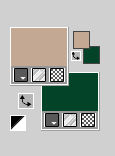
Set your foreground color to a Foreground/Background Gradient, style Linear.
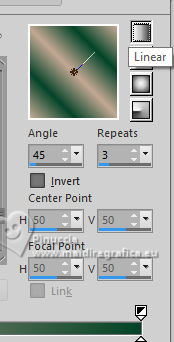
2. Open a new transparent image 1000 x 700 pixels.
Flood Fill  the transparent image with your Gradient. the transparent image with your Gradient.
3. Adjust>Blur>Gaussian Blur - radius 25.

Effects>Texture Effects>Mosaic - Glass.

4. Layers>New Raster Layer.
Set your foreground color to Color.
Flood Fill  the layer with your foreground color. the layer with your foreground color.
Layers>New Mask layer>From image
Open the menu under the source window and you'll see all the files open.
Select the mask EF-Mask_The_Blast_1
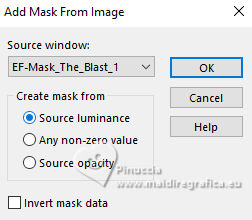
Adjust>Sharpness>Sharpen More.
Layers>Merge>Merge Group.
5. Layers>New Raster Layer.
Set your foreground color to white #ffffff.
Flood Fill  the layer with your new foreground color. the layer with your new foreground color.
Layers>New Mask layer>From image
Open the menu under the source window
and select the mask NarahsMasks_1821
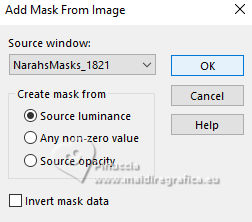
Layers>Merge>Merge Group.
6. Layers>Duplicate.
Image>Mirror>Mirror vertical.
Layers>Merge>Merge Down.
7. Change the Blend Mode of this layer to Dodge.
Layers>Duplicate.
Set the Blend Mode of this layer to Normal.
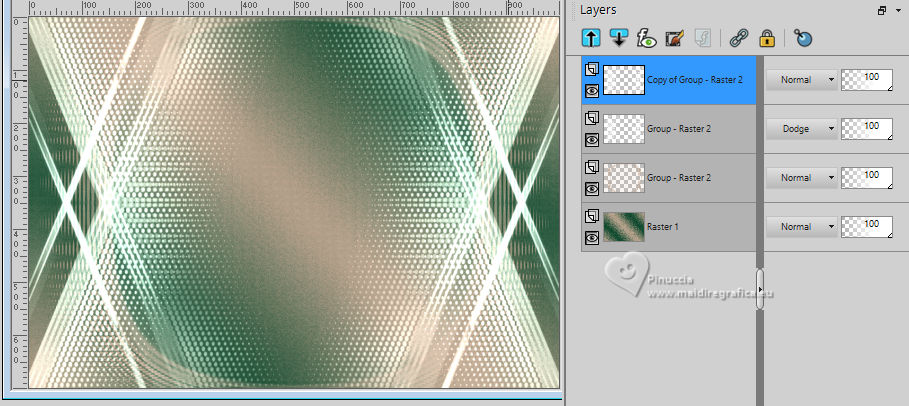
8. Open the tube mentali-misted-3026 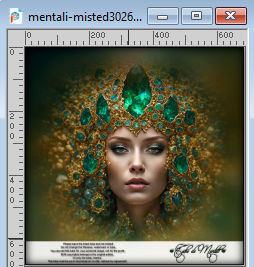
Edit>Copy.
Go back to your work and go to Edit>Paste as new layer.
Don't move it.
Adjust>Hue and Saturation>Vibrancy.
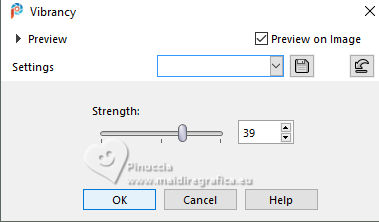
9. Layers>Duplicate.
Close this layer and activate the layer below, Raster 2.
10. Adjust>Blur>Gaussian Blur - radius 55.
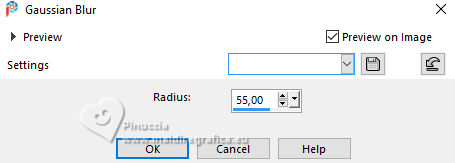
Effects>Plugins>Photoeffex - Scanlines.
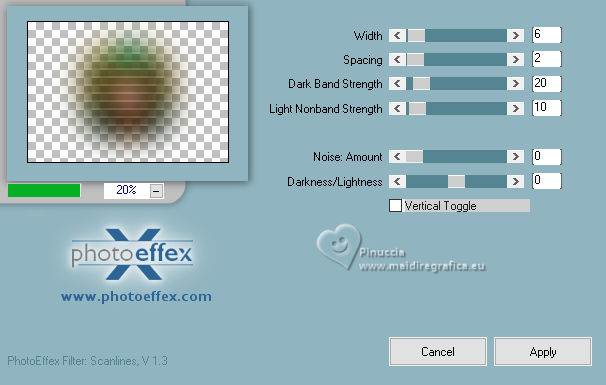
11. Effects>Texture Effects>Weave
weave color: first foreground color #c3a893.
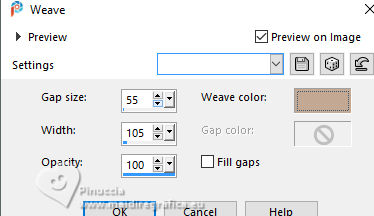
Effects>User Defined Filter - select the preset Double_Vision.
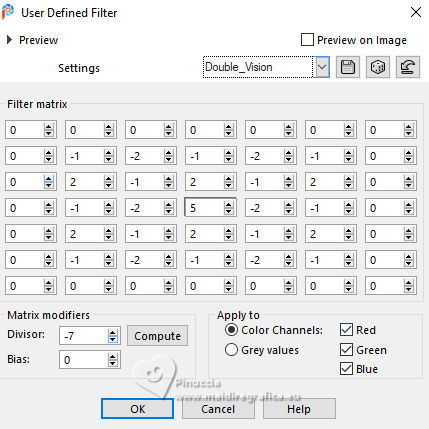
12. Effects>Image Effects>Seamless Tiling, default settings.

Layers>Arrange>Move Down - 2 times.
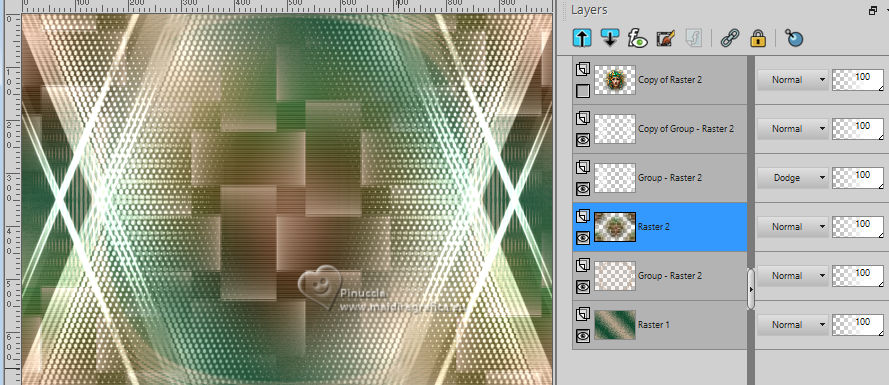
13. Layers>Merge>Merge visible.
Layers>Duplicate.
Change the Blend Mode of this layer to Hard Light.
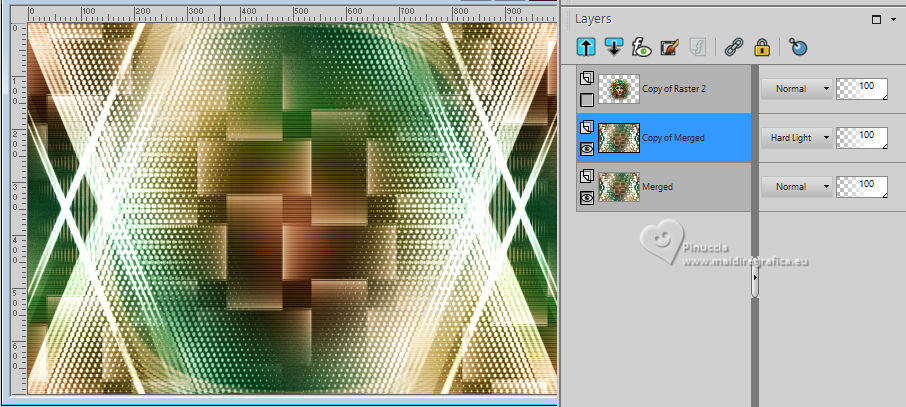
14. Effects>Plugins>Filters Unlimited 2.0 - &<Bkg Designer sf10IV> - @The Blast, default settings.
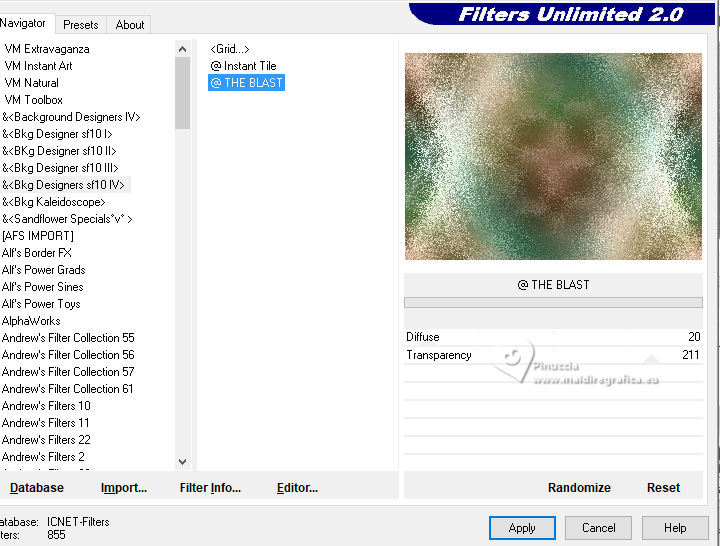
Reduce the opacity of this layer to 87%.
15. Open and activate your top layer.
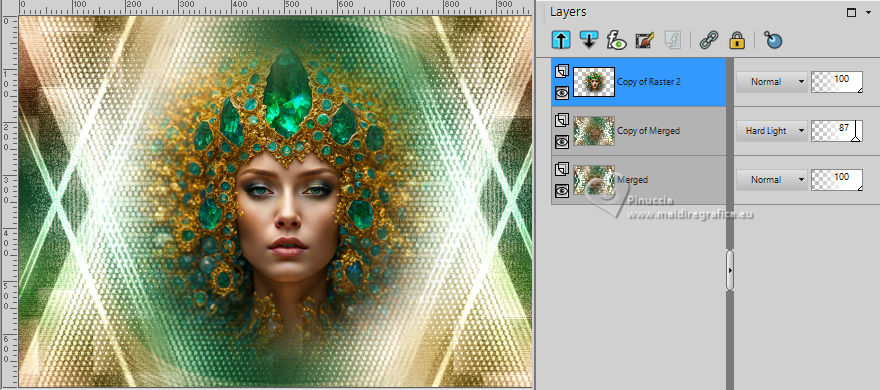
Layers>Merge>Merge visible.
16. Open EF-The_Blast_Deco_1 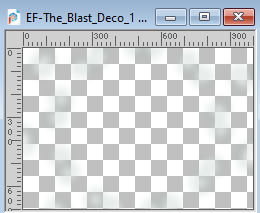
Edit>Copy.
Go back to your work and go to Edit>Paste as new layer.
Effects>Artistic Effects>Halftone, default settings.
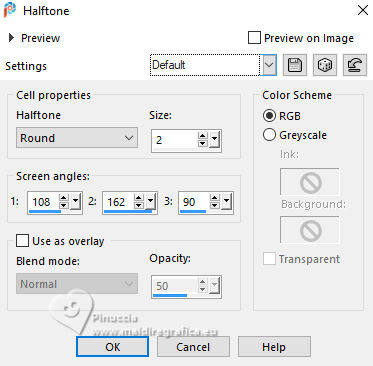
17. Layers>Merge>Merge Down.
Layers>Duplicate.
18. Image>Resize, to 90%, resize all layers not checked.
Activate your bottom layer, Merged.
19. Adjust>Blur>Radial Blur.
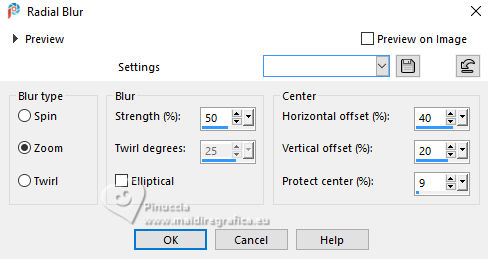
Effects>Plugins>Filters Unlimited 2.0 - &<Bkg Designer sf10IV> - @The Blast, same settings.
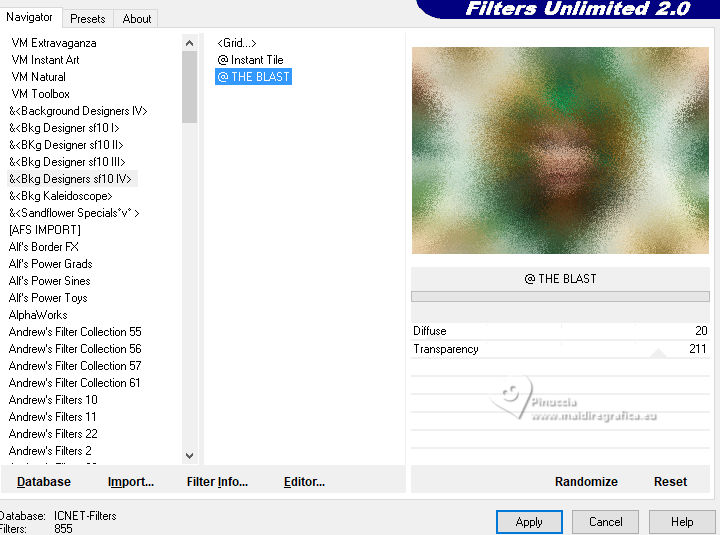
20. Open EF-The_Blast_Deco_2 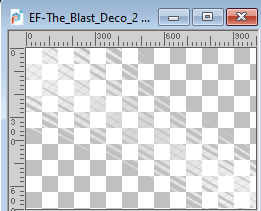
Edit>Copy.
Go back to your work and go to Edit>Paste as new layer.
Open EF-The_Blast_Deco_3 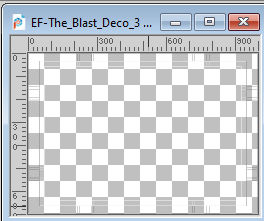
Edit>Copy.
Go back to your work and go to Edit>Paste as new layer.
Layers>Arrange>Move Up.
21. Open EF-The_Blast_Deco_4 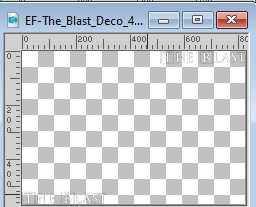
Edit>Copy.
Go back to your work and go to Edit>Paste as new layer.
22. Activate your Color Changer Tool 
and click on the text with your right button to flood fill with your background color.
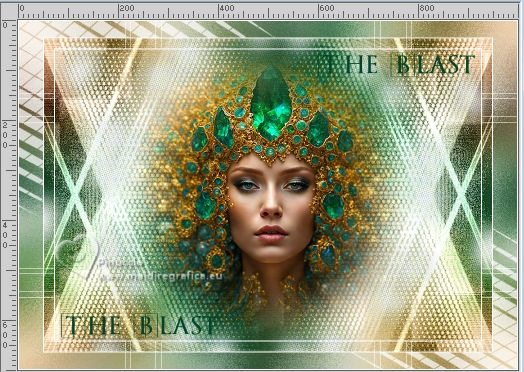
Effects>3D Effects>Drop Shadow, color white #ffffff.
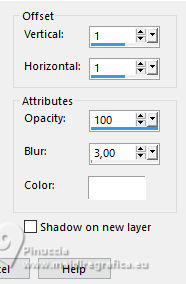
23. Layers>Duplicate.
Change the Blend Mode of this layer to Overlay.
Layers>Merge>Merge visible.
24. Layers>Duplicate.
Image>Resize, to 20%, resize all layers not checked.
Repeat Image>Resize, to 80%, resize all layers not checked.
25. Adjust>Sharpness>Unsharp Mask.
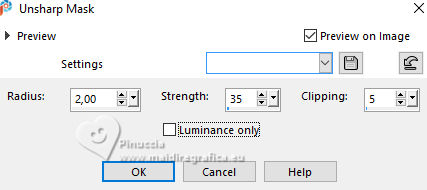
26. K key to activate your Pick Tool 
Set Position X: 16,00 and Position Y: 17,00.
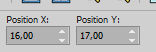
27. Layers>Duplicate.
keep Position X: 16,00 and set Position Y: 152,00.
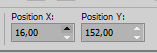
Layers>Merge>Merge Down.
28. Layers>Duplicate.
Image>Resize, to 80%, resize all layers not checked.
29. Adjust>Sharpness>Unsharp mask.
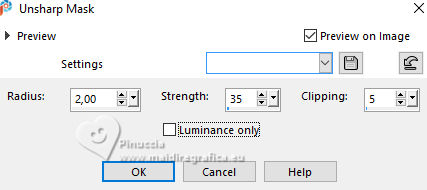
Pick Tool 
Set Position X: 858,00 and Position Y: 487,00.
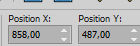
M key to deselect the Tool.
30. Layers>Merge>Merge Down.
Adjust>Hue and Saturation>Vibrancy, same settings.
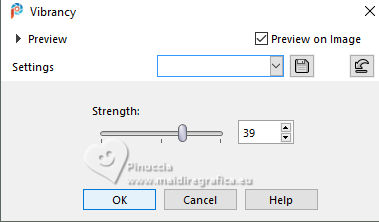
Effects>3D Effects>Drop Shadow, color #000000.
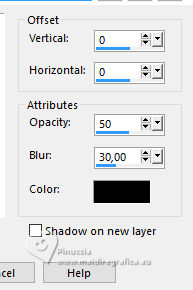
31. Image>Add borders, 1 pixel, symmetric, background color.
Image>Add borders, 10 pixels, symmetric, color white #ffffff.
Image>Add borders, 1 pixel, symmetric, background color.
Image>Add borders, 30 pixels, symmetric, color white #ffffff.
32. Activate your Magic Wand Tool  , tolerance and feather 0, , tolerance and feather 0,
and click in the last border to select it.
Effects>Reflection Effects>Kaleidoscope, default settings.
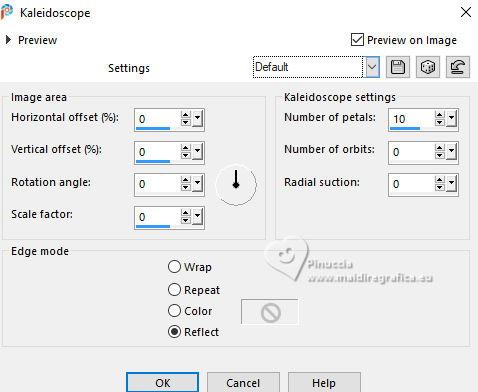
33. Adjust>Blur>Gaussian Blur - radius 55.
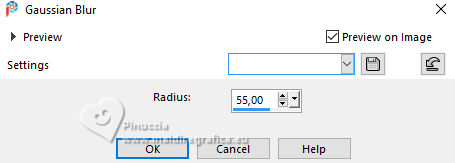
Effects>Artistic Effects>Halftone, default settings.
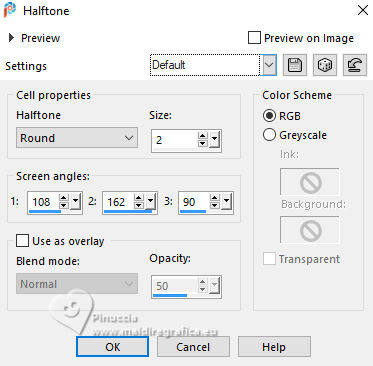
Selections>Select None.
34. Image>Add borders, 1 pixel, symmetric, background color.
35. Sign your work.
Image>Resize, 1000 pixels width, resize all layers checked.
Save as jpg.
For the tubes of these versions thanks
Luz Cristina

Mentali



If you have problems or doubts, or you find a not worked link,
or only for tell me that you enjoyed this tutorial, write to me.
30 May 2024

|


