|
ONLY ONE TIME


Thanks Estela for your invitation to translate your tutorials into english

This tutorial, created with PSP2022, was translated with PspX7, but it can also be made using other versions of PSP.
Since version PSP X4, Image>Mirror was replaced with Image>Flip Horizontal,
and Image>Flip with Image>Flip Vertical, there are some variables.
In versions X5 and X6, the functions have been improved by making available the Objects menu.
In the latest version X7 command Image>Mirror and Image>Flip returned, but with new differences.
See my schedule here
 French Translation here French Translation here
 Your versions here Your versions here
For this tutorial, you will need:

Material by Estela Fonseca: image of Pinterest for the tube and image of Pixabay for the landscape
(The links of the tubemakers here).
*It is forbidden to remove the watermark from the supplied tubes, distribute or modify them,
in order to respect the work of the authors

consult, if necessary, my filter section here
Filters Unlimited 2.0 here
Mocks - Windo here
Simple - Blintz here
Toadies - What are you here
Graphics Plus - Vertical Mirror here
Flaming Pear - Flexify 2 here
AP Lines - Lines SilverLining here
Alien Skin Eye Candy 5 Impact here
Mura's Meister - Copies here
Filters Mocks, Toadies, Graphics Plus and Simple can be used alone or imported into Filters Unlimited.
(How do, you see here)
If a plugin supplied appears with this icon  it must necessarily be imported into Unlimited it must necessarily be imported into Unlimited

You can change Blend Modes according to your colors.

Copy the preset in the Presets Folder.
Copy the selection in the Selections Folder.
1. Open a new transparent image 1000 x 750 pixels.
2. Selections>Select All.
Open the image city-2567670_1280 
Edit>Copy.
Go back to your work and go to Edit>Paste into Selection.
Selections>Select None.
3. Adjust>Blur>Gaussian Blur - radius 50.

4. Layers>Duplicate.
Effects>Plugins>Filters Unlimited 2.0 - Mocks - Windo.
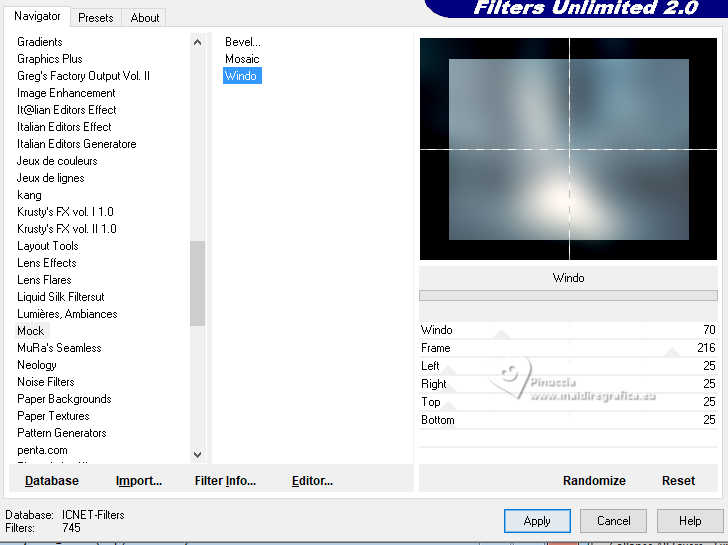
5. Effects>Plugins>Filters Unlimited 2.0 - Simple - Blintz
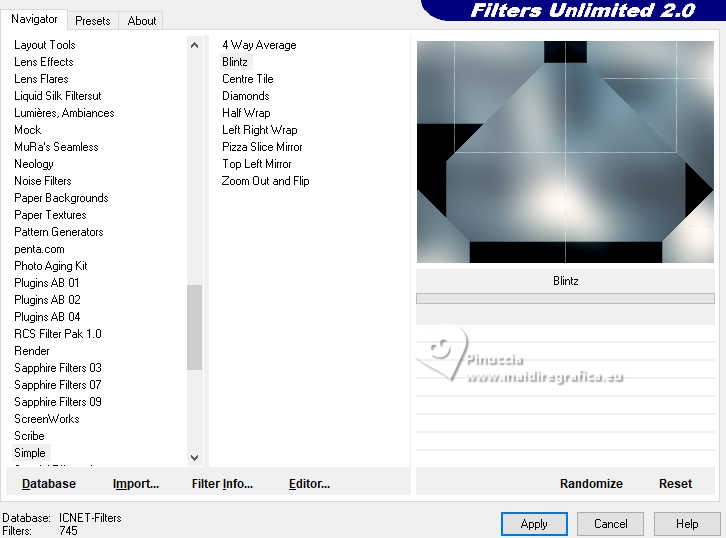
6. Effects>Image Effects>Seamless Tiling.

7. Effects>Plugins>Graphics Plus - Vertical Mirror.
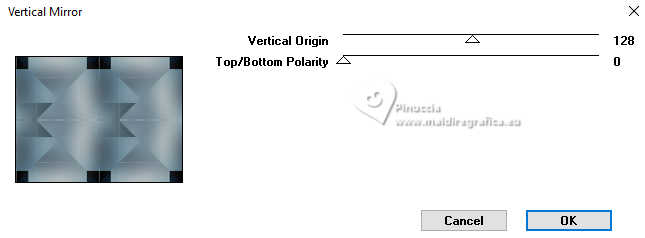
8. Effects>Reflection Effects>Rotating Mirror.

Change the Blend Mode of this layer to Hard Light, or other.
9. Layers>Merge>Merge Down.
10. Layers>Duplicate.
Image>Resize, to 78%, resize all layers not checked.
Adjust>Sharness>Sharpen More.
11. Effects>Plugins>Flaming Pear - Flexify 2.
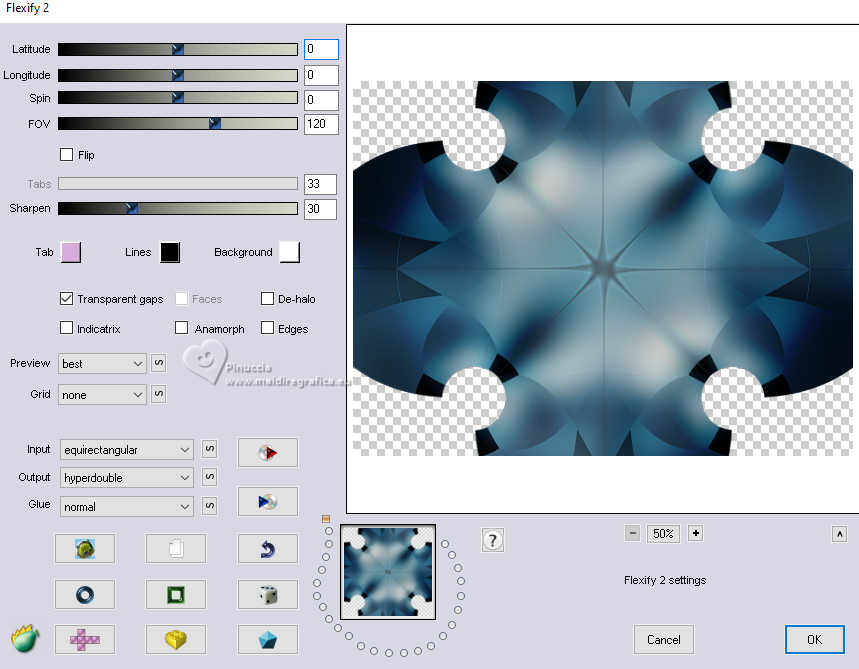
12. Effects>Plugins>AP Lines - Lines SilverLining.
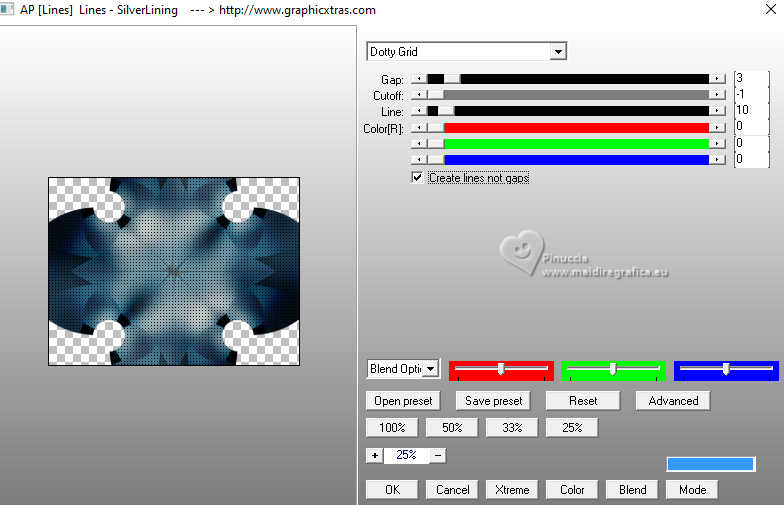
Change the Blend Mode of this layer to Overlay.
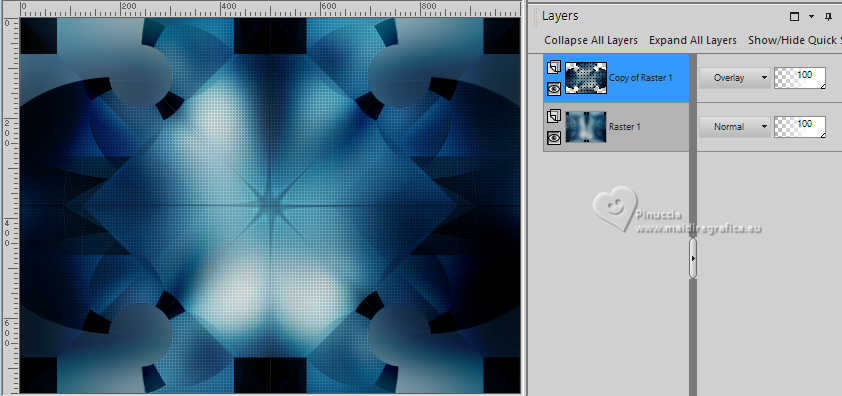
13. Effects>User Defined Filter - select the preset Emboss 3 and ok.

14. Effects>3D Effects>Drop Shadow, color #000000.
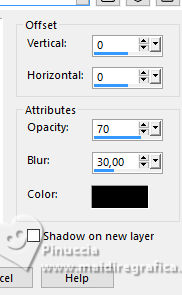
15. Activate your bottom layer.
Effects>Plugins>AP Lines - Lines SilverLining.
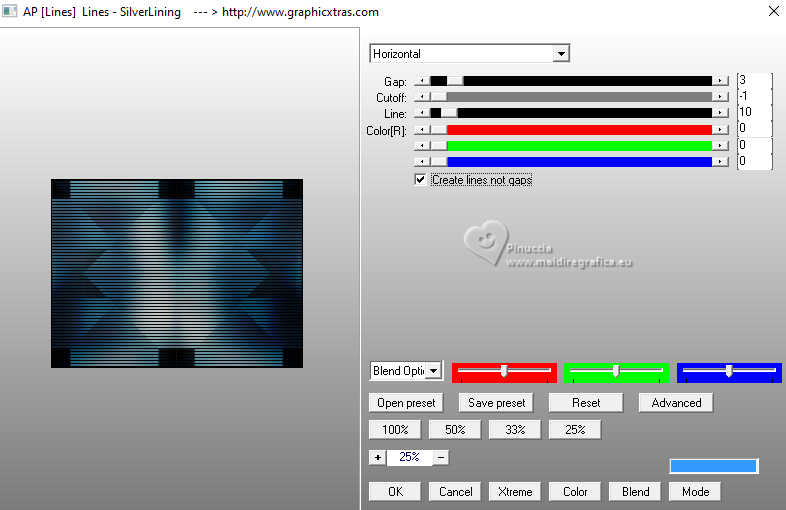
16. Layers>Merge>Merge visible.
17. Open EF-Only_One_Time_Deco_1 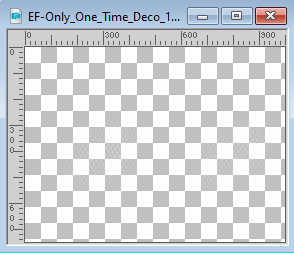
Edit>Copy.
Go back to your work and go to Edit>Paste as new layer.
18. Activate again your bottom layer.
Selection Tool 
(no matter the type of selection, because with the custom selection your always get a rectangle)
clic on the Custom Selection 
and set the following settings.
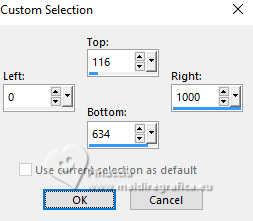
Selections>Promote Selection to Layer.
Selections>Select None.
19. Effects>Plugins>Toadies - What are you
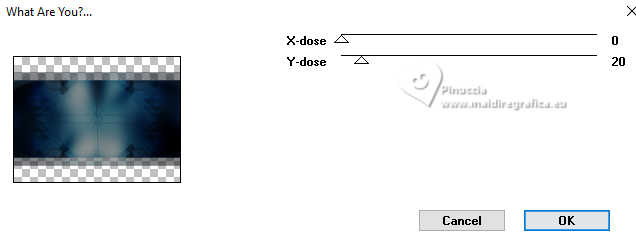
Repeat the Effect two times; result
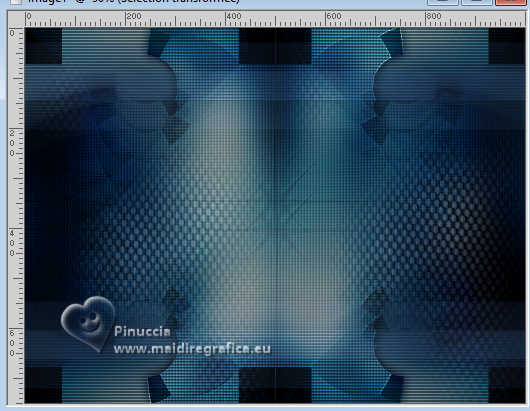
20. Adjust>Brightness and Contrast>Brightness and Contrast with these settings or to your liking.
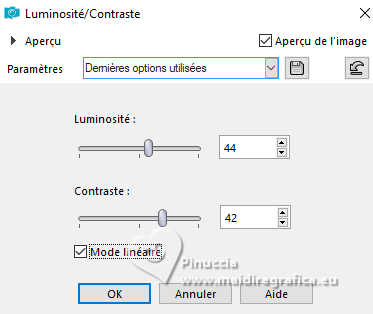
21. Activate your top layer.
Layers>New Raster Layer.
Selections>Load/Save Selection>Load Selection from Disk.
Look for and load the selection only_one_time_1
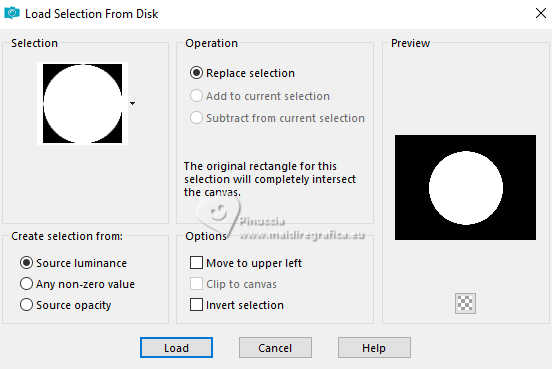
Set your foreground color to white #ffffff.
Flood Fill  the selection with color white. the selection with color white.
22. Selections>Modify>Contract - 2 pixels.
Activate again the image city-2567670-1280 
Edit>Copy.
Go back to your work and go to Edit>Paste into Selection.
Adjust>Sharpness>Sharpen More.
Selections>Select None.
23. Layers>Duplicate.
Activate the layer below, Raster 2.
Adjust>Blur>Gaussian Blur - radius 50.

24. Effects>Texture Effects>Mosaic Antique.
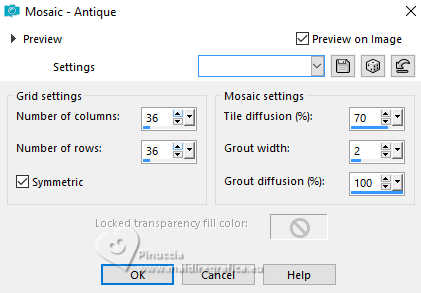
Change the Blend Mode of this layer to Dodge
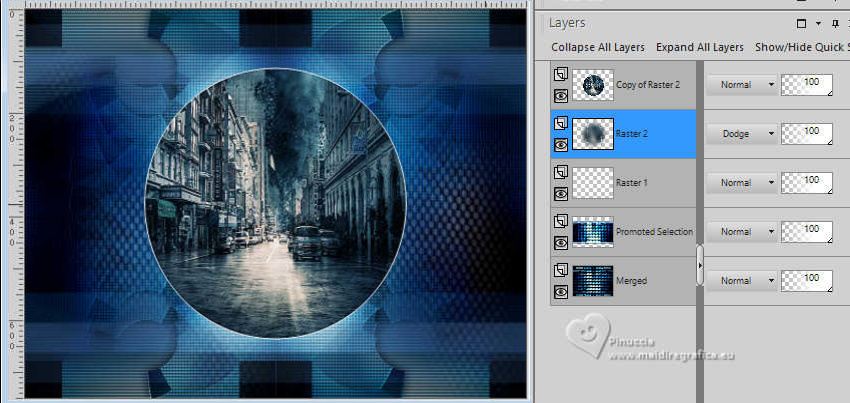
25. Activate your top layer.
Layers>Duplicate.
Image>Resize, to 10%, resize all layers not checked.
Adjust>Sharpness>Sharpen.
26. Effects>Plugins>Alien Skin Eye Candy 5 Impact - Glass
Glass color #000000.
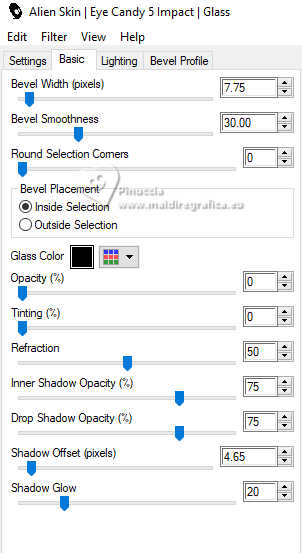
27. K key to activate your Pick Tool 
and set Position X: 24,00 and Position Y: 54,00
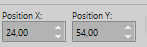
M key to deselect the Tool.
28. Effects>Plugins>Mura's Meister - Copies.
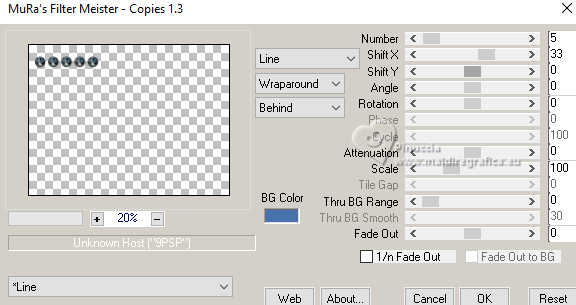
29. Layers>Merge>Merge visible.
30. Open the tube EF-Tube_Femme_25 
Edit>Copy.
Go back to your work and go to Edit>Paste as new layer.
Image>Resize, to 80%, resize all layers not checked.
Move  the tube to the right side. the tube to the right side.
31. Effects>3D Effects>Drop Shadow, color #000000.
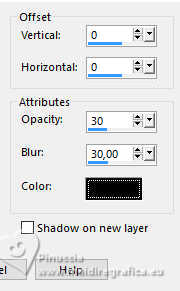
32. Image>Add borders, 1 pixel, symmetric, color black #000000.
Image>Add borders, 20 pixels, symmetric, color white #ffffff.
Image>Add borders, 1 pixel, symmetric, color black #000000.
Image>Add borders, 30 pixels, symmetric, color white #ffffff.
33. Open the texte EF-Only_one_Time_Texto 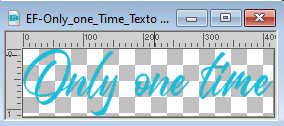
Edit>Copy.
Go back to your work and go to Edit>Paste as new layer.
Move  the text to your liking. the text to your liking.
34. Effects>3D Effects>Drop Shadow, color #000000.
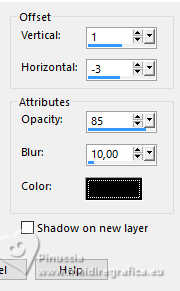
35. Sign your work on a new layer.
36. Image>Add borders, 1 pixel, symmetric, color #000000.
Image>Resize, to 86%, resize all layers checked.
Save as jpg.
For the tubes of these versions thanks
Beatriz

Suizabella
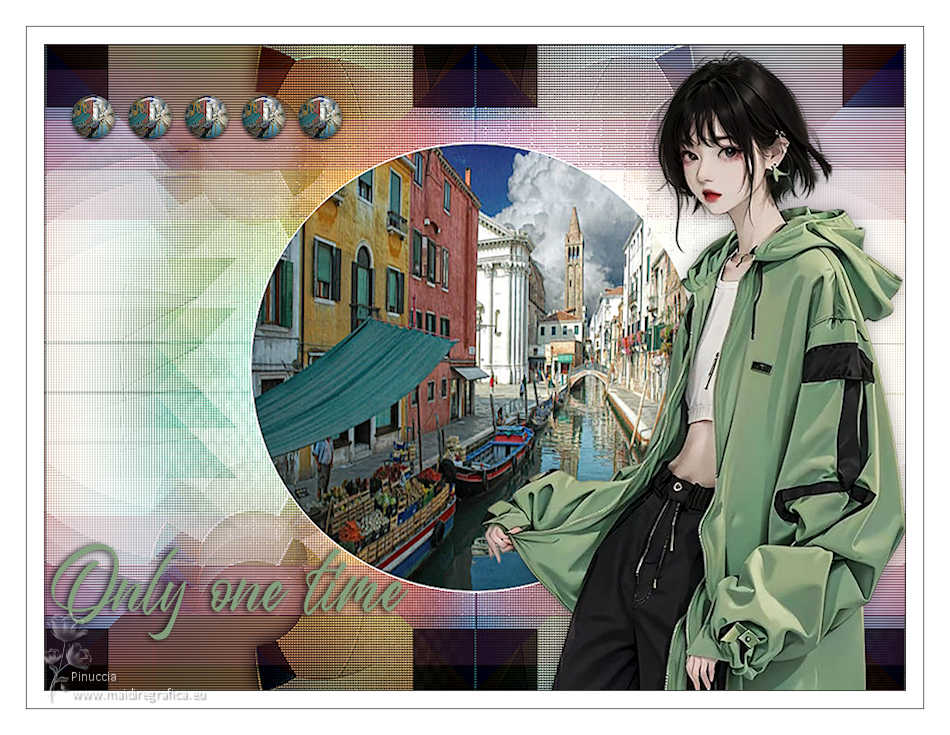


If you have problems or doubts, or you find a not worked link,
or only for tell me that you enjoyed this tutorial, write to me.
2 Février 2024

|


