|
MY WORLD


Thanks Estela for your invitation to translate your tutorials into english

This tutorial, created with PSP2022, was translated with PspX7, but it can also be made using other versions of PSP.
Since version PSP X4, Image>Mirror was replaced with Image>Flip Horizontal,
and Image>Flip with Image>Flip Vertical, there are some variables.
In versions X5 and X6, the functions have been improved by making available the Objects menu.
In the latest version X7 command Image>Mirror and Image>Flip returned, but with new differences.
See my schedule here
 French Translation here French Translation here
 Your versions here Your versions here
For this tutorial, you will need:

Thanks for the tubes Valy and Renée and for the mask Narah.
Graphic Pinterest.
The rest of the material is by Estela Fonseca
(The links of the tubemakers here).
*It is forbidden to remove the watermark from the supplied tubes, distribute or modify them,
in order to respect the work of the authors

consult, if necessary, my filter section here
Filters Unlimited 2.0 here
Filter Factory Gallery H - Alias Blur ici
Toadies - What are you ici
DSB Flux - Linear Transmission ici
Carolaine and Sensibility - CS_Texture ici
Mura's Meister - Perspective Tiling ici
Mura's Seamless - Emboss at Alpha ici
Alien Skin Eye Candy 5 Impact - Perspective Shadow ici
Filters Factory Gallery, Toadies and Mura's Seamless can be used alone or imported into Filters Unlimited.
(How do, you see here)
If a plugin supplied appears with this icon  it must necessarily be imported into Unlimited it must necessarily be imported into Unlimited

You can change Blend Modes according to your colors.

Open the mask in PSP and minimize it with the rest of the material.
Set your foreground color to #d88744,
and your background color to #ffffff.
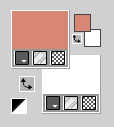
1. Open a new transparent image 1000 x 600 pixels.
Flood Fill  the transparent image with your foreground color #d88774. the transparent image with your foreground color #d88774.
2. Effects>Plugins>Graphics Plus - Cross shadow.
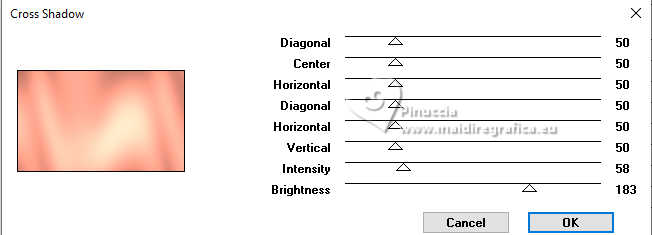
3. Layers>New Raster Layer.
Selections>Select All.
Open the tube Misae.Tube.AI.99 
Edit>Copy.
Go back to your work and go to Edit>Paste into Selection.
Selections>Select None.
4. Effects>Image Effects>Seamless Tiling.

Adjust>Blur>Radial Blur - radius 35.

5. Effects>Texture Effects>Blinds, color black.
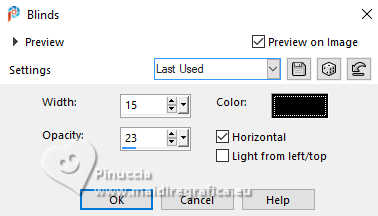
Repeat Effects>Texture Effects>Blinds, with these settings, color black.
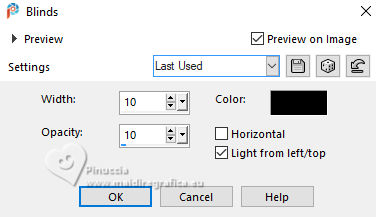
6. Change the Blend Mode of this layer to Hard Light.
Layers>Merge>Merge down.
7. Effects>Plugins>Filters Unlimited 2.0 - Photo Aging Kit - Film Grain, default settings.
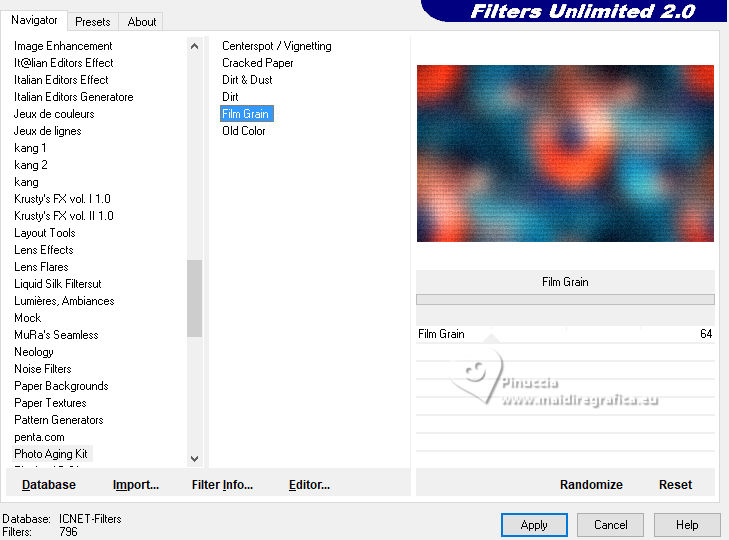
8. Effects>Plugins>Mehdi - Sorting Tiles
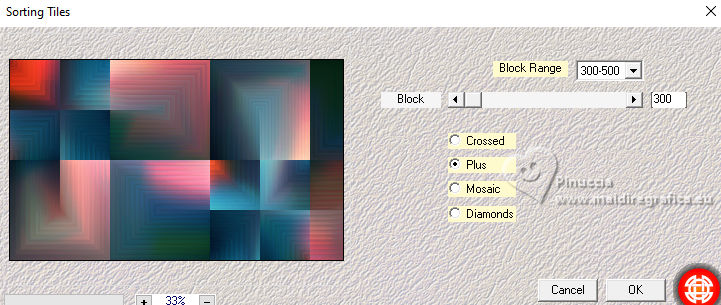
Repeat Effects>Plugins>Mehdi - Sorting Tiles, Crossed checked.
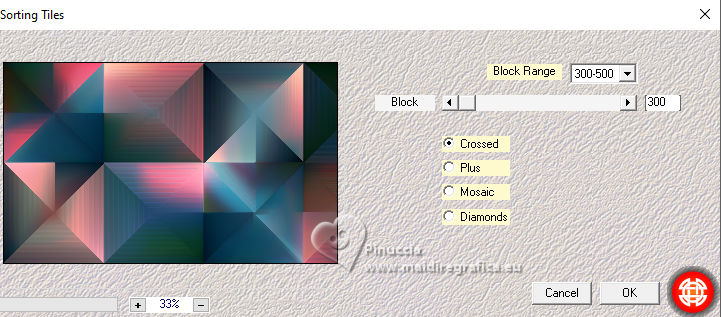
9. Effects>Plugins>Filters Unlimited 2.0 - Photo Aging Kit - Film Grain, default settings.
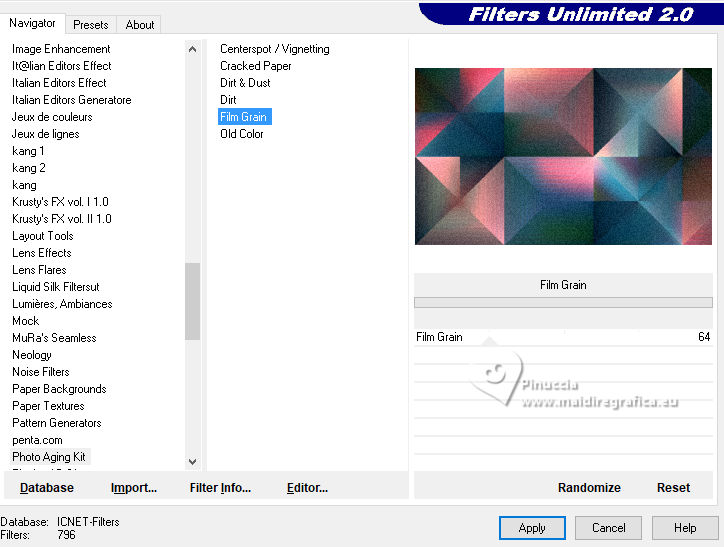
10. Layers>Duplicate.
Effects>Reflection Effects>Kaleidoscope
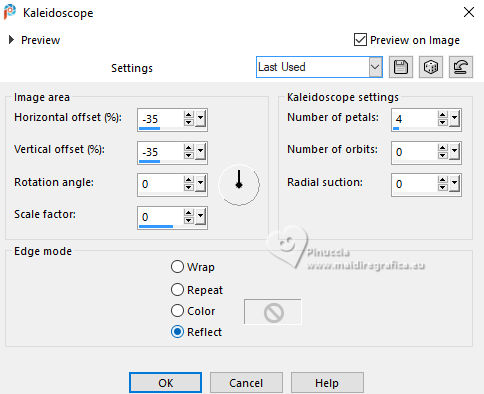
11. Effects>Plugins>Simple - Top Bottom Wrap
Thie Effect works without window; result

12. Effects>Image Effects>Seamless Tiling.

13. Effects>Plugins>Simple - Blintz

14. Effects>Reflection Effects>Rotating Mirror.

15. Effects>Plugins>FM Tile Tools - Saturation Emboss, default settings.

16. Effects>Plugins>Mura's Meister - Perspective Tiling.
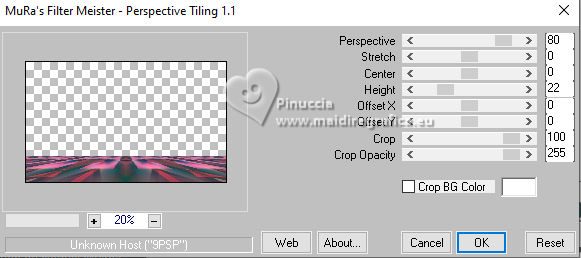
17. Layers>Duplicate.
Image>Mirror>Mirror vertical (Image>Flip).
Layers>Merge>Merge Down.
Layers>Duplicate.
18. Effects>Distortion Effects>Punch.
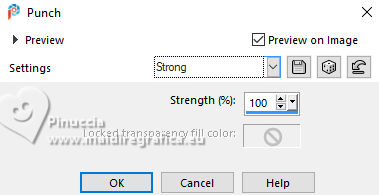
Edit>Repeat Punch.
19. Layers>New Raster Layer.
Flood Fill  the layer with color white #ffffff. the layer with color white #ffffff.
Layers>New Mask layer>From image
Open the menu under the source window and you'll see all the files open.
Select the mask EF-My_World_Mask
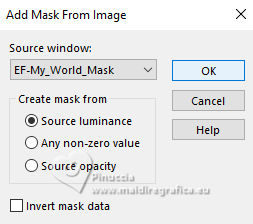
Layers>Merge>Merge Group.
20. Open the tube EF-My_World_Deco_1 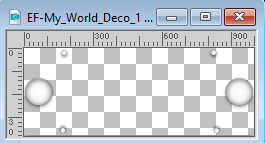
Edit>Copy.
Go back to your work and go to Edit>Paste as new layer.
Don't move it.
21. Activate the layer Copy of Raster 1

Activate your Magic Wand Tool  , tolerance 0 and feather 85, , tolerance 0 and feather 85,
and click in the transparent part to select it.
Press 5 times CANC on the keyboard 
Selections>Select None.
Don't forget to set again the feather to 0.
22. Open the tube EF_Misted_Paisagem_06_01_2023 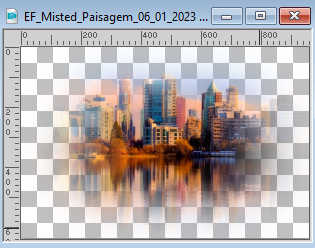
Edit>Copy.
Go back to your work and go to Edit>Paste as new layer.
Image>Resize, to 85%, resize all layers not checked.
Adjust>Sharpness>Sharpen more.
23. Adjust>Hue and Saturation>Vibrancy.
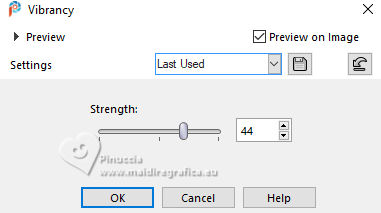
24. Image>Add borders, 1 pixel, symmetric, color #ffffff.
Image>Add borders, 1 pixel, symmetric, color #0278a7.
Image>Add borders, 1 pixel, symmetric, color #bb4160.
25. Selections>Select All.
Image>Add borders, 45 pixels, symmetric, whatever color.
Selections>Invert.
26. Effects>Reflection Effects>Kaleidoscoope, same settings.
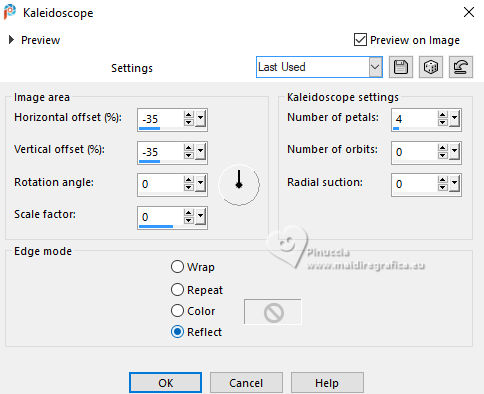
27. Adjust>Blur>Gaussian Blur - radius 55.

28. Effects>Plugins>Graphics Plus - Cross Shadow, same settings.
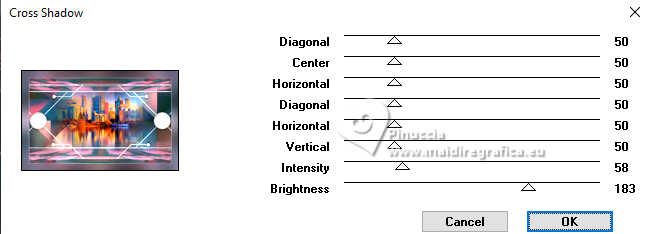
29. Adjust>Add/Remove Noise>Add Noise.
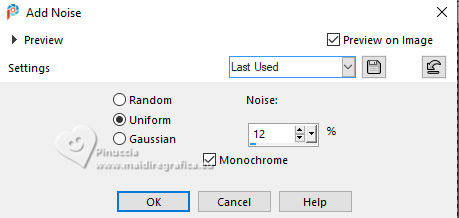
30. Effects>Plugins>FM Tile Tools - Saturation Emboss, default settings.

31. Adjust>Hue and Saturation>Vibrancy
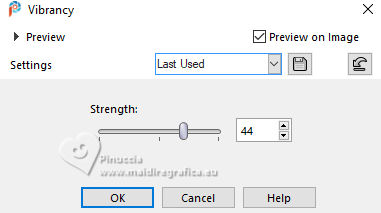
Selections>Invert.
32. Effects>3D Effects>Drop Shadow, color #000000.
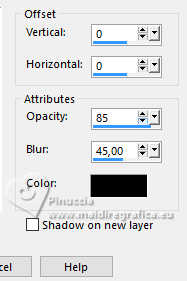
33. Selections>Select All.
Selections>Modify>Contract - 20 pixels.
Effects>3D Effects>Drop Shadow, same settings.
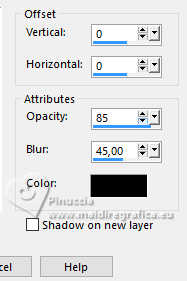
Selections>Select None.
34. Activate again the tube Misae.Tube.AI.99 and go to Edit>Copy.
Go back to your work and go to Edit>Paste as new layer.
Image>Resize, to 70%, resize all layers not checked.
Move  the tube to the right, or to your liking. the tube to the right, or to your liking.
Adjust>Sharpness>Unsharp Mask.
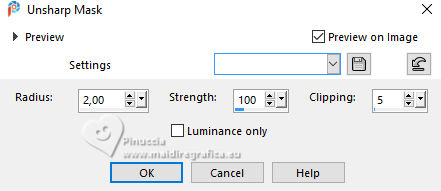
35. Effects>3D Effects>Drop Shadow, color #000000.

36. Open EF-My_World_Texto 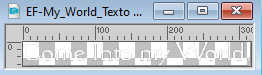
Edit>Copy.
Go back to your work and go to Edit>Paste as new layer.
Or write your text with a font to your liking.
37. Effects>3D Effects>Drop shadow, color #000000.
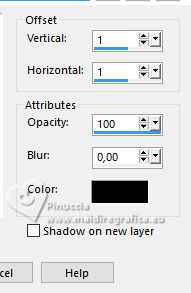
38. Sign your work.
Image>Add borders, 1 pixel, symmetric, color black #000000.
Save as jpg.
For the tubes of this version thanks Adrienne.



If you have problems or doubts, or you find a not worked link,
or only for tell me that you enjoyed this tutorial, write to me.
10 April 2024

|


