|
MISAE


Thanks Estela for your invitation to translate your tutorials into english

This tutorial, created with PSP2022, was translated with PspX7, but it can also be made using other versions of PSP.
Since version PSP X4, Image>Mirror was replaced with Image>Flip Horizontal,
and Image>Flip with Image>Flip Vertical, there are some variables.
In versions X5 and X6, the functions have been improved by making available the Objects menu.
In the latest version X7 command Image>Mirror and Image>Flip returned, but with new differences.
See my schedule here
 French Translation here French Translation here
 Your versions here Your versions here
For this tutorial, you will need:

Thanks for the tubes Misae and for the mask Narah.
The rest of the material is by Estela Fonseca
(The links of the tubemakers here).
*It is forbidden to remove the watermark from the supplied tubes, distribute or modify them,
in order to respect the work of the authors

consult, if necessary, my filter section here
Filters Unlimited 2.0 here
Filter Factory Gallery E - Transparent Pizza, Transparent Bullseye here
Filtres Factory Gallery can be used alone or imported into Filters Unlimited.
(How do, you see here)
If a plugin supplied appears with this icon  it must necessarily be imported into Unlimited it must necessarily be imported into Unlimited

You can change Blend Modes according to your colors.

Open the mask in PSP and minimize it with the rest of the material.
Colors

1. Open a new transparent image 1000 x 630 pixels.
Selections>Select All.
2. Open the tube Misae.Misted.AI.79 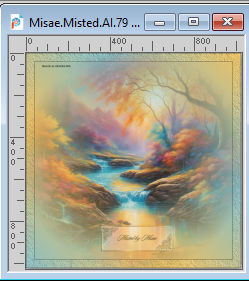
Edit>Copy.
Go back to your work and go to Edit>Paste into Selection.
Selections>Select None.
3. Effects>Image Effects>Seamless Tiling, default settings.

4. Adjust>Blur>Radial Blur.
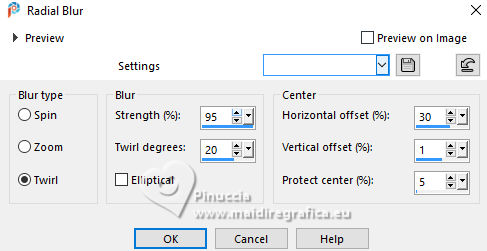
Effects>Edge Effects>Enhance More.
5. Layers>Duplicate.
Layers>Merge>Merge Down.
6. Layers>Duplicate.
Image>Mirror>Mirror horizontal (Image>Mirror).
Image>Mirror>Mirror vertical (Image>Flip).
Change the Blend Mode of this layer to Hard Light.
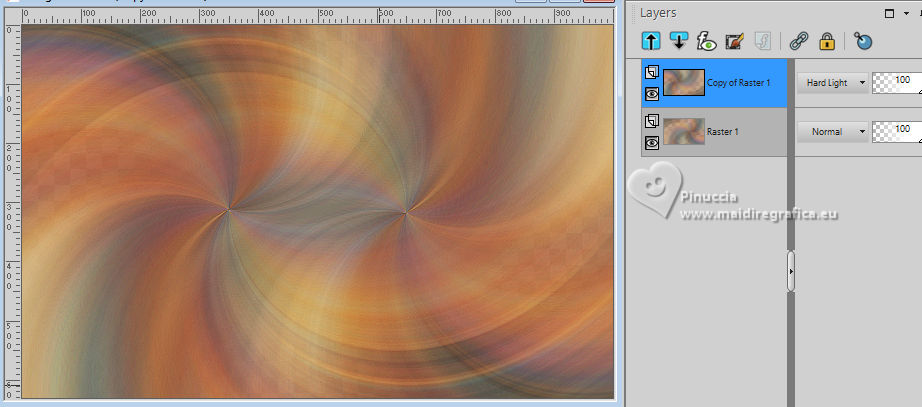
7. Layers>Merge>Merge Down.
Layers>Duplicate.
8. Effects>Plugins>Filters Unlimited 2.0 - Filter Factory Gallery E - Transparent Pizza.
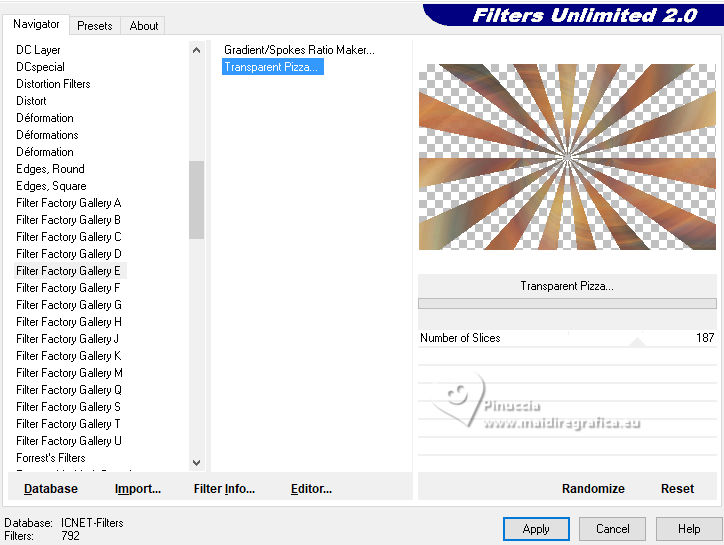
Effects>Edge Effects>Enhance.
9. Adjust>Add/Remove Noise>Add Noise.
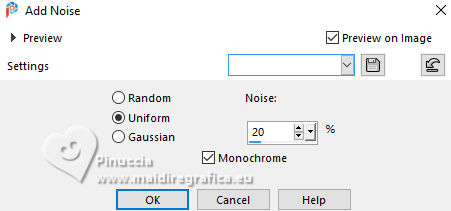
10. Effects>3D Effects>Drop Shadow, color #744c21.
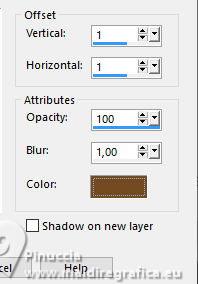
11. Layers>New Raster Layer.
Set your foreground color to white #ffffff.
Flood Fill  the layer with color white #ffffff. the layer with color white #ffffff.
Layers>New Mask layer>From image
Open the menu under the source window and you'll see all the files open.
Select the mask NarahsMasks_1623.
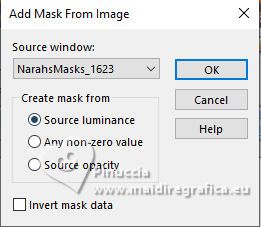
Adjust>Sharpness>Sharpen More.
Layers>Merge>Merge Group.
12. Layers>Duplicate.
Activate the layer above, Group Raster 2.
Change the Blend Mode of this layer to Dissolve and reduce the opacity to 12%.
Activate your bottom layer, Raster 1.
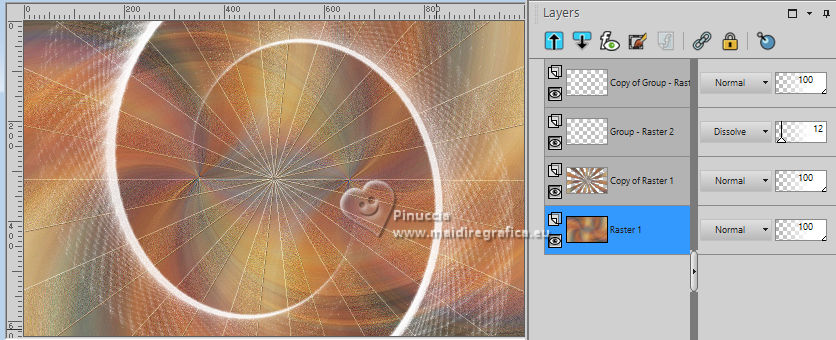
13. Effects>Artistic Effects>Halftone.
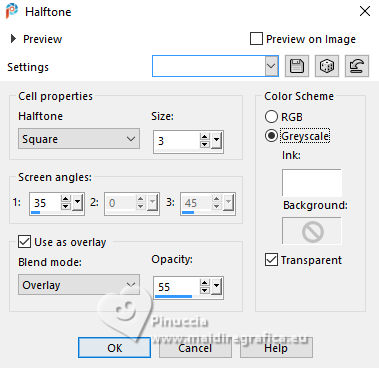
14. Layers>Duplicate.
Layers>Arrange>Bring to top.
15. Effects>Plugins>Filters Unlimited 2.0 - Filter Factory Gallery E - Transparent Bullseye, default settings.
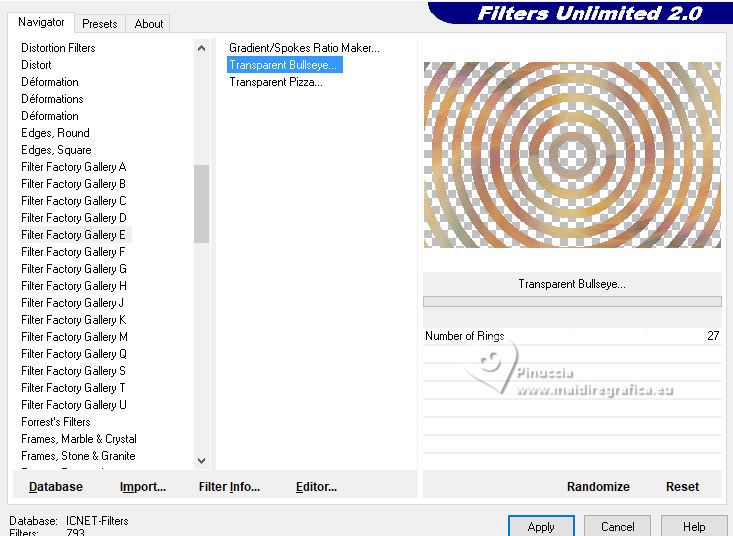
16. The tube Misae.Misted.AI.70 is still in memory:
Edit>Paste as new layer.
Image>Resize, to 70%, resize all layers not checked.
Adjust>Sharpness>Sharpen More.
17. Image>Add borders, 10 pixels, symmetric, color #fafafa or #ffffff.
Image>Add borders, 1 pixel, symmetric, color #744c21.
Image>Add borders, 10 pixels, symmetric, color #fafafa or #ffffff.
Image>Add borders, 1 pixel, symmetric, color #005e84.
Image>Add borders, 40 pixels, symmetric, color #fafafa or #ffffff.
18. Open the tube Misae.Tube.AI.51 
Edit>Copy.
Go back to your work and go to Edit>Paste as new layer.
Move  the tube to the right side. the tube to the right side.
19. Activate your bottom layer.
Selections>Select All.
Selections>Modify>Contract - 62 pixels.
Selections>Invert.
20. Activate your top layer.
Press CANC on the keyboard 
Selections>Select None.
21. Adjust>Hue and Saturation>Vibrancy.
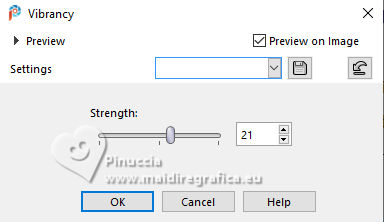
22. Image>Add borders, 1 pixel, symmetric, color #005e84.
23. Open EF-Misae_Deco_1 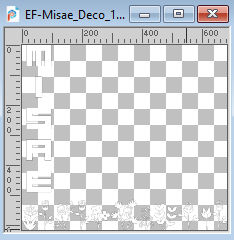
Edit>Copy.
Go back to your work and go to Edit>Paste as new layer.
24. K key to activate your Pick Tool 
and set Position X: 66,00 and Position Y: 75,00.
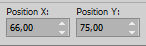
M key to deselect the Tool.
25. Effects>3D Effects>Drop Shadow, color #744c21.
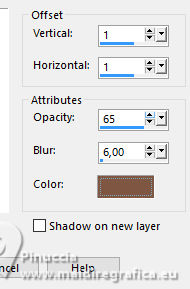
26. Image>Resize, 1000 pixels width, resize all layers checked.
Sign your work and save as jpg.
For the tube of this version thanks Yvonne; the misted is mine



If you have problems or doubts, or you find a not worked link,
or only for tell me that you enjoyed this tutorial, write to me.
28 March 2024

|


