|
LOIVA


Thanks Estela for your invitation to translate your tutorials into english

This tutorial, created with PSP2022, was translated with PspX7, but it can also be made using other versions of PSP.
Since version PSP X4, Image>Mirror was replaced with Image>Flip Horizontal,
and Image>Flip with Image>Flip Vertical, there are some variables.
In versions X5 and X6, the functions have been improved by making available the Objects menu.
In the latest version X7 command Image>Mirror and Image>Flip returned, but with new differences.
See my schedule here
 French Translation here French Translation here
 Your versions here Your versions here
For this tutorial, you will need:

For the tube thanks Mentali.
The rest of the material is by Estela Fonseca
(The links of the tubemakers here).
*It is forbidden to remove the watermark from the supplied tubes, distribute or modify them,
in order to respect the work of the authors

consult, if necessary, my filter section here
Filters Unlimited 2.0 here
&<Background Designer IV> - @Night Shadow Pool (to import in Unlimited) here

You can change Blend Modes according to your colors.

Open the mask in PSP and minimize it with the rest of the material.
1. Set your foreground color to #8e004a,
and your background color to #f9ddf4.
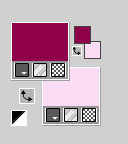
2. Open a new transparent image 1000 x 650 pixels.
Flood Fill  the transparent image with your foreground color. the transparent image with your foreground color.
3. Effects>Plugins>Filters Unlimited 2.0 - &<Background Designer IV> - @Night Shadow Pool, default settings.
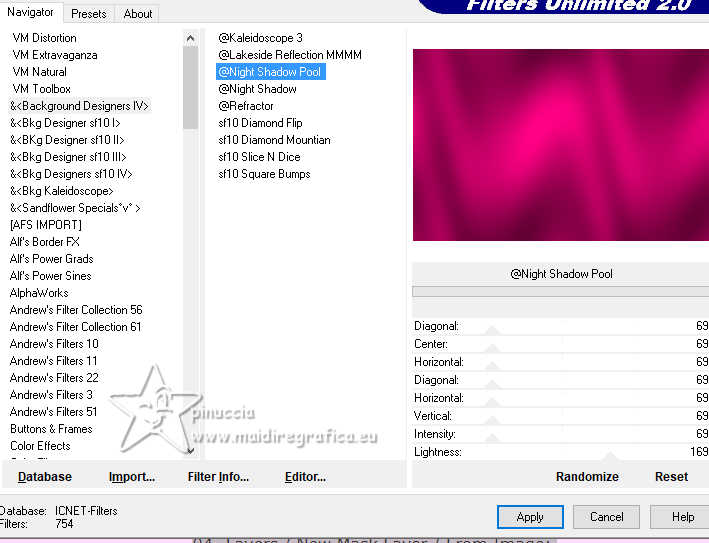
4. Layers>New Raster Layer.
Flood Fill  the layer with your background color. the layer with your background color.
Layers>New Mask layer>From image
Open the menu under the source window and you'll see all the files open.
Select the mask Mask_EF_Loiva
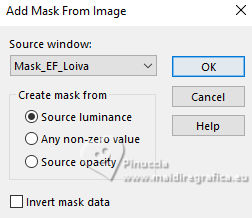
Layers>Merge>Merge Group.
Layers>Merge>Merge Down.
5. Adjust>Hue and Saturation>Vibrancy
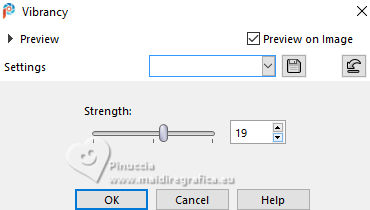
Edit>Repeat Vibrancy
6. Effects>Reflection Effects>Kaleidoscope.
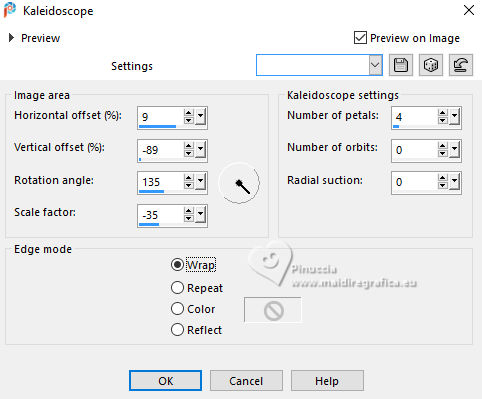
7. Open EF-Loiva_Deco_1 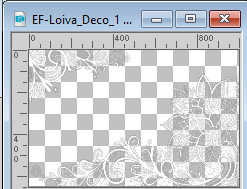
Edit>Copy.
Go back to your work and go to Edit>Paste as new layer.
8. Effects>3D Effects>Drop Shadow, foreground color.
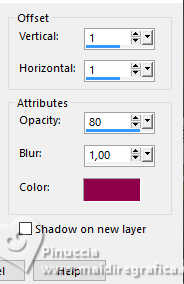
Reduce the opacity of this layer to 81%.
9. Activate your bottom layer.
Effects>Artistic Effects>Halftone.
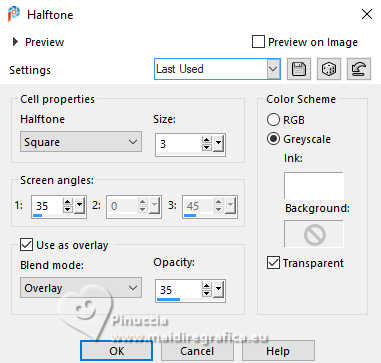
Stay on this layer.
10. Open the tube mentali-femme428 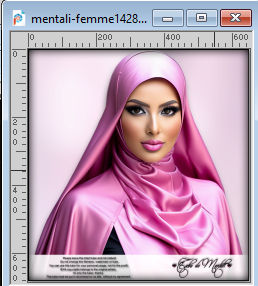
Edit>Copy.
Go back to your work and go to Edit>Paste as new layer.
Move  the tube to your liking. the tube to your liking.

11. Image>Add borders, 2 pixels, symmetric, color white #ffffff.
Image>Add borders, 2 pixels, symmetric, foreground color.
Image>Add borders, 20 pixels, symmetric, color white #ffffff.
Image>Add borders, 2 pixels, symmetric, foreground color.
Image>Add borders, 20 pixels, symmetric, color white #ffffff.
12. Open the tube EF-Loiva_Deco_cantos 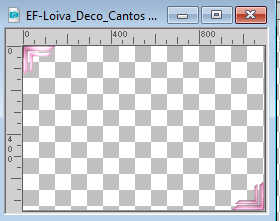
Edit>Copy.
Go back to your work and go to Edit>Paste as new layer.
Colorize if you are working with other colors.
13. Open EF-Loiva_Deco_Texto 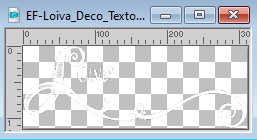
Edit>Copy.
Go back to your work and go to Edit>Paste as new layer.
Move  the tube at the upper right. the tube at the upper right.
14. Image>Add borders, 1 pixel, symmetric, foreground color.
Image>Resize, 1000 pixels width, resize all layers checked.
15. Sign your work and save as jpg.
For the tube of this version thanks Vera Mendes



If you have problems or doubts, or you find a not worked link,
or only for tell me that you enjoyed this tutorial, write to me.
17 February 2024

|


