|
ENIGMA


Thanks Estela for your invitation to translate your tutorials into english

This tutorial, created with PSP2022, was translated with PspX7, but it can also be made using other versions of PSP.
Since version PSP X4, Image>Mirror was replaced with Image>Flip Horizontal,
and Image>Flip with Image>Flip Vertical, there are some variables.
In versions X5 and X6, the functions have been improved by making available the Objects menu.
In the latest version X7 command Image>Mirror and Image>Flip returned, but with new differences.
See my schedule here
 French Translation here French Translation here
 Your versions here Your versions here
For this tutorial, you will need:

For the tube thanks Beatriz.
The rest of the material is by Estela Fonseca
(The links of the tubemakers here).
*It is forbidden to remove the watermark from the supplied tubes, distribute or modify them,
in order to respect the work of the authors

consult, if necessary, my filter section here
Filters Unlimited 2.0 here
Graphics Plus - Cross Shadow here
Photo Aging Kit - Centerspot/Vignatting (to import in Unlimited) here
Mehdi - Sorting Tiles here
Mura's Meister - Perspective Tiling here
AFS [IMPORT] - sqborder2 here
VM Toolbox - Instant Tile here
Simple - Top Left Mirror here
Alien Skin Eye Candy 5 Impact - Perspective Shadow here
Filtres VM Toolbox, AFS IMPORT, Simple and Graphics can be used alone or imported into Filters Unlimited.
(How do, you see here)
If a plugin supplied appears with this icon  it must necessarily be imported into Unlimited it must necessarily be imported into Unlimited

You can change Blend Modes according to your colors.

1. Set your foreground color to #8d3b2d 
2. Open a new transparent image 1000 x 600 pixels.
Flood Fill  the transparent image with your foreground color #8d3b2d. the transparent image with your foreground color #8d3b2d.
3. Effects>Plugins>Graphics Plus - Cross Shadow.
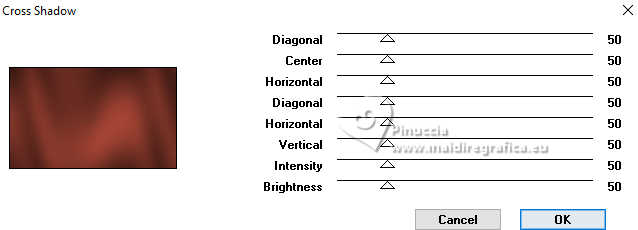
4. Effects>Plugins>Filters Unlimited 2.0 - Photo Aging Kit - Centerspot Vignetting, default settings.
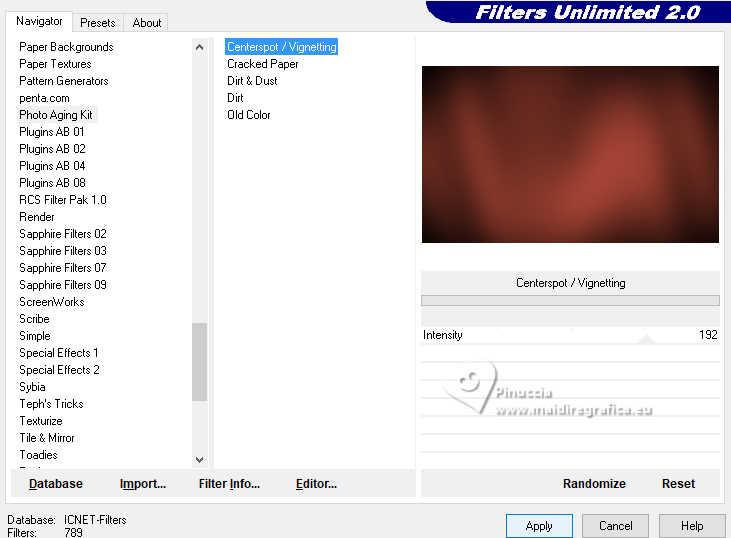
5. Effects>Plugins>Mehdi - Sorting Tiles
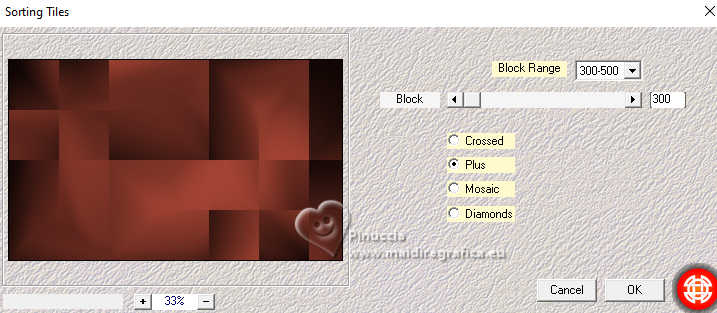
Repeat Effects>Plugins>Mehdi - Sorting Tiles, Crossed checked.
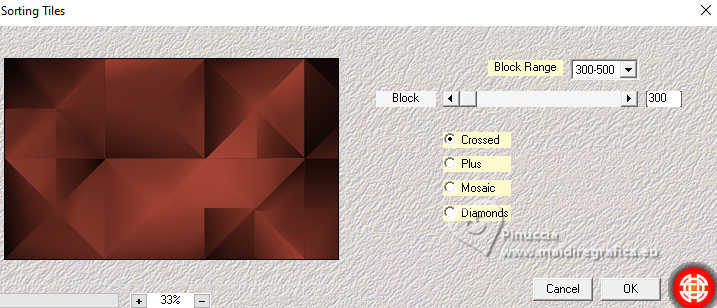
6. Adjust>Sharpness>Sharpen More.
Effects>Plugins>Simple - Top Left Mirror.
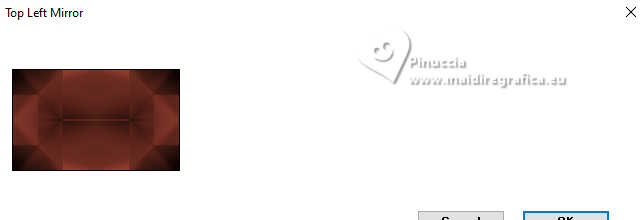
7. Effects>Plugins>ASF [IMPORT] - sqborder2.
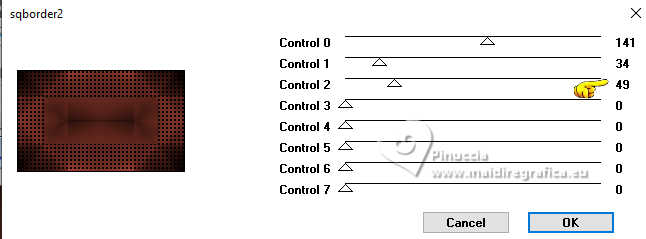
8. Effects>Image Effects>Seamless Tiling.

Adjust>One Step Photo Fix.
9. Effects>Plugins>Graphics Plus - Cross Shadow, same settings.
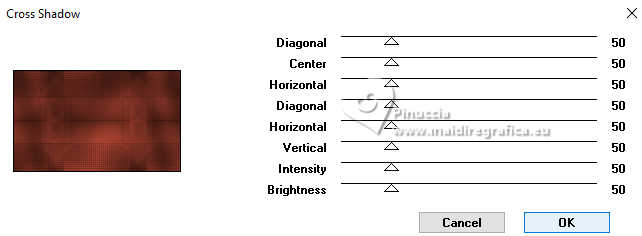
10. Effects>Reflection Effects>Rotating Mirror, default settings.

11. Layers>Duplicate.
Effects>Plugins>VM Toolbox - Instant Tile, default settings.
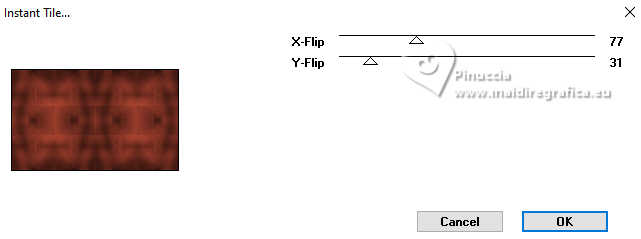
12. Effects>Geometric Effects>Skew.
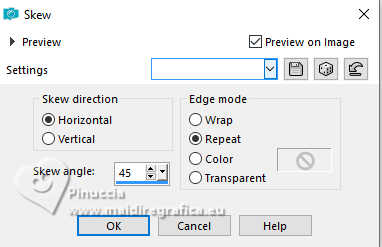
13. Effects>Plugins>Mura's Meister - Perspective Tiling.
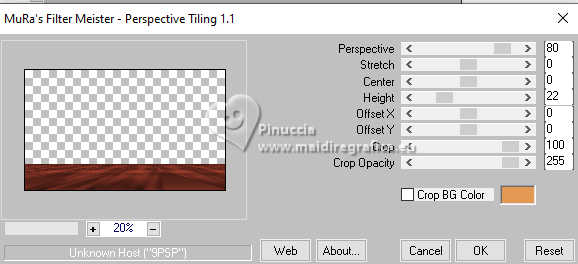
14. Effects>Reflection Effects>Rotating Mirror, default settings.

15. Effects>Distortion Effects>Punch.
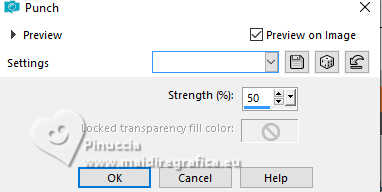
16. Layers>Duplicate.
Image>Mirror>Mirror vertical (Image>Flip).
K key to activate your Pick Tool 
Keep Position X: 0,00 and set Position Y: -2,00.
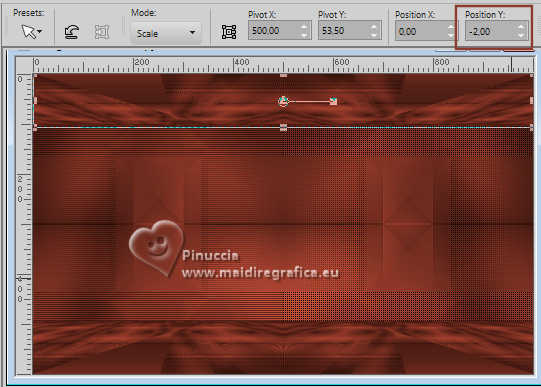
M key to deselect the Tool.
17. Open the tube EF-Enigma_Deco_1 
Edit>Copy.
Go back to your work and go to Edit>Paste as new layer.
18. Activate your bottom layer, Raster 1.
Open the tube EF_Misted_Paisagem_06_01_2023 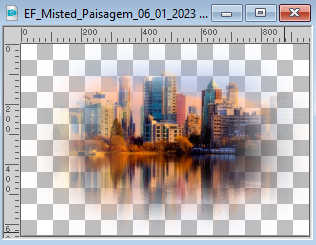
Edit>Copy.
Go back to your work and go to Edit>Paste as new layer.
Image>Resize, to 85%, resize all layers not checked.
Adjust>Sharpness>Sharpen More.
19. Image>Add borders, 4 pixels, symmetric, color #ffffff.
Image>Add borders, 1 pixels, symmetric, foreground color #8d3b2d.
Image>Add borders, 4 pixels, symmetric, color #ffffff.
Image>Add borders, 1 pixels, symmetric, foreground color #8d3b2d.
Image>Add borders, 4 pixels, symmetric, color #ffffff.
Image>Add borders, 1 pixels, symmetric, foreground color #8d3b2d.
Image>Add borders, 40 pixels, symmetric, color #ffffff.
20. Open the tube EF-Enigma_Deco_2 
Edit>Copy.
Go back to your work and go to Edit>Paste as new layer.
21. Open the tube EF-Enigma_Deco_3 
Edit>Copy.
Go back to your work and go to Edit>Paste as new layer.
Pick Tool 
set Position X: 114,00 and Position Y: 71,00.
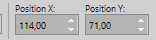
M key to deselect the Tool.
22. Open EF-Enigma_Texto 
Edit>Copy.
Go back to your work and go to Edit>Paste as new layer.
Move  the texte at the bottom left. the texte at the bottom left.
Change the Blend Mode of this layer to Soft Light.
23. Open the tube 3946-man-LB TUBES 
Edit>Copy.
Go back to your work and go to Edit>Paste as new layer.
Move  the tube to the right side. the tube to the right side.
Adjust>Brightness and Contrast>Brightness and Contrast
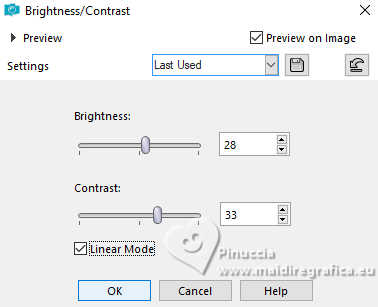
24. Effects>Plugins>Alien Skin Eye Candy 5 Impact - Perspective Shadow
Preset Drop Shadow Blur with these settings.
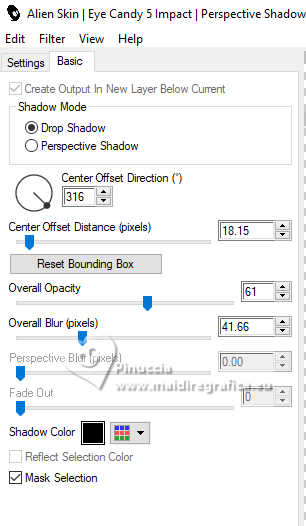
25. Open the tube EF-Dalmata 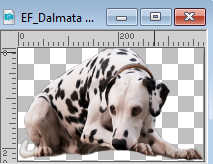
Edit>Copy.
Go back to your work and go to Edit>Paste as new layer.
Move  the tube to the left. the tube to the left.
Effects>3D Effects>Drop shadow, color #000000.
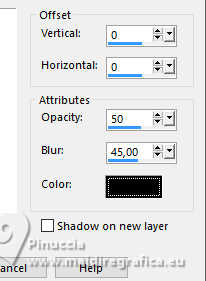
26. Image>Add borders, 1 pixel, symmetric, foreground color #8d3b2d.
Image>Add borders, 4 pixels, symmetric, color #ffffff.
Image>Add borders, 1 pixel, symmetric, color #8d3b2d.
Sign your work and save as jpg.
For the tube of this version thanks Luz Cristina; the misted is mine
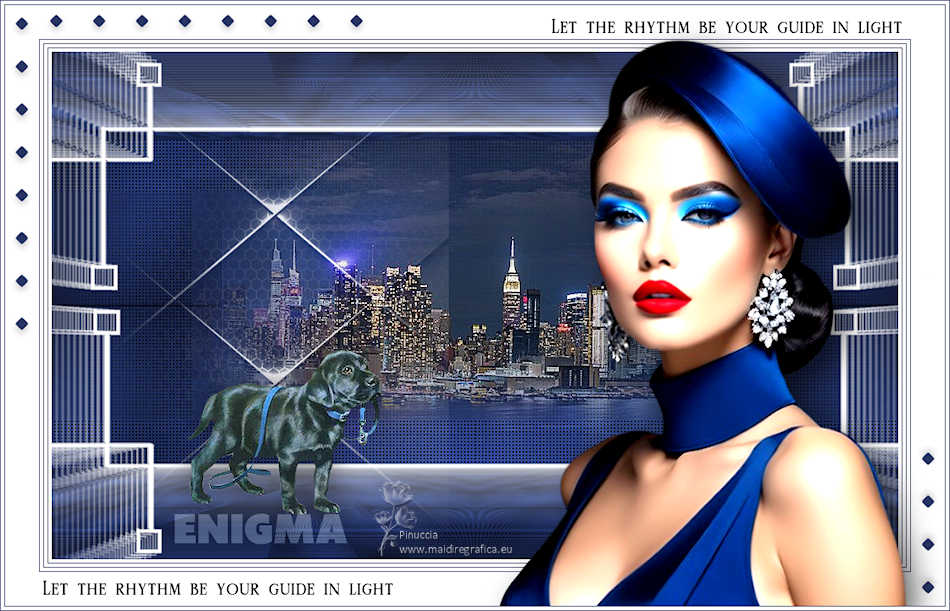


If you have problems or doubts, or you find a not worked link,
or only for tell me that you enjoyed this tutorial, write to me.
21 March 2024

|


