|
CAT'S GRAFFITIS


Thanks Estela for your invitation to translate your tutorials into english

This tutorial, created with PSP2022, was translated with PspX7, but it can also be made using other versions of PSP.
Since version PSP X4, Image>Mirror was replaced with Image>Flip Horizontal,
and Image>Flip with Image>Flip Vertical, there are some variables.
In versions X5 and X6, the functions have been improved by making available the Objects menu.
In the latest version X7 command Image>Mirror and Image>Flip returned, but with new differences.
See my schedule here
 French Translation here French Translation here
 Your versions here Your versions here
For this tutorial, you will need:

For the tubes thanks Renée and Nicole.
The rest of the material is by Estela Fonseca.
(The links of the tubemakers here).
*It is forbidden to remove the watermark from the supplied tubes, distribute or modify them,
in order to respect the work of the authors

consult, if necessary, my filter section here
Filters Unlimited 2.0 here
&<Background Designers IV> - @Refractor, @ Night Shadow Pool (to import in Unlimited) here
Simple - Diamonds, Top Left Mirror here
Flaming Pear - Flexify 2 here
Flaming Pear - Sphere Wrap A here
AAA Frames - Foto Frame here
FM Tile Tools - Saturation Emboss here
Mura's Meister - Perspective Tiling here
Mura's Meister - Copies here
Mura's Meister - Pole Transform here
Filters Simple can be used alone or imported into Filters Unlimited.
(How do, you see here)
If a plugin supplied appears with this icon  it must necessarily be imported into Unlimited it must necessarily be imported into Unlimited

You can change Blend Modes according to your colors.
In the newest versions of PSP, you don't find the foreground/background gradient (Corel_06_029).
You can use the gradients of the older versions.
The Gradient of CorelX here

1. Set your foreground color to #733021,
and your background color to #64c8f9.
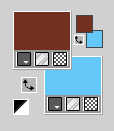
Set your foreground color to a Foreground/Background Gradient, style Linear.
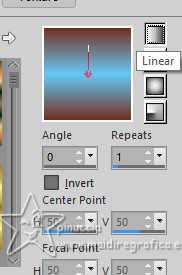
2. Open EF-Cat's Graffitis_Alpha.
Window>Duplicate or on the keyboard shift+D to make a copy.

Close the original.
The copy, that will be the basis of your work, is not empty,
but contains the selections saved to alpha channel.
Flood Fill  the transparent image with your Gradient. the transparent image with your Gradient.
3. Effects>Distortion Effects>Pixelate.
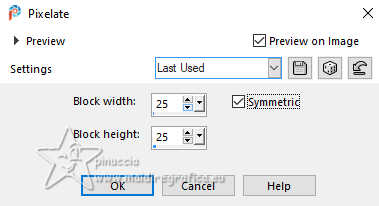
Adjust>Sharpness>Sharpen More.
4. Effects>Plugins>Simple - Diamonds
this effect works without window; result
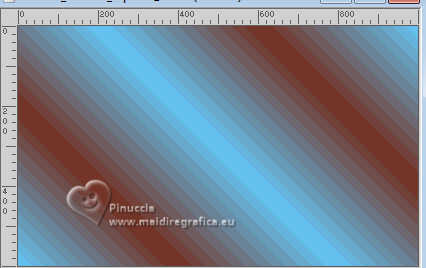
5. Effects>Reflection Effects>Rotating Mirror, default settings.

6. Layers>Duplicate.
Effects>Plugins>Flaming Pear - Flexify 2.
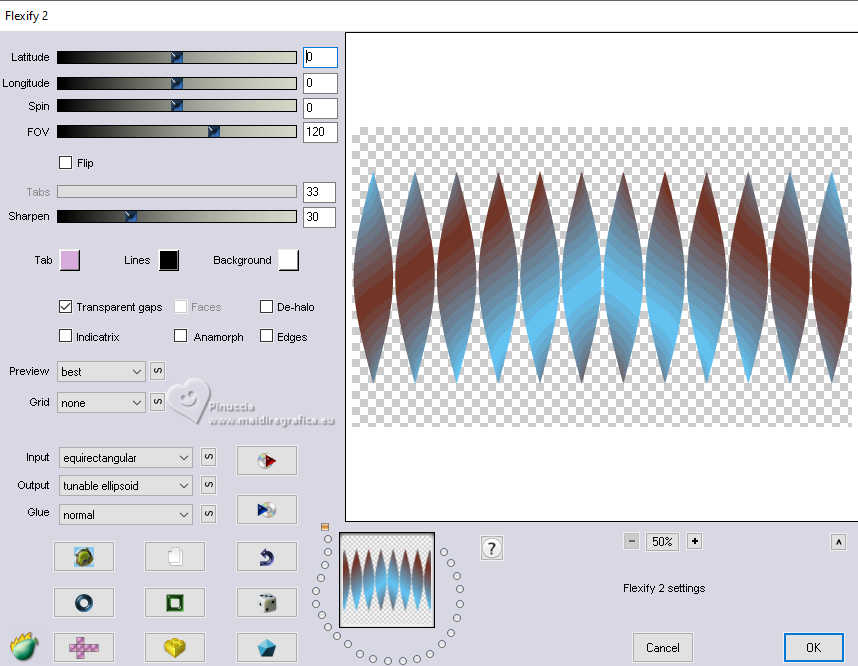
7. Effects>Plugins>Mura's Meister - Copies.
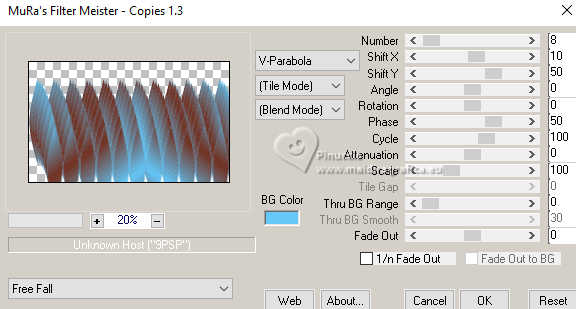
8. Effects>Reflections Effects>Rotating Mirror.

9. K key to activate your Pick Tool 
and set Position Y: 293,00.
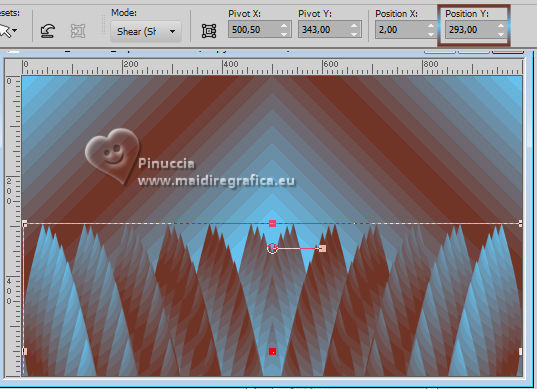
M key to deselect the Tool.
10. Effects>Plugins>Mura's Meister - Pole Transform.
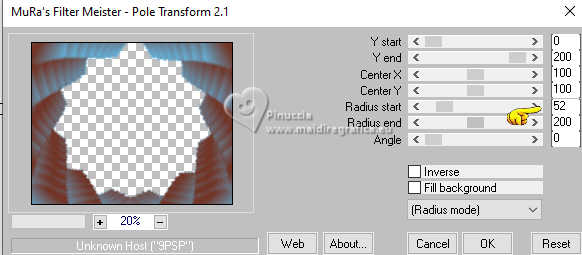
Adjust>Sharpness>Sharpen.
Effects>Edge Effects>Enhance.
11. Activate your bottom layer, Raster 1.
Effects>Plugins>Simple - Top Left Mirror.

12. Effects>Image Effects>Seamless Tiling - side by side

13. Effects>Plugins>Flaming Pear - Sphere Wrap A
This effect works without window; result

14. Effects>Plugins>Filters Unlimited 2.0 - Special Effects 1 - Pipes (Vertical)
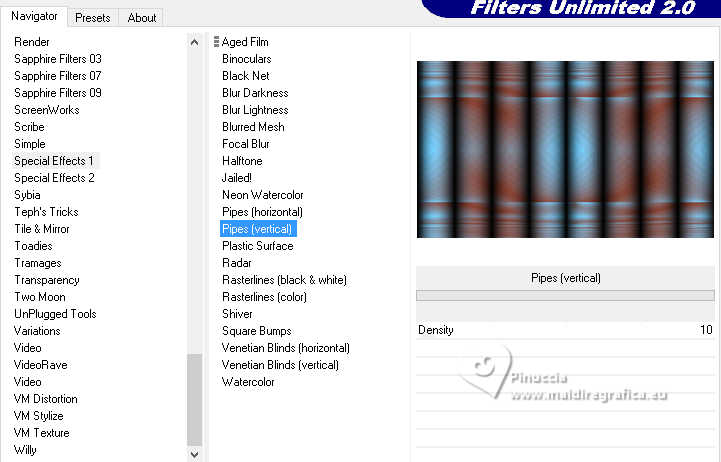
15. Effects>Plugins>Filters Unlimited 2.0 - &<Background Designers IV> - @Refractor.
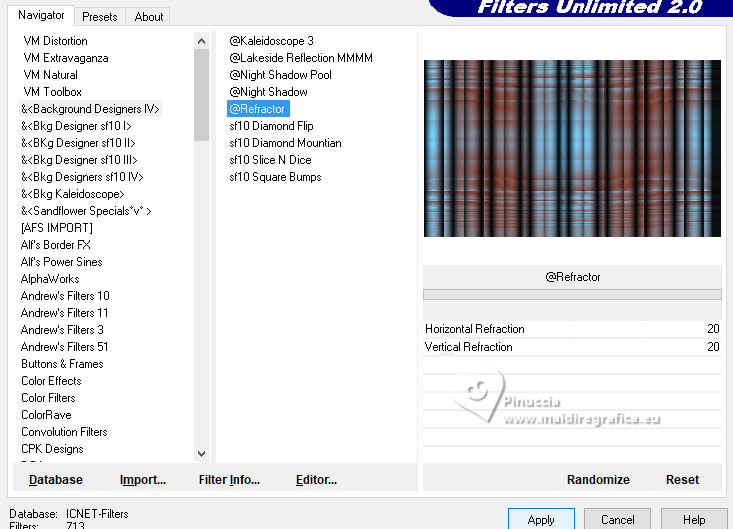
16. Selections>Load/Save Selection>Load Selection from Alpha Channel.
The selection #1 is immediately available. You just have to click Load.
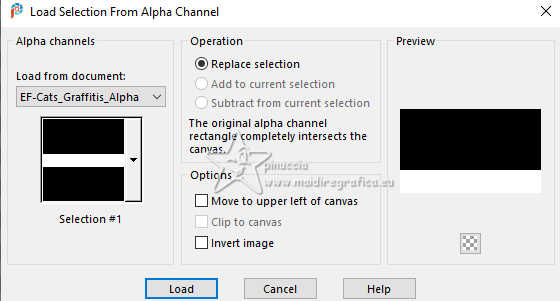
17. Effects>Plugins>Mura's Meister - Perspective Tiling, default settings.
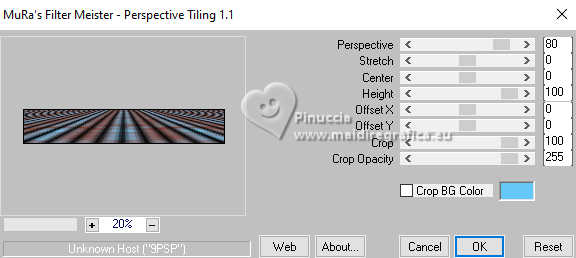
Selections>Select None.
18. Selections>Load/Save Selection>Load Selection from Alpha Channel.
Open the Selections menu and load the selection #2.
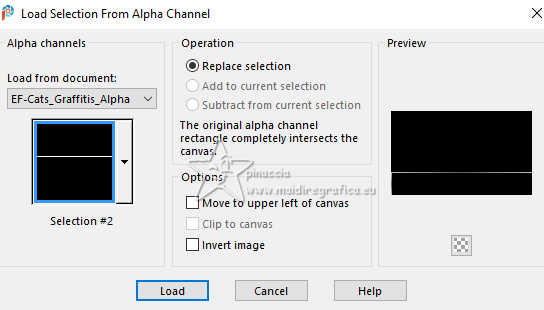
Flood Fill  the selection with your gradient. the selection with your gradient.
If necessary, enlarge  the image well to see the small border to fill. the image well to see the small border to fill.
Selections>Select None.
19. Activate your top layer.
Effects>Distortion Effects>Polar Coordinates
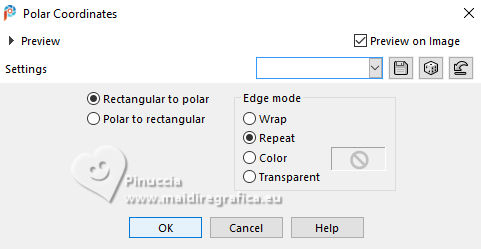
Result:

20. Effects>Plugins>FM Tile Tools - Saturation emboss, default settings
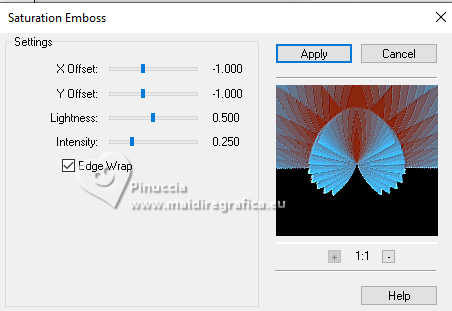
21. Activate the layer Raster 1.
Repeat Effects>Plugins>FM Tile Tools - Saturation emboss, default settings
Effects>Plugins>Filters Unlimited 2.0 - &<Background Designers IV> - @ Night Shadow Pool, default settings
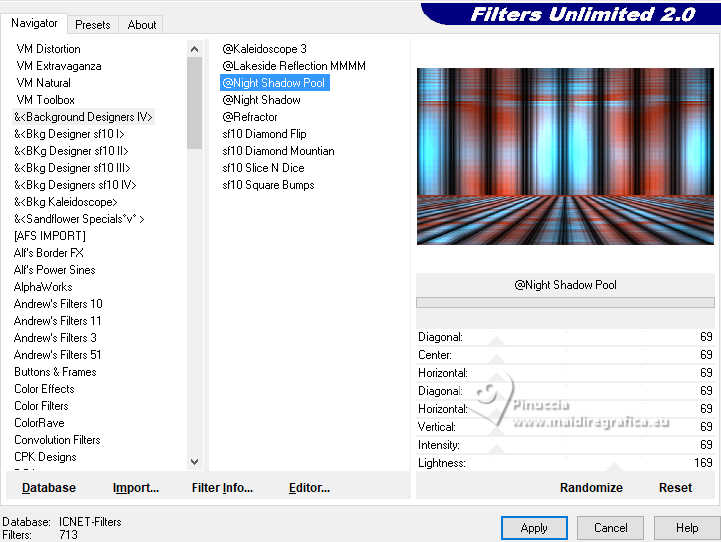
22. Activate again your top layer.
Effects>Image Effects>Seamless Tiling.

23. Effects>Distortion Effects>Pinch
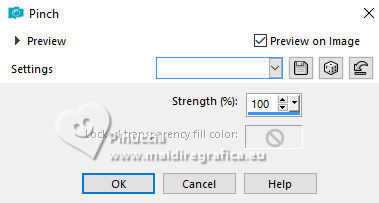
Result
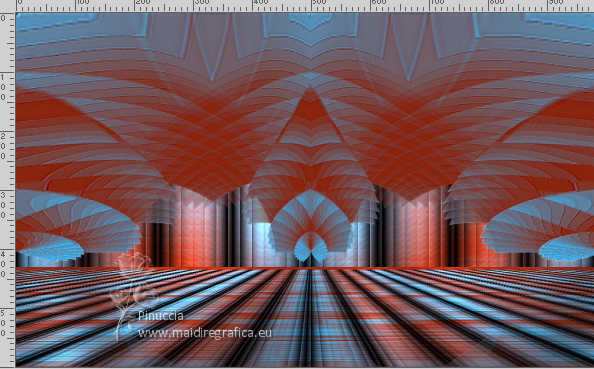
24. Effects>Image Effects>Offset.
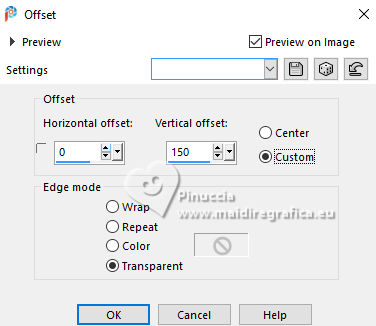 
25. Selections>Load/Save Selection>Load Selection from Alpha Channel.
Open the selections menu and load the selection #3.
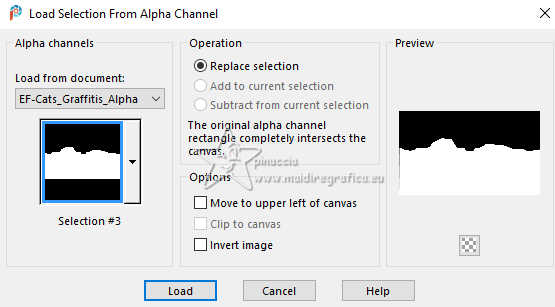
Press CANC on the keyboard

Selections>Select none.
26. Effects>3D Effects>Drop Shadow, color #000000.
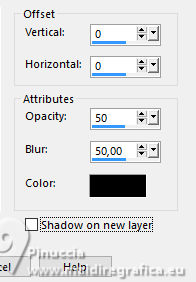
Layers>Merge>Merge Down.
27. Adjust>Hue and Saturation>Vibrancy (Optional)
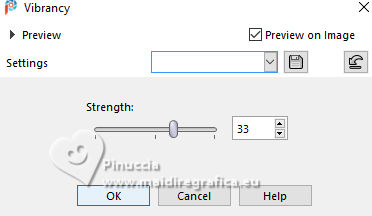
28. Selections>Load/Save Selection>Load Selection from Alpha Channel.
Open the selections menu and load the selection #4.
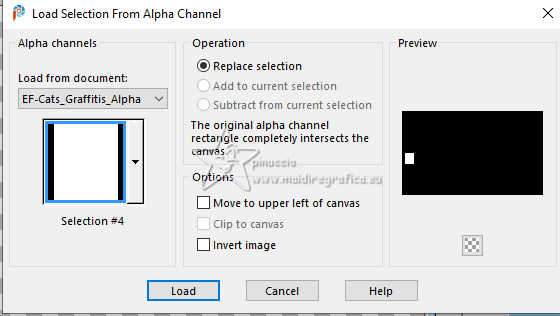
Selections>Promote Selection to Layer.
29. Open the tube nicole-personnage6-2015 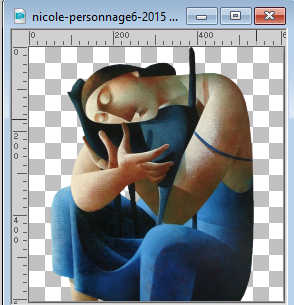
Edit>Copy.
Go back to your work and go to Edit>Paste into Selection.
Adjust>Sharpness>Sharpen.
30. Effects>Plugins>AAA Frames - Foto Frame.
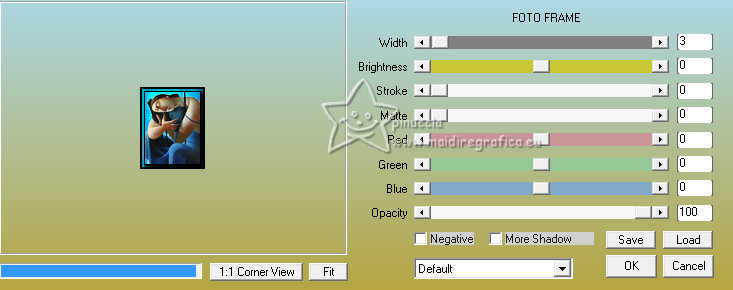
31. Optional Adjust>Hue and Saturation>Vibrancy, same settings.
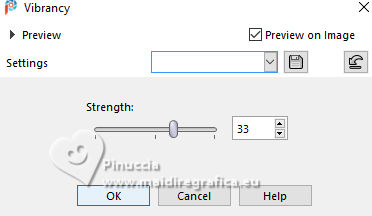
32. Effects>3D Effects>Buttonize.
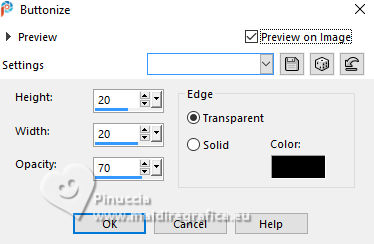
Selections>Select None.
33. Layers>Duplicate.
K key to activate your Pick Tool 
and set Position X: 148,00 and Position Y: 293,00.
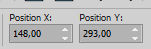
Layers>Merge>Merge Down.
34. Layers>Duplicate.
Set Position X: 778,00
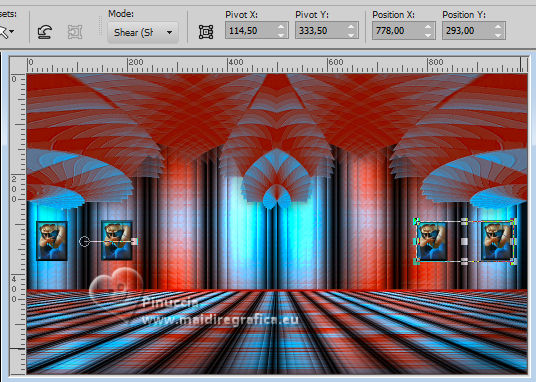
M key to deselect the Tool.
Layers>Merge>Merge Down.
35. Effects>3D Effects>Drop Shadow, color #ffffff.
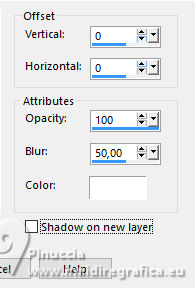
36. Open the tube Renee-TUBES-Septembre-11 
Edit>Copy.
Go back to your work and go to Edit>Paste as new layer.
Image>Resize, to 70%. resize all layers not checked.
37. Effects>3D Effects>Drop Shadow, color #000000.
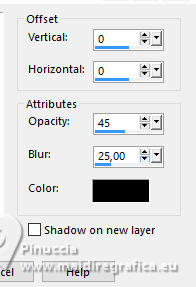
Move  the tube to your liking. the tube to your liking.

38. Image>Add borders, 1 pixel, symmetric, color black #000000.
Image>Add borders, 10 pixels, symmetric, color white #ffffff.
Image>Add borders, 1 pixel, symmetric, color black #000000.
Image>Add borders, 35 pixels, symmetric, color white #ffffff.
Image>Add borders, 1 pixel, symmetric, color black #000000.
39. Open the text EF-Cat's Graffitis_Titulo 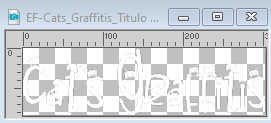
Edit>Copy.
Go back to your work and go to Edit>Paste as new layer.
Move  the text at the bottom right, or to your liking. the text at the bottom right, or to your liking.
40. Effects>3D Effects>Drop Shadow, couleur #000000.
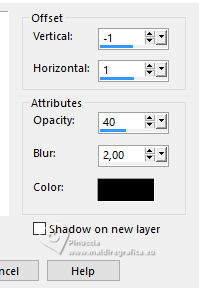
41. Open the texte poema 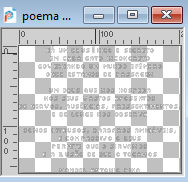
Edit>Copy.
Go back to your work and go to Edit>Paste as new layer.
Move  the text to the right, or to your liking. the text to the right, or to your liking.
Effects>3D Effects>Drop Shadow, at your choice
41. Sign your work on a new layer.
Layers>Merge>Merge All.
Image>Resize, if you want, and save as jpg.
For the tubes of this version thanks Renée



If you have problems or doubts, or you find a not worked link,
or only for tell me that you enjoyed this tutorial, write to me.
21 Janvier 2024

|


