|
PESSOA
 PERSON PERSON

Thanks Estela for your invitation to translate your tutorials into english

This tutorial was created with PSP2022 and translated with Psp17, but it can also be made using other versions of PSP.
Since version PSP X4, Image>Mirror was replaced with Image>Flip Horizontal,
and Image>Flip with Image>Flip Vertical, there are some variables.
In versions X5 and X6, the functions have been improved by making available the Objects menu.
In the latest version X7 command Image>Mirror and Image>Flip returned, but with new differences.
See my schedule here
 French Translation here French Translation here
 Your versions here Your versions here
For this tutorial, you will need:

For the tube thanks Beatriz.
The rest of the material is by Estela Fonseca.
(The links of the tubemakers here).
*It is forbidden to remove the watermark from the supplied tubes, distribute or modify them,
in order to respect the work of the authors

consult, if necessary, my filter section here
Filters Unlimited 2.0 here
Flaming Pear - Flexify 2 here
Toadies - What are you here
Simple - 4Way Average, Zoom out and flip here
Mura's Meister - Perspective Tiling here
Mura's Meister - Copies here
Filters Toadies and Simple can be used alone or imported into Filters Unlimited.
(How do, you see here)
If a plugin supplied appears with this icon  it must necessarily be imported into Unlimited it must necessarily be imported into Unlimited

You can change Blend Modes according to your colors.

Open the mask in PSP and minimize it with the rest of the material.
1. Set your foreground color to #c31d40,
and your background color to #ffffff.
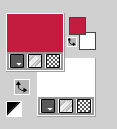
third color #ce1743 (it will be used for the borders).
2. Open a new transparent image 900 x 600 pixels.
Selections>Select All.
3. Open Gráfico_1 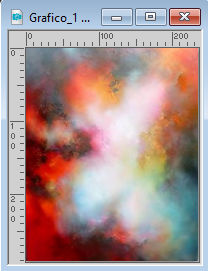
Edit>Copy.
Go back to your work and go to Edit>Paste into Selection.
Selections>Select None.
Adjust>Sharpness>Sharpen More.
Note: if necessary, colorize with the method you prefer.
4. Adjust>Blur>Radial Blur.
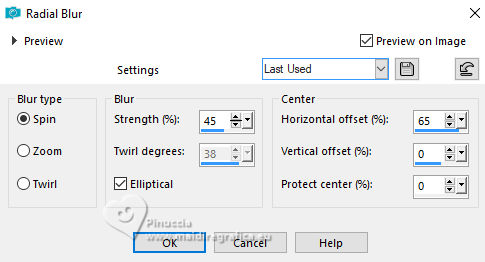
Adjust>Sharpness>Sharpen More.
5. Layers>Duplicate.
Effects>Image Effects>Offset.
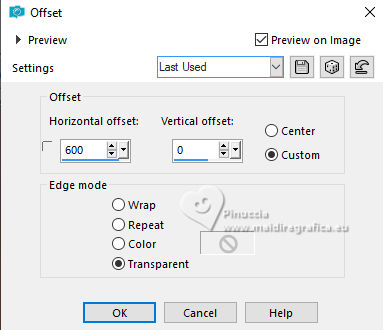
Layers>Merge>Merge Down.
6. Effects>Reflection Effects>Rotating Mirror, default settings.

7. Effects>Plugins>Flaming Pear - Flexify 2.
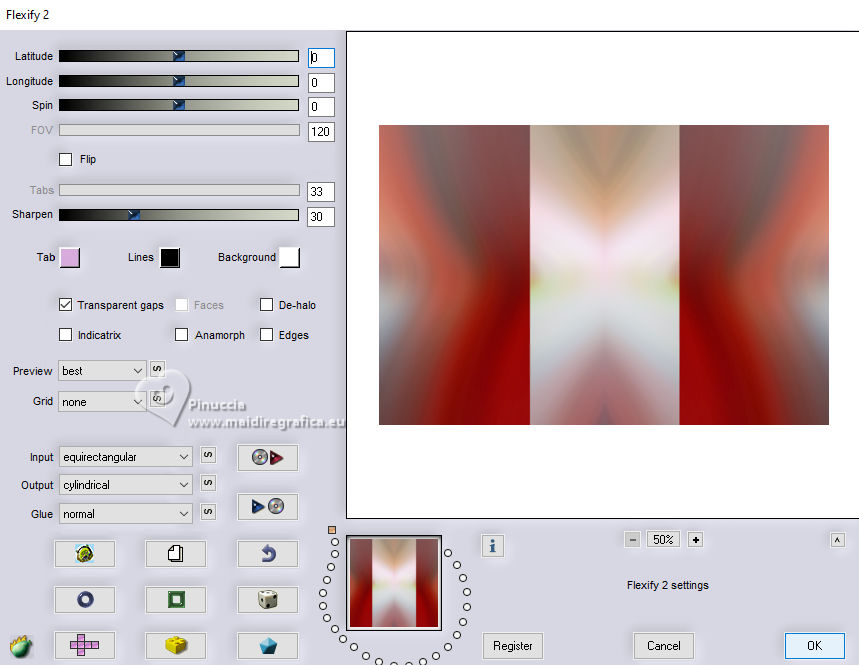
8. Effects>Plugins>Toadies - What are you.
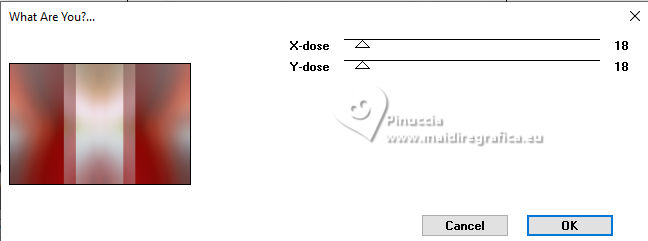
9. Layers>Duplicate.
Effects>Distortion Effects>Polar Coordinates.

Change the Blend Mode of this layer to Hard Light.
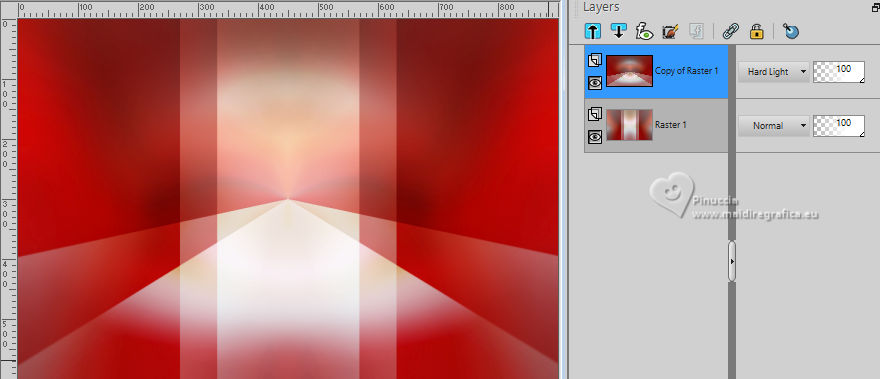
Layers>Merge>Merge Down.
10. Effects>Plugins>Simple - 4 Way Average.
This Effect works without window; result

Adjust>Sharpness>Sharpen More.
11. Layers>Duplicate.
Effects>Plugins>Simple - Zoom Out and Flip.
This Effect works without window; result
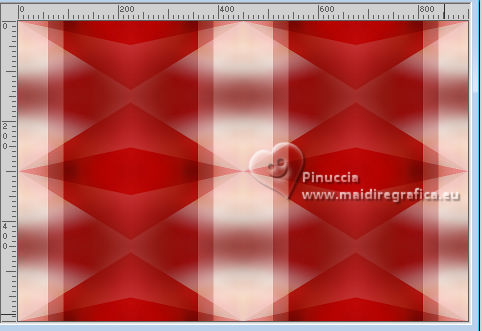
12. Effects>Plugins>Mura's Meister - Perspective Tiling.
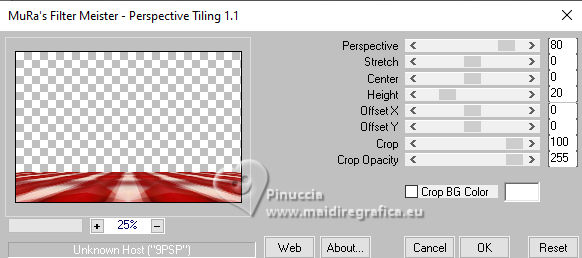
13. Activate your Magic Wand Tool  , feather 85, , feather 85,
and click in the transparent part to select it.
Press 6 times CANC on the keyboard 
Selections>Select None.
don't forget to set again the feather of your Magic Wand Tool to 0
14. Activate the layer Raster 1.
Effects>Texture Effects>Blinds - foreground color #c31d40.
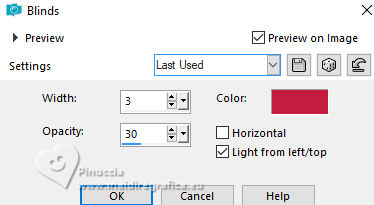
15. Adjust>Add/Remove Noise>Add Noise.
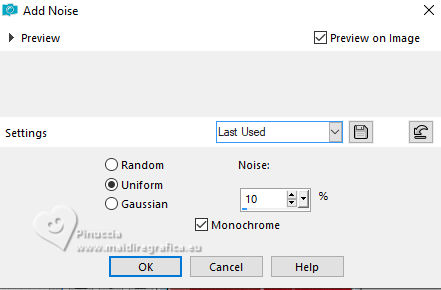
16. Layers>New Raster Layer.
Flood Fill  the layer with your white background color. the layer with your white background color.
17. Layers>New Mask layer>From image
Open the menu under the source window and you'll see all the files open.
Select the mask EF-Mask_Pessoa.
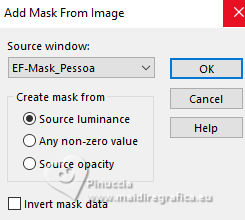
Layers>Merge>Merge Group.
Layers>Duplicate.
Change the Blend Mode of this layer to Screen.
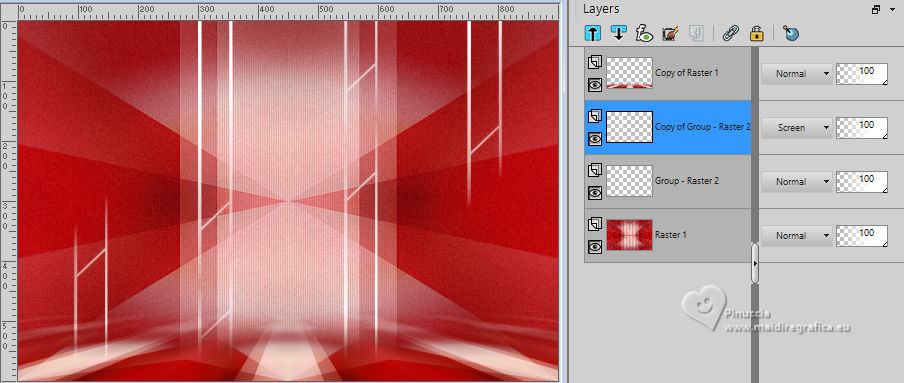
18. Layers>Merge>Merge Down.
Layers>Duplicate.
Activate your top layer.
19. Open the tube 3961-woman-LB TUBES 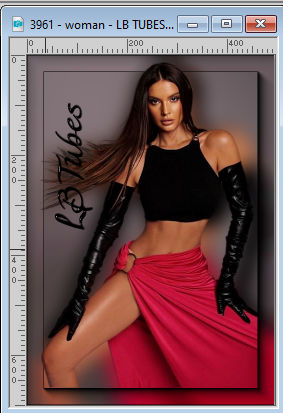
Edit>Copy.
Go back to your work and go to Edit>Paste as new layer.
K key to activate your Pick Tool 
and set Position X: 467,00 and Position Y: 4,00.
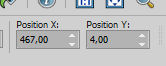

M key to deselect the Tool.
20. Effects>3D Effects>Drop Shadow, color #000000.
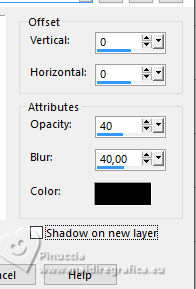
Layers>Duplicate.
Image>Mirror.
Change the Blend Mode of this layer to Soft Light and reduce the opacity to 59.
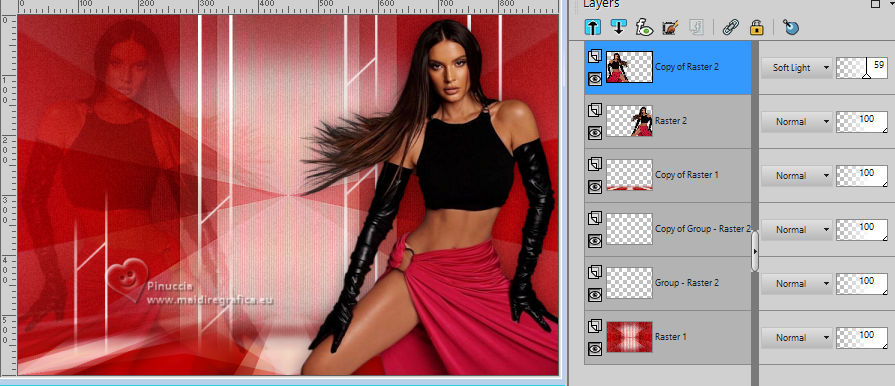
21. Selection Tool 
(no matter the type of selection, because with the custom selection your always get a rectangle)
clic on the Custom Selection 
and set the following settings.
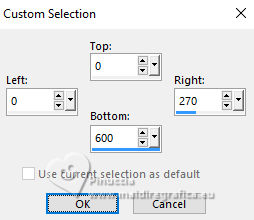
Selections>Invert.
Press CANC on the keyboard.
Selections>Select None.
22. Your tag and the layer.
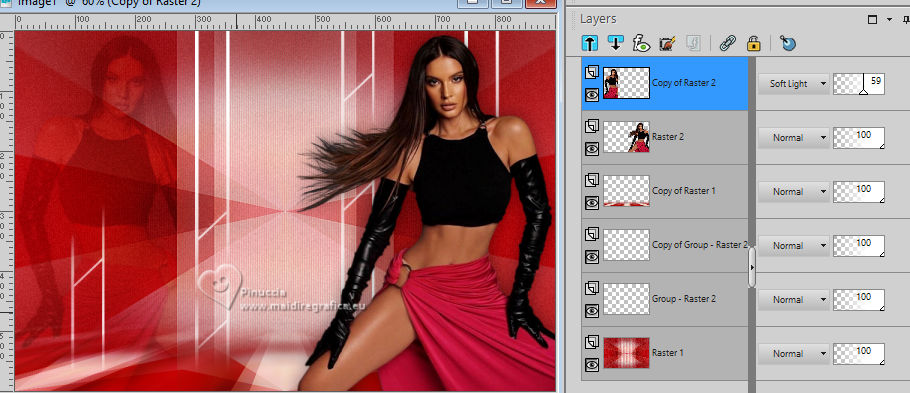
23. Edit>Copy Special>Copy Merged.
Edit>Paste as new image.
24. On this image:
Image>Resize, to 15%, resize all layers checked.
Image>Add borders, 1 pixel, symmetric, color #000000.
Image>Add borders, 20 pixels, symmetric, color #ffffff.
Image>Add borders, 1 pixel, symmetric, color #000000.
25. Edit>Copy
Go back to your work and go to Edit>Paste as new layer.
Image>Resize, to 80%, resize all layers not checked.
K key to activate your Pick Tool 
and set Position X: 381,00 and Position Y: 15,00.
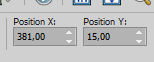
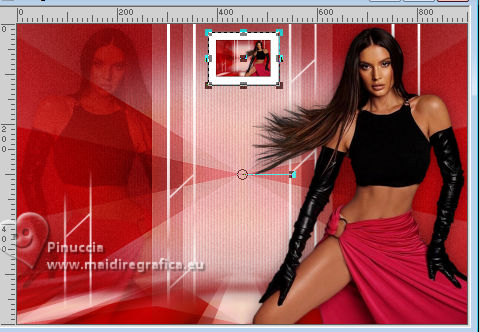
M key to deselect the Tool.
Adjust>Sharpness>Sharpen.
26. Effects>Plugins>Mura's Meister - Copies.
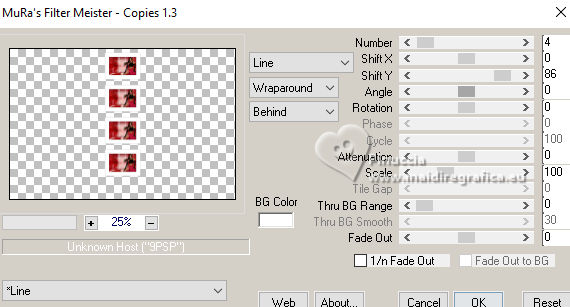
Layers>Arrange>Move Down - 2 times.
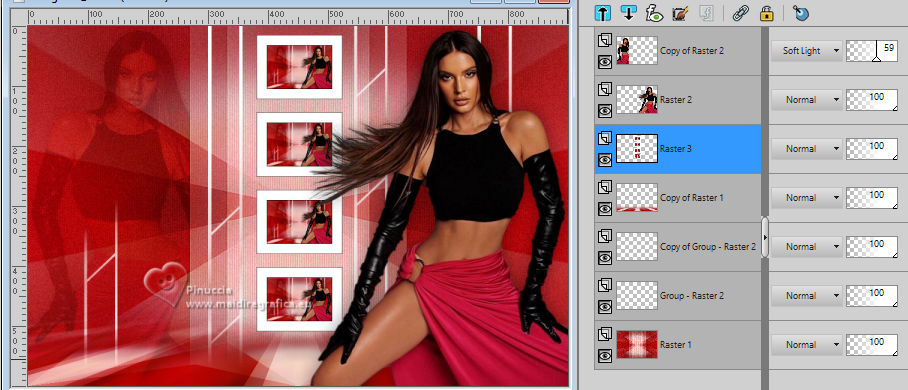
27. Effects>3D Effects>Drop Shadow, same settings.
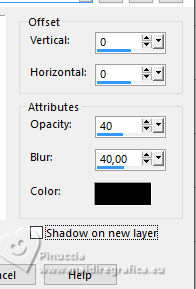
28. Image>Add borders, 1 pixel, symmetric, color #000000.
Image>Add borders, 30 pixels, symmetric, color #ffffff.
Image>Add borders, 1 pixel, symmetric, color #000000.
Image>Add borders, 3 pixels, symmetric, color #ce1743.
Image>Add borders, 1 pixel, symmetric, color #000000.
Image>Add borders, 30 pixels, symmetric, color #ffffff.
29. Open the tube EF-Pessoa_Deco_1 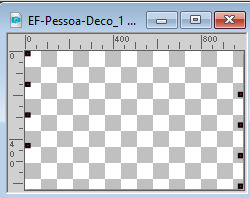
Edit>Copy.
Go back to your work and go to Edit>Paste as new layer.
30. Ouvrir EF-Pessoa_Texto 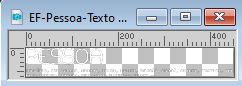
Edit>Copy.
Go back to your work and go to Edit>Paste as new layer.
Move  the texte at the bottom left. the texte at the bottom left.
Effects>3D Effects>Drop Shadow, color #000000.
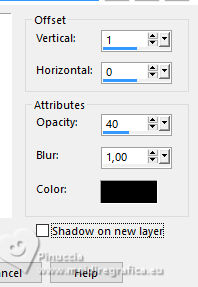
31. Image>Add borders, 1 pixel, symmetric, color #000000.
Sign your work.
Image>Resize, if you want, and save as jpg.
For the tube of this version thanks Suizabella



If you have problems or doubts, or you find a not worked link, or only for tell me that you enjoyed this tutorial, write to me.
18 September 2023

|
 PERSON
PERSON 

 PERSON
PERSON 
