|
PERSPECTIVAS


Thanks Estela for your invitation to translate your tutorials into english

This tutorial was translated with PspX17, but it can also be made using other versions of PSP.
Since version PSP X4, Image>Mirror was replaced with Image>Flip Horizontal,
and Image>Flip with Image>Flip Vertical, there are some variables.
In versions X5 and X6, the functions have been improved by making available the Objects menu.
In the latest version X7 command Image>Mirror and Image>Flip returned, but with new differences.
See my schedule here
 French Translation here French Translation here
 Your versions here Your versions here
For this tutorial, you will need:

For the tubes thanks Mtfp and Grisi.
The rest of the material is by Estela Fonseca.
(The links of the tubemakers here).
*It is forbidden to remove the watermark from the supplied tubes, distribute or modify them,
in order to respect the work of the authors

consult, if necessary, my filter section here
Filters Unlimited 2.0 here
Graphics Plus - Cross Shadow here
Toadies - What are you here
Mura's Meister - Perspective Tiling here
Filter Factory Gallery A - Mirror, Mirror here
Simple - Half Wrap here
Filters RCS Filter, VM Toolbox, Penta.com and Simple can be used alone or imported into Filters Unlimited.
(How do, you see here)
If a plugin supplied appears with this icon  it must necessarily be imported into Unlimited it must necessarily be imported into Unlimited

You can change Blend Modes according to your colors.

1. Open a new transparent image 900 x 750 pixels.
Set your foreground color with a color of your tube; for me #916110.
Flood Fill  the transparent image with your foreground color. the transparent image with your foreground color.
2. Effects>Plugins>Graphics Plus - Cross Shadow, default settings.

3. Calques>Nouveau calque raster.
Selections>Select All.
Open the tube Grisi_Misted_Land_391 
Edit>Copy.
Go back to your work and go to Edit>Paste into Sélection.
Selections>Select None.
4. Image>Flip.
Image>Mirror.
Pick Tool 
and set Position X: -425,00 and Position Y: -359,00.
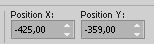
Layers>Duplicate.
Image>Mirror.
Layers>Merge>Merge Down.
Layers>Duplicate.
Image>Flip.
Layers>Merge>Merge Down.
Reduce the opacity of this layer to 81%.
4. Effects>Plugins>FM Tile Tools - Blend Emboss, default settings.

Layers>Merge>Merge Down.
5. Open Deco-1 
Edit>Copy.
Go back to your work and go to Edit>Paste as new layer.
6. Effects>Plugins>Mura's Meister - Perspective Tiling.

Effects>Edge Effects>Enhance.
Change the Blend Mode of this layer to Soft Light and reduce the opacity to 59%.
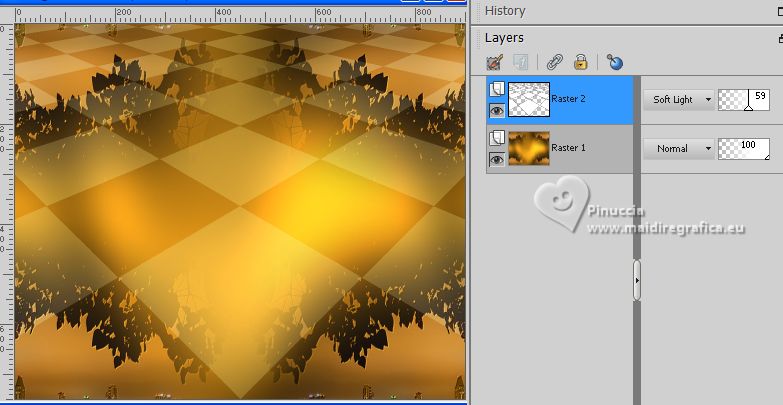
7. Effects>Plugins>Simple - Half Wrap
This effect works without window; result

8. Effects>Plugins>Filters Unlimited 2.0 - Filter Factory Gallery A - Mirror,Mirror, default settings.

If you use the Plugin alone, you have another view

Don't worry, it is not important for the result

9. Activate again the tube Grisi_Misted_Land_391 and go to Edit>Copy.
Go back to your work and go to Edit>Paste as new layer.
Resize, if necessary (for this tube it is not).

Adjust>Hue and Saturation>Vibrancy
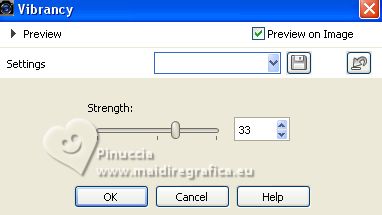
10. Open Deco-2 
Edit>Copy.
Go back to your work and go to Edit>Paste as new layer.
Don't move it.

11. Image>Add borders, 1 pixel, symmetric, color #ffffff.
12. Layers>Duplicate.
Image>Resize, to 90%, resize all layers not checked.
13. Activate the bottom layer.
Effects>Artistic Effects>Enamel.
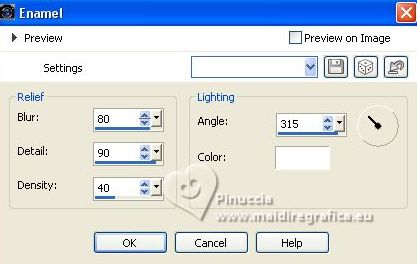
14. Activate your top layer.
Open the tube mtfp_392_©Chen_Wei 
Edit>Copy.
Go back to your work and go to Edit>Paste as new layer.
Move  the tube at the bottom right. the tube at the bottom right.
15. Open Deco_3 
Edit>Copy.
Go back to your work and go to Edit>Paste as new layer.
Move  the tube to the left: the tube to the left:
Pick Tool  and set Position X: 52,00 and set Position X: 52,00
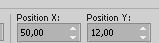
16. Image>Add borders, 1 pixel, symmetric, color #ffffff.
Sign your work and save as jpg.
For the tube of this version thanks Lana



If you have problems or doubts, or you find a not worked link, or only for tell me that you enjoyed this tutorial, write to me.
25 July 2023

|





