|
NO MORE LOVE



Thanks Estela for your invitation to translate your tutorials into english

This tutorial was created with PSP2022 and translated with PspX7, but it can also be made using other versions of PSP.
Since version PSP X4, Image>Mirror was replaced with Image>Flip Horizontal,
and Image>Flip with Image>Flip Vertical, there are some variables.
In versions X5 and X6, the functions have been improved by making available the Objects menu.
In the latest version X7 command Image>Mirror and Image>Flip returned, but with new differences.
See my schedule here
This tutorial is an update of the 2018 tutorial, translated into french
 French translation here French translation here
 Your versions here Your versions here
For this tutorial, you will need:

For the tube thanks Nikita
The rest of the material is by Estela Fonseca.
(The links of the tubemakers here).
*It is forbidden to remove the watermark from the supplied tubes, distribute or modify them,
in order to respect the work of the authors

consult, if necessary, my filter section here
Filters Unlimited 2.0 here
Krusty's FX vol.I 1.0 - Metal Border - in the material
Flaming Pear - Flexify 2 here
Toadies - What are you here
Simple - Top Left Mirror here
Filters Krusty, Toadies and Simple can be used alone or imported into Filters Unlimited.
(How do, you see here)
If a plugin supplied appears with this icon  it must necessarily be imported into Unlimited it must necessarily be imported into Unlimited

You can change Blend Modes according to your colors.

Open the mask in PSP and minimize it with the rest of the material.
1. Choose two colors from your tube.
Set your foreground color to #4a4b61,
and your background color to #c68154.

2. Open a new transparent image 900 x 620 pixels.
Flood Fill  the transparent image with your foreground color. the transparent image with your foreground color.
3. Layers>New Raster Layer.
Flood Fill  the layer with your background color. the layer with your background color.
4. Image>Free Rotate - 45 degrees to left.
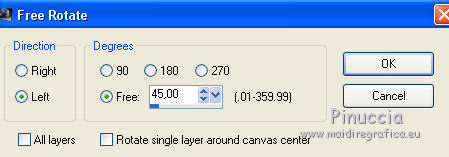
Layers>Merge>Merge visible.
5. Effects>Plugins>Filters Unlimited 2.0 - Krusty's FX vol.I 1.0 - Metal Border, default settings.
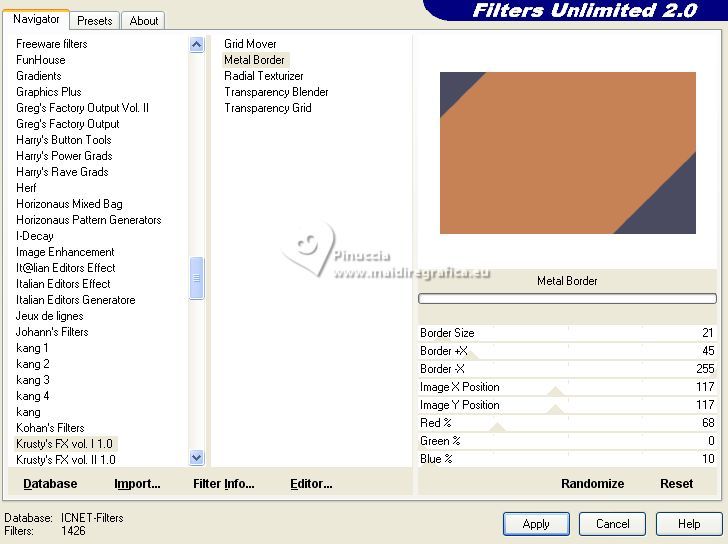
6. Layers>Duplicate.
Effects>Plugins>Flaming Pear - Flexify 2.
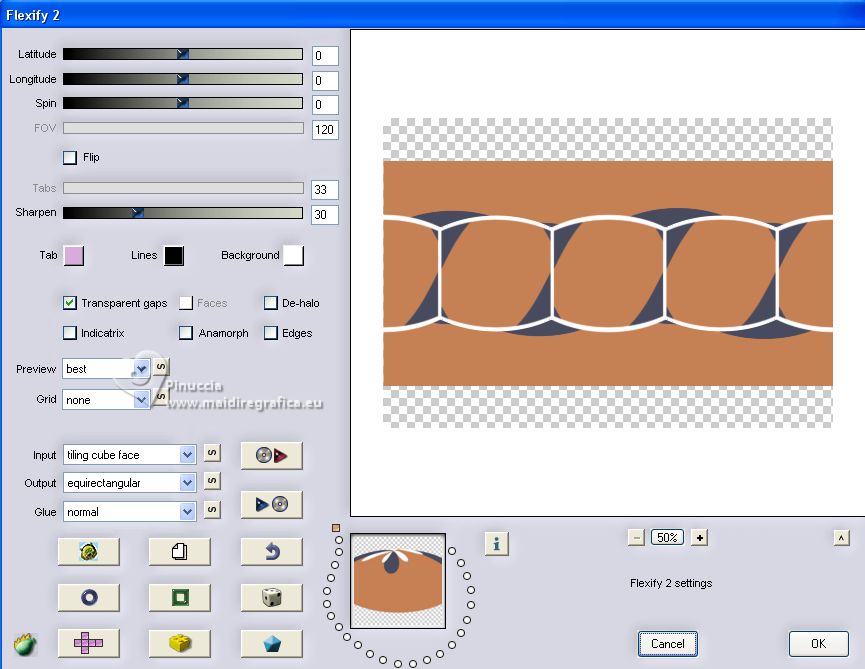
7. Activate your bottom layer, Merged.
Adjust>Blur>Gaussian Blur - radius 50.

8. Effects>Texture Effects>Blinds - foreground color.
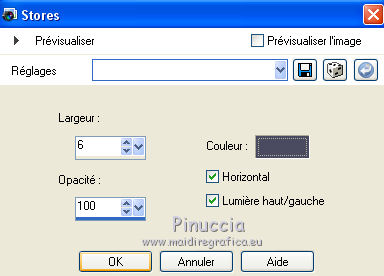
9. Activate your top layer.
Reduce the opacity of this layer to 50%.
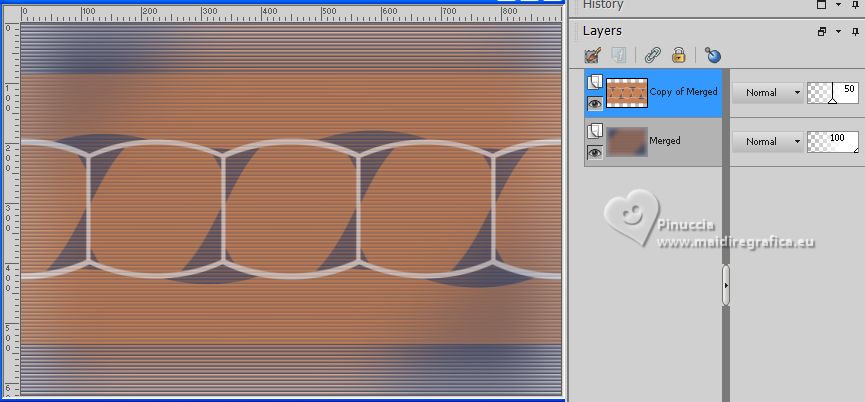
10. Layers>New Raster layer.
Flood Fill  with your foreground color. with your foreground color.
11. Layers>New Mask layer>From image
Open the menu under the source window and you'll see all the files open.
Select the mask nomorelove.

Layers>Merge>Merge Group.
in this updated tutorial I noted that Invert mask date are not checked.

See at the top of the translation
Effects>Plugins>Simple - Top Left Mirror.
Filter with Invert mask date not checked.
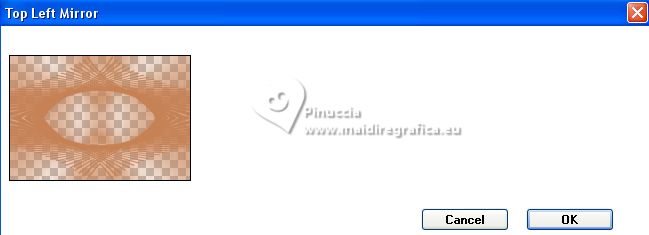
Filters with Invert mask date checked.
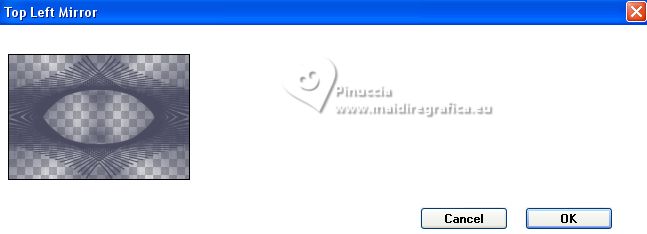
12. Selection Tool 
(no matter the type of selection, because with the custom selection your always get a rectangle)
clic on the Custom Selection 
and set the following settings.
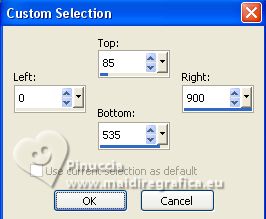
Edit>Cut (this commande cuts and keep in memory)
Selections>Select None.
Edit>Paste as new layer.
Reduce the opacity of this layer to 36%.
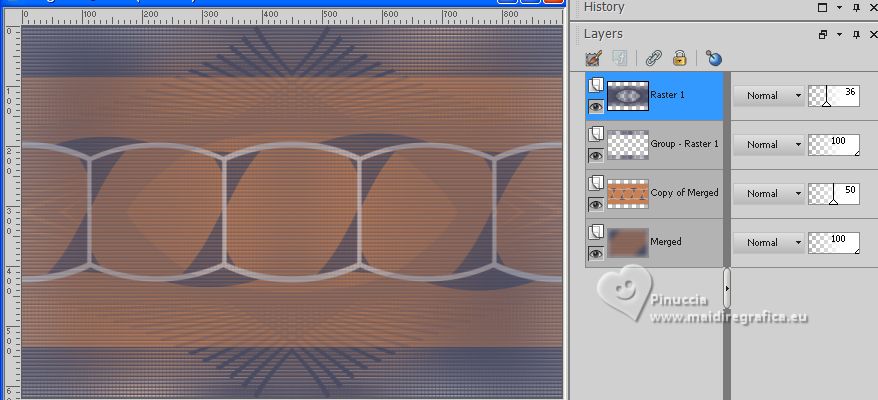
13. Open Elemento-1-NoMoreLove 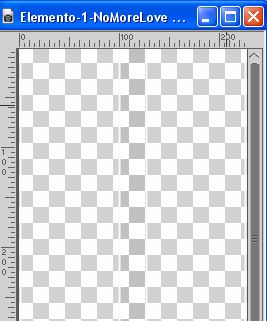
Edit>Copy.
Go back to your work and go to Edit>Paste as new layer.
14. Effects>Plugins>Filters Unlimited 2.0 - Toadies - What are you, default settings.
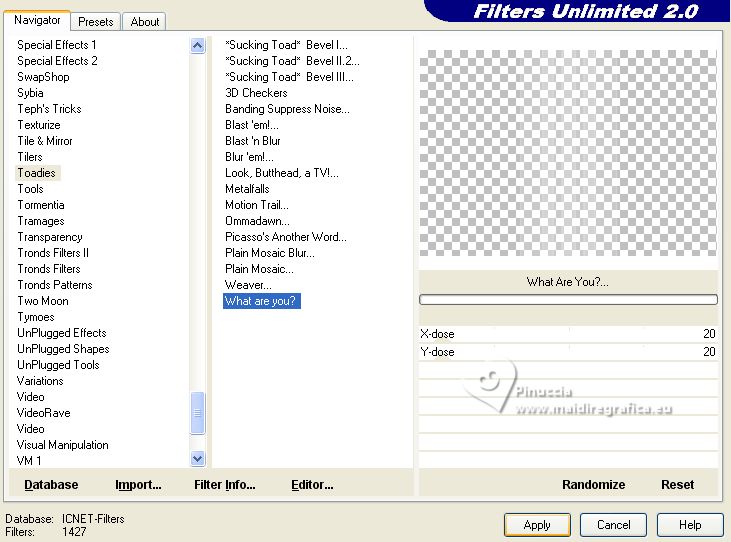
15. Effects>Geometric Effects>Skew.
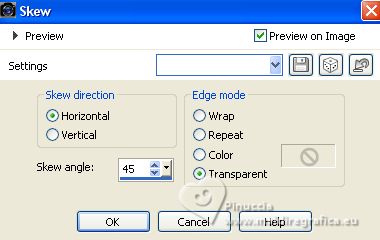
16. Effects>Reflection Effects>Rotating Mirror.
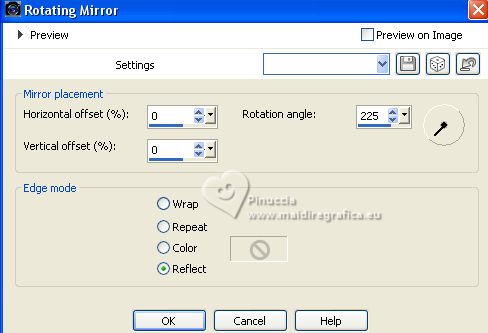
Layers>Arrange>Move Down - 3 times.
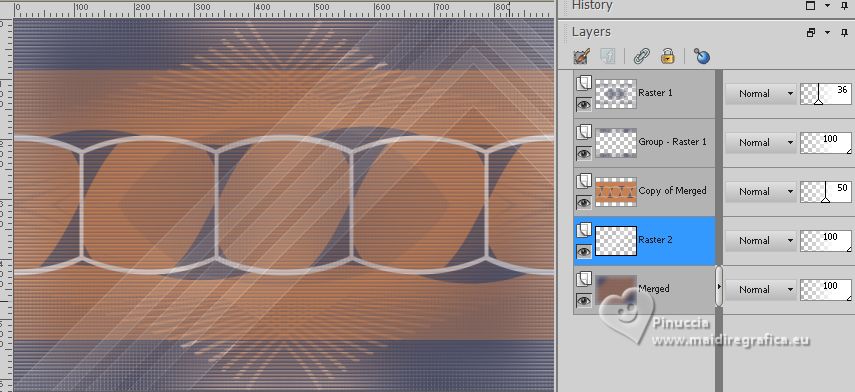
Layers>Duplicate.
Change the Blend Mode of this layer to Overlay and reduce the opacity to 48%.
La tag and the layers version with mask Invert mask data checked.
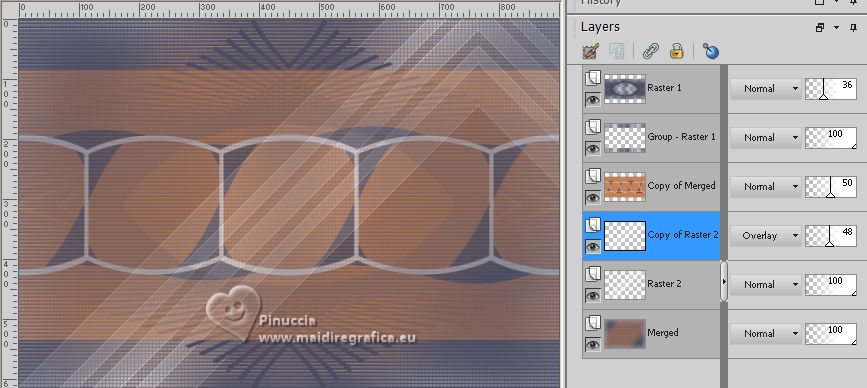
17. Activate your top layer.
Open Texto 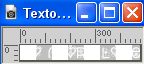
Edit>Copy.
Go back to your work and go to Edit>Paste as new layer.
Objects>Align>Left.
18. Effects>3D Effects>Drop Shadow, foreground color.
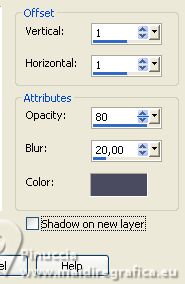
19. Image>Add borders, 15 pixels, symmetric, color white #ffffff.
Image>Add borders, 40 pixels, symmetric, foreground color #4a4b61.
20. Open Elemento-2-NoMoreLove 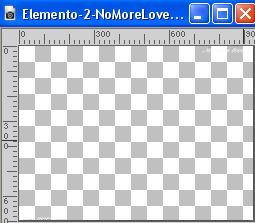
Edit>Copy.
Go back to your work and go to Edit>Paste as new layer.
21. Effects>3D Effects>Drop Shadow, foreground color.
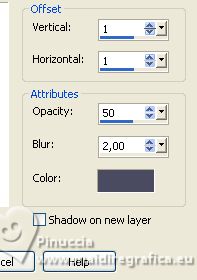
22. Open your main tube 
Erase the watermark and go to Edit>Copy.
Minimize the tube.
Go back to your work and go to Edit>Paste as new layer.
Image>Resize, 80%, resize all layers not checked.
Image>Mirror.
Move  the tube to the right. the tube to the right.

23. Layers>Merge>Merge visible.
24. Open Elemento-3-NoMoreLove 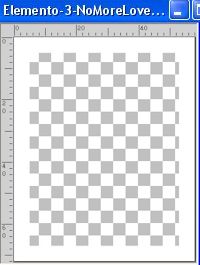
Edit>Copy.
Go back to your work and go to Edit>Paste as new layer.
25. K key to activate your Pick Tool 
and set Position X: 63,00 and Position Y: 62,00.
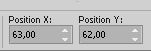
M key to deselect the Tool.
26. Activate your Magic Wand Tool 
and click in the little rectangle to select it.
27. Activate again the man's tube.
Activate your Selection Tool  , rettangle, , rettangle,
and draw a selection of the face

Edit>Copy.
you can close the tube without saving changes
Go back to your work and go to Edit>Paste into Selection.
Selections>Select None.
Adjust>Sharpness>Sharpen.
28. Effects>3D Effects>Drop Shadow, same settings.
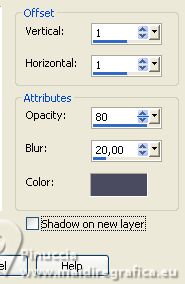
29. Layers>Duplicate.
Effects>Image Effects>Offset.
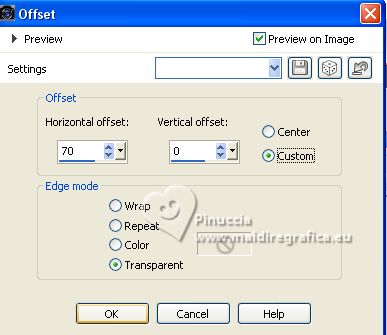
30. Layers>Duplicate.
Effects>Image Effects>Offset, same settings.
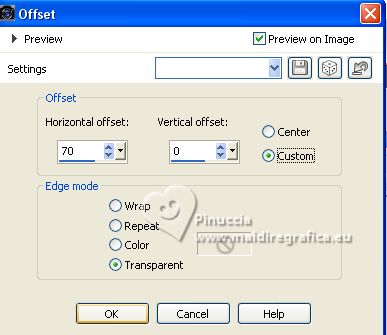
31. Layers>Merge>Merge Down - 2 times.
Layers>Duplicate.
Effects>Image Effects>Offset.
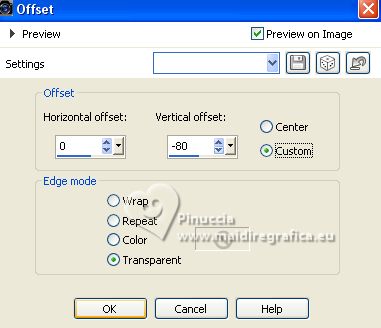
Layers>Merge>Merge Down.
32. Layers>Duplicate.
Effects>Image Effects>Offset.
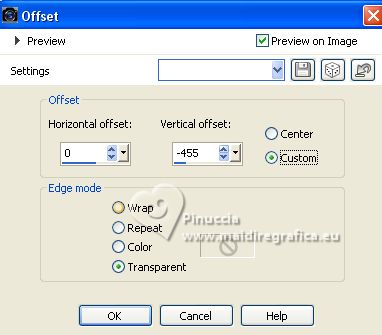
33. Image>Add borders, 1 pixel, symmetric, color white #ffffff.
Image>Add borders, 3 pixels, symmetric, foreground color #4a4b61.
34. Adjust>Smart Foto Fix, default settings.
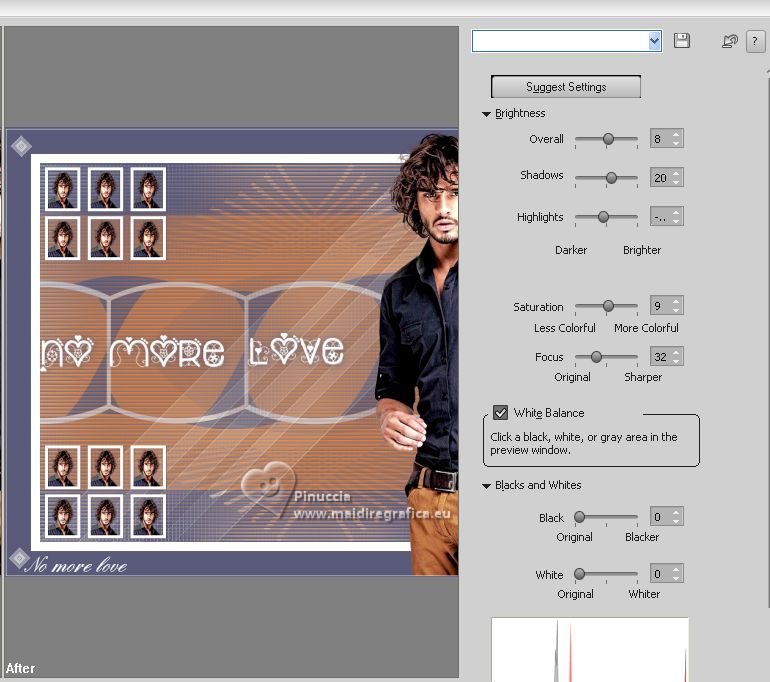
35. Sign your work on a new layer.
Layers>Merge>Merge All and save as jpg.
For the tube of this version thank Elaine



If you have problems or doubts, or you find a not worked link, or only for tell me that you enjoyed this tutorial, write to me.
26 August 2023

|



