|
NATALIA


Thanks Estela for your invitation to translate your tutorials into english

This tutorial, created with PSP2022, was translated with Psp2020, but it can also be made using other versions of PSP.
Since version PSP X4, Image>Mirror was replaced with Image>Flip Horizontal,
and Image>Flip with Image>Flip Vertical, there are some variables.
In versions X5 and X6, the functions have been improved by making available the Objects menu.
In the latest version X7 command Image>Mirror and Image>Flip returned, but with new differences.
See my schedule here
 French Translation here French Translation here
 Your versions here Your versions here

For this tutorial, you will need:

The material is by Estela Fonseca
(The links of the tubemakers here).
*It is forbidden to remove the watermark from the supplied tubes, distribute or modify them,
in order to respect the work of the authors

consult, if necessary, my filter section here
Filters Unlimited 2.0 here
Simple - Pizza Slice Mirror, Top Left Mirror here
L&K's - L&K's Katharina here
Graphics Plus - Cross Shadow here
Filters Simple and Graphics Plus can be used alone or imported into Filters Unlimited.
(How do, you see here)
If a plugin supplied appears with this icon  it must necessarily be imported into Unlimited it must necessarily be imported into Unlimited

You can change Blend Modes according to your colors.
In the newest versions of PSP, you don't find the foreground/background gradient (Corel_06_029).
You can use the gradients of the older versions.
The Gradient of CorelX here

1. Set your foreground color to #ef986b,
and your background color to #060710.
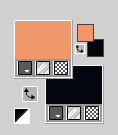
Set your foreground color to a Foreground/Background Gradient, style Linear.
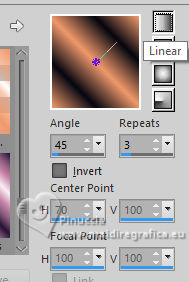
2. Open a new transparent image 950 x 680 pixels.
Flood Fill  the transparent image with your Gradient. the transparent image with your Gradient.
3. Adjust>Blur>Gaussian Blur - radius 55.

4. Layers>Duplicate.
Image>Resize, to 85%, resize all layers not checked.
Image>Mirror>Mirror horizontal.
Effects>Edge Effects>Enhance More.
5. Layers>Duplicate.
Image>Mirror>Mirror horizontal.
Image>Resize, to 85%, resize all layers not checked.
6. Layers>Merge>Merge visible.
Effects>Plugins>Simple - Pizza Slice Mirror.
Thi effects works without window; result:
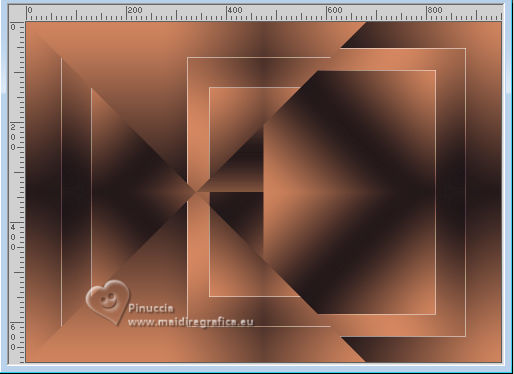
7. Effects>Image Effects>Seamless Tiling.

8. Effects>Plugins>L&K's - L&K's Katharina, default settings.
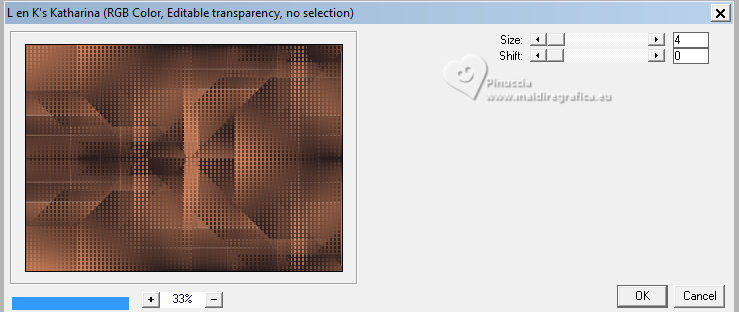
9. Effects>Plugins>Simple - Top Left Mirror.
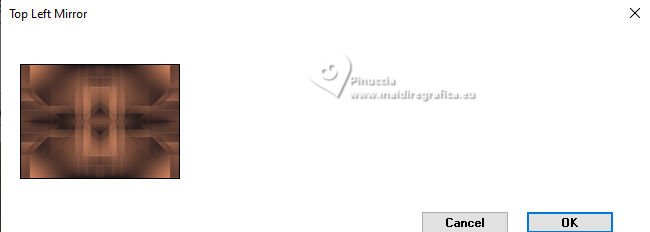
10. Effects>Plugins>Graphics Plus - Cross Shadow, default settings.
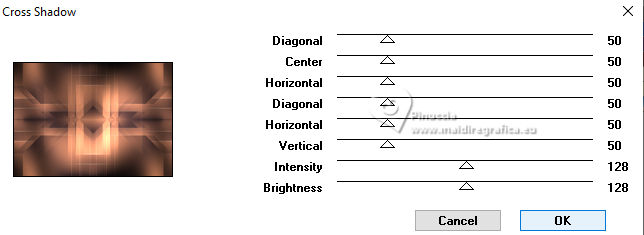
11. Open EF-Natalia_Deco_1 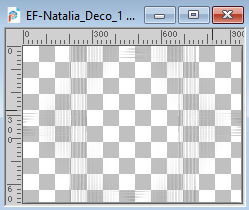
Edit>Copy.
Go back to your work and go to Edit>Paste as new layer.
Change the Blend Mode of this layer to Overlay.
12. Open EF-Natalia_Tube 
Edit>Copy.
Go back to your work and go to Edit>Paste as new layer.
Move  the tube to the right side. the tube to the right side.
13. Adjust>Hue and Saturation>Vibrancy (adapt according to your tube).
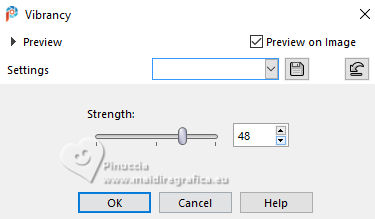
Layers>Duplicate - if necessary.
14. Open EF-Natalia_Deco_2 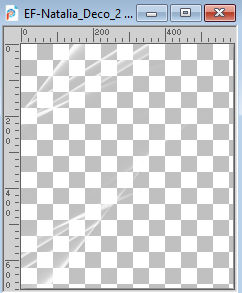
Edit>Copy.
Go back to your work and go to Edit>Paste as new layer.
Objects>Align>Left.
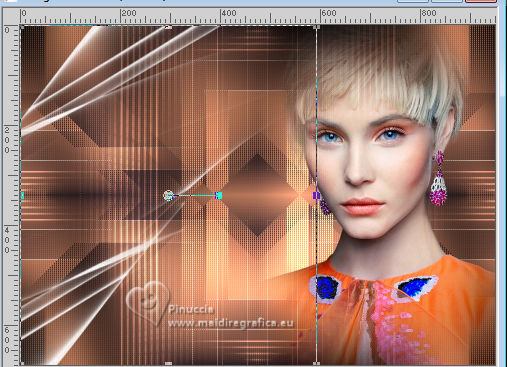
15. Open EF-Natalia_Deco_3 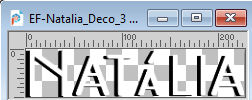
Edit>Copy.
Go back to your work and go to Edit>Paste as new layer.
Move  the tube to the left side. the tube to the left side.
16. Open EF-Natalia_Deco_4 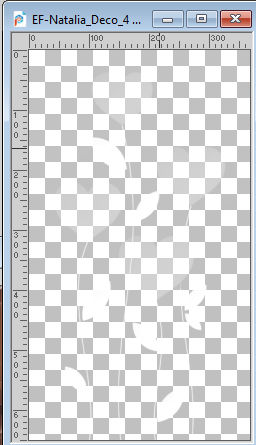
Edit>Copy.
Go back to your work and go to Edit>Paste as new layer.
K key to activate your Pick Tool 
and set Position X: 23,00 and Position Y: 29,00.
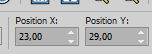
M key to deselect the Tool.
17. Image>Ajouter des bordures, 4 pixels, symmetric, color white.
Image>Ajouter des bordures, 4 pixels, symmetric, foreground color.
Image>Ajouter des bordures, 4 pixels, symmetric, color white.
Image>Ajouter des bordures, 35 pixels, symmetric, foreground color.
18. Activate your Magic Wand Tool 
and click in the last border to select it.
19. Effects>Plugins>Graphics Plus - Cross Shadow, default settings.
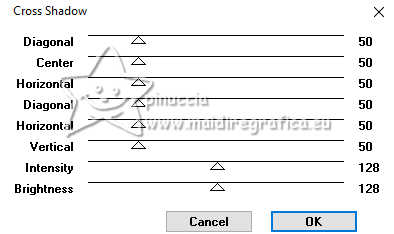
20. Effects>Plugins>Filters Unlimited 2.0 - Paper Texture - Canvas Fine, default settings.
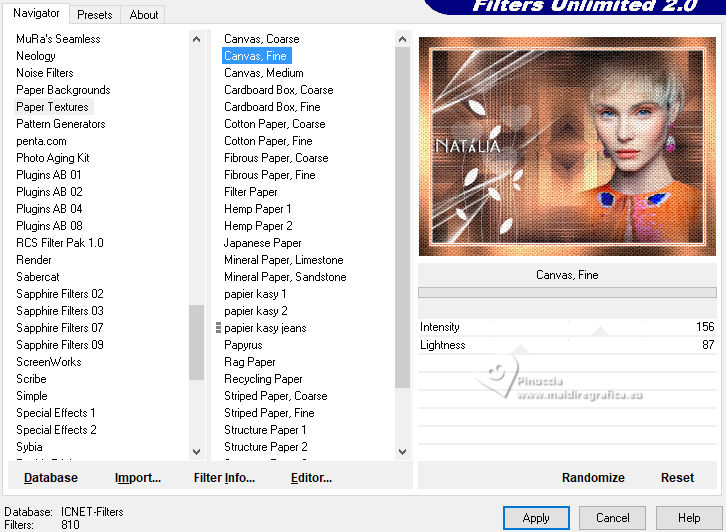
Selections>Select None.
21. Sign your work on a new layer.
Layers>Merge>Merge All and save as jpg.
For the tube of this version thanks Mentali



If you have problems or doubts, or you find a not worked link,
or only for tell me that you enjoyed this tutorial, write to me.
24 April 2024

|





