|
NATAL 2023


Thanks Estela for your invitation to translate your tutorials into english

This tutorial was created with PSP2022 and translated with PspX9, but it can also be made using other versions of PSP.
Since version PSP X4, Image>Mirror was replaced with Image>Flip Horizontal,
and Image>Flip with Image>Flip Vertical, there are some variables.
In versions X5 and X6, the functions have been improved by making available the Objects menu.
In the latest version X7 command Image>Mirror and Image>Flip returned, but with new differences.
See my schedule here
 French Translation here French Translation here
 Your versions here Your versions here

For this tutorial, you will need:

Thanks for the tube Mentali and for the masks Narah.
(The links of the tubemakers here).
*It is forbidden to remove the watermark from the supplied tubes, distribute or modify them,
in order to respect the work of the authors

consult, if necessary, my filter section here
AAA Frames - Foto Frame here
Nik Software - Color Efex Pro here

You can change Blend Modes according to your colors.
In the newest versions of PSP, you don't find the foreground/background gradient (Corel_06_029).
You can use the gradients of the older versions.
The Gradient of CorelX here

Open the masks in PSP and minimize them with the rest of the material.
Colors
1. Set your foreground color to #fe2b2f,
and your background color to #5ca84b
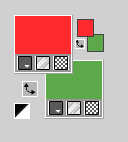
Set your foreground color to a Foreground/Background Gradient, style Sunburst.
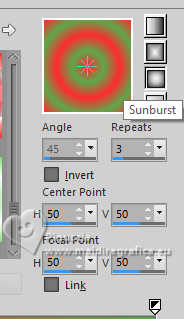
Open a new transparent image 900 x 630 pixels.
Flood Fill  the transparent image with your Gradient. the transparent image with your Gradient.
2. Open the tube mentali-misted2622 
Edit>Copy.
Go back to your work and go to Edit>Paste as new layer.
3. Adjust>Blur>Radial Blur.
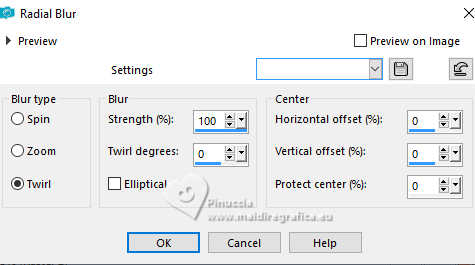
Adjust>Hue and Saturation>Vibrancy.
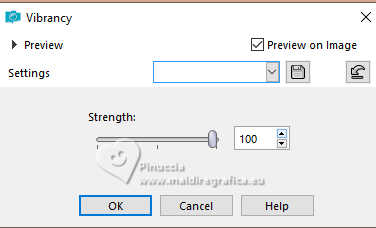
4. Effects>Image Effects>Seamless Tiling.
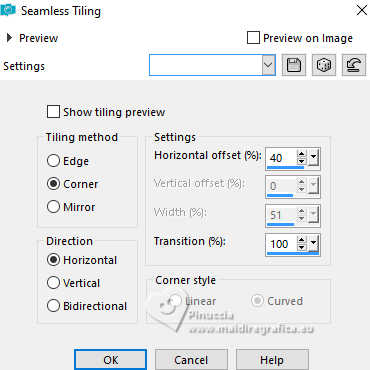
Effects>Reflection Effects>Rotating Mirror, default settings.

5. Effecs>Edge Effects>Enhance More.
Layers>Merge>Merge Down.
Layers>Duplicate.
Change the Blend Mode of this layer to Overlay.
6. Edit>Paste as new layer - the tube mentali-misted2622 is still in memory.
Image>Resize, to 70%, resize all layers not checked.
7. Adjust>Brightness and Contrast>Brightness and Contrast.
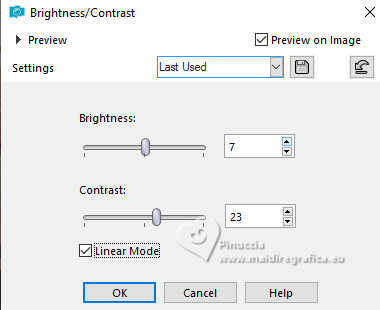
8. Set your foreground color to white #ffffff.
Layers>New Raster Layer.
Flood Fill  the layer with color white. the layer with color white.
Layers>New Mask layer>From image
Open the menu under the source window and you'll see all the files open.
Select the mask Narah_mask_0479
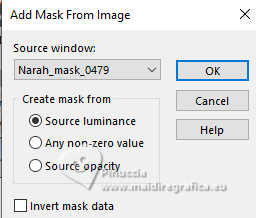
Layers>Merge>Merge Group.
Adjust>Sharpness>Sharpen More.
9. Layers>New Raster Layer.
Flood Fill  the layer with color white. the layer with color white.
Layers>New Mask layer>From image
Open the menu under the source window
and select the mask Narah_mask_0621
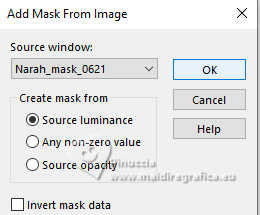
Layers>Merge>Merge Group.
Effects>Image Effects>Seamless Tiling, default settings.

Reduce the opacity of this layer to 69%.
Layers>Arrange>Move Down - 2 times.

10. Image>Add borders, 20 pixels, symmetric, color #ffffff.
Image>Add borders, 20 pixels, symmetric, color #7f0000.
Image>Add borders, 20 pixels, symmetric, color #4f7a28.
11. Selections>Select All.
Selections>Modify>Contract - 60 pixels.
Selections>Invert.
Effects>Texture Effects>Mosaic Glass.
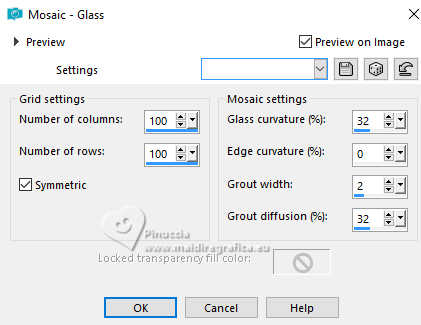
12. Adjust>Add/Remove Noise>Add Noise.
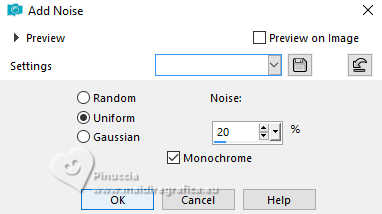
14. Selections>Invert.
Effects>Plugins>AAA Frames - Foto Frame.
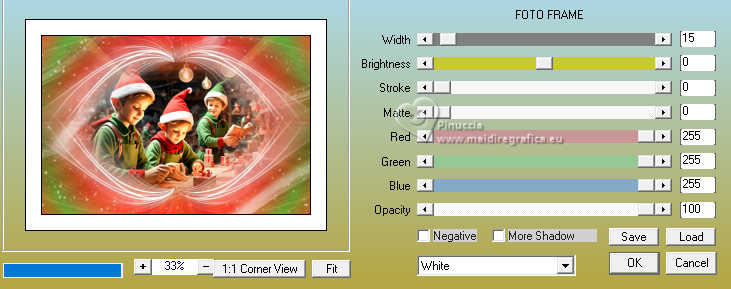
pour mon example I did width 5.
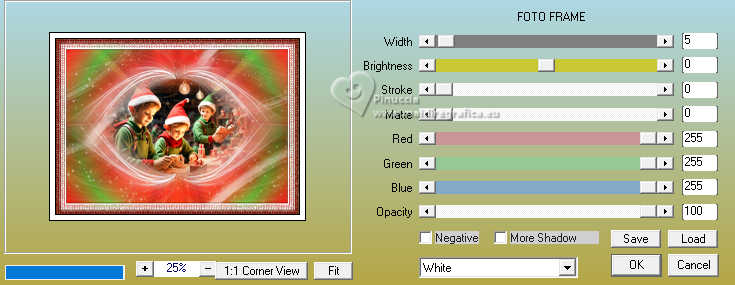
Effects>3D Effects>Buttonize, color #000000.
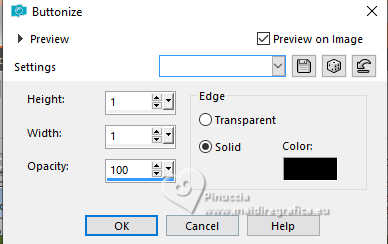
Selections>Select None.
15. Open the tube Barnali-B2945 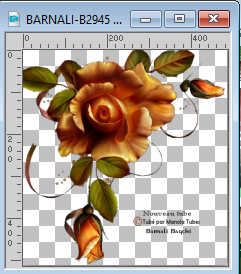
Erase the watermark and go to Edit>Copy.
Go back to your work and go to Edit>Paste as new layer.
Image>Resize, to 55%, resize all layers not checked.
Adjust>Sharpness>Sharpen More.
Move  the tube at the upper left. the tube at the upper left.
for my example, to lighten the tube, I did Adjust>One Step Photo Fix
16. Effects>3D Effects>Drop Shadow, color #000000.
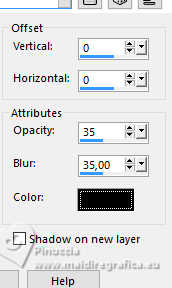
17. Layers>Duplicate.
Image>Mirror.
Image>Flip.
Layers>Merge>Merge Down.
18. Open the tube Poema 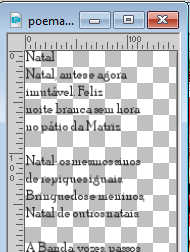
Edit>Copy.
Go back to your work and go to Edit>Paste as new layer.
Move  the text to the left. the text to the left.

Change the Blend Mode of this layer to Darker.
19. Open the tube EF-Natal_2023_Texto 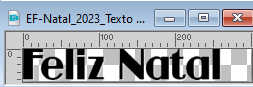
Edit>Copy.
Go back to your work and go to Edit>Paste as new layer.
Move  the tube to your liking. the tube to your liking.
20. Open EF-Natal_2023_Tube_Papai_Noel 
Edit>Copy.
Go back to your work and go to Edit>Paste as new layer.
Move  the tube to your liking. the tube to your liking.
Effects>3D Effects>Drop Shadow, same settings.
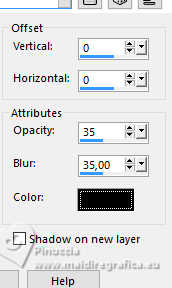
21. Layers>Merge>Merge All.
Effects>Plugins>Nik Software - Color Efex Pro - Glamour Glow.
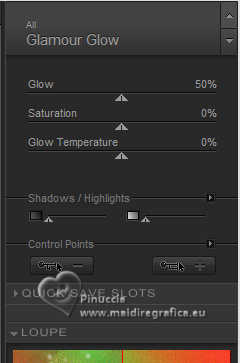
22. Effects>3D Effets>Buttonize, same settings.
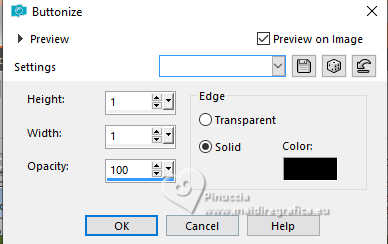
23. Sign your work and save as jpg.
For the tube of this version thanks Suizabella

For the tube of this version thanks Estela Fonseca



If you have problems or doubts, or you find a not worked link, or only for tell me that you enjoyed this tutorial, write to me.
7 December 2023

|





