|
MATURIDADE


Thanks Estela for your invitation to translate your tutorials into english

This tutorial was created with PSP2022 and translated with Psp17, but it can also be made using other versions of PSP.
Since version PSP X4, Image>Mirror was replaced with Image>Flip Horizontal,
and Image>Flip with Image>Flip Vertical, there are some variables.
In versions X5 and X6, the functions have been improved by making available the Objects menu.
In the latest version X7 command Image>Mirror and Image>Flip returned, but with new differences.
See my schedule here
 French Translation here French Translation here
 Your versions here Your versions here
For this tutorial, you will need:

For the landscape tube thanks Nena Silva.
The rest of the material is by Estela Fonseca.
(The links of the tubemakers here).
*It is forbidden to remove the watermark from the supplied tubes, distribute or modify them,
in order to respect the work of the authors

consult, if necessary, my filter section here
Filters Unlimited 2.0 here
Graphics Plus - Cross Shadow here
Mura's Meister - Pole Transform here
Mura's Meister - Perspective Tiling here
Simple - Left Right Wrap (bonus) here
Filters Graphics Plus and Simple can be used alone or imported into Filters Unlimited.
(How do, you see here)
If a plugin supplied appears with this icon  it must necessarily be imported into Unlimited it must necessarily be imported into Unlimited

You can change Blend Modes according to your colors.

Open the masks in PSP and minimize them with the rest of the material.
1. Set your foreground color to #0c719a,
and your background color to #ffffff.
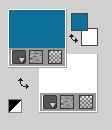
2. Open a new transparent image 900 x 550 pixels.
Flood Fill  the transparent image with your foreground color. the transparent image with your foreground color.
3. Effects>Plugins>Graphics Plus - Cross Shadow, default settings.

4. Effects>Plugins>Filters Unlimited 2.0 - Distortion Filters - Whirl.
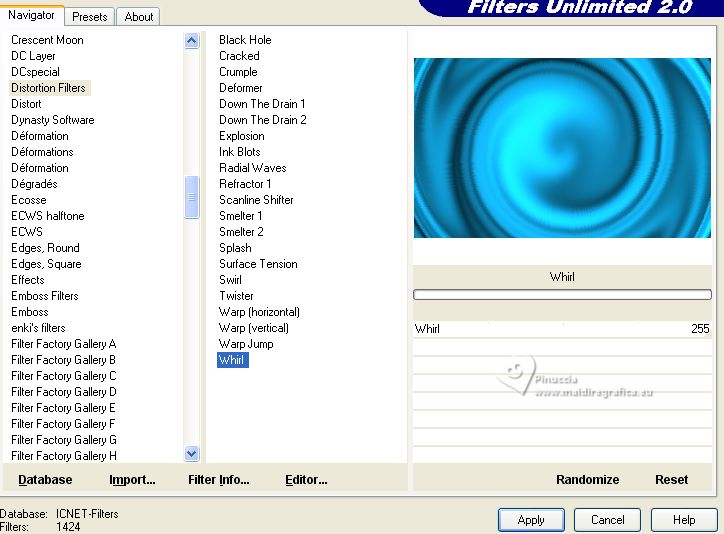
Repeat the Effect with the same settings.
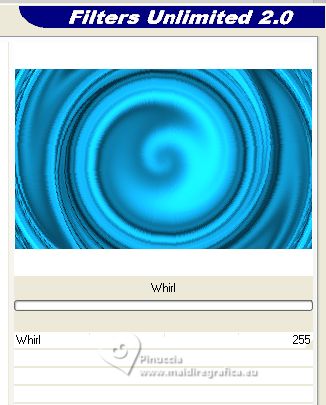
5. Effects>Plugins>Filters Unlmited 2.0 - Distortion Filters - Scanline Shifter, default settings.
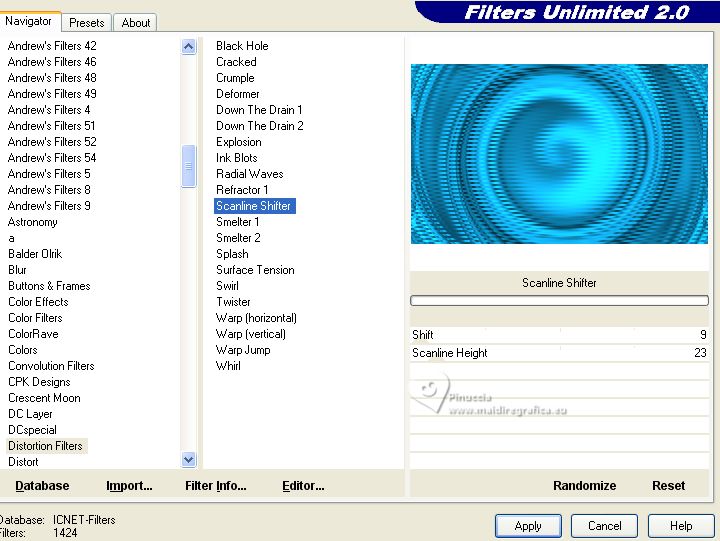
6. Effects>Reflection Effects>Rotating Mirror, default settings.

7. Effects>Plugins>Filters Unlimited 2.0 - Tile & Mirror - Seamless Blend (vertical).
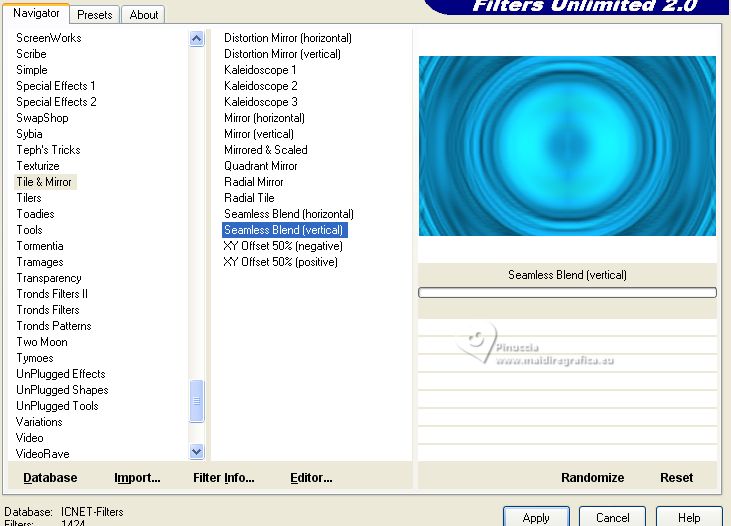
8. Layers>New Raster Layer.
Flood Fill  the layer with your background color #ffffff. the layer with your background color #ffffff.
Layers>New Mask layer>From image
Open the menu under the source window and you'll see all the files open.
Select the mask EF-Mask_Maturidade_1

Layers>Merge>Merge Group.
Layers>Duplicate.
Layers>Merge>Merge Down.
9. Layers>Merge>Merge visible.
Layers>Duplicate.
10. Effects>Plugins>Mura's Meister - Pole Transform.
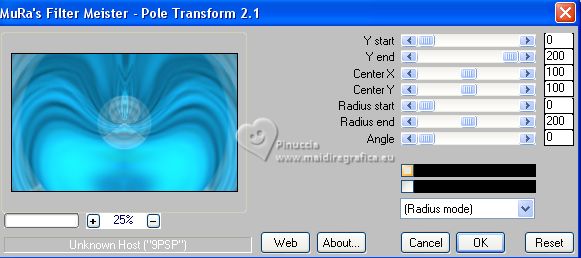
10. Effects>Plugins>Mura's Meister - Perspective Tiling.
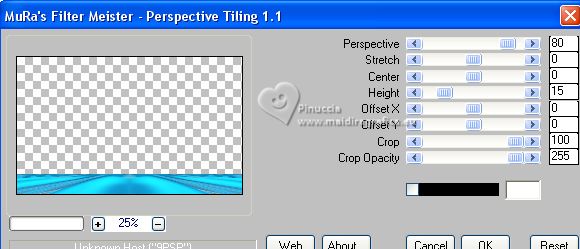
11. Layers>Duplicate.
Image>Flip.
Layers>Merge>Merge Down.
12. Effects>Distortion Effects>Punch.
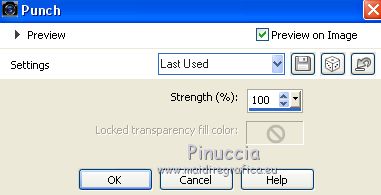
13. Effects>Plugins>Filters Unlimited 2.0 - Simple - Left Right Wrap.
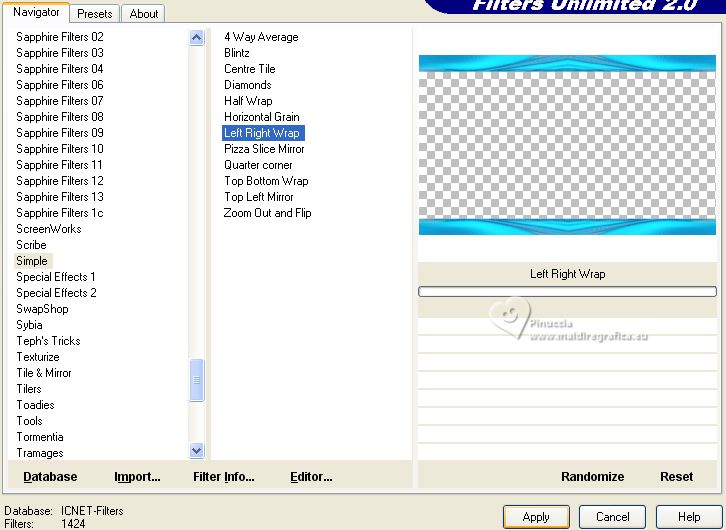
14. Activate your bottom layer, Merged.
Effects>Image Effects>Seamless Tiling.

Adjust>Sharpness>Sharpen.
15. Adjust>Add/Remove Noise>Add Noise.
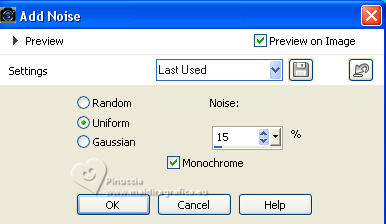
16. Open the tube vvs-paisagem0331 
Edit>Copy.
Go back to your work and go to Edit>Paste as new layer.
Image>Resize, to 65%, resize all layers not checked.
if you are using another tube, resize as needed so that the tube is in the center

Adjust>Sharpness>Sharpen.
17. Layers>Duplicate.
Effects>Plugins>Filters Unlimited 2.0 - Simple - Left Right Wrap.
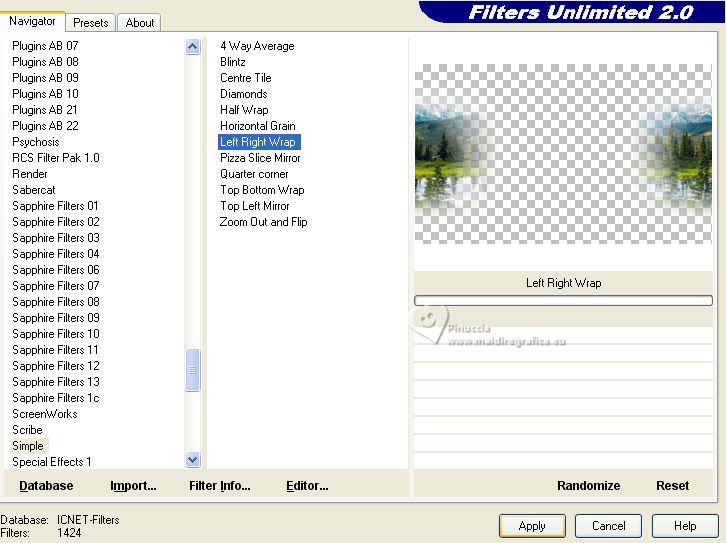
Change the Blend Mode of this layer to Hard Light and reduce the opacity to 67%

18. Activate your top layer.
Layers>New Raster Layer.
Flood Fill  the layer with your background color #ffffff. the layer with your background color #ffffff.
Layers>New Mask layer>From image
Open the menu under the source window
and select the mask EF-Mask_Maturidade_2
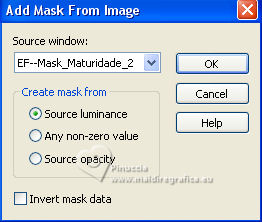
Layers>Merge>Merge Group.
Change the Blend Mode of this layer to Screen.

15. Open the woman's tube EF-Tube_Tutoroal_Ligia_II 
Edit>Copy.
Go back to your work and go to Edit>Paste as new layer.
Move  the tube to the left, or to your liking. the tube to the left, or to your liking.
16. Effects>3D Effects>Drop Shadow, color #000000.
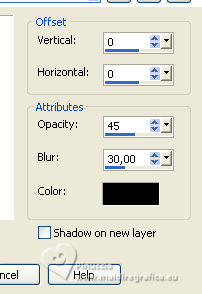
17. Open EF-Maturidade_Texto_1 
Edit>Copy.
Go back to your work and go to Edit>Paste as new layer.
Move  the text to the right, or to your liking. the text to the right, or to your liking.
Effects>3D Effects>Drop Shadow, color #ffffff.
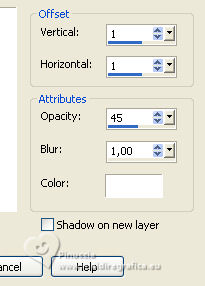
18. Open EF-Maturidade_Texto_2 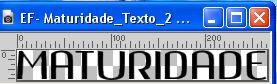
Edit>Copy.
Go back to your work and go to Edit>Paste as new layer.
Move  the text to the right, or to your liking. the text to the right, or to your liking.
Effects>3D Effects>Drop Shadow, same settings.
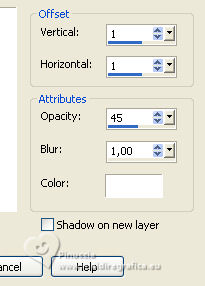
19. Image>Add borders, 1 pixel, symmetric, foreground color.
Image>Add borders, 15 pixels, symmetric, background color.
Image>Add borders, 1 pixel, symmetric, foreground color.
Image>Add borders, 50 pixels, symmetric, background color.
20. Activate your Magic Wand Tool  , tolerance and feather 0, , tolerance and feather 0,
and click in the last border to select it.
21. Effects>Reflection Effects>Kaleidoscope.
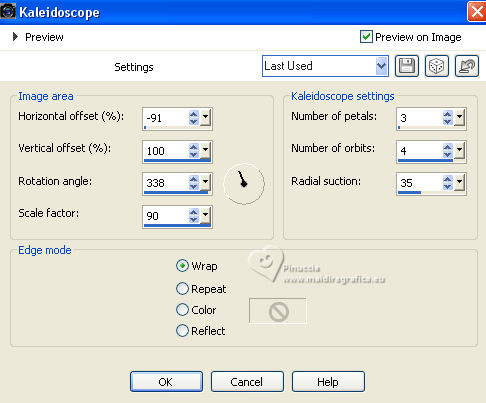
Adjust>Blur>Gaussian Blur - radius 25

22. Adjust>Add/Remove Noise>Add Noise, same settings.
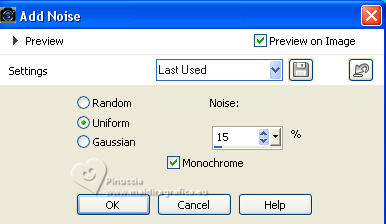
23. Selections>Invert.
Effects>3D Effects>Drop Shadow, color #000000.
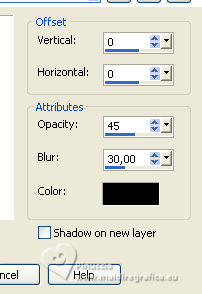
Selections>Select None.
24. Open EF-Maturidade_Deco-1 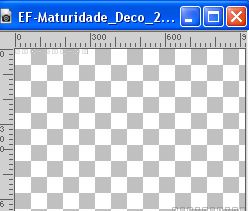
Edit>Copy.
Go back to your work and go to Edit>Paste as new layer.
25. Signe your work.
Image>Add borders, 1 pixel, symmetric, foreground color.
Save as jpg.
For the tubes of this version thanks Louise Pause and Jewel
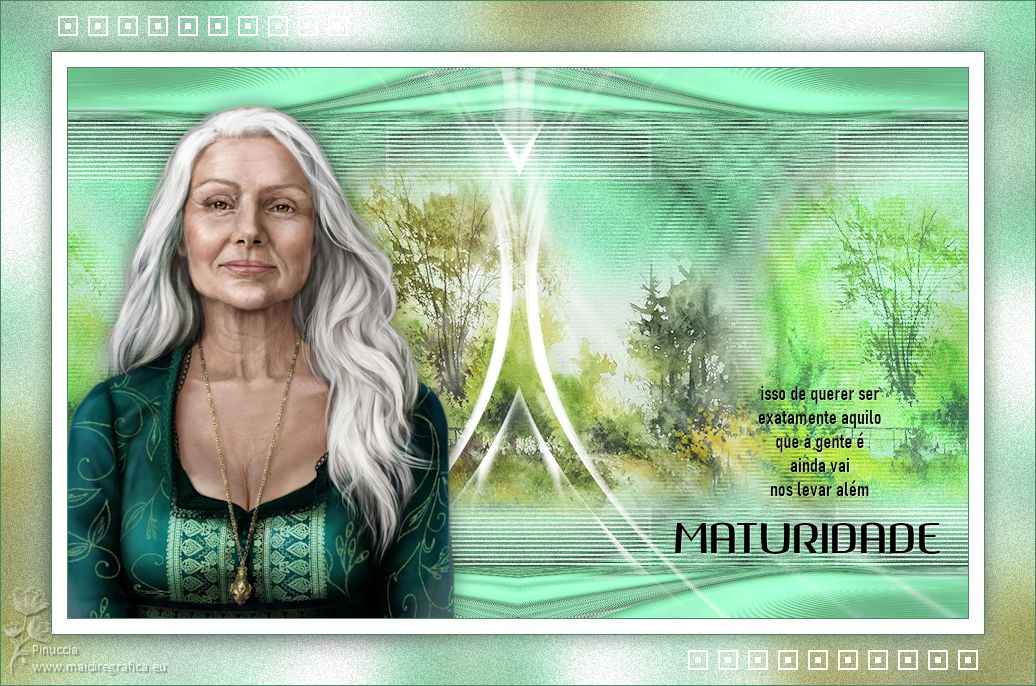


If you have problems or doubts, or you find a not worked link, or only for tell me that you enjoyed this tutorial, write to me.
26 August 2023

|





