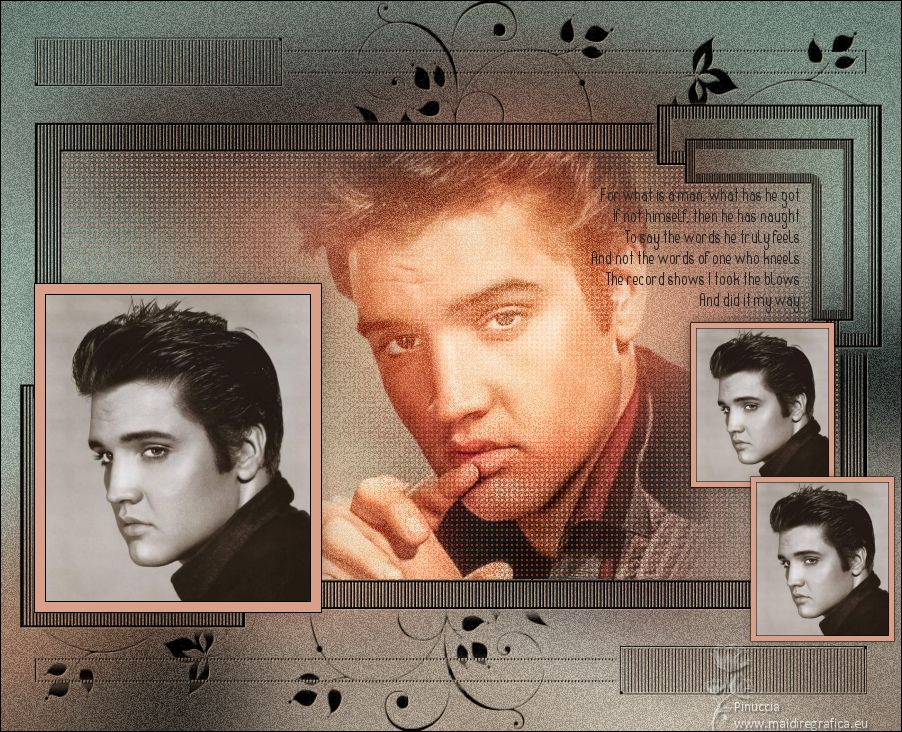|
INESQUECÍVEL
 UNFORGETTABLE UNFORGETTABLE
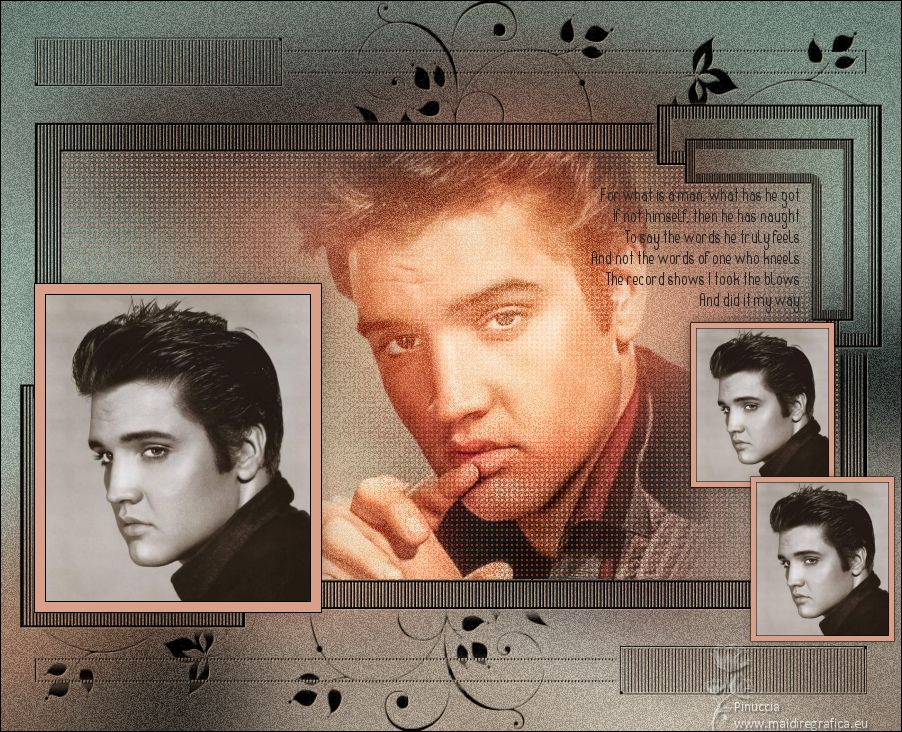
Thanks SIM PSP Group for your invitation to translate your tutorials into english

This tutorial was written with Psp2022 and translated with PspX17, but it can also be made using other versions of PSP.
Since version PSP X4, Image>Mirror was replaced with Image>Flip Horizontal,
and Image>Flip with Image>Flip Vertical, there are some variables.
In versions X5 and X6, the functions have been improved by making available the Objects menu.
In the latest version X7 command Image>Mirror and Image>Flip returned, but with new differences.
See my schedule here
 French Translation here French Translation here
 Your versions here Your versions here
For this tutorial, you will need:

Images by Pinterest.
Mask 2Bit_Mask48.
Text My way by Elvis Presley
(The links of the tubemakers here).
*If you use other images, please note that the dimensions change in placement.
So use your creativity to create your art

You can change Blend Modes according to your colors.
In the newest versions of PSP, you don't find the foreground/background gradient (Corel_06_029).
You can use the gradients of the older versions.
The Gradient of CorelX here

Copy the Selection in the Selections Folder.
Open the mask in PSP and minimize it with the rest of the material.
1. Open a new transparent image 900 x 730 pixels.
Selections>Select All.
2. Open the image Elvis-2 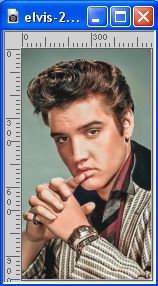
Edit>Copy.
Go back to your work and go to Edit>Paste into Selection.
Selections>Select None.
3. Adjust>Blur>Gaussian Blur - radius 50.

Adjust>Add/Remove Noise/Add Noise.
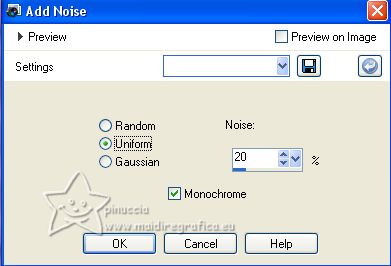
4. Set your foreground color to #000000.
Layers>New Raster Layer.
Flood Fill  the layer with color #000000. the layer with color #000000.
Layers>New Mask layer>From image
Open the menu under the source window and you'll see all the files open.
Select the mask 2Bit_Mask48

Layers>Duplicate.
Layers>Merge>Merge Group.
Effects>3D Effects>Drop Shadow, color #f4c396.
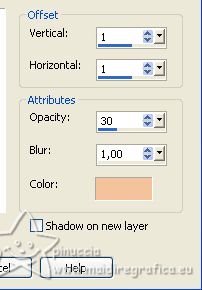
Adjust>Sharpness>Sharpen More.
5. Selections>Load/Save Selection>Load Selection from Disk.
Look for and load the selection Inesquecível_1
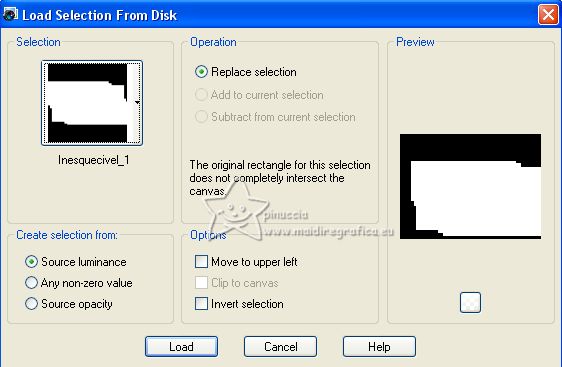
Activate the layer Raster 1.
Effects>Texture Effects>Weave
weave color #000000
gap color: light color of your image, for me #b89077.
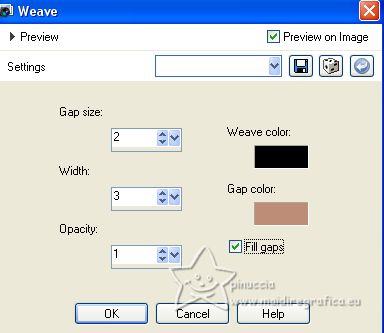
6. Activate again the image elvis-2
Layers>Load/Save Mask>Load Mask from Disk.
Look for and load the mask 20-20.
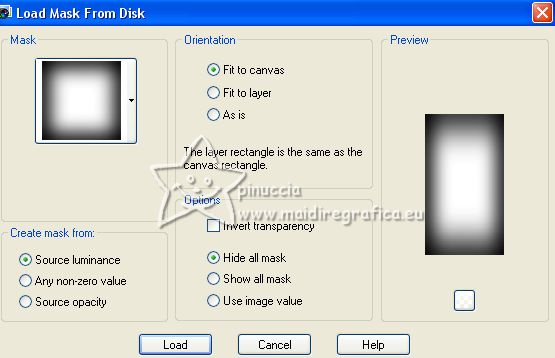
Layers>Merge>Merge Group.
Or if you prefer, use the image in the material elvis-2 
7. Edit>Cpy.
Go back to your work and go to Edit>Paste as new layer.
Image>Resize, to 80%, resize all layers not checked.
Place  correctly the tube on the selection. correctly the tube on the selection.

8. Selections>Invert.
Press CANC on the keyboard 
Selections>Select None.
9. K key to activate your Pick Tool 
and set Position X: 257,00 and Position Y.: 150,00.
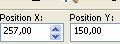
Change the Blend Mode of this layer to Overlay.
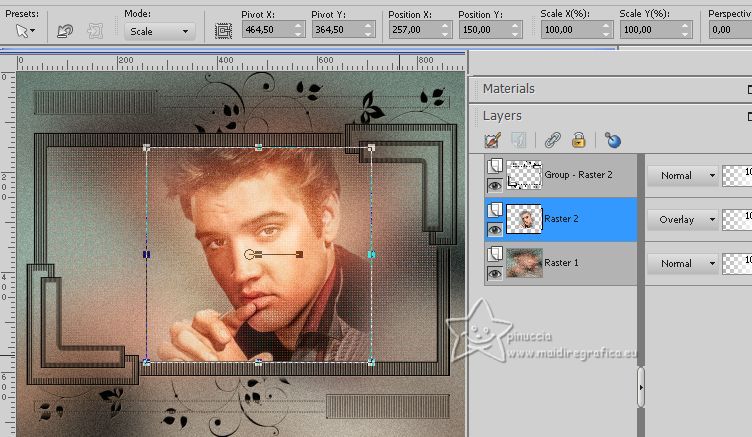
M key to deselect the Tool.
10. Open the image elvis-1 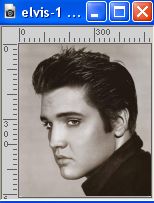
On this image:
Image>Resize, to 50%, resize all layers checked.
Image>Add borders, 1 pixel, symmetric, color black.
Image>Add borders, 10 pixels, symmetric, light color or white.
Image>Add borders, 1 pixel, symmetric, color black.
Edit>Copy.
11. Go back to your work.
Activate your top layer and go to Edit>Paste as new layer.
K key to activate your Pick Tool 
and set Position X: 33,00 and Position Y: 282,00 (or to your liking).
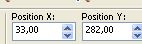
12. Effects>3D Effects>Drop Shadow, color #281f16.
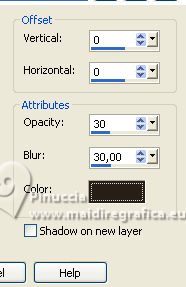
13. Layers>Duplicate.
Image>Resize, to 50%, resize all layers not checked.
Set position X: 679,00 and Position Y: 311,00.
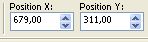
14. Layers>Duplicate.
Set Position X: 739,00 and Position Y.: 465,00.
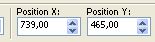
15. Open the texte Texto 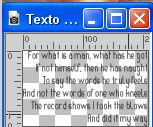
Edit>Copy.
Go back to your work and go to Edit>Paste as new layer.
Set Position X: 591,00 and Position Y: 187,00.
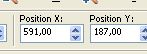
16. Layers>Merge>Merge All.
Image>Add borders, 1 pixel, symmetric, color #000000.
Sign your work and save as jpg.
Images from the Net; the texts are mine (you find them in the material)




If you have problems or doubts, or you find a not worked link, or only for tell me that you enjoyed this tutorial, write to me.
10 July 2023

|
 UNFORGETTABLE
UNFORGETTABLE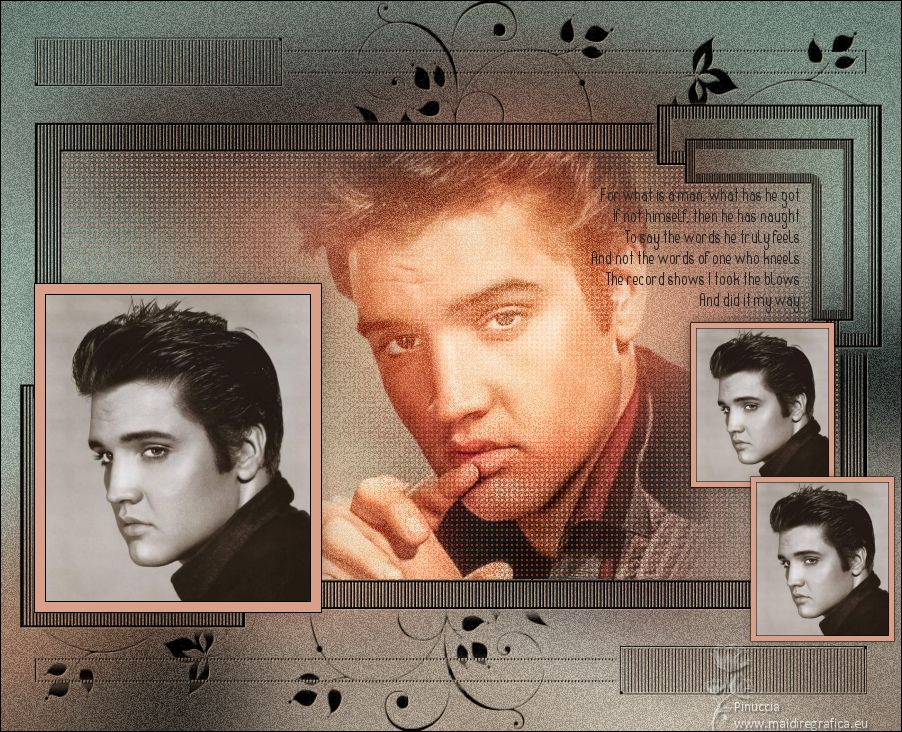

 UNFORGETTABLE
UNFORGETTABLE