|
HISTORY


Thanks Estela for your invitation to translate your tutorials into english

This tutorial was created with PSP2022 and translated with PspX9, but it can also be made using other versions of PSP.
Since version PSP X4, Image>Mirror was replaced with Image>Flip Horizontal,
and Image>Flip with Image>Flip Vertical, there are some variables.
In versions X5 and X6, the functions have been improved by making available the Objects menu.
In the latest version X7 command Image>Mirror and Image>Flip returned, but with new differences.
See my schedule here
 French Translation here French Translation here
 Your versions here Your versions here
For this tutorial, you will need:

For the tubes thanks Renée and LisaT.
The rest of the material is by Estela Fonseca.
(The links of the tubemakers here).
*It is forbidden to remove the watermark from the supplied tubes, distribute or modify them,
in order to respect the work of the authors

consult, if necessary, my filter section here
Filters Unlimited 2.0 here
Flaming Pear - Flexify 2 here
Simple - 4Way Average, Half Wrap here
AAA Filters - Textures / AAA Frames - Foto Frame here
Nik Software - Color Efex Pro here
Filters Simple can be used alone or imported into Filters Unlimited.
(How do, you see here)
If a plugin supplied appears with this icon  it must necessarily be imported into Unlimited it must necessarily be imported into Unlimited

You can change Blend Modes according to your colors.

1. Open a new transparent image 900 x 730 pixels.
Selections>Select All.
2. Open Gráfico 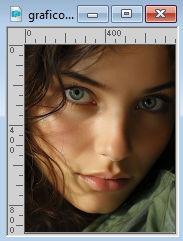
Edit>Copy.
Go back to your work and go to Edit>Paste into Selection.
Selections>Select None.
3. Effects>Image Effects>Seamless Tiling, default settings.

Adjust>Blur>Gaussian Blur - radius 50.

4. Effects>Plugins>AAA Filters - Textures, default settings.
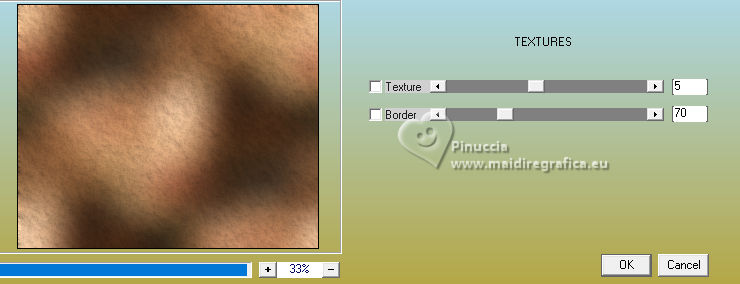
Effects>Plugins>AAA Frames - Foto Frame, default settings.
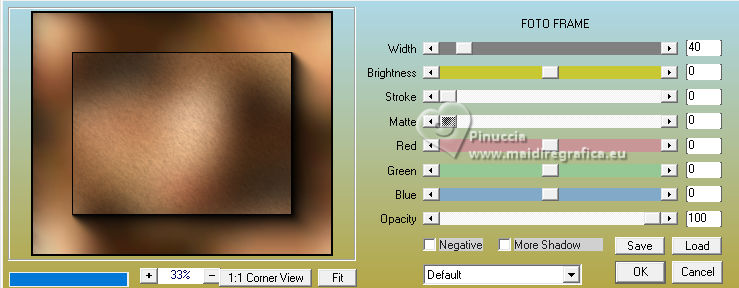
5. Effects>Plugins>Filters Unlimited 2.0 - Simple - 4Way Average
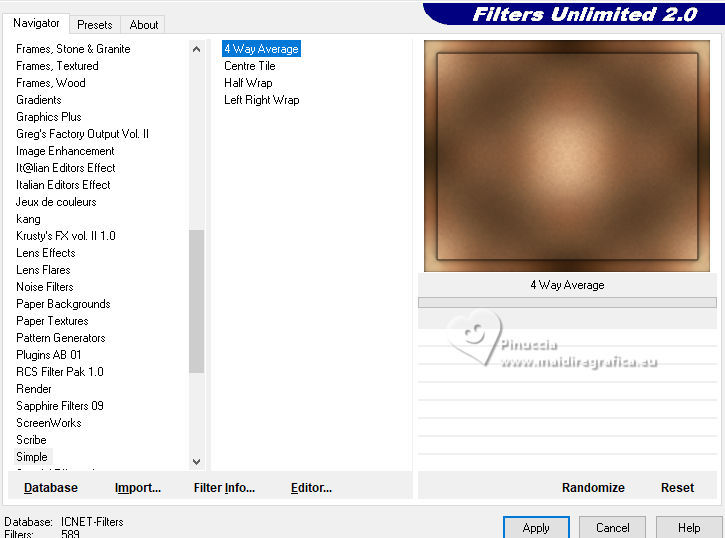
6. Layers>Duplicate.
Image>Resize, to 85%, resize all layers not checked.
Layers>Merge>Merge Down.
7. Layers>Duplicate.
Close this layer, copy of Raster 1,
and activate the layer below Raster 1.
Effects>Image Effects>Seamless Tiling, default settings.

Effects>Reflection Effects>Kaleidoscope, default settings.
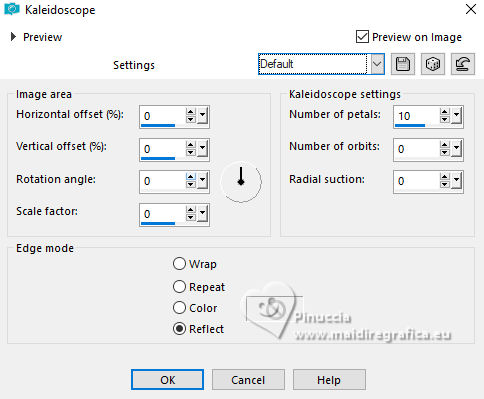
8. Effects>Texture Effects>Blinds, color black.
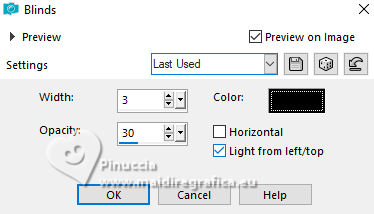
Repeat Effects>Texture Effects>Blinds, horizontal checked.
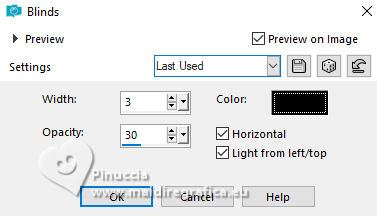
9. Open and activate the layer Copy of Raster 1.
Image >Resize, to 85%, resize all layers not checked.
Adjust>Sharpness>Sharpen More.
10. Effects>Distortion Effects>Lens Distortion.
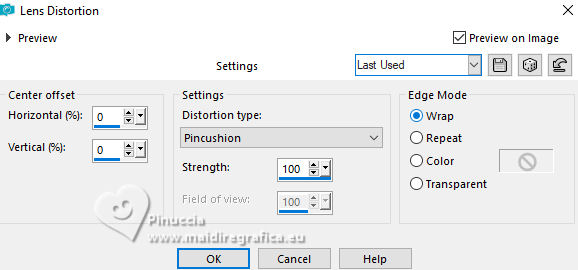
Layers>Duplicate.
Image>Free Rotate - 90 degrees to left.
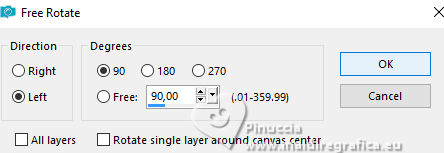
11. Activate the layer below.
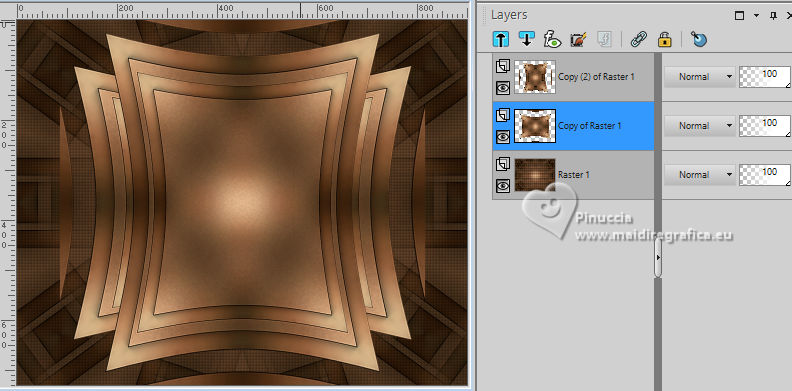
Effects>Plugins>Flaming Pear - Flexify 2.
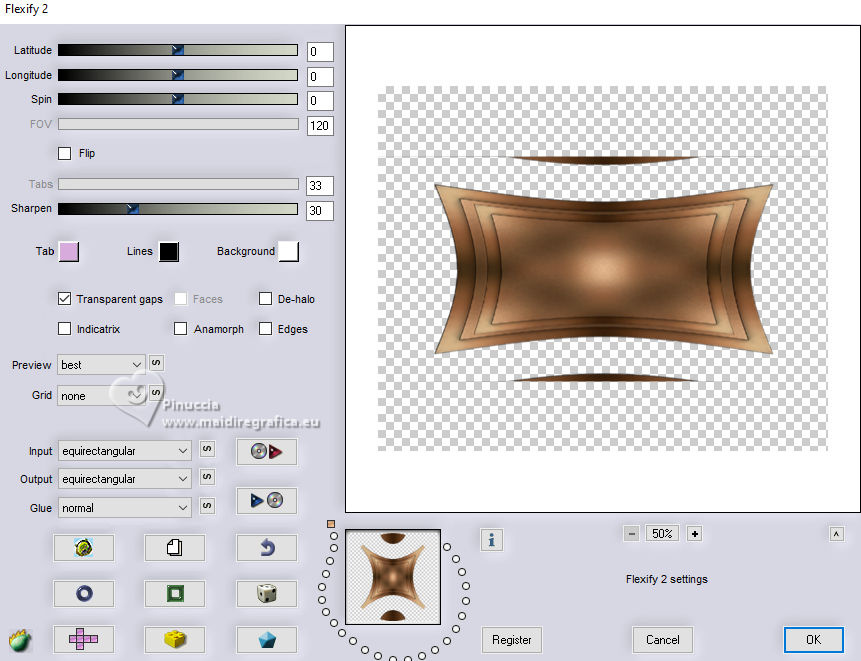
12. Effects>Plugins>Filters Unlimited 2.0 - Simple - Half Wrap.
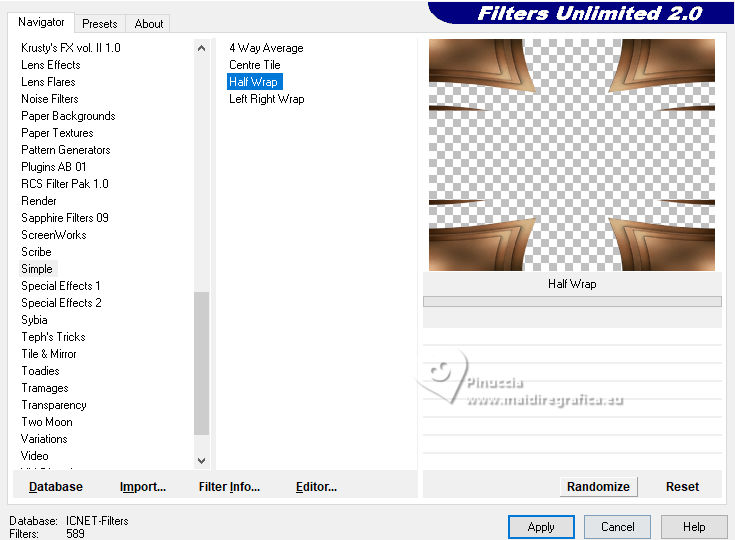
Effects>3D Effects>Drop shadow, color #000000.
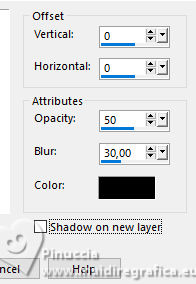
13. Activate the layer Raster 1.
Open EF-History_Deco_1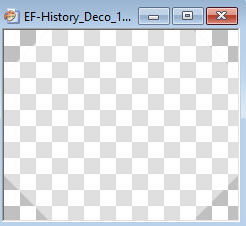
Edit>Copy.
Go back to your work and go to Edit>Paste as new layer.
Reduce the opacity of this layer to 18%.
14. Activate the layer Copy of Raster 1.
Effects>Distortion Effects>Warp.
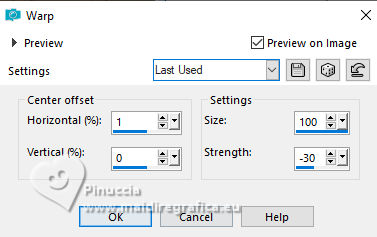
Edit>Repeat Warp.
15. Adjust>Add/Remove Noise>Add Noise.
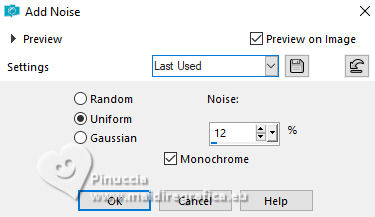
16. Activate your top layer.
Open Misted_Faces_EF 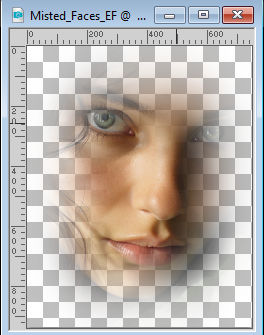
Edit>Copy.
Go back to your work and go to Edit>Paste as new layer.
Image>Resize, 1 time to 60% and 1 time to 80%, resize all layers not checked.
17. K key to activate your Pick Tool 
and set Position X: 264,00 and Position Y: 159,00.
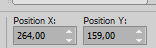
M key to deselect the Tool.
18. Layers>Merge>Merge Visible.
Open the tube Renee-Tubes-Juillet2023 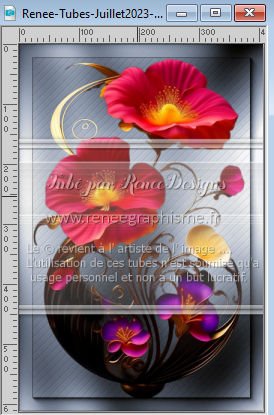
Edit>Copy.
Go back to your work and go to Edit>Paste as new layer.
Move  the tube at the bottom left. the tube at the bottom left.
19. Effects>3D Effects>Drop Shadow, color #000000.
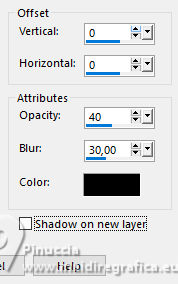
20. Open the tube divers_0352_lisat 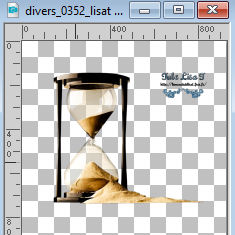
Erase the watermark and go to Edit>Copy.
Go back to your work and go to Edit>Paste as new layer.
Image>Mirror.
Image>Resize, to 40%, resize all layers not checked.
Move  the tube at the bottom right. the tube at the bottom right.
21. Image>Add borders, 1 pixel, symmetric, color #000000.
Image>Add borders, 10 pixels, symmetric, color #e8ba7c.
Image>Add borders, 1 pixel, symmetric, color #000000.
22. Image>Add borders, 45 pixels, symmetric, red color from your image; for me #a30032
Activate your Magic Wand Tool 
and click in this border to select it.
23. Effects>Texture Effects>Blinds, color black.
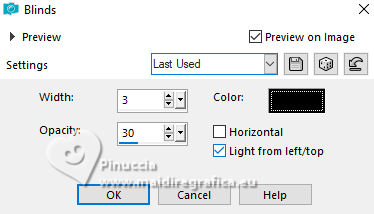
Repeat Effects>Texture Effects>Blinds, horizontal checked.
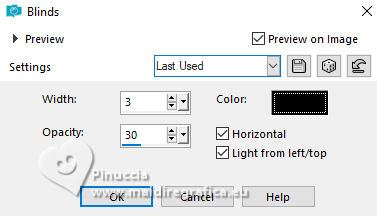
24. Effects>Edge Effects>Enhance More.
Effects>3D Effects>Inner Bevel.
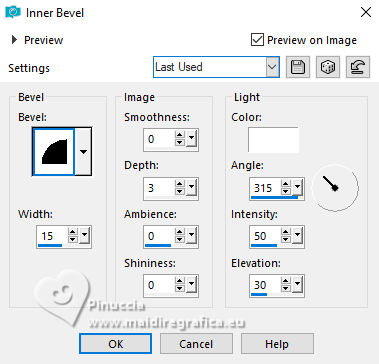
Selections>Select None.
25. Image>Add borders, 1 pixel, symmetric, color #000000.
Image>Add borders, 10 pixels, symmetric, color #e8ba7c.
Image>Add borders, 1 pixel, symmetric, color #000000.
26. Open EF-History_texto 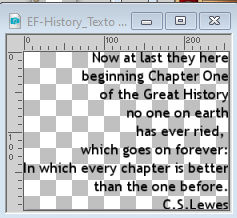
(or write your text).
Edit>Copy.
Go back to your work and go to Edit>Paste as new layer.
Move  the text to your liking. the text to your liking.
Effects>3D Effects>Drop Shadow, at your choice; for me
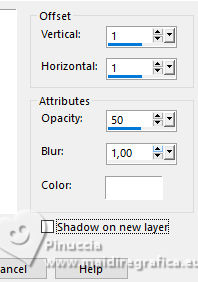
Layers>Merge>Merge All.
27. Optional
Effects>Plugins>Nik Software - Color Efex Pro - Glamour Glow.
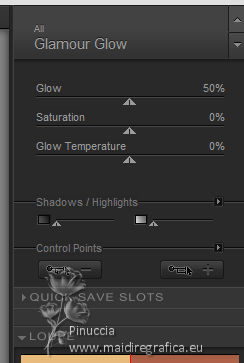
Open EF-History_Deco_Final 
Edit>Copy.
Go back to your work and go to Edit>Paste as new layer.
Move  to your liking. to your liking.
28. Sign your work.
Layers>Merge>All.
Image>Resize, if you want, and save as jpg.
For the tubes of this version thanks Suizabella and Lana



If you have problems or doubts, or you find a not worked link, or only for tell me that you enjoyed this tutorial, write to me.
7 October 2023

|





