|
FANTASIE


Thanks Estela for your invitation to translate your tutorials into english

This tutorial was translated with PspX17, but it can also be made using other versions of PSP.
Since version PSP X4, Image>Mirror was replaced with Image>Flip Horizontal,
and Image>Flip with Image>Flip Vertical, there are some variables.
In versions X5 and X6, the functions have been improved by making available the Objects menu.
In the latest version X7 command Image>Mirror and Image>Flip returned, but with new differences.
See my schedule here
 French Translation here French Translation here
 Your versions here Your versions here
For this tutorial, you will need:

For the tube thanks Jeanne.
Image by Pixabay.
The rest of the material is by Estela Fonseca.
(The links of the tubemakers here).
*It is forbidden to remove the watermark from the supplied tubes, distribute or modify them,
in order to respect the work of the authors

consult, if necessary, my filter section here
Filters Unlimited 2.0 here
Mehdi - Wavy Lab 1.1. here
Mehdi - Sorting Tiles here
VM Toolbox - Dynamic Diffusion, Softborder here
VM Distortion - Flip Chop here
Italian Editors Effect - Effetto Fantasma here
Graphics Plus - Horizontal Mirror, Vertical Mirror here
Mura's Meister - Perspective Tiling here
Mura's Meister - Copies here
Mura's Seamless - Emboss at Alpha here
Flaming Pear - Flexify 2 here
Filters Italian Editors, Graphics Plus, VM Distortion and VM Toolbox can be used alone or imported into Filters Unlimited.
(How do, you see here)
If a plugin supplied appears with this icon  it must necessarily be imported into Unlimited it must necessarily be imported into Unlimited

You can change Blend Modes according to your colors.

1. Set your foreground color to #7f8665,
and your background color to #e17c32.
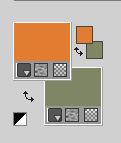
2. Open a new transparent image 850 x 650 pixels.
Effects>Plugins>Mehdi - Wavy Lab 1.1.
This filter creates gradients with the colors of your Materials palette.
The first is your background color, the second is your foreground color.
Change the last two colors created by the filtre:
the third color with #f9bc6b and the forth color with #ffffff.
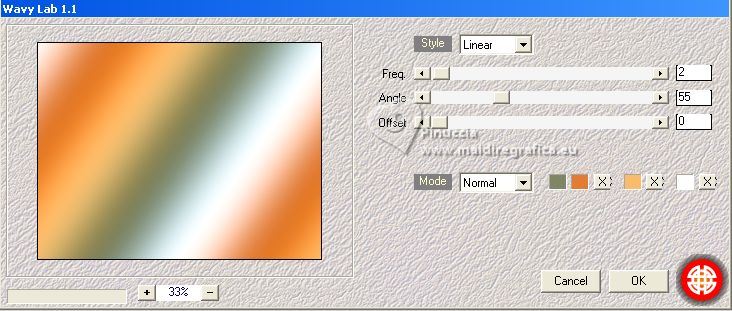
3. Layers>Duplicate.
Image>Mirror.
4. Effects>Plugins>VM Toolbox - Dynamic Diffusion, default settings.
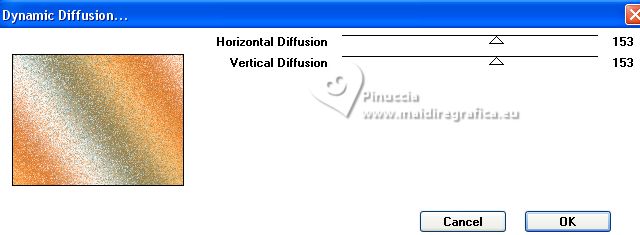
Change the Blend Mode of this layer to Multiply, or according to your colors.
Layers>Merge>Merge Down.
5. Layers>Duplicate.
Effects>Plugins>Mehdi - Sorting Tiles.
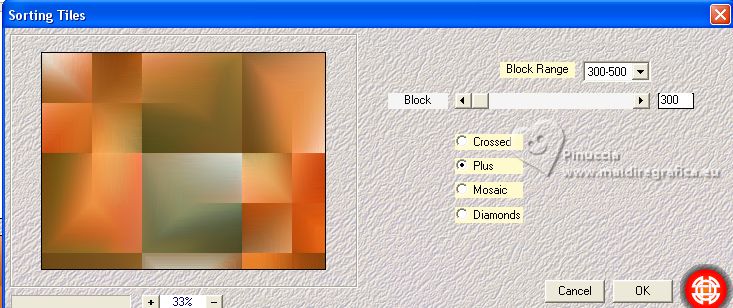
6. Effects>Plugins>VM Toolbox - Softborder.
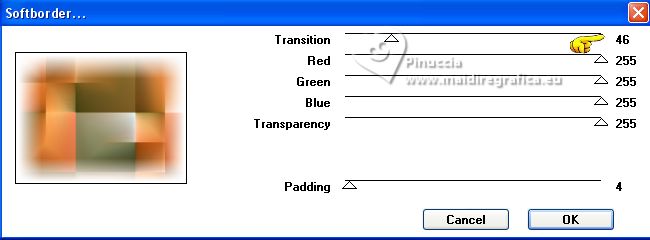
Change the Blend Mode of this layer to Soft Light.
7. Effects>Plugins>It@lian Editors Effect - Effetto Fantasma.
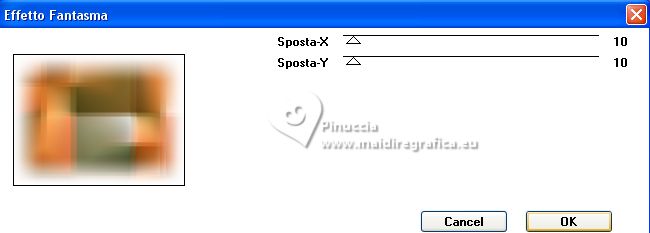
Adjust>Sharpness>Sharpen.
8. Activate your bottom layer.
Layers>Duplicate.
Layers>Arrange>Bring to Top.
9. Effects>Geometric Effects>Perspective Horizontal.
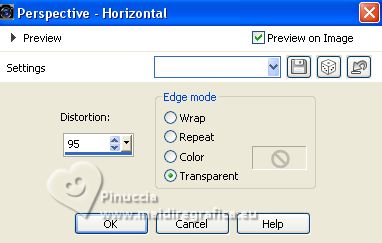
Effects>Geometric Effects>Perspective Horizontal.
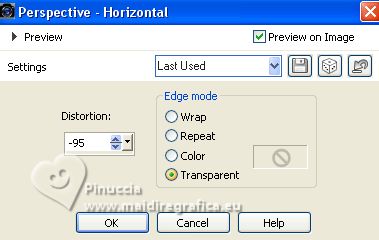

10. Effects>Distortion Effects>Pinch.

Edit>Repeat Cintrage.
11. Effects>Distortion Effects>Wave
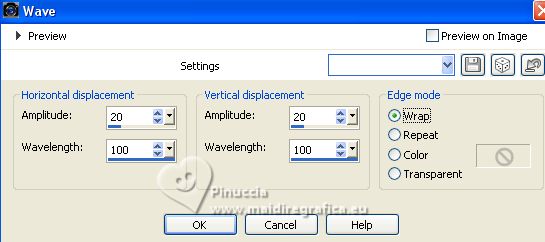
12. Effects>Plugins>Mura's Meister - Copies.
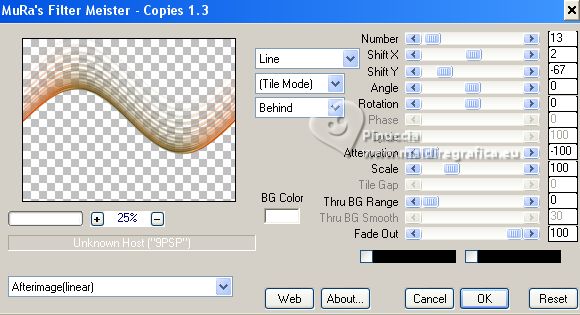
Effects>Edge Effects>Enhance.
13. Effects>3D Effects>Drop Shadow, color black.
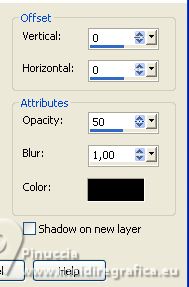
14. Effects>Reflection Effects>Rotating Mirror.
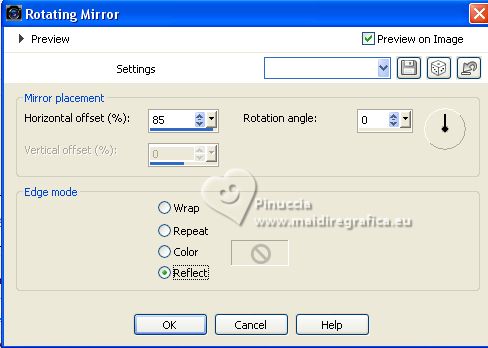
15. Effects>Image Effects>Offset.
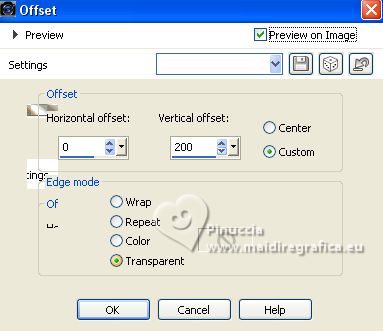
16. Effects>Plugins>Graphics Plus - Horizontal Mirror.
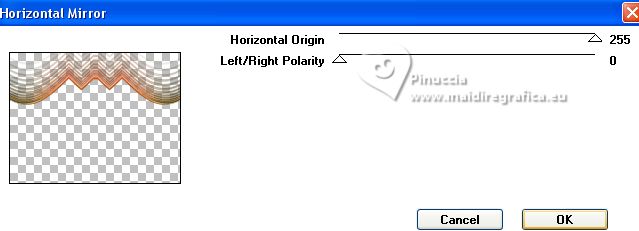
17. Effects>Plugins>Graphics Plus - Vertical Mirror, default settings.
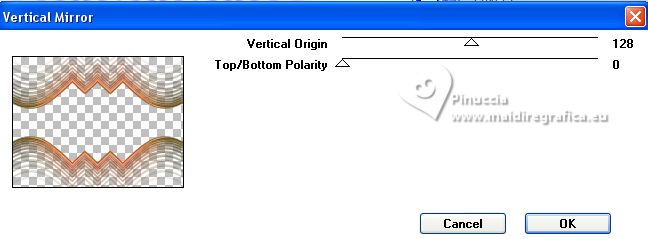
18. Effects>Plugins>Flaming Pear - Flexify 2.
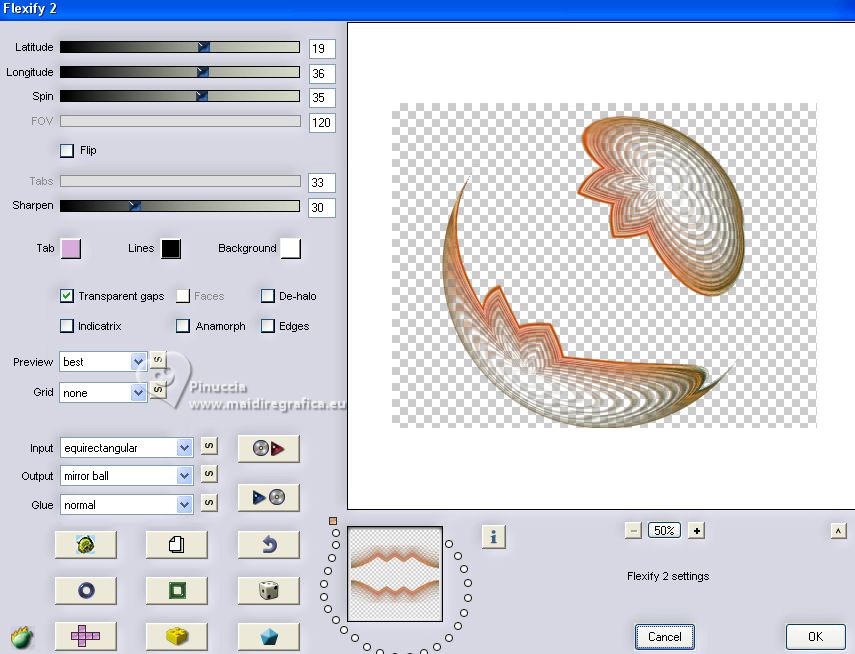
19. Effects>Plugins>Mura's Seamless - Emboss at Alpha, default settings.
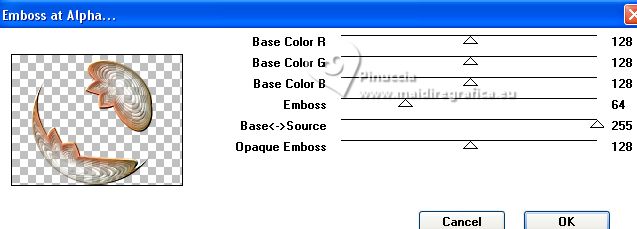
20. K key to activate your Pick Tool 
and set Position X: 11,00.
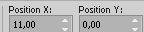
M key to deselect the tool.
21. Activate the layer below, Copy of Raster 1.
Layers>Duplicate.
Effetti>Plugins>Filters Unlimited 2.0 - VM Distortion - ClipChop, default settings.
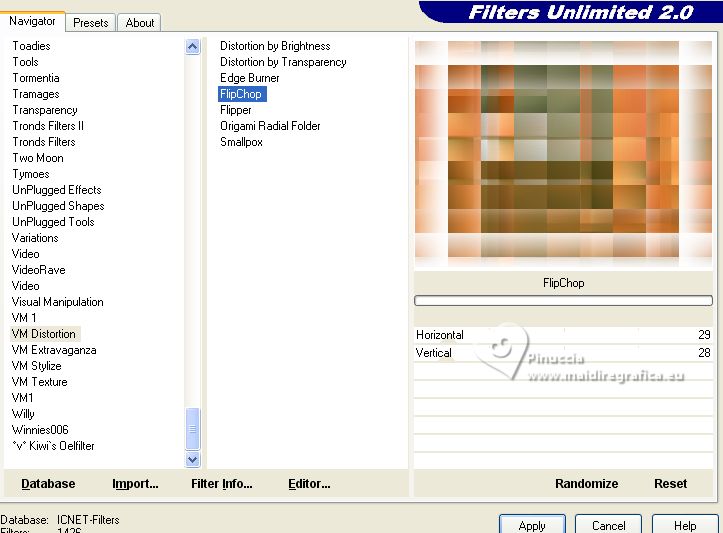
22. Effects>Plugins>Mura's Meister - Perspective Tiling.
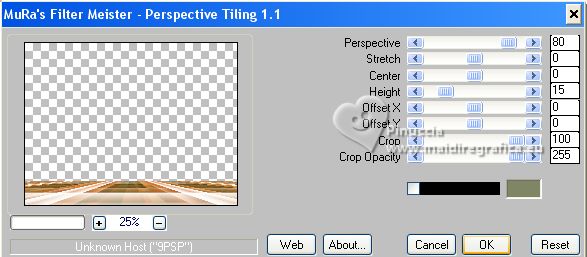
23. Open the landscape misted Misted_Paisagem 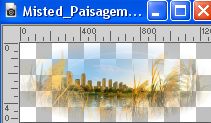
Edit>Copy.
Go back to your work and go to Edit>Paste as new layer.
Image>Resize, to 70%, resize all layers not checked.
Place  the tube to your liking. the tube to your liking.
Layers>Arrange>Move Down.
24. Activate your top layer.
Open the person tube Jeanne_WomanF_Fantasie_05_05_2023 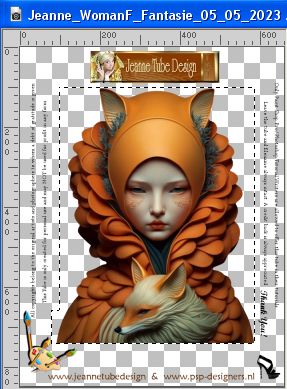
the tube is selected: Edit>Copy.
Go back to your work and go to Edit>Paste as new layer.
Image>Resize, to 80%, resize all layers not checked.
Move  the tube at the bottom right. the tube at the bottom right.
Effects>3D Effects>Drop Shadow, at your choice.
25. Image>Add borders, 1 pixel, symmetric, foreground color #e17c32.
Image>Add borders, 10 pixels, symmetric, color white #ffffff.
Image>Add borders, 1 pixel, symmetric, foreground color #e17c32.
26. Edit>Copy
27. Open EF-Fantasie_Frame 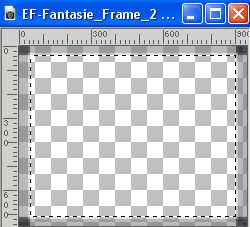 , with an active selection. , with an active selection.
Edit>Paste into Selection.
Selections>Select None.
28. Image>Add borders, 1 pixel, symmetric, color #000000.
Sign your work and save as jpg.
For the tubes of this version thanks Silvie and Tine



If you have problems or doubts, or you find a not worked link, or only for tell me that you enjoyed this tutorial, write to me.
25 July 2023

|





