|
DENISE D.


Thanks Estela for your invitation to translate your tutorials into english

This tutorial was created with PSP2022 and translated with Psp17, but it can also be made using other versions of PSP.
Since version PSP X4, Image>Mirror was replaced with Image>Flip Horizontal,
and Image>Flip with Image>Flip Vertical, there are some variables.
In versions X5 and X6, the functions have been improved by making available the Objects menu.
In the latest version X7 command Image>Mirror and Image>Flip returned, but with new differences.
See my schedule here
 French Translation here French Translation here
 Your versions here Your versions here
For this tutorial, you will need:

For the tube thanks Beatriz.
The rest of the material is by Estela Fonseca.
(The links of the tubemakers here).
*It is forbidden to remove the watermark from the supplied tubes, distribute or modify them,
in order to respect the work of the authors

consult, if necessary, my filter section here
Filters Unlimited 2.0 here
Graphics Plus - Cross Shadow, Vertical Mirror here
Toadies - Weaver here
Xero - Fritillary here
AAA Frames - Texture Frame here
Filters Toadies and Graphics Plus can be used alone or imported into Filters Unlimited.
(How do, you see here)
If a plugin supplied appears with this icon  it must necessarily be imported into Unlimited it must necessarily be imported into Unlimited

You can change Blend Modes according to your colors.

Open the mask in PSP and minimize it with the rest of the material.
1. Set your foreground color to #38571a,
and your background color to #a6c3e5.
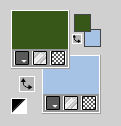
Open a new transparent image 900 x 730 pixels.
Flood Fill  the transparent image with your foreground color. the transparent image with your foreground color.
2. Effects>Plugins>Graphics Plus - Cross Shadow, default settings.
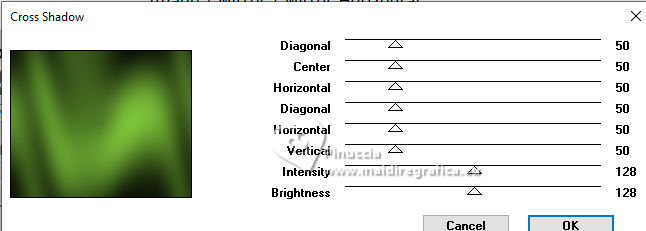
Image>Miroir.
3. Effects>Art Media Effects>Brush Strokes.
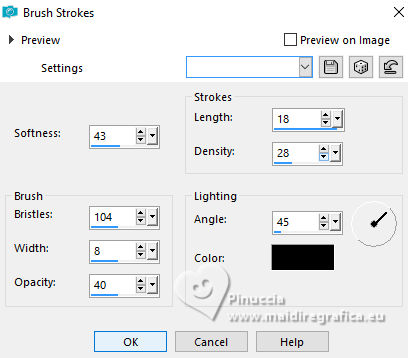
Adjust>Sharpness>Sharpen More.
4. Layers>New Raster Layer.
Flood Fill  the layer with your background color. the layer with your background color.
5. Layers>New Mask layer>From image
Open the menu under the source window and you'll see all the files open.
Select the mask EF-Mask_Denise_D.
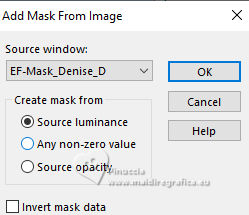
Layers>Merge>Merge Group.
6. Effects>Plugins>Xero - Fritillary
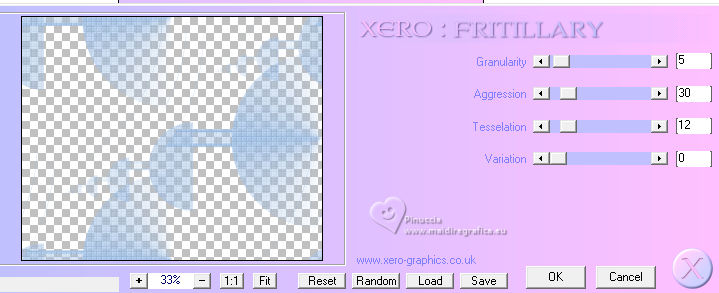
7. Adjust>Sharpness>Sharpen More.
Layers>Duplicate.
8. Effects>Plugins>Toadies - Weaver.
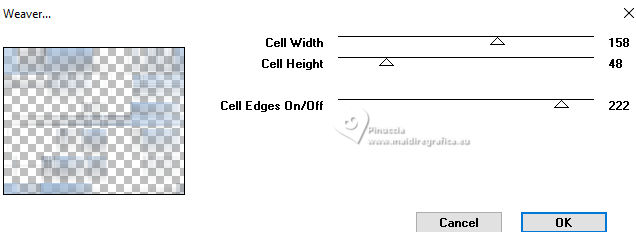
Layers>Merge>Merge Down.
9. Effects>Reflection Effects>Rotating Mirror, default settings.

10. Effects>Plugins>Graphics Plus - Vertical Mirror, default settings.
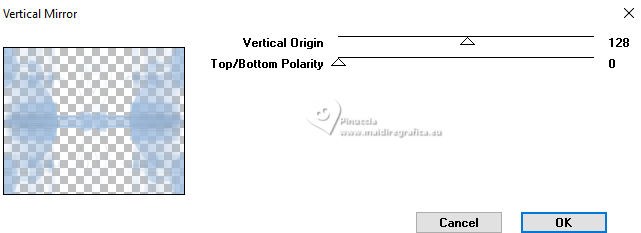
11. Layers>Duplicate.
Effects>Geometric Effects>Circle.
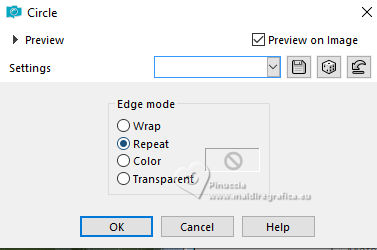
12. Change the blend Mode of this layer to Soft Light.
Activate the layer below of the mask.
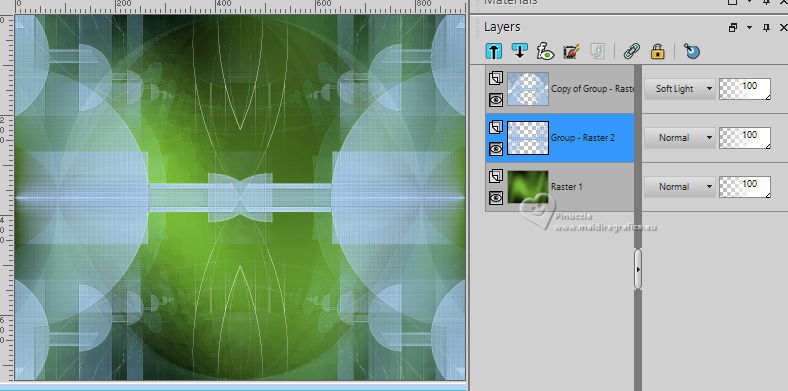
13. Open the tube LD-misted lake-001 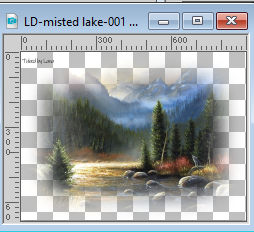
Erase the watermark and go to Edit>Copy.
Go back to your work and go to Edit>Paste as new layer.
Adjust>Hue and Saturation>Vibrancy.
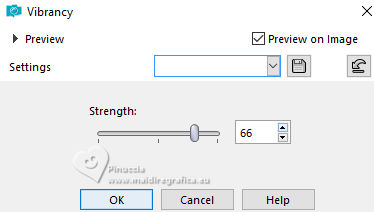
14. Change the Blend Mode of this layer to Hard Light.
Activate your top layer.
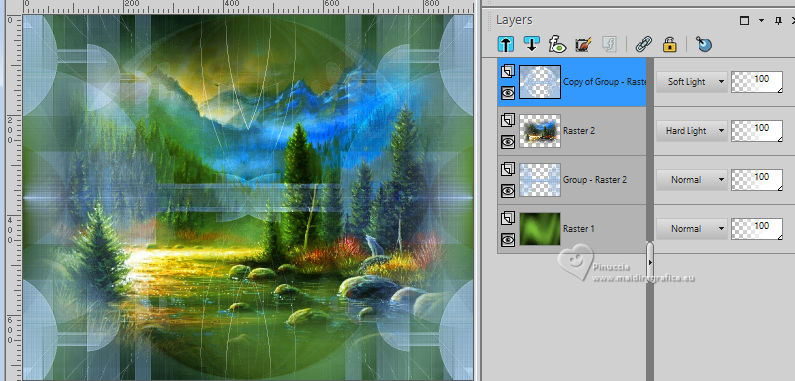
15. Effects>3D Effects>Drop Shadow, color #ffffff.
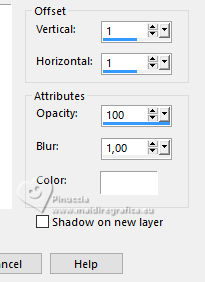
Layers>Merge>Merge Down.
16. Image>Resize, to 90%, resize all layers not checked.
Adjust>Sharpness>Sharpen.
Layers>Merge>Merge visible.
17. Open EF_Denise_D_Deco_1 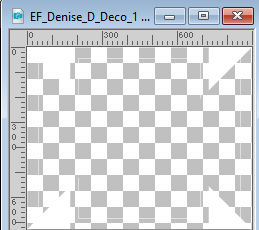
Edit>Copy.
Go back to your work and go to Edit>Paste as new layer.
18. Open EF_Denise_D_Deco_2 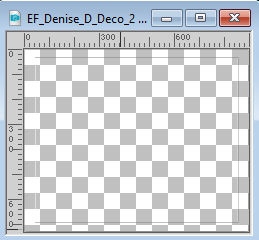
Edit>Copy.
Go back to your work and go to Edit>Paste as new layer.
Layers>Merge>Merge Down.
19. Effects>Texture Effects>Weave
weave color: foreground color.
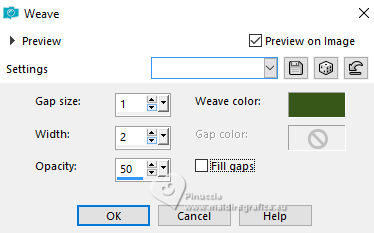
20. Effects>3D Effect>Drop Shadow, color #000000.
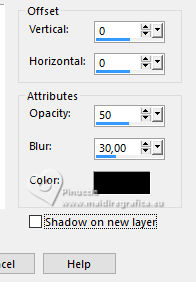
21. Effects>Distortion Effects>Punch.
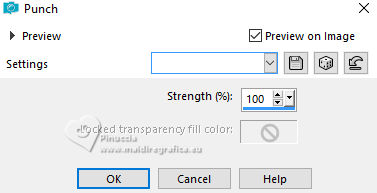
22. Open your main tube LD-model-1209 
Erase the watermark and go to Edit>Copy.
Go back to your work and go to Edit>Paste as new layer.
Image>Resize, to 90%, resize all layers not checked.
Effects>3D Effects>Drop Shadow, same settings.
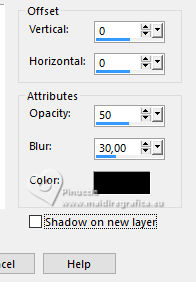
23. Open the tube Texto 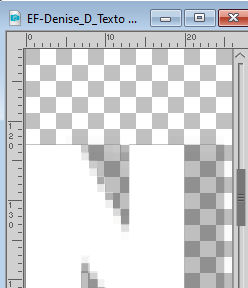
Edit>Copy.
Go back to your work and go to Edit>Paste as new layer.
Move  the tube to the right. the tube to the right.
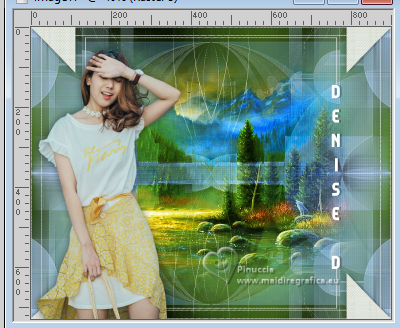
24. Image>Add borders, 2 pixels, symmetric, foreground color.
Image>Add borders, 45 pixels, symmetric, color #ffffff.
25. Activate your Magic Wand Tool 
and click in the white border to select it.
26. Effects>Plugins>AAA Filters - Textures.
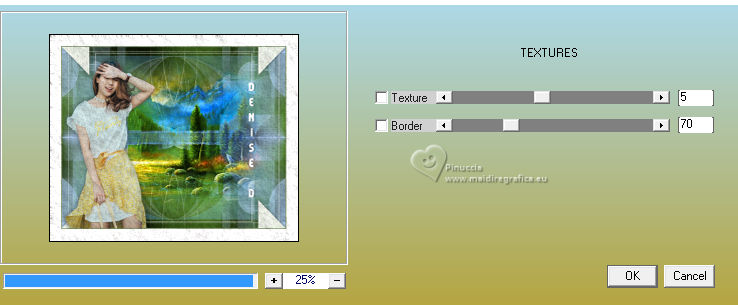
Selections>Select None.
27. Adjust>Hue and Saturation>Vibrancy.
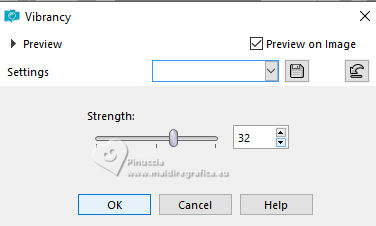
28. Effects>Plugins>AAA Frames - Foto Frame.
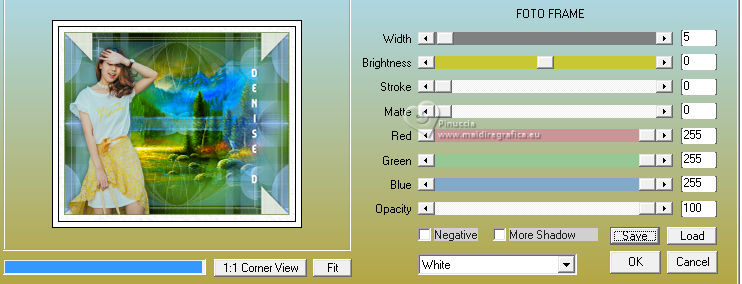
29. Image>Resize, to 90%, resize all layers checked.
Sign your work.
30. Image>Add borders, 1 pixel, symmetric, color black.
Save as jpg.
For the tubes of this version thanks Beatriz and Luz Cristina



If you have problems or doubts, or you find a not worked link, or only for tell me that you enjoyed this tutorial, write to me.
27 September 2023

|





