|
WHITE LINE


Thanks Emilieta for your invite to translate your tutorials into english.
Here you can find the original tutorial.

This tutorial has been translated with PSPX3, but it can also be made using other versions of PSP.
Since version PSP X4, Image>Mirror was replaced with Image>Flip Horizontal,
and Image>Flip with Image>Flip Vertical, there are some variables.
In versions X5 and X6, the functions have been improved by making available the Objects menu.
In the latest version X7 command Image>Mirror and Image>Flip returned, but with new differences.
See my schedule here
french translation here
Your versions here
Material here
Tube 2635-Krikor-Jabotian by LB Tubes
Adornos and tube Madroños Emilieta.
Mask 431174maskzen201585 (I don't know the author).
Plugins
consult, if necessary, my filter section here
AP Lines - SilverLining here

You can change Blend Modes according to your colors.
In the newest versions of PSP, you don't find the foreground/background gradient (Corel_06_029).
You can use the gradients of the older versions.
The Gradient of CorelX here
Open the mask in PSP and minimize it with the reste of the material.
1. Open a new transparent image 1000 x 700 pixels.
2. Set your foreground color to white #ffffff.
and your background color to dark color #323c33.
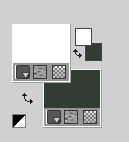
Flood Fill  the transparent image with color white. the transparent image with color white.
3. Layers>New Mask layer>From image
Open the menu under the source window and you'll see all the files open.
Select the mask 431174maskzen201585.
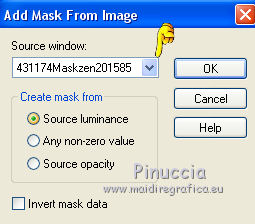
Layers>Merge>Merge Group.
4. Effects>Plugins>AP Lines - Lines SilverLining - Dotty Grid, default settings.
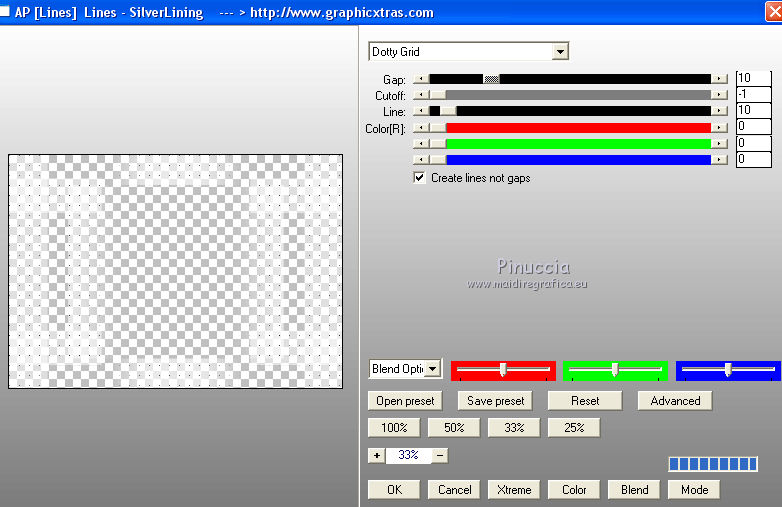
Effects>Edge Effects>Enhance More.
5. Layers>Duplicate.
Image>Resize, to 80%, resize all layers not checked.
6. Effects>Geometric Effects>Circle.

7. Activate the layer Raster 1.
8. Effects>Image Effects>Seamless Tiling.

9. Layers>New Raster Layer.
Flood Fill  the layer with your dark background color #323c33. the layer with your dark background color #323c33.
Layers>Arrange>Send to Bottom.
10. Activate the top layer.
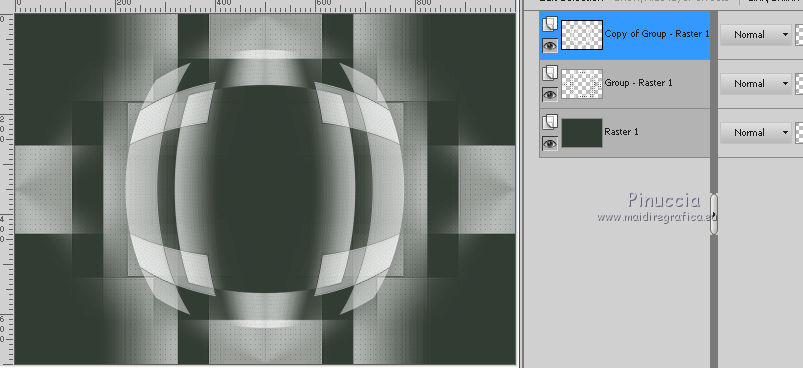
Open the tube "adorno 01" - Edit>Copy.
Go back to your work and go to Edit>Paste as new layer.
11. Effects>Image Effects>Offset.
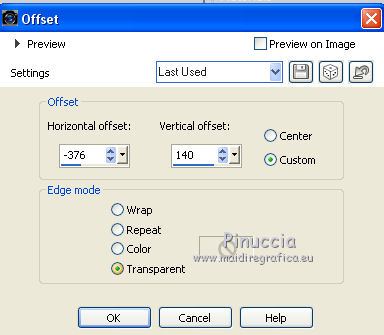
12. Layers>Duplicate.
Image>Mirror.
Layers>Merge>Merge Down.
Layers>Duplicate.
Image>Flip.
Layers>Merge>Merge Down.
13. Effects>3D Effects>Drop Shadow.
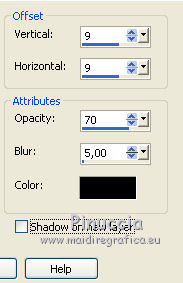
14. Layers>Duplicate.
Effects>Image Effects>Seamless Tiling.
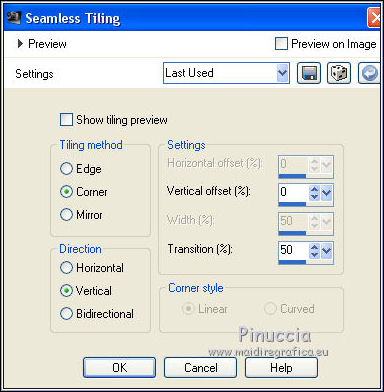
15. Layers>Merge>Merge down.
16. Layers>Duplicate.
Image>Resize, to 80%, resize all layers not checked.
17. Effects>Geometric Effects>Circle.

Adjust>Sharpness>Sharpen.
Layers>Merge>Merge down.
18. Open the tube adorno02 - Edit>Copy.
Go back to your work and go to Edit>Paste as new layer.
19. Image>Free Rotate - 40 degrees to left.
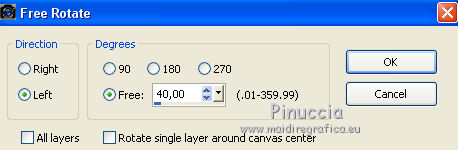
20. Effects>Image Effects>Offset.
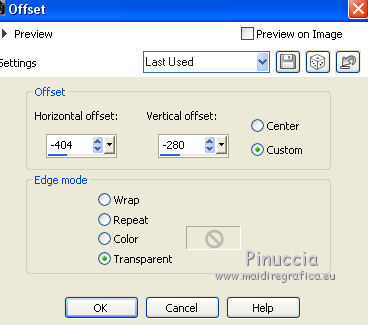
21. Effects>3D Effects>Drop Shadow.
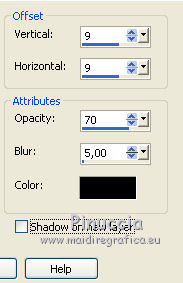
22. Layers>Duplicate.
Image>Mirror.
Layers>Merge>Merge Down.
Layers>Duplicate.
Image>Flip.
Layers>Merge>Merge Down.
23. Activate the layer Raster 2 (the deco adorno01).
Activate the Erase Tool 
erase the lines that exceed les circles.
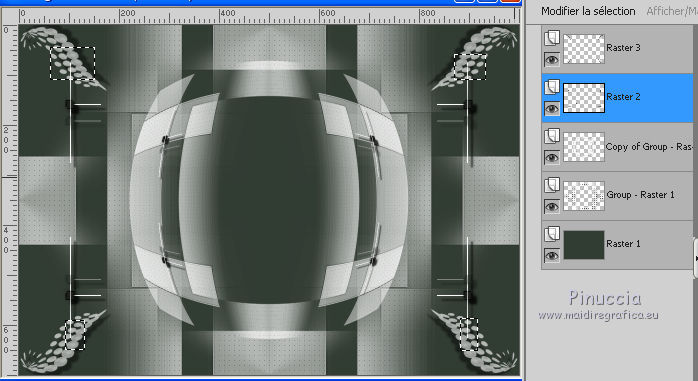 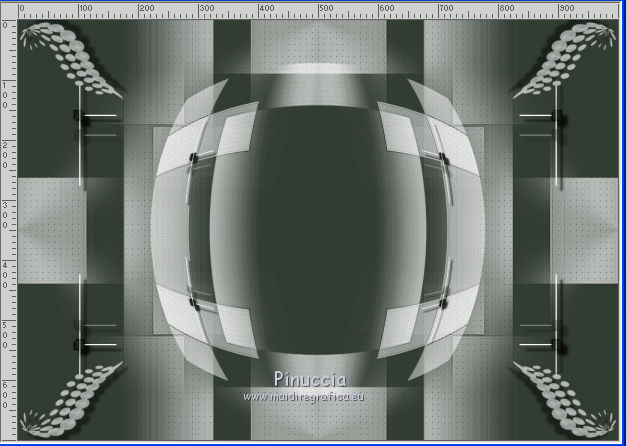
24. Activate again the top layer Raster 3.
Reduce the opacity of this layer to 60%.
Effects>Edge Effects>Enhance More.
25. Layers>Duplicate.
Effects>Image Effects>Seamless Tiling.

26. Layers>Duplicate.
Effects>Edge Effects>Enhance More.
Layers>Merge>Merge Down.
27. Open the tube le tube du doodle, imagen7 - Edit>Copy.
go back to your work and go to Edit>Paste as new layer.
Effects>3D Effects>Drop Shadow, same settings.
28. Layers>Merge>Merge visible.
29. Foreground color #ffffff
Background color #323c33.
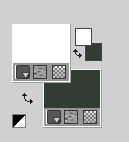
Set your foreground color to a Foreground/Background Gradient, style Linear.
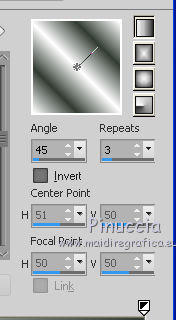
Layers>New Raster Layer.
Flood Fill  the layer with your Gradient. the layer with your Gradient.
30. Selections>Select All.
Selections>Modify>Contract - 3 pixels.
Press CANC on the keyboard 
Selections>Select None.
31. Open the woman tube 2635-krikor-jabotian-LB TUBES - Edit>Copy.
Go back to your work and go to Edit>Paste as new layer.
Image>Mirror.
Adjust>Sharpness>Sharpen.
32. Effects>Image Effects>Offset.
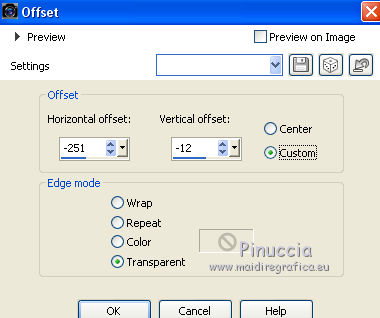
33. Effects>3D Effects>Drop Shadow.
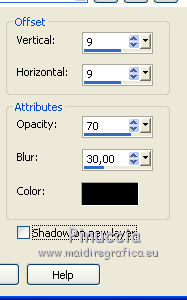
34. Image>Add borders, 3 pixels, symmetric, dark color.
Image>Add borders, 3 pixels, symmetric, color white.
Image>Add borders, 40 pixels, symmetric, dark color.
35. Sign your work on a new layer.
Layers>Merge>Merge All and save as jpg.
The tube of this version is by Silvie


If you have problems or doubts, or you find a not worked link, or only for tell me that you enjoyed this tutorial, write to me.
18 January 2018
|


