|
PUNTO CARDINAL


Thanks Emilieta for your invite to translate your tutorials into english.
Here you can find the original tutorial.

This tutorial has been translated with PSPX7, but it can also be made using other versions of PSP.
Since version PSP X4, Image>Mirror was replaced with Image>Flip Horizontal,
and Image>Flip with Image>Flip Vertical, there are some variables.
In versions X5 and X6, the functions have been improved by making available the Objects menu.
In the latest version X7 command Image>Mirror and Image>Flip returned, but with new differences.
See my schedule here
french translation here
your versions here
Material here
The woman tube is by Cady.
The mask is by Silvina Vanesa Orsi.
The Deco is by Emilieta.
(The links of the tubemakers here).
Plugins
consult, if necessary, my filter section here
Carolaine and Sensibility - CS-HLines, CS-LDots here

You can change Blend Modes according to your colors.
In the newest versions of PSP, you don't find the foreground/background gradient (Corel_06_029).
You can use the gradients of the older versions.
The Gradient of CorelX here
Open the mask in PSP and minimize it with the rest of the material.
1. Open a new transparent image 1000 x 700 pixels.
Set your foreground color to #020e21,
and your background color to #f3da8d.
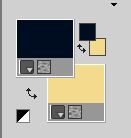
Flood Fill  the transparent image with your foreground color. the transparent image with your foreground color.
2. Selections>Select All.
Open the woman tube, erase the watermark, and go to Edit>Copy.
Minimize the tube
Go back to your work and go to Edit>Paste into Selection.
Selections>Select None.
3. Adjust>Blur>Radial Blur.
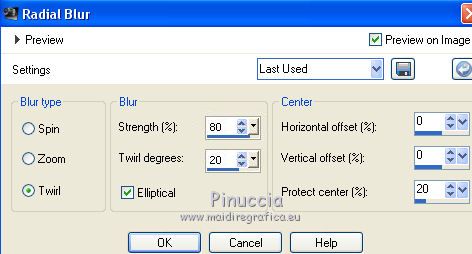
Effects>Edge Effects>Enhance More.
4. Layers>New Raster Layer.
Set your foreground color to a Foreground/Background Gradient, style Radial.
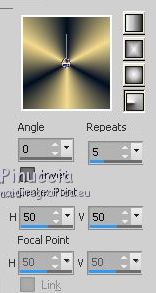
Flood Fill  with your Gradient. with your Gradient.
5. Layers>New Mask layer>From image
Open the menu under the source window and you'll see all the files open.
Select the 14_msk_por_Silvina_vanesa_Orsi.

Layers>Merge>Merge Group.
Image>Resize, to 85%, resize all layers not checked.
Image>Mirror.
Effects>Reflection Effects>Rotating Mirror.

6. Selection Tool 
(no matter the type of selection, because with the custom selection your always get a rectangle)
clic on the Custom Selection 
and set the following settings.
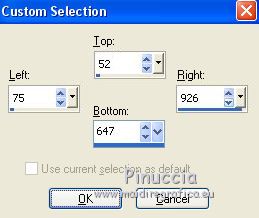
Selections>Invert.
Activate the layer below, Raster 1.
Effects>Plugins>Carolaine and Sensibility - CS-HLines.
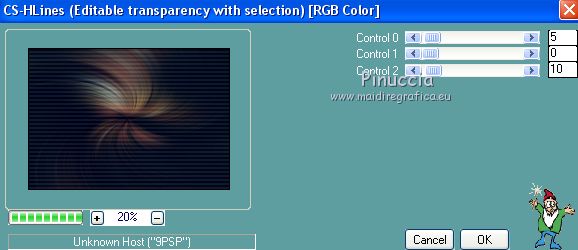
Effects>Edge Effects>Enhance.
7. Again Selections>Invert.
Selections>Modify>Contract - 60 pixels.
Layers>New Raster Layer.
Layers>Arrange>Bring to Top.
Again set your foreground color to Color.
Flood Fill  with your dark foreground color. with your dark foreground color.
Selections>Select None.
8. Effects>Plugins>Carolaine and Sensibility - CS-LDots
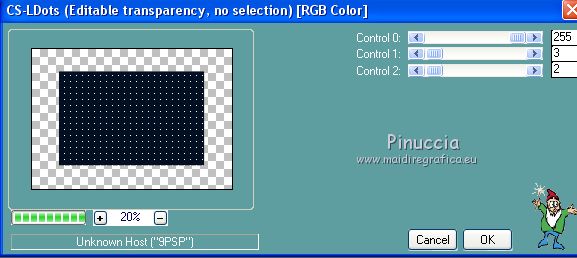
9. Effects>3D Effects>Drop Shadow, background color.
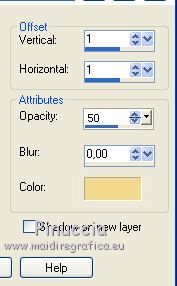
Repeat Drop Shadow, vertical and horizontal -1.
10. Custom Selection 
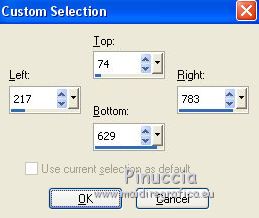
Press CANC on the keyboard 
Selections>Select None.
11. Open the tube adorno cardinal, erase the watermark, and go to Edit>Copy.
Go back to your work and go to Edit>Paste as new layer.
Effects>3D Effects>Drop Shadow, same settings.
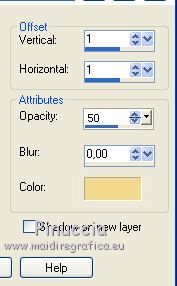
Repeat Drop Shadow, vertical and horizontal -1.
12. Activate again the tube of the woman and go to Edit>Copy.
Go back to your work and go to Edit>Paste as new layer.
Move  the tube to the left side. the tube to the left side.
Effects>3D Effects>Drop Shadow, foreground color.
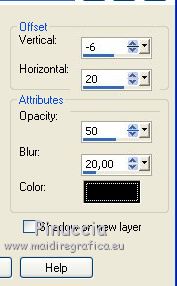
13. Image>Add borders, 1 pixel, symmetric, background color.
Image>Add borders, 10 pixels, symmetric, foreground color.
Image>Add borders, 1 pixel, symmetric, background color.
Image>Add borders, 40 pixels, symmetric, foreground color.
14. Signer votre travail sur un nouveau calque.
Image>Resize, at your choice, resize all layers checked.
Adjust>Sharpness>Sharpen.
Save as jpg.

If you have problems or doubts, or you find a not worked link, or only for tell me that you enjoyed this tutorial, write to me.
20 April 2018
|


