|
LILAS


Thanks Emilieta for your invite to translate your tutorials into english.

This tutorial has been translated with PSPX2, but it can also be made using other versions of PSP.
Since version PSP X4, Image>Mirror was replaced with Image>Flip Horizontal,
and Image>Flip with Image>Flip Vertical, there are some variables.
In versions X5 and X6, the functions have been improved by making available the Objects menu.
In the latest version X7 command Image>Mirror and Image>Flip returned, but with new differences.
See my schedule here
french translation here
Your versions here
Material here
The tube is by Colombe.
The rest of the material is by Emilieta
Plugins
consult, if necessary, my filter section here
Flaming Pear - Flexify 2 here

You can change Blend Modes according to your colors.
In the newest versions of PSP, you don't find the foreground/background gradient (Corel_06_029).
You can use the gradients of the older versions.
The Gradient of CorelX here
Copy the Gradient in the Gradients Folder.
Open the mask in PSP and minimize it with the rest of the material.
1. Open a new transparent image 1000 x 700 pixels.
Set your foreground color to #ebe3f8
and your background color to #bb61bb.
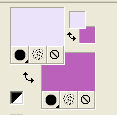
Set your foreground color to a Foreground/Background Gradient, style Halo.
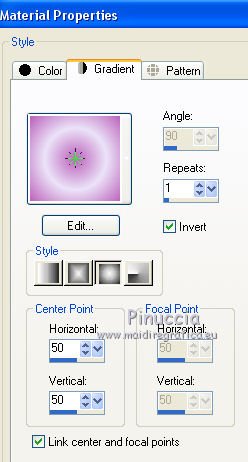
Flood Fill  the transparent image with your Gradient. the transparent image with your Gradient.
2. Effects>Image Effects>Seamless Tiling.
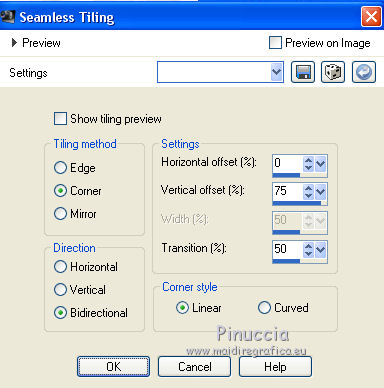
Edit>Repeat Seamless Tiling.
3. Layers>Duplicate.
Image>Flip.
Reduce the opacity of this layer to 50%.
Layers>Merge>Merge visible.
4. Layers>New Raster Layer.
Selections>Select All.
Open the flowers tube - Edit>Copy.
Go back to your work and go to Edit>Paste into Selection.
Selections>Select None.
5. Adjust>Blur>Gaussian Blur - radius 25.

6. Layers>Merge>Merge Down.
7. Layers>New Raster Layer.
Change the Foreground Gradient with the gradient Pigold
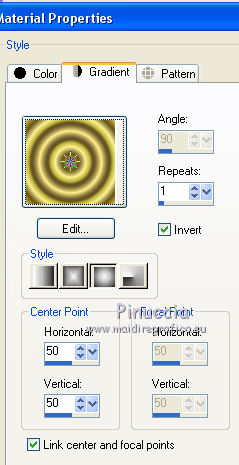
Flood Fill  the layer with the Gradient. the layer with the Gradient.
8. Layers>New Mask layer>From image
Open the menu under the source window and you'll see all the files open.
Select the mask Lia-discontinuos

Layers>Merge>Merge group.
Adjust>Sharpness>Sharpen More.
9. Effects>3D Effects>Drop Shadow.
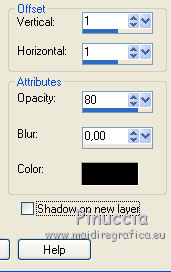
10. Edit>Paste as new layer (the flowers tube is still in memory).
Image>Resize, to 80%, resize all layers not checked.
11. Effects>Plugins>Flaming Pear - Flexify 2.
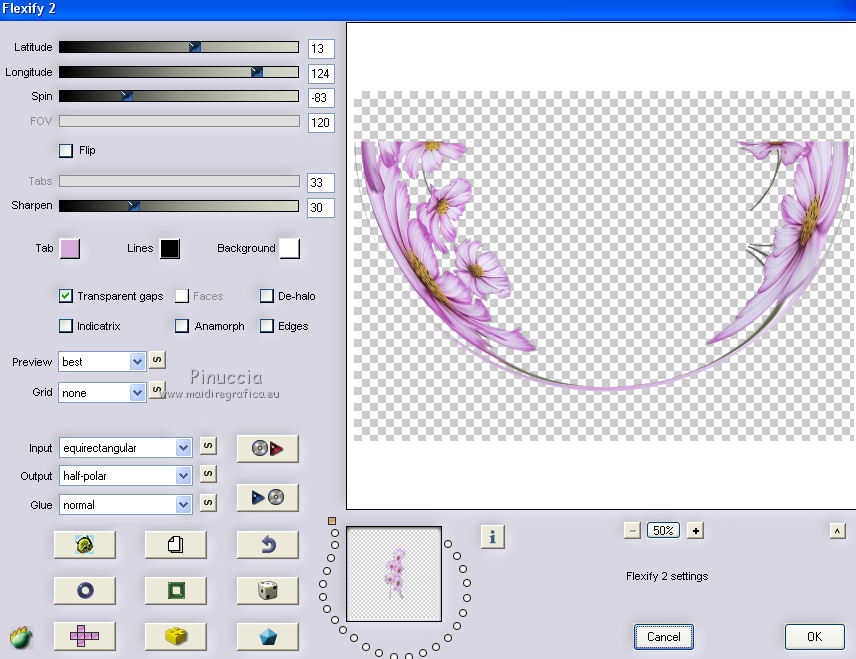
12. Image>Resize, to 80%, resize all layers not checked.
Effects>Image Effects>Offset.
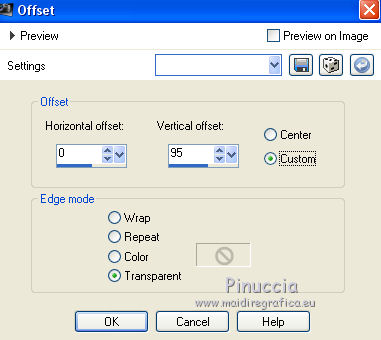
Adjust>Sharpness>Sharpen More.
13. Effects>Reflection Effects>Rotating Mirror.

14. Effects>3D Effects>Drop Shadow.
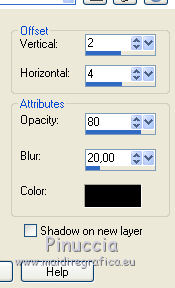
Again Effects>3D Effects>Drop Shadow.
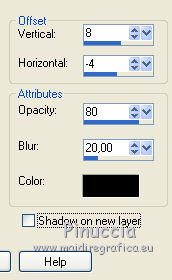
Layers>Arrange>Move Down.
15. For my example, I modified the next steps as below:
Activate the top layer.
Open my file "bordo fiori" - Edit>Copy.
Go back to your work and go to Edit>Paste as new layer.
Adjust>Sharpness>Sharpen More
Effects>3D Effects>Drop Shadow.
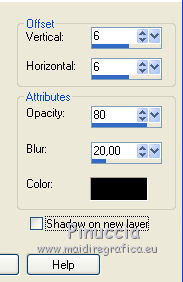
******
If your want follow the original step:
Edit>Paste as new layer (flowers are still in memory).
Effects>Image Effects>Seamless Tiling.
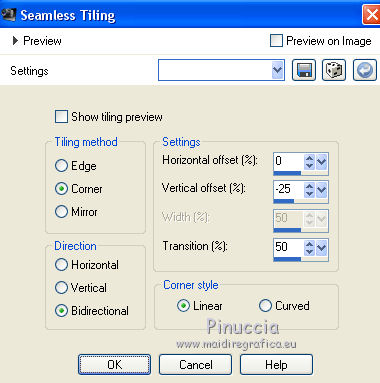
To see better: Layers>View>Current Only.
Activate the Freehand Selection Tool 
and select all the flowers except the flowers at the top left corner.
Press CANC on the keyboard 
Selections>Select None.
Layers>View>All
Place  the flowers at the top, in the middle of the border. the flowers at the top, in the middle of the border.
Adjust>Sharpness>Sharpen More.
Effects>3D Effects>Drop Shadow.
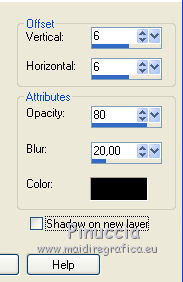
Layers>Duplicate.
Image>Mirror.
Layers>Merge>Merge Down.
Layers>Arrange>Move down.
Layers>Duplicate.
Image>Flip.
Layers>Arrange>Bring to Top (to work better).
Image>Resize, to 80%, resize all layers not checked.
Erase  the flowers at the right side. the flowers at the right side.
(close the other layers, if it is easier to erase).
Place  rightly the flowers to the left side, rightly the flowers to the left side,
on the border over the filtre Flexify.
Layers>Duplicate.
Image>Mirror.
Layers>Merge>Merge Down.
Move the layers under the border and over the filtre flexify.
*****
16. Open the landscape tube - Edit>Copy.
Go back to your work and go to Edit>Paste as new layer.
Effects>Image Effects>Offset.
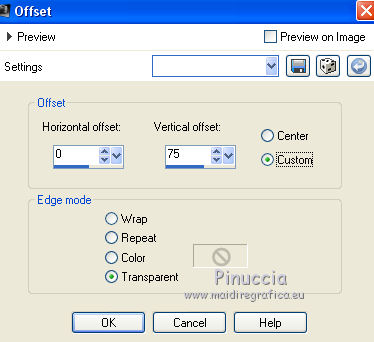
21. Effects>Texture Effects>Mosaic Glass.
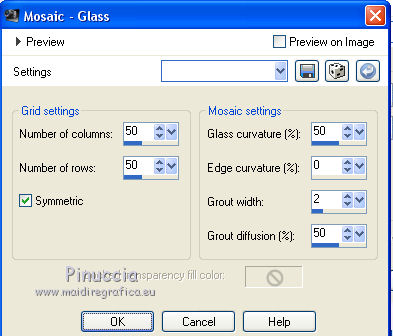
22. Edit>Paste as new layer (the landscape is still in memory).
Adjust>Sharpness>Sharpen More.
Place  rightly the tube in the border. rightly the tube in the border.
Layers>Merge>Merge Down.
Layers>Arrange>Move down - 3 times.
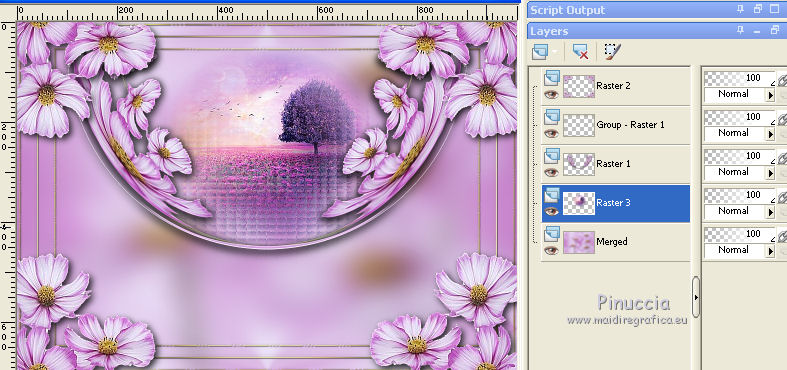
23. Open the woman tube - Edit>Copy.
Go back to your work and go to Edit>Paste as new layer.
Layers>Arrange>Bring to top.
Layers>Duplicate.
Change the Blend Mode of this layer to Multiply and reduce the opacity to 85%.
Layers>Merge>Merge down.
24. Effects>3D Effects>Drop Shadow.

25. Sign your work on a new layer.
Layers>Merge>Merge visible.
Image>Resize, 90%, resize all layers checked.
26. Image>Add borders, 40 pixels, symmetric, light color.
Save as jpg.

If you have problems or doubts, or you find a not worked link, or only for tell me that you enjoyed this tutorial, write to me.
4 March 2018
|


