|
JAQUE A LA REINA


Thanks Emilieta for your invite to translate your tutorials into english.
Here you can find the original tutorial.

This tutorial has been translated with PSPX2, but it can also be made using other versions of PSP.
Since version PSP X4, Image>Mirror was replaced with Image>Flip Horizontal,
and Image>Flip with Image>Flip Vertical, there are some variables.
In versions X5 and X6, the functions have been improved by making available the Objects menu.
In the latest version X7 command Image>Mirror and Image>Flip returned, but with new differences.
See my schedule here
french translation here
your versions here
Material here
The tube of the woman is by Cickadesigns (modified by Emilieta) (the 2 tubes in the zip).
Les chess found in Internet.
The rest of the material is by Emilieta
(The links of the tubemakers here).
Plugins
consult, if necessary, my filter section here
Carolaine and Sensibility - CS-HLines, CS-DLines here
FM Tile Tools - Blend Emboss here

You can change Blend Modes according to your colors.
1. Open a new transparent image 900 x 700 pixels.
Set your foreground color to #1a181b,
and your background color to #e6dec9.
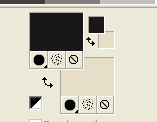
2. Open the chess image and go to Edit>Copy.
Go back to your work and go to Edit>Paste as new layer.
Place  the image as below the image as below
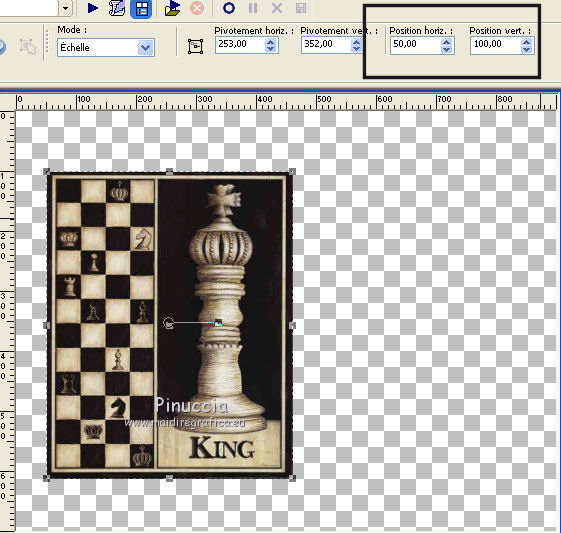
3. Effects>Reflection Effects>Rotating Mirror.

4. Effects>Image Effects>Seamless Tiling, default settings.

5. Effects>3D Effects>Drop Shadow.
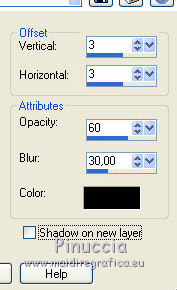
Repeat Drop Shadow, but vertical and horizontal -3.
6. Layers>Duplicate.
Effects>Geometric Effects>Circle.

Effects>3D Effects>Drop Shadow, same settings.
7. Image>Resize, to 85%, resize all layers not checked.
Layers>Merge>Merge Down.
Image>Resize, to 90%, resize all layers not checked.
8. Effects>3D Effects>Drop Shadow.
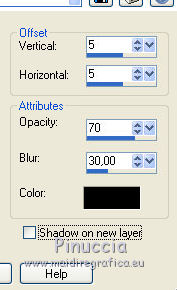
Repeat Drop Shadow, but vertical and horizontal -5.
9. Layers>New Raster Layer.
Flood Fill  with your background color #e6dec9. with your background color #e6dec9.
Layers>Arrange>Send to Bottom.
10. Effects>Plugins>Carolaine and Sensibility - CS_HLines
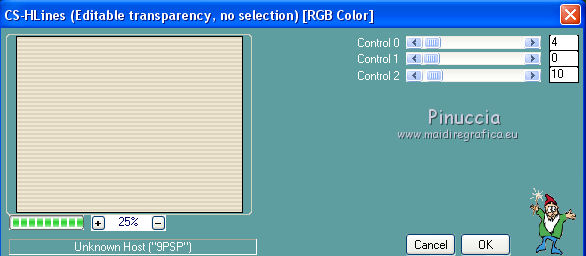
Adjust>Sharpness>Sharpen More.
11. Effects>Plugins>FM Tile Tools - Blend Emboss, default settings.

Layers>Merge>Merge All.
12. Image>Add borders, 4 pixels, symmetric, foreground color #1a181b.
Image>Add borders, 40 pixels, symmetric, background #e6dec9.
13. Open the tube esquinero and go to Edit>Copy.
Go back to your work and go to Edit>Paste as new layer.
14. Layers>Merge>Merge visible.
15. Activate the Magic Wand Tool 
and clic on the left border to select it.
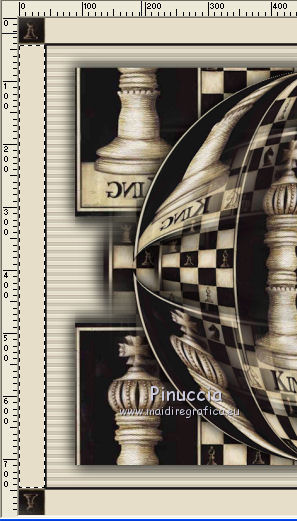
16. Layers>New Raster Layer.
Flood Fill  with the same light background color. with the same light background color.
17. Effects>Plugins>Carolaine and Sensibility - CS-DLines.
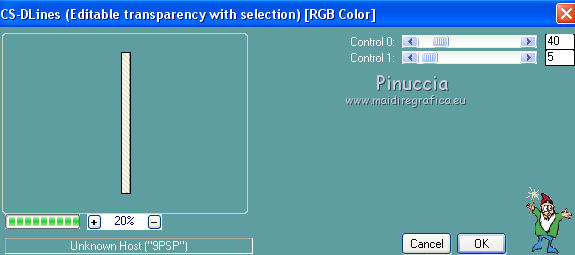
Effects>Edge Effects>Enhance More.
Selections>Select None.
18. Layers>Duplicate.
Image>Mirror.
19. Image>Add borders, 4 pixels, symmetric, dark color.
20. Open the text and go to Edit>Copy.
Go back to your work and go to Edit>Paste as new layer.
Move  the text at the bottom. the text at the bottom.

21. Open the woman tube and go to Edit>Copy.
Go back to your work and go to Edit>Paste as new layer.
Image>Resize, to 90%, resize all layers not checked.
Move  the tube to the left side. the tube to the left side.
Effects>3D Effects>Drop Shadow, last settings.
22. Sign your work on a new layer.
23. Layers>Merge>Merge All.
Adjust>Sharpness>Sharpen.
Save as jpg.

If you have problems or doubts, or you find a not worked link, or only for tell me that you enjoyed this tutorial, write to me.
12 June 2018
|


