|
RED & WHITE


Thanks Emilieta for your invite to translate your tutorials into english.

This tutorial has been translated with PSPX7, but it can also be made using other versions of PSP.
Since version PSP X4, Image>Mirror was replaced with Image>Flip Horizontal,
and Image>Flip with Image>Flip Vertical, there are some variables.
In versions X5 and X6, the functions have been improved by making available the Objects menu.
In the latest version X7 command Image>Mirror and Image>Flip returned, but with new differences.
See my schedule here
french translation here
your versions here
Material here
Thanks for the tube Kamil.
The landscape from the net.
The rest of the material is by Emilieta
(The links of the tubemakers here).
Plugins
consult, if necessary, my filter section here
Mura's Meister - Perspective Tiling here

You can change Blend Modes according to your colors.
Open the masks in PSP and minimize them with the rest of the material.
Set your foreground color to white
and your background color to red
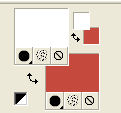
1. Open a new transparent image 1000 x 700 pixels.
2. Selections>Select All.
Open the landscape in jpg and go to Edit>Copy.
Go back to your work and go to Edit>Paste into Selection.
Selections>Select None.
3. Layers>Duplicate.
Image>Flip.
Reduce the opacity of this layer to 50%.
4. Image>Mirror.
Layers>Merge>Merge visible.
You should have this
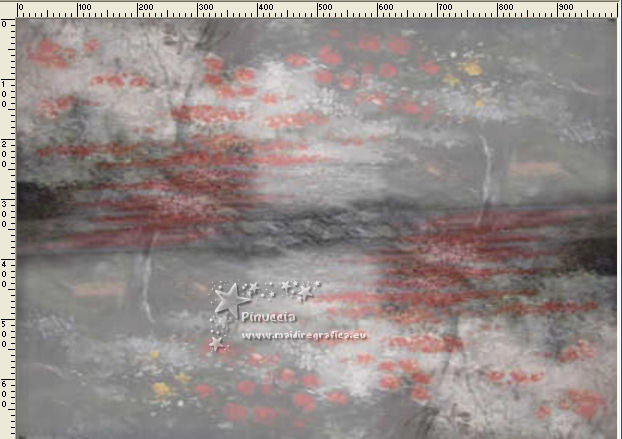
5. Adjust>Blur>Motion Blur.

6. Layers>New Raster Layer.
Flood Fill  the layer with color white. the layer with color white.
7. Layers>New Mask layer>From image
Open the menu under the source window and you'll see all the files open.
Select the mask Lia-510.
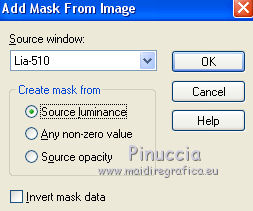
Layers>Merge>Merge Group.
8. Layers>Duplicate.
Layers>Merge>Merge Down.
Adjust>Sharpness>Sharpen.
Effects>3D Effects>Drop Shadow, color black.
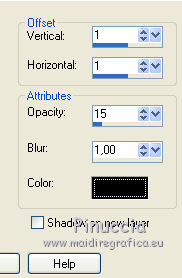
9. Layers>Merge>Merge visible.
10. Layers>New Mask layer>From image
Open the menu under the source window
and select the mask topesfumadomask.
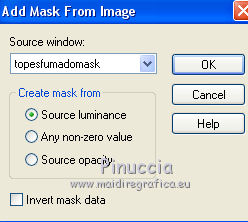
Layers>Merge>Merge Group.
11. Image>Canvas Size - 1000 x 800 pixels
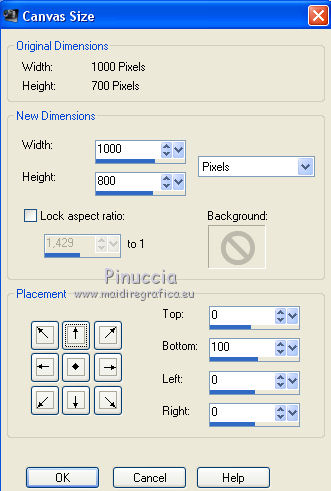
12. Layers>New Raster Layer.
Flood Fill  the layer with color white. the layer with color white.
13. Effects>Texture Effects>Tiles.
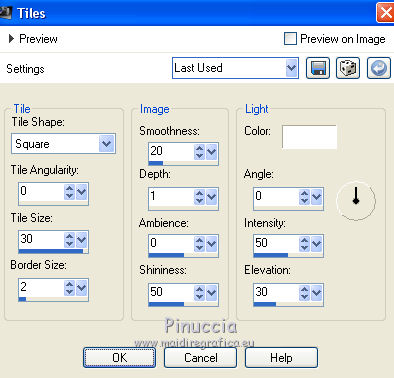
14. Effects>Plugins>Mura's Meister - Perspective Tiling.
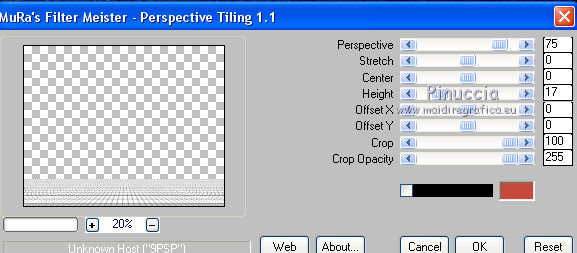
Layers>Arrange>Send to Bottom.
15. Activate your Pick Tool 
mode Scale 
pull the top central node down, until the bords of the floral mask (700 pixels).
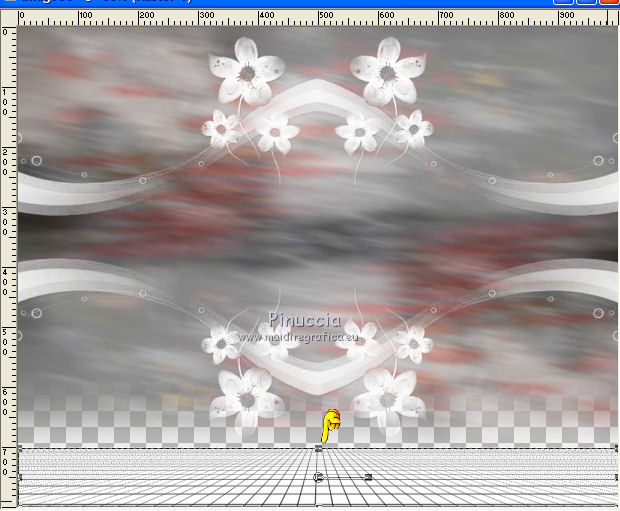
16. Layers>New Raster Layer.
Flood Fill  with color white. with color white.
Layers>Arrange>Send to Bottom.
17. Keep the bottom white layer selected.
Selection Tool 
(no matter the type of selection, because with the custom selection your always get a rectangle)
clic on the Custom Selection 
and set the following settings.
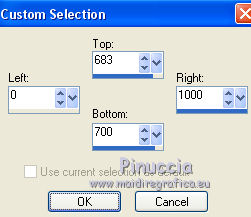
Selections>Promote Selection to layer.
Effects>3D Effects>Drop Shadow, color #808080.
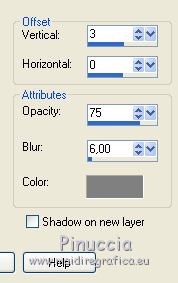
Selections>Select None.
Layers>Arrange>Bring to top.
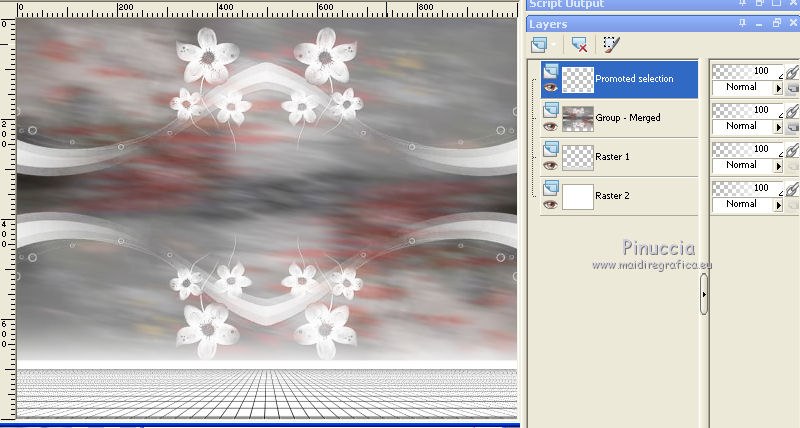
18. Open the landscape misted and go to Edit>Copy.
Go back to your work and go to Edit>Paste as new layer.
19. Effects>Image Effects>Offset.
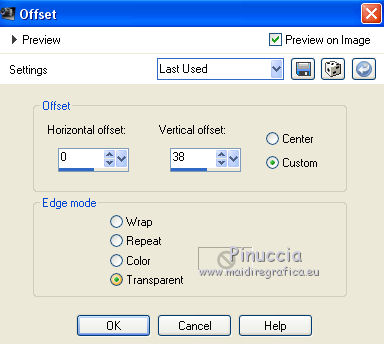
Adjust>Sharpness>Sharpen - 2 times.
20. Open the woman tube and go to Edit>Copy.
Go back to your work and go to Edit>Paste as new layer.
Image>Resize, to 120%, resize all layers not checked.
Effects>3D Effects>Drop Shadow, color black.
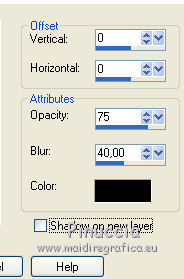
21. Effects>Image Effects>Offset.
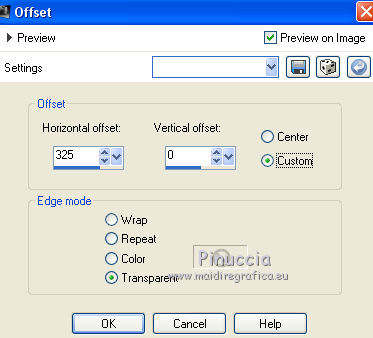
Adjust>Sharpness>Sharpen.
22. Open the tube of the vases and go to Edit>Copy.
Go back to your work and go to Edit>Paste as new layer.
Image>Mirror.
23. Effects>Image Effects>Offset.
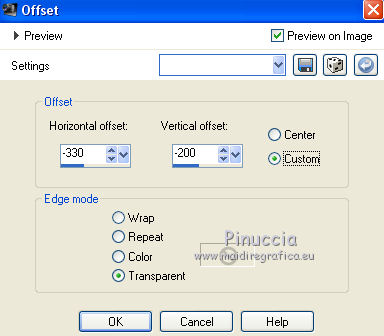
Adjust>Sharpness>Sharpen.
24. Effects>3D Effects>Drop Shadow, color black.
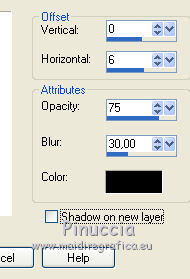
25. Image>Add borders, 2 pixels, symmetric, color white.
Image>Add borders, 2 pixels, symmetric, color red.
Image>Add borders, 12 pixels, symmetric, color white.
Image>Add borders, 2 pixels, symmetric, color red.
Image>Add borders, 45 pixels, symmetric, color white.
26. Sign your work on a new layer.
27. Open the tube adorno floral and go to Edit>Copy.
Go back to your work and go to Edit>Paste as new layer.
Move  the tube at the upper left. the tube at the upper left.
Layers>Duplicate.
Image>Mirror.
Image>Flip.
Image>Add borders, 2 pixels, symmetric, color red.
28. Image>Resize, 85%, or at your choice, resize all layers checked.
Save as jpg.
Version with tubes by Nanhoelzle and Syl


If you have problems or doubts, or you find a not worked link, or only for tell me that you enjoyed this tutorial, write to me.
23 July 2019
|