|
LISETTE


Thanks Emilieta for your invite to translate your tutorials into english.

This tutorial has been translated with PSPX7, but it can also be made using other versions of PSP.
Since version PSP X4, Image>Mirror was replaced with Image>Flip Horizontal,
and Image>Flip with Image>Flip Vertical, there are some variables.
In versions X5 and X6, the functions have been improved by making available the Objects menu.
In the latest version X7 command Image>Mirror and Image>Flip returned, but with new differences.
See my schedule here
french translation here
your versions here
Material here
All the material is by Emilieta
(The links of the tubemakers here).
Plugins
consult, if necessary, my filter section here
Alien Skin Eye Candy 5 Impact - Glass here
FM Tile Tools - Blend Emboss here
Simple - Blintz here
AAA Frames - Foto Frame here

You can change Blend Modes according to your colors.
Copy the gradient in the Gradients Folder.
Copy the selection in the Selections Folder.
1. Open a new transparent image 1000 x 700 pixels.
Set your foreground color to Gradient and select the gradient y_gradient18, style Linear.
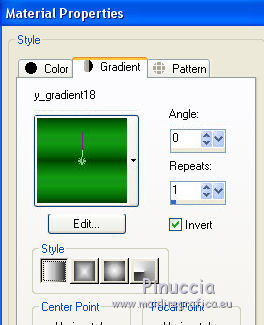
Flood Fill  the transparent image with your Gradient. the transparent image with your Gradient.
2. Effects>Plugins>Lucis Art.

Effects>Edge Effects>Enhance.
3. Effects>Plugins>Simple - Blintz.
Image>Flip.
Repeat Effets>Plugins>Simple - Blintz.
Again Image>Flip and Effects>Plugins>Simple - Blintz
We applied Blintz 3 times.

4. Effects>Reflection Effects>Rotating Mirror.

6. Image>Free Rotate - 90 degrees to left, all layers checked.
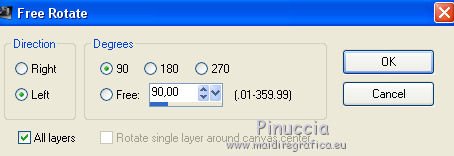
7. Repeat Effects>Reflection Effects>Rotating Mirror, same settings.
Image>Free Rotate - 90 degrees to right.
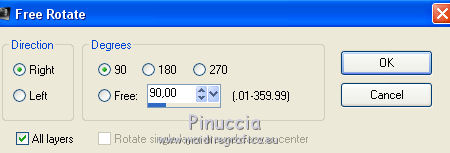

8. Layers>Load/Save Selection>Load Selection from Disk.
Look for and load the selection Sel-Lisette.
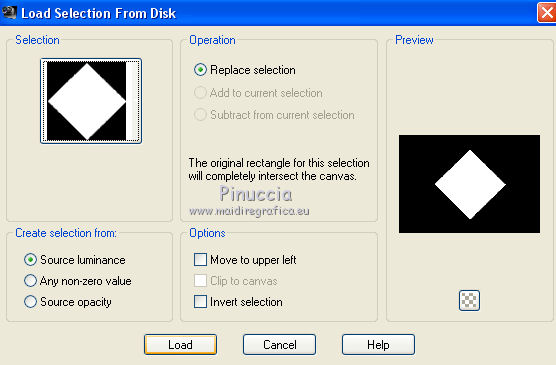
Press CANC on the keyboard 
Effects>3D Effects>Drop Shadow.
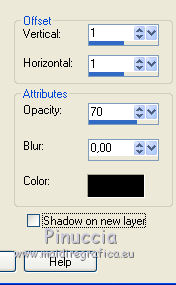
Repeat Drop Shadow, vertical and horizontal -1.
Selections>Select None.
9. Open the tube adorno 1 and go to Edit>Copy.
Go back to your work and go to Edit>Paste as new layer.
Move  the tube to the left. the tube to the left.
Layers>Duplicate.
Image>Mirror.
Layers>Merge>Merge Down.
10. Layers>Duplicate.
Image>Free Rotate - 90 degrees to right or to left, all layers not checked.

Layers>Merge>Merge Down.
11. Effects>3D Effects>Drop Shadow.
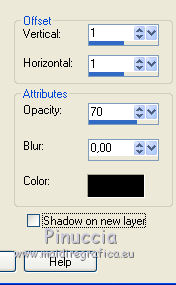
Repeat Drop Shadow, vertical and horizontal -1.
12. Layers>Merge>Merge visible.
13. Open the tube Lia-2 and go to Edit>Copy.
Go back to your work and go to Edit>Paste as new layer.
Move  the tube to the left. the tube to the left.
Layers>Duplicate.
Image>Mirror.
Layers>Merge>Merge Down.
Effects>3D Effects>Drop Shadow, same settings.
14. Layers>Merge>Merge visible.
15. Activate your Magic Wand Tool 
and click on the transparent part to select it.

Selections>Modify>Expand - 2 pixels.
16. Layers>New Raster Layer.
Open the landascape and go to Edit>Copy.
Go back to your work and go to Edit>Paste into Selection.
Selections>Select None.
Layers>Arrange>Move Down.
17. Layers>Duplicate.
Layers>Merge>Merge Down.
18. Effects>Plugins>FM Tile Tools - Blend Emboss, default settings.

Adjust>Sharpness>Sharpen.
19. Set your foreground color to #8b208c,
and your background color to #a4d6a4

Layers>New Raster Layer.
Flood Fill  with your foreground color #8b208c. with your foreground color #8b208c.
Layers>Arrange>Send to Bottom.
20. Layers>Merge>Merge visible.
21. Layers>Duplicate.
Image>Resize, to 90%, resize all layers not checked.
Effects>3D Effects>Drop Shadow.

Edit>Repeat Drop Shadow.
Effects>3D Effects>Drop Shadow, vertical and horizontal -12.
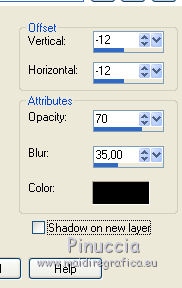
Edit>Repeat Drop Shadow.
22. Image>Add borders, 5 pixels, symmetric, foreground color #8b208c.
Image>Add borders, 10 pixels, symmetric, background color #a4d6a4.
Select this border with your Magic Wand Tool 
Effects>Texture Effects>Blinds, foreground color #8b208c.
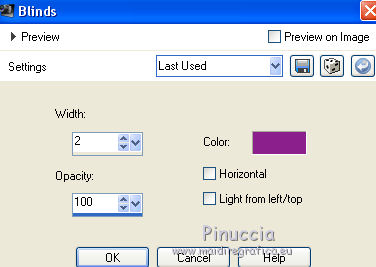
Effects>Edge Effects>Enhance.
Selections>Select None.
23. Image>Add borders, 5 pixels, symmetric, foreground color #8b208c.
Image>Add borders, 50 pixels, symmetric, green background color #a4d6a4.
Select this border with your Magic Wand Tool 
Set you foreground color to the initial Gradient.
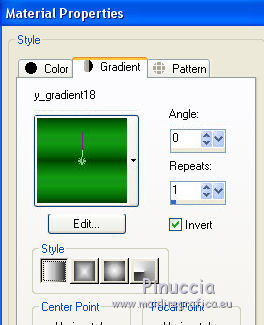
Flood Fill  the selection with your Gradient. the selection with your Gradient.
Effects>Edge Effects>Enhance - 3 times.
Selections>Select None.
24. Open the woman tube and go to Edit>Copy.
Go back to your work and go to Edit>Paste as new layer.
Image>Resize, to 130%, resize all layers not checked.
Adjust>Sharpness>Sharpen - 2 times.
Move  the tube to the right side. the tube to the right side.
25. Effects>3D Effects>Drop Shadow.
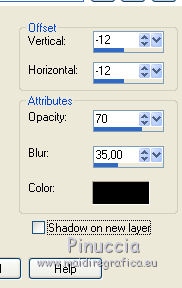
26. Layers>New Raster Layer.
Set your foreground color to Color #8b208c.
Activate your Text Tool 
font AEZ Outline Vertical - taille 72, .

Write Lisette.
Layers>Convertir en calque raster.
Image>Free Rotate - 90 degrees to right

27. Effects>Plugins>Alien Skin Eye Candy 5 Impact - Glass.

28. Effects>3D Effects>Drop Shadow, color black.
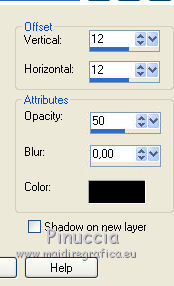
Place  the text to the left, see my example. the text to the left, see my example.
29. Sign your work on a new layer.
Layers>Merge>Merge All.
30. Effects>Plugins>AAA Frames - Foto Frame - 2 times with these settings.
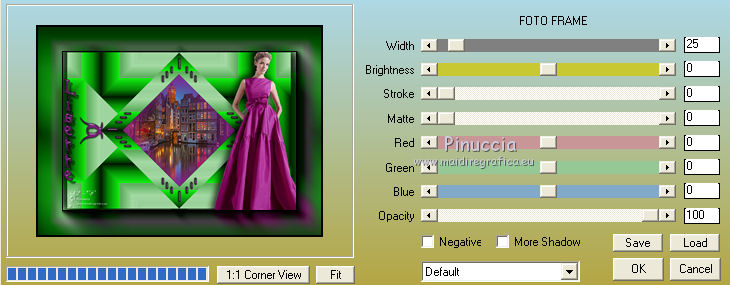
31. Image>Mirror.
Repeat Effects>Plugins>AAA Frames - Foto Frame, same settings.
Again Image>Mirror.
32. Save as jpg.
The tubes of this version are by Gabry


If you have problems or doubts, or you find a not worked link, or only for tell me that you enjoyed this tutorial, write to me.
9 April 2019
|