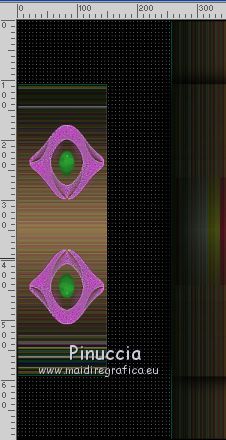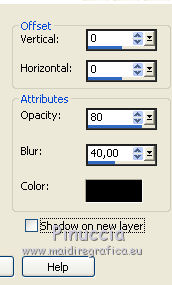|
COFFEE

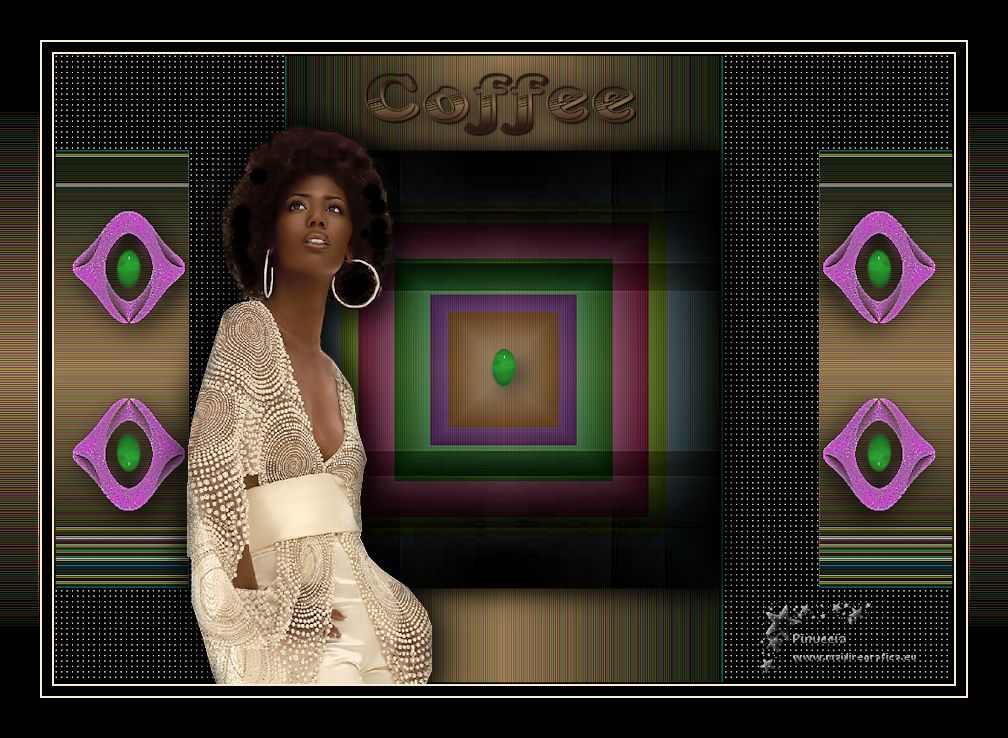
Thanks Emilieta for your invite to translate your tutorials into english.

This tutorial has been translated with PSPX7, but it can also be made using other versions of PSP.
Since version PSP X4, Image>Mirror was replaced with Image>Flip Horizontal,
and Image>Flip with Image>Flip Vertical, there are some variables.
In versions X5 and X6, the functions have been improved by making available the Objects menu.
In the latest version X7 command Image>Mirror and Image>Flip returned, but with new differences.
See my schedule here
french translation here
your versions here
Material here
The woman tube is a mister by Aleza, modified by Emilieta
The rest of the material is by Emilieta
(The links of the tubemakers here).
Plugins
consult, if necessary, my filter section here
Filters Unlimited 2.0 here
VM Natural - Downstairs here
Carolaine and Sensibility here
Filters VM Natural can be used alone or imported into Filters Unlimited.
(How do, you see here)
If a plugin supplied appears with this icon  it must necessarily be imported into Unlimited it must necessarily be imported into Unlimited

You can change Blend Modes according to your colors.
Copy the gradient in the Gradients Folder.
Copy the selection in the Selections Folder.
Open the mask in PSP and minimize it with the rest of the material.
1. Open a new transparent image 1000 x 700 pixels.
Set your foreground color to #fcedcf.
and your background color to black #000000.
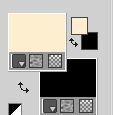
Set your foreground color to Gradient and select the gradient café, style Linéaire.
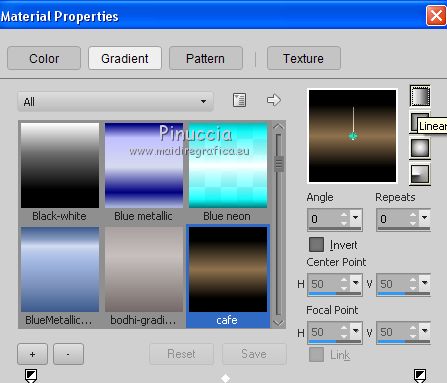
if you are using another background color, also the gradient will change color.
Flood Fill  the transparent image with your Gradient. the transparent image with your Gradient.
Effects>Edge Effects>Enhance More - 2 times.
2. Layers>Duplicate.
Image>Free Rotate - 90 degrees to right or to left, it is the same

3. Layers>Merge>Merge visible.
4. Selections>Load/Save Selection>Load Selection from Disk.
Look for and load the selection café.
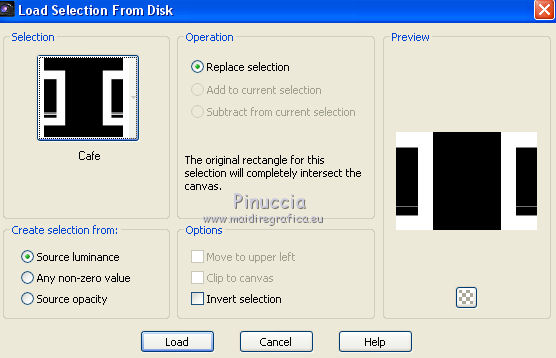
5. Effects>Plugins>Carolaine and Sensibility - CS-LDots
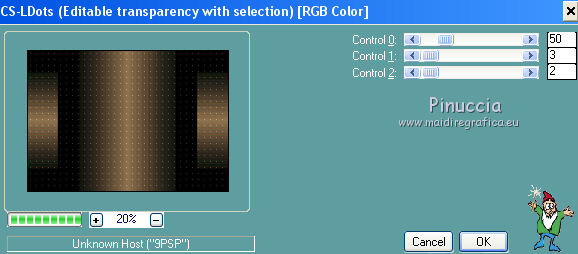
Effects>Edge Effects>Enhance More.
Selections>Select None.
6. Selection Tool 
(no matter the type of selection, because with the custom selection your always get a rectangle)
clic on the Custom Selection 
and set the following settings.
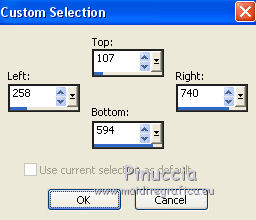
7. Layers>New Raster Layer.
Flood Fill  the layer with your Gradient. the layer with your Gradient.
Layers>New Mask layer>From image
Open the menu under the source window and you'll see all the files open.
Select the mask Lia-rectangular201, invert mask data checked.
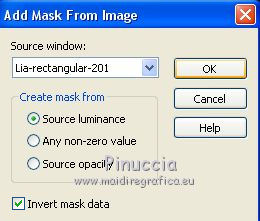
Layers>Merge>Merge Group.
8. Effects>Plugins>Filters Unlimited 2.0 - VM Natural - Downstairs.
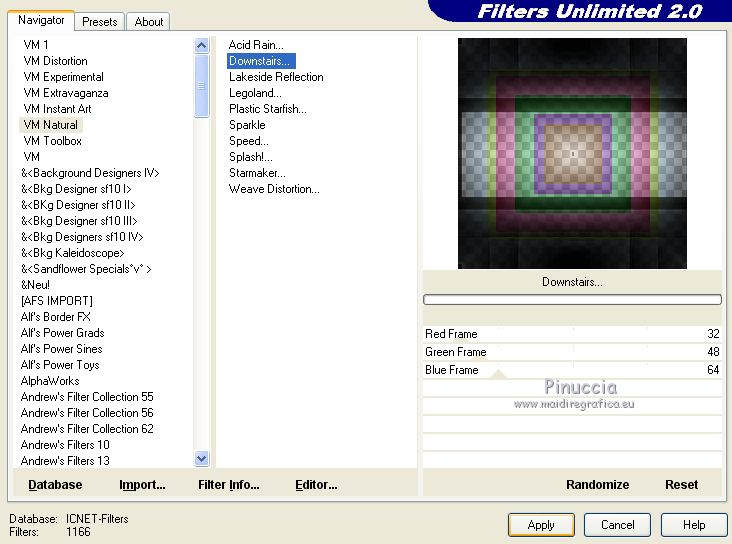
9. Effects>3D Effects>Drop Shadow
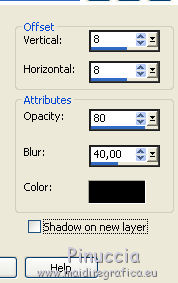
Repeat Drop Shadow, vertical and horizontal -8.
Adjust>Sharpness>Sharpen.
Selections>Select None.
10. Layers>New Raster Layer.
Flood Fill  the layer with your gradient. the layer with your gradient.
Selections>Select All.
Selections>Modify>Contract - 2 pixels.
Press CANC on the keyboard 
Selections>Select None.
11. Open the tube adorno Lia, erase the watermark and go to Edit>Copy.
Go back to your work and go to Edit>Paste as new layer.
Move  the tube to the left side. the tube to the left side.
12. Open the tube cristal Lia, erase the watermark and go to Edit>Copy.
Go back to your work and go to Edit>Paste as new layer.
Place  the tube into the previous one. the tube into the previous one.
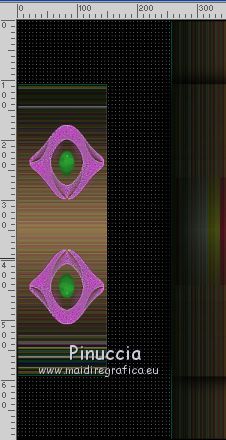
Layers>Merge>Merge Down.
Effects>3D Effects>Drop Shadow, same settings.
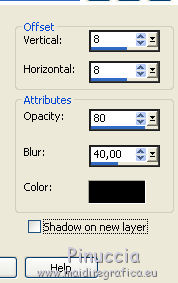
Layers>Duplicate.
Image>Mirror.
Layers>Merge>Merge Down.
13. Open the tube adorno cristal-centro erase the watermark and go to Edit>Copy.
Go back to your work and go to Edit>Paste as new layer.
Effects>3D Effects>Drop Shadow, same settings.
14. Open the texte Coffee erase the watermark and go to Edit>Copy.
Go back to your work and go to Edit>Paste as new layer.
Move  the text up. the text up.
Effects>3D Effects>Drop Shadow.
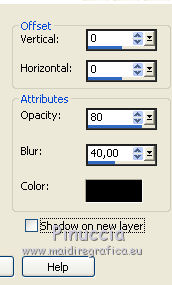
15. Layers>Merge>Merge visible.
Image>Resize, to 90%, resize all layers checked.
16. Open the woman tube erase the watermark and go to Edit>Copy.
Go back to your work and go to Edit>Paste as new layer.
Image>Resize, to 85%, resize all layers not checked.
Move  the tube to the left side. the tube to the left side.
Effects>3D Effects>Drop Shadow.
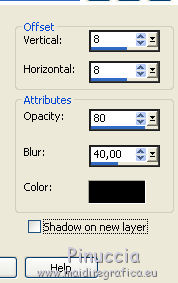
Repeat Drop Shadow, vertical and horizontal -8.
Adjust>Sharpness>Sharpen.
17. Sign your work on a new layer.
Layers>Merge>Merge All.
18. Image>Add borders, 2 pixels, symmetric, foreground color.
Image>Add borders, 10 pixels, symmetric, background color.
Image>Add borders, 2 pixels, symmetric, foreground color.
Image>Add borders, 40 pixels, symmetric, background color.
Activate your Magic Wand Tool 
and click on the 40 pixels border to select it.
Layers>New Raster Layer.
Flood Fill  the layer with your gradient. the layer with your gradient.
Effects>Edge Effects>Enhance More - 2 times.
Selections>Select None.
19. Layers>Merge>Merge All and save as jpg.
The tube of this version is by Gabry


If you have problems or doubts, or you find a not worked link, or only for tell me that you enjoyed this tutorial, write to me.
9 April 2019
|

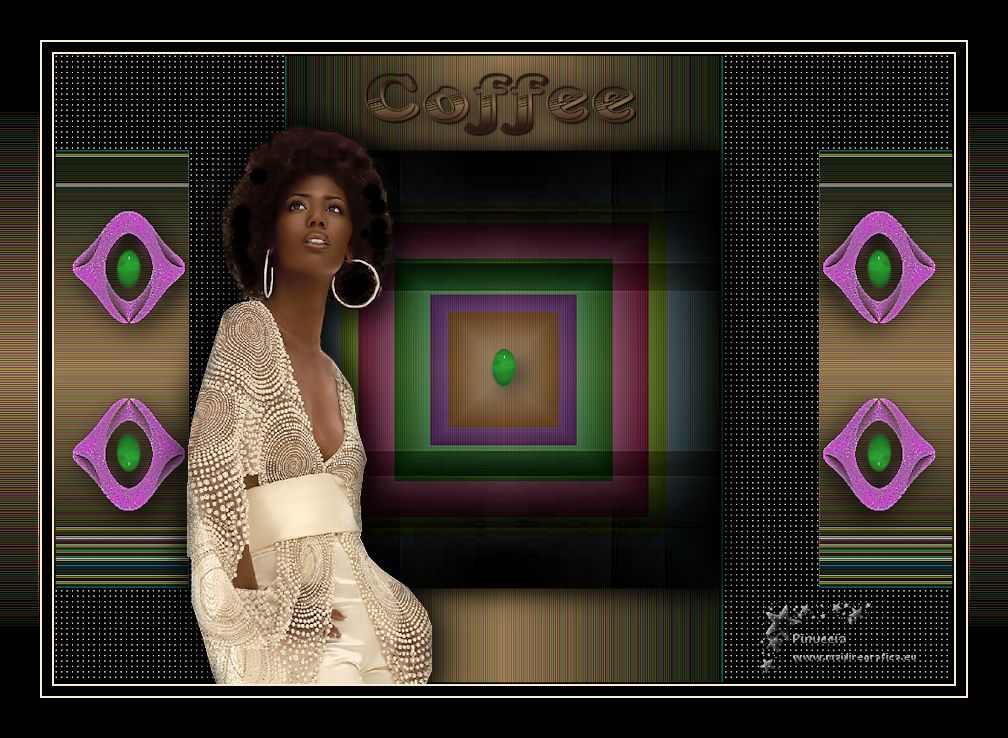



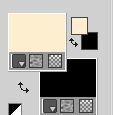
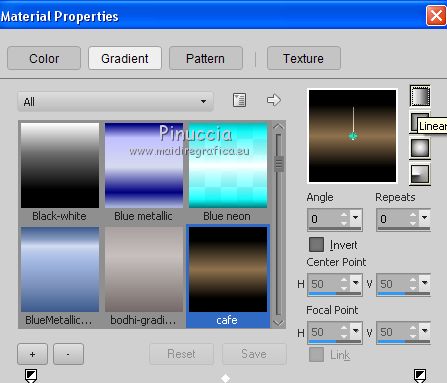
 the transparent image with your Gradient.
the transparent image with your Gradient.
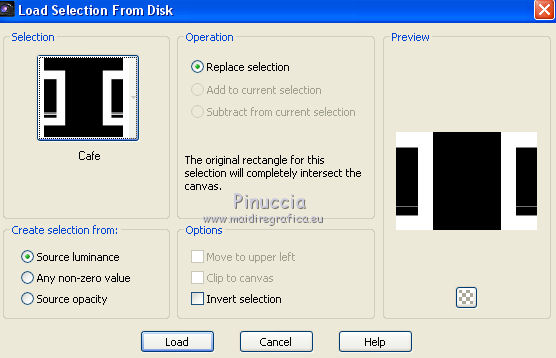
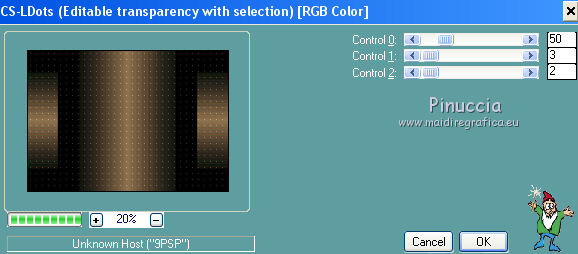


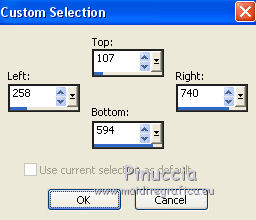
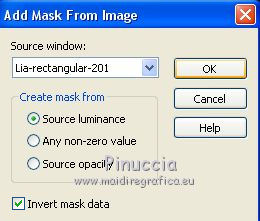
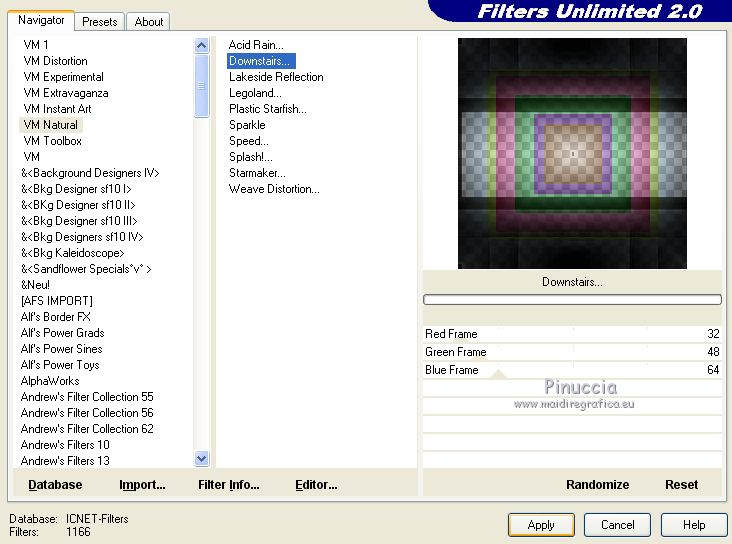
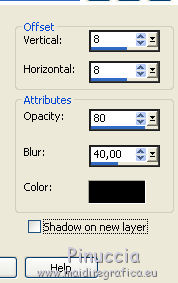

 the tube to the left side.
the tube to the left side.