|
DUBAI


Thanks Emilieta for your invite to translate your tutorials into english.
Here you can find the original tutorial.

This tutorial has been translated with PSPX7, but it can also be made using other versions of PSP.
Since version PSP X4, Image>Mirror was replaced with Image>Flip Horizontal,
and Image>Flip with Image>Flip Vertical, there are some variables.
In versions X5 and X6, the functions have been improved by making available the Objects menu.
In the latest version X7 command Image>Mirror and Image>Flip returned, but with new differences.
See my schedule here
french translation here
your versions here
Material here
The woman tube is by Isa
(The links of the tubemakers here).
Plugins
consult, if necessary, my filter section here
Simple - Pizza Slice Mirror here
Xynthetic - Web Scrup here

You can change Blend Modes according to your colors.
Copy the gradient in the Gradients Folder.
Copy the selection in the Selections Folder.
1. Open a new transparente image 1000 x 700 pixels.
2. Set your foreground color to Gradient and select the gradient Puesta de sol, style Linear.
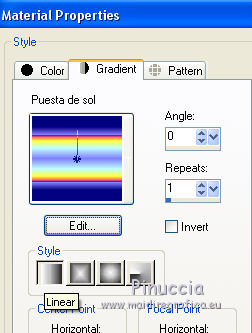
Flood Fill  the transparent image with your gradient. the transparent image with your gradient.
3. Effects>Plugins>Xynthetic - Web Scrub.
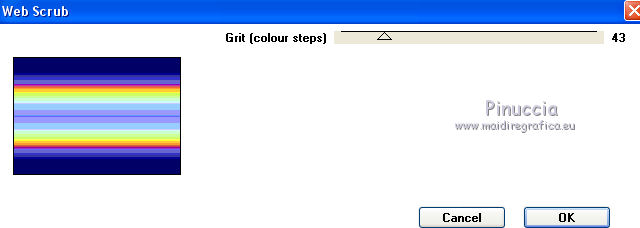
4. Layers>New Raster Layer.
Change the settings of your gradient, angle 90.

Flood Fill  the layer with your Gradient. the layer with your Gradient.
5. Again Effects>Plugins>Xyntheteic - Web Scrub, same settings.
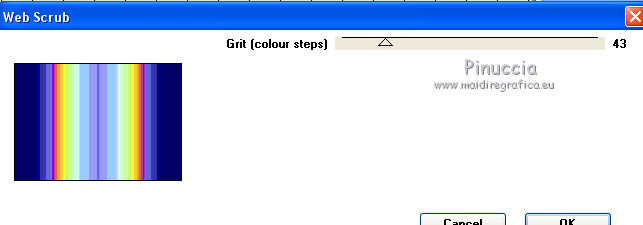
Reduce the opacity of this layer to 50%.
6. Layers>Merge>Merge Visible.
7. Layers>Duplicate.
Effects>Plugins>Simple - Pizza Slice Mirror.
Keep selected.
8. Layers>New Raster Layer.
Open the landscape tube and Edit>Copy.
Go back to your work and go to Edit>Paste into Selection.
Adjust>Sharpness>Sharpen.
Adjust>Sharpness>Sharpen More.
Selections>Select None
9. Activate the layer Copy of Merged.
Effects>Edge Effects>Enhance More.
Effects>3D Effects>Drop Shadow.

Repeat Drop Shadow, vertical and horizontal -3.
10. Activate the layer Raster 1.
Open the tube Sparkles - Edit>Copy.
Go back to your work and go to Edit>Paste as new selection, over the buildings.
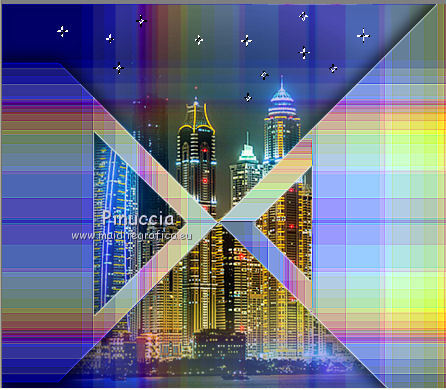
11. Layers>Merge>Merge Visible.
Image>Resize, to 85%, resize all layers checked.
12. For the borders, choose 2 colors of your work.
For me: foreground color #cc33ff,
background color #010a49.
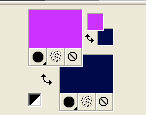
Image>Add borders, 3 pixels, symmetric, foreground color #cc33ff.
Image>Add borders, 6 pixels, symmetric, background color #010a49.
Image>Add borders, 3 pixels, symmetric, foreground color #cc33ff.
Image>Add borders, 6 pixels, symmetric, background color #010a49.
Image>Add borders, 50 pixels, symmetric, foreground color #cc33ff.
13. Activate the Magic Wand Tool 
and clic on the 50 pixels border to select it.
Layers>New Raster Layer.
Set your foreground color to Gradient, initial settings.
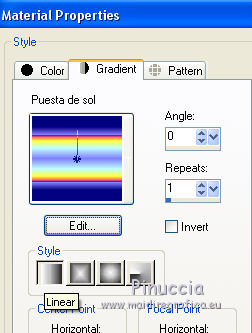
Flood Fill  the selection with your Gradient. the selection with your Gradient.
14. Effects>Plugins>Xynthetic - Web Scrub, same settings.
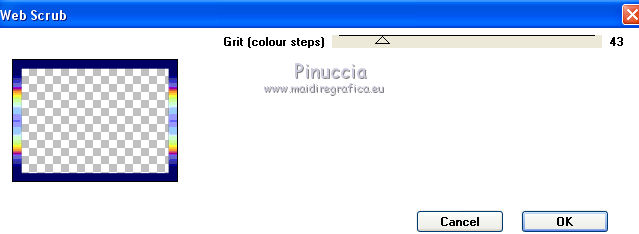
Effects>Edge Effects>Enhance More.
Selections>Select None.
15. Effects>Plugins>Foto Frame.
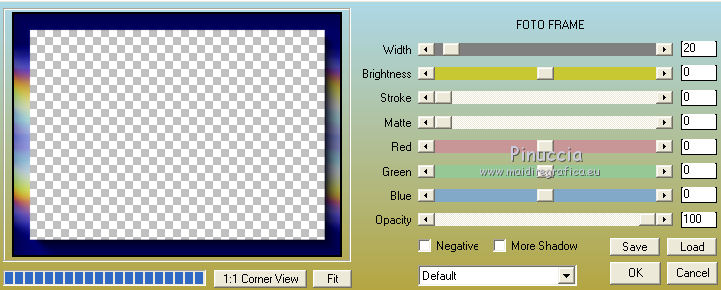
Repeat Foto Frame width 10
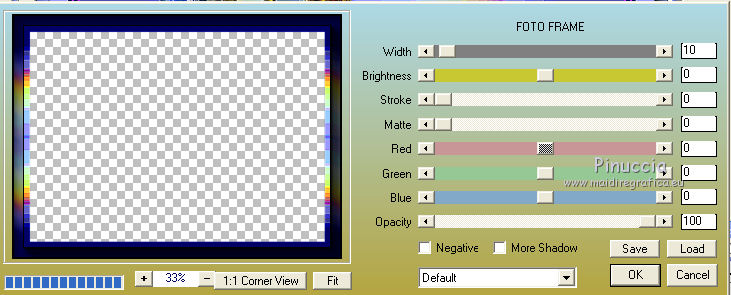
16. Open the deco tube cuadritos - Edit>Copy.
Go back to your work and go to Edit>Paste as new layer.
Move  the tube to the left side. the tube to the left side.
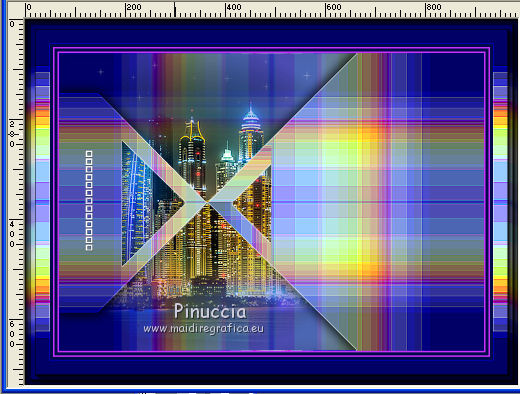
Layers>Duplicate.
Image>Mirror.
16. Open the tube of the woman, erase the watermark and go to Edit>Copy.
Go back to your work and go to Edit>Paste as new layer.
Effets>Effets d'image>Offset.
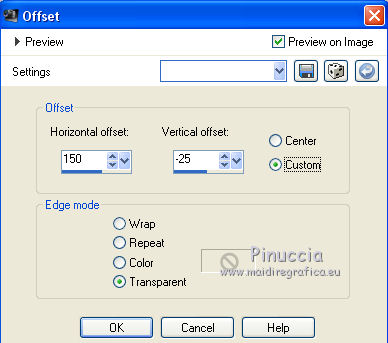
Effects>3D Effects>Drop Shadow.

Repeat Drop Shadow, vertical and horizontal -6.
18. Sign your work on a new layer.
Layers>Merge>Merge All.
Adjust>Sharpness>Sharpen.
Save as jpg.

If you have problems or doubts, or you find a not worked link, or only for tell me that you enjoyed this tutorial, write to me.
28 April 2018
|


