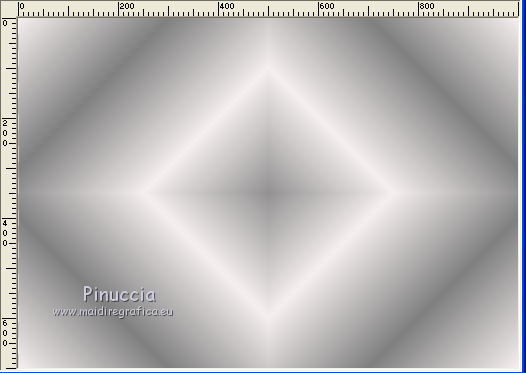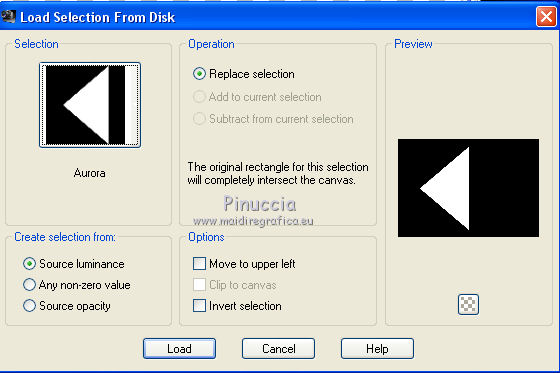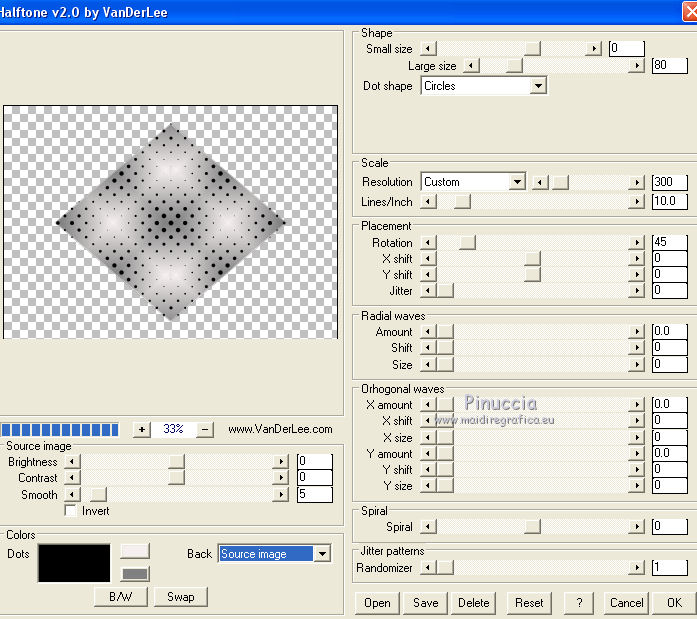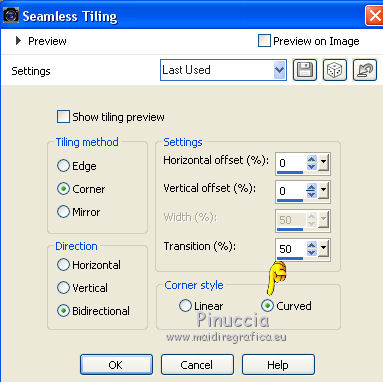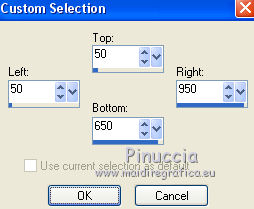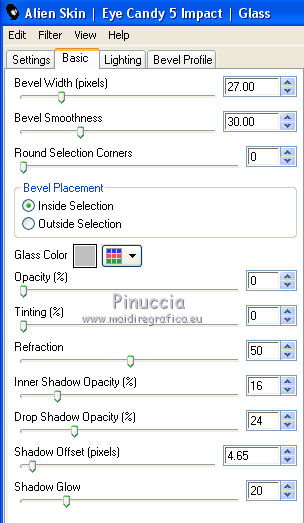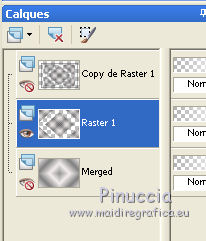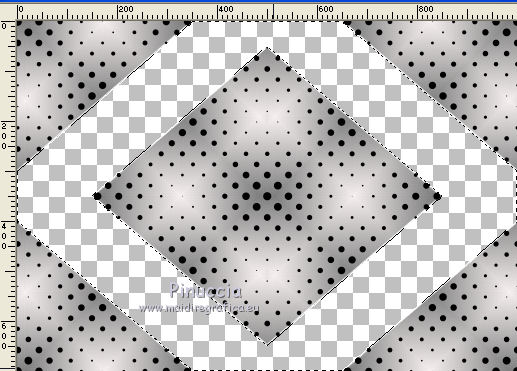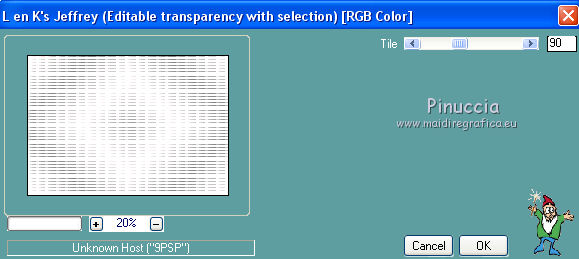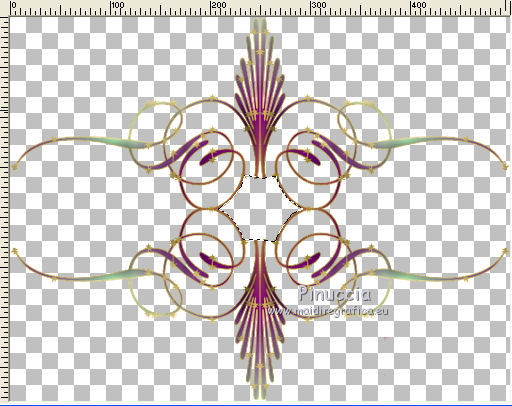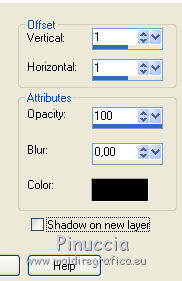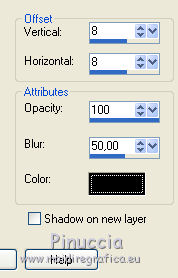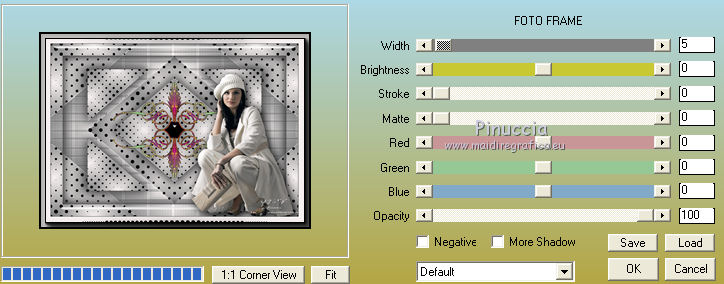|
AURORA


Thanks Emilieta for your invite to translate your tutorials into english.
The original here

This tutorial has been translated with PSPX2, but it can also be made using other versions of PSP.
Since version PSP X4, Image>Mirror was replaced with Image>Flip Horizontal,
and Image>Flip with Image>Flip Vertical, there are some variables.
In versions X5 and X6, the functions have been improved by making available the Objects menu.
In the latest version X7 command Image>Mirror and Image>Flip returned, but with new differences.
See my schedule here
french translation here
your versions here
Material here
For the tube of the woman thanks Beatriz.
The rest of the material is by Emilieta
(The links of the tubemakers here).
Plugins
consult, if necessary, my filter section here
VanDerLee - Halftone here
Alien Skin Eye Candy 5 Impact - Glass here
FM Tile Tools - Saturation Emboss here
L&K's - L&K's Jeffrey here
AAA Frames - Foto Frame here

You can change Blend Modes according to your colors.
In the newest versions of PSP, you don't find the foreground/background gradient (Corel_06_029).
You can use the gradients of the older versions.
The Gradient of CorelX here
Copy the Selection in the Selections Folder.
1. Open a new transparent image 1000 x 700 pixels.
2. Set your foreground color to #f5efef,
and your background color to #808080.
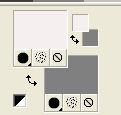
Set your foreground color to a Foreground/Background Gradient, style Linear.
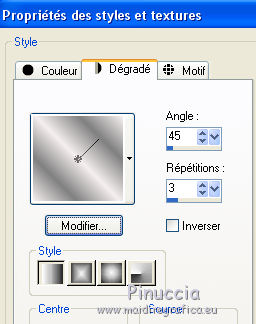
3. Selection Tool 
(no matter the type of selection, because with the custom selection your always get a rectangle)
clic on the Custom Selection 
and set the following settings.

Flood Fill  the selection with your gradient. the selection with your gradient.
Selections>Select None.
4. Layers>Duplicate.
Image>Mirror.
Layers>Merge>Merge visible.
5. Image>Free Rotate - 90 degrees to right

6. Effects>Reflection Effects>Rotating Mirror

7. Image>Free Rotate - 90 degrees to left.

And the image returns to the previous dimensions
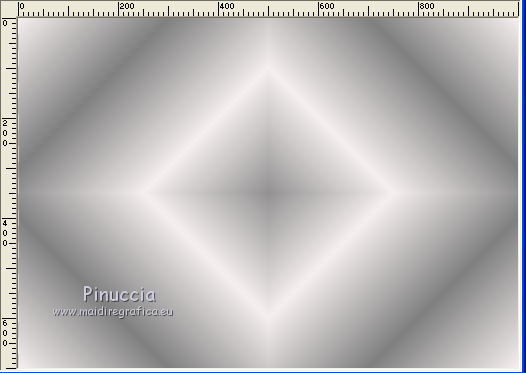
8. Layers>New Raster Layer.
Selections>Load/Save Selection>Load Selection from Disk.
Look for and load the selection Aurora
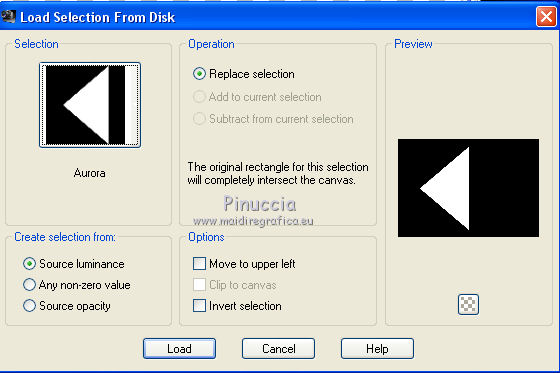
9. Invert your Gradient and set Repeats to 5

Flood fill  the selection with your Gradient. the selection with your Gradient.
Selections>Select None.
10. Layers>Duplicate.
Image>Mirror.
Layers>Merge>Merge down.
11. Layers>Duplicate.
Image>Flip.
Reduce the opacity of this layer to 50%.
Layers>Merge>Merge Down.
Effects>Edge Effects>Enhance More.
12. Effects>Plugins>VanDerLee - Halftone
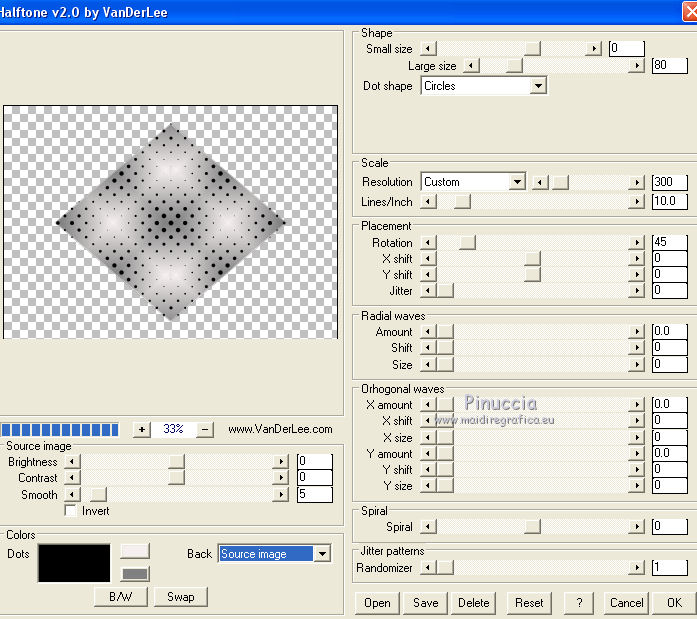
13. Effects>Image Effects>Seamless Tiling
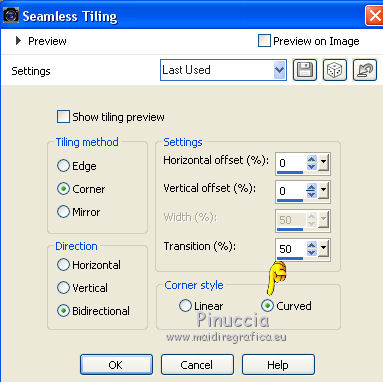
14. Layers>Duplicate.
Image>Resize, to 70%, resize all layers not checked.
15. Effects>3D Effects>Drop Shadow, color #404040.

Repeat Drop Shadow, vertical and horizontal -4.
16. Custom Sélection 
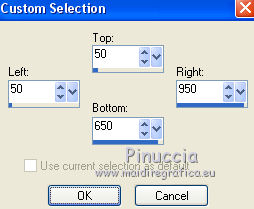
17. Selections>Invert.
Effects>Plugins>Alien Skin Eye Candy 5 Impact - Glass.
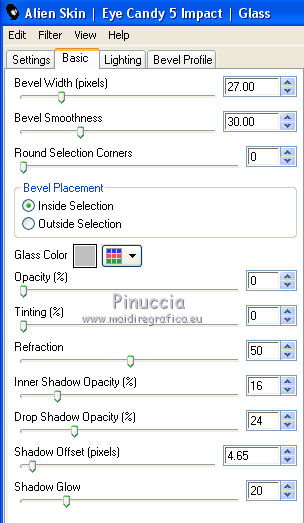
18. Effects>3D Effects>Drop Shadow, last settings

Repeat Drop Shadow, vertical and horizontal 4.

Selections>Select None.
19. Close the layers Copy of Raster 1 and Merged.
Activate the layer Raster 1.
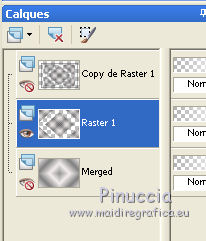
20. Activate your Magic Wand Tool 
and click on the transparent part to select it.
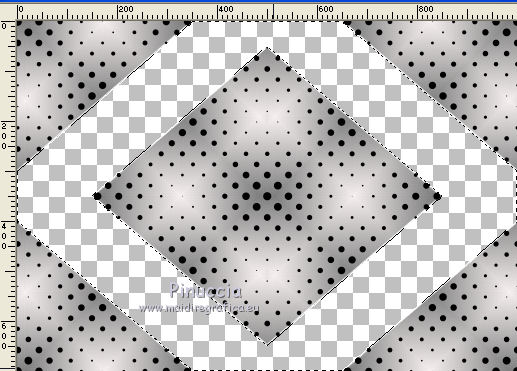
21. Open again and activate the layer Merged.
Effects>Plugins>L&K's - L&K's Jeffrey
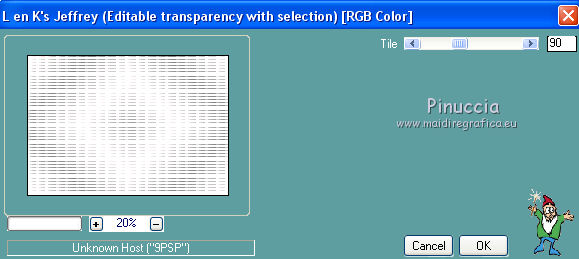
Effects>Edge Effects>Enhance More.
Selections>Select None.
22. Open again and activate the layer Copy of Raster 1.
Layers>New Raster Layer.
Flood Fill  with your background color. with your background color.
Selections>Select All.
Selections>Modify>Contract - 2 pixels.
Press CANC on the keyboard 
Selections>Select None.
23. Open the tube adorno aurora and work on this image.
Erase the watermark.
Effects>Plugins>FM Tile Tools - Saturation Emboss, default settings.

Activate the Freehand Selection Tool 
and make a selection in the middle, as below
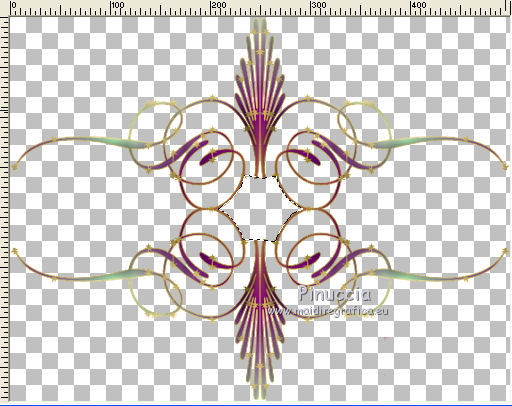
in the material I joined the tube with the selection
Layers>New Raster Layer.
Set your foreground color to black.
Flood Fill  the layer with color black. the layer with color black.
Effects>Plugins>Alien Skin Eye Candy 5 Impact - Glass, same settings.
Effects>3D Effects>Drop Shadow.
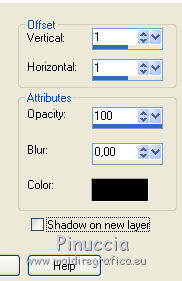
Repeat Drop Shadow, vertical and horizontal -1.
Layers>Merge>Merge visible.
Edit>Copy.
24. Go back to your work and go to Edit>Paste as new layer.
Effects>3D Effects>Drop Shadow.
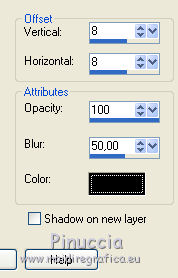
25. Open the tube of the woman and go to Edit>Copy.
Go back to your work and go to Edit>Paste as new layer.
Image>Resize, 90%, resize all layers not checked.
26. Effects>Image Effects>Offset.

27. Effects>3D Effects>Drop Shadow, same settings.
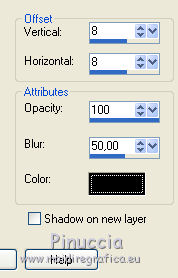
28. Image>Add borders, 40 pixels, symmetric, first foreground color #f5efef.
Open the tube adorno circulos and go to Edit>Copy.
Go back to your work and go to Edit>Paste as new layer.
Effects>Plugins>Alien Skin Eye Candy 5 Impact - Glass, same settings.
Effects>3D Effects>Drop Shadow.
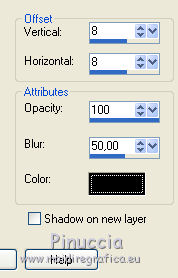
29. Sign your work on a new layer.
Layers>Merge>Merge All.
30. Effects>Plugins>AAA Frames - Foto Frame.
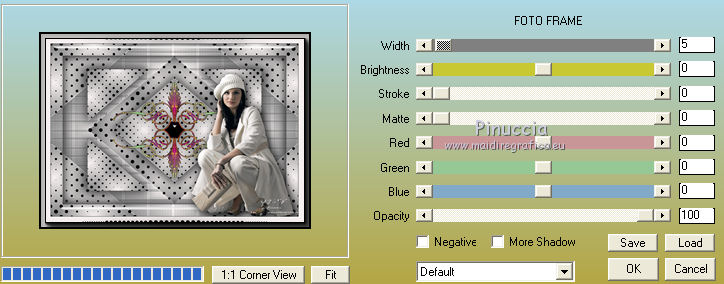
Adjust>Sharpness>Sharpen.
31. Save as jpg.
The tube of this version is by Beatriz


If you have problems or doubts, or you find a not worked link, or only for tell me that you enjoyed this tutorial, write to me.
4 February 2019
|





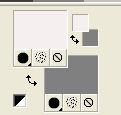
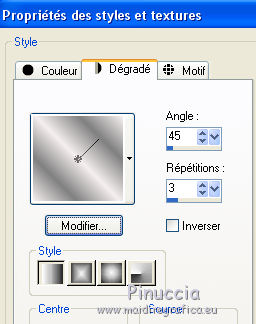



 the selection with your gradient.
the selection with your gradient.