XMAS 2023


Thanks Annie for your invitation to translate

Clic and move the brush to follow the tutorial.

To print


|
This tutorial was translated with PSPX7 and PSPX2, but it can also be made using other versions of PSP.
Since version PSP X4, Image>Mirror was replaced with Image>Flip Horizontal,
and Image>Flip with Image>Flip Vertical, there are some variables.
In versions X5 and X6, the functions have been improved by making available the Objects menu.
In the latest version X7 command Image>Mirror and Image>Flip returned, but with new differences.
See my schedule here
 italian translation here italian translation here
 french translation here french translation here
 your versions here your versions here

Necessary

For the tube thanks Jeanne.
(The links of the tubemakers here).


You can change Blend Modes according to your colors.

Copy the selection in the Selections Folder.
1. Open a new transparent image 650 x 500 pixels.
2. Set your foreground color with the light color #dec489
and your background color with the dark color #352315.
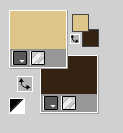
Flood Fill  the transparent image with your foreground color. the transparent image with your foreground color.
3. Selections>Select All.
Open the tube Jeanne_Woman_Yhst_24_01_2023 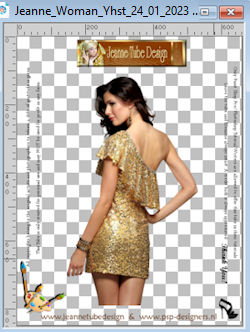
Erase the watermark and go to Edit>Copy.
minimize the tube
Go back to your work and go to Edit>Paste into Selection.
Selections>Select None.
4. Effects>Image Effects>Seamless Tiling, default settings.

5. Adjust>Blur>Radial Blur.
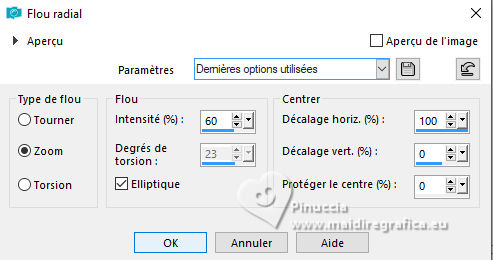
6. Layers>Duplicate.
Image>Mirror.
Reduce the opacity of this layer to 50%.
7. Effects>Artistic Effects>Halftone.
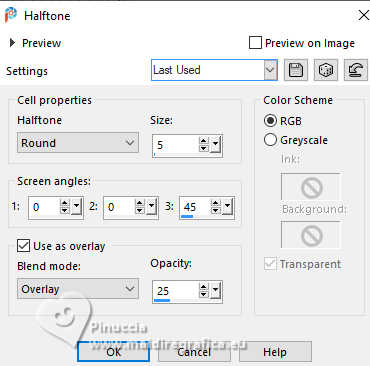
8. Layers>Merge>Merge Down.
9. Effects>Image Effects>Seamless Tiling.

10. Layers>Duplicate.
Image>Flip.
Reduce the opacity of this layer to 50%.
11. Layers>Merge>Merge Down.
12. Selections>Select All.
Selections>Modify>Contract - 150 pixels.
13. Effects>3D Effects>Drop shadow, color black.
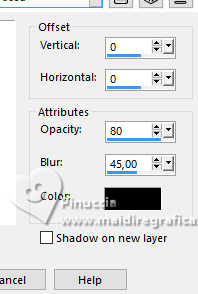
14. Selections>Modify>Contract - 50 pixels.
Effects>3D Effects>Drop shadow, same settings.
15. Effects>Image Effects>Seamless Tiling, same settings.
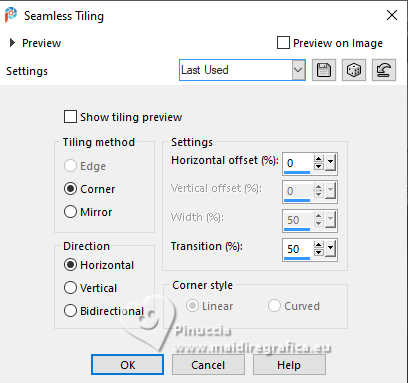
16. Selections>Select All.
Image>Add borders, symmetric not checked, background color.
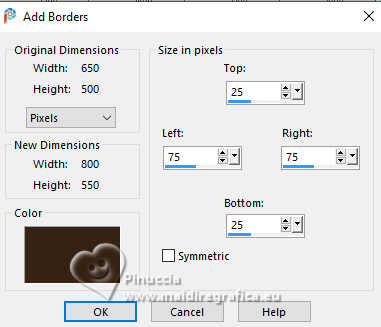
17. Effects>Image Effects>Seamless Tiling, default settings.

18. Effects>3D Effects>Drop shadow, same settings.
Selections>Select None.
19. Effects>Image Effects>Seamless Tiling.
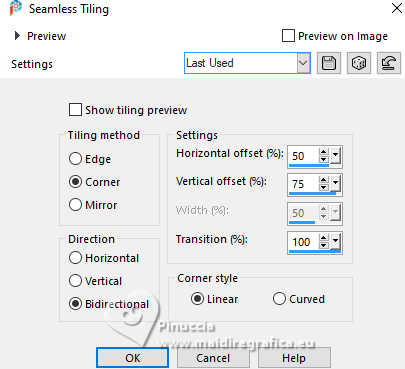
Effects>Edge Effects>Enhance More.
20. Selections>Select All.
Image>Add borders, symmetric not checked, foreground color.
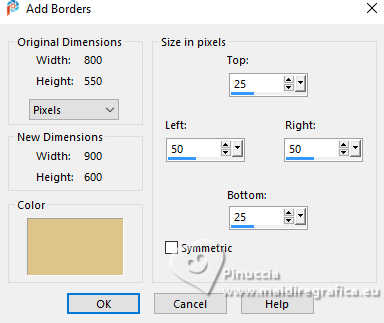
21. Effects>Image Effects>Seamless Tiling, same settings.
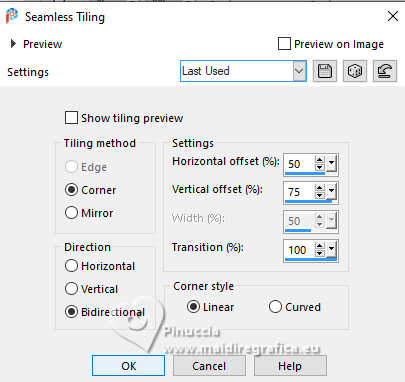
22. Selections>Invert.
Adjust>Blur>Gaussian blur - radius 5.
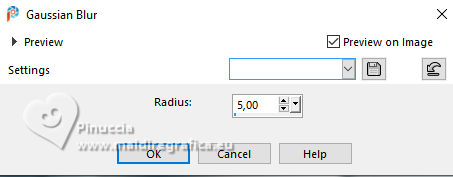
23. Effects>Texture Effects>Blinds - background color.
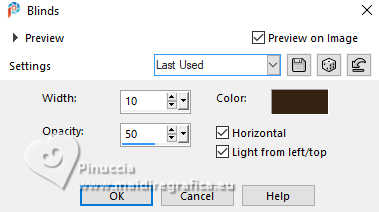
24. Selections>Promote Selection to Layer.
Selections>Select None.
25. Effects>Distortion Effects>Wind - from left, strength 100
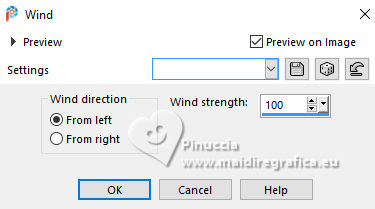
Repeat Effects Wind from right.
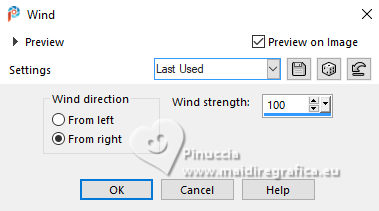
26. Effects>Distortion Effects>Wave.
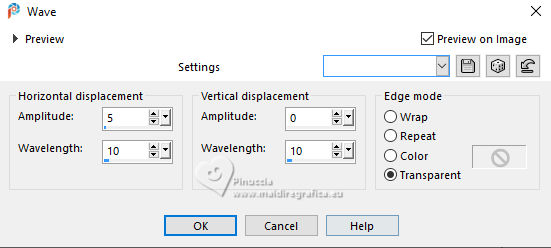
27. Layers>Duplicate.
Image>Mirror.
Layers>Merge>Merge Down.
28. Effects>Distortion Effects>Polar Coordinates.

29. Image>Flip.
Effects>Edge Effects>Enhance More.
Effects>3D Effects>Drop shadow, same settings.
30. Activate your bottom layer.
Layers>Duplicate.
You should have this
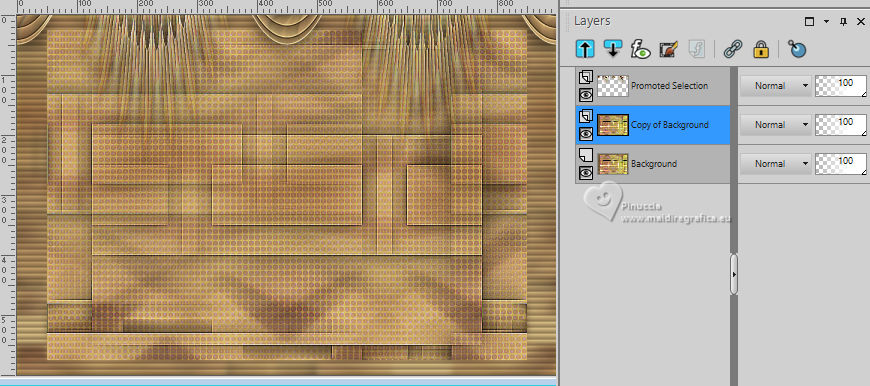
31. Open the tube deco-x-mas-2023-1 
Edit>Copy.
Go back to your work and go to Edit>Paste as new layer.
32. K key to activate your Pick Tool 
keep Position X: 191,00 and set Position Y: 297,00.
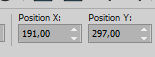
M key to deselect the Tool.
33. Layers>Duplicate.
Adjust>Blur>Gaussian Blur - radius 50.

Change the Blend Mode of this layer to Multiply.
Layers>Arrange>Move Down.
34. Close the bottom and the top layers.
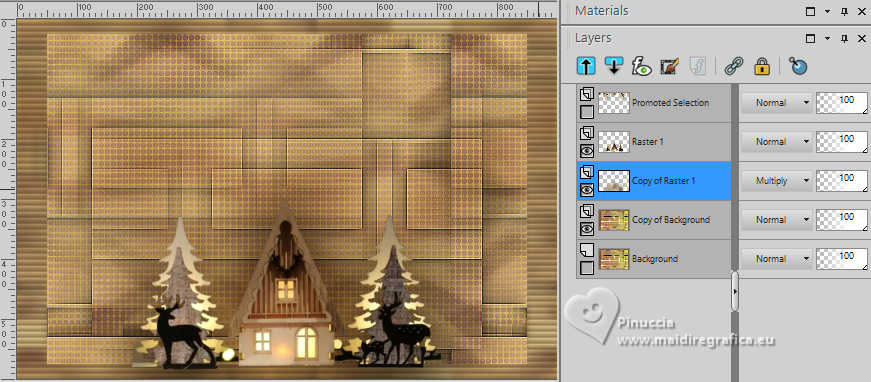
Layers>Merge>Merge visible.
35. Edit>Cut (this commande cuts and keeps in memory).
36. Selection Tool 
(no matter the type of selection, because with the custom selection your always get a rectangle)
clic on the Custom Selection 
and set the following settings.
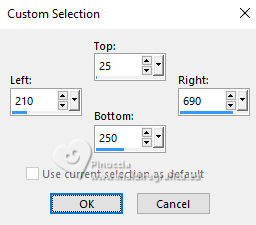
37. Edit>Paste into Selection.
38. Selections>Modify>Select Selection Borders.
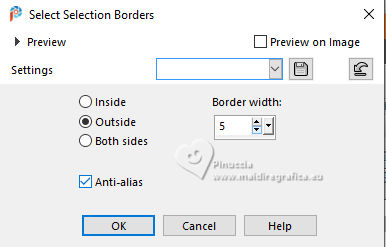
Flood Fill  the selection with your background color. the selection with your background color.
Selections>Select None.
39. Effects>3D Effects>Drop shadow, same settings.
40. Open the bottom and the top layers.
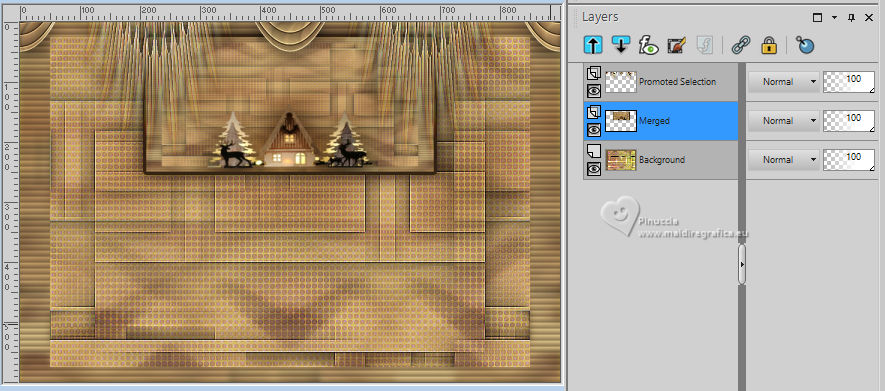
41. Open the tube deco-x-mas-2023-2 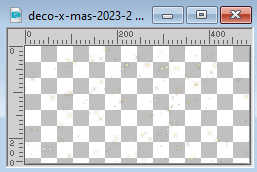
Edit>Copy.
Go back to your work and go to Edit>Paste as new layer.
Objects>Align>Top.
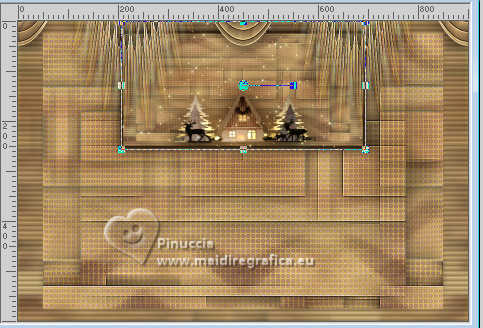
42. Activate your bottom layer.
Selections>Load/Save Selection>Load Selection from Disk.
Look for and load the selection xmas2023-1-cre@nnie
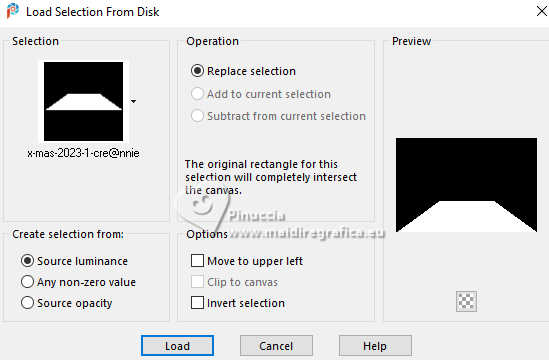
Selections>Promote Selection to Layer.
Selections>Select None.
43. Effects>Texture Effects>Blinds, same settings.
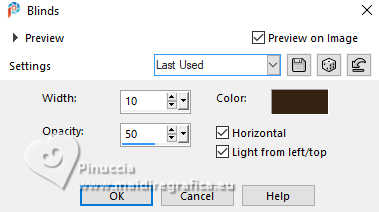
44. Effects>Distortion Effects>Wave, same settings.
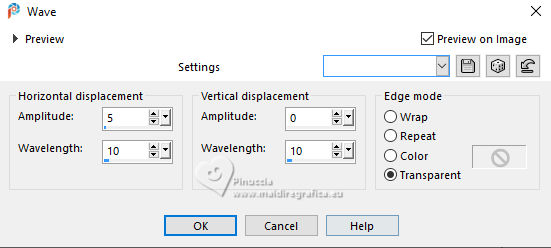
45. Effects>3D Effects>Drop shadow, same settings.
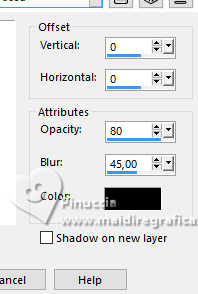
46. Open the tube bomen 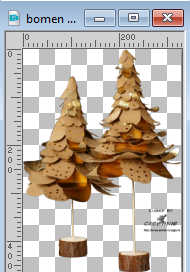
Erase the watermark and go to Edit>Copy.
Go back to your work and go to Edit>Paste as new layer.
Layers>Arrange>Bring to Top.
47. K key to activate your Pick Tool 
and set Position X: 554,00 and Position Y: 117,00.
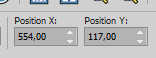
Effects>3D Effects>Drop shadow, same settings.
48. Activate again the tube Jeanne_Woman_Yhst_24_01_2023 and go to Edit>Copy.
Go back to your work and go to Edit>Paste as new layer.
Image>Mirror.
Image>Resize, to 85%, resize all layers not checked.
Set Position X: 16,00 and Position Y: 27,00.
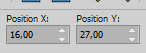
M key to deselect the Tool.
49. Effects>3D Effects>Drop shadow, same settings.
50. Open the tube tekst-x-mas-2023 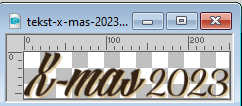
Edit>Copy.
Go back to your work and go to Edit>Paste as new layer.
Don't move it

51. Effects>3D Effects>Drop shadow, same settings.
52. Sign your work on a new layer.
53. Activate your bottom layer.
Selections>Select All.
Image>Crop to Selection.
54. Selections>Select All.
Image>Add borders, same settings.
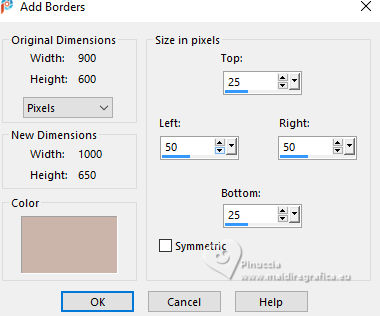
55. Effects>Image Effects>Seamless Tiling, same settings.
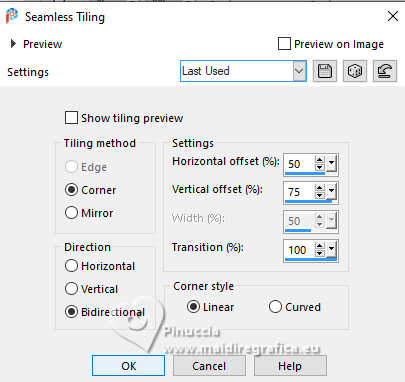
56. Selections>Invert.
Adjust>Blur>Gaussian Blur, same settings.

57. Adjust>Add/Remove Noise>Add Noise.
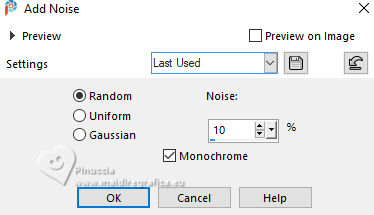
58. Selections>Invert.
Effects>3D Effects>Drop shadow, same settings.
Selections>Select None.
59. Image>Add borders, 1 pixel, symmetric, background color.
60. Image>Resize, 800 pixels width, resize all layers checked.
61. Save as jpg.
For the tubes of this version thanks Silvie


If you have problems or doubts, or you find a not worked link, or only for tell me that you enjoyed this tutorial, write to me.
15 November 2023

|
