VIVIAN


Thanks Annie for your invitation to translate

Clic and move the brush to follow the tutorial.

To print


|
This tutorial was translated with PSPX9 and PSP2020, but it can also be made using other versions of PSP.
Since version PSP X4, Image>Mirror was replaced with Image>Flip Horizontal,
and Image>Flip with Image>Flip Vertical, there are some variables.
In versions X5 and X6, the functions have been improved by making available the Objects menu.
In the latest version X7 command Image>Mirror and Image>Flip returned, but with new differences.
See my schedule here
 italian translation here italian translation here
 french translation here french translation here
 your versions here your versions here
Necessary

Thanks for the tubes and the mask Rita, Chris and Narah.
(The links of the tubemakers here).

consult, if necessary, my filter section here
Filters Unlimited 2.0 here
Toadies - What are you here
Simple - Top Left Mirror, Pizza Slice Mirror, Diamonds, Half Wrap here
Simple - Left Right Wrap (bonus) here
AFS [Import] - sqborder2 here
AAA Frames - Foto Frame here
Filters Toadies, Simple and AFS IMPORT can be used alone or imported into Filters Unlimited.
(How do, you see here)
If a plugin supplied appears with this icon  it must necessarily be imported into Unlimited it must necessarily be imported into Unlimited

You can change Blend Modes according to your colors.

Copy the selection in the Selections Folders.
Open the mask in PSP and minimize it with the rest of the material.
1. Open a new transparent image 650 x 500 pixels.
2. Set your foreground color to the light color #fdf5f3
and your background color to the dark color #4a272d.
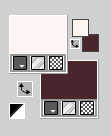
Flood Fill  the transparent image with your foreground color. the transparent image with your foreground color.
3. Effects>Image Effects>Offset, background color.
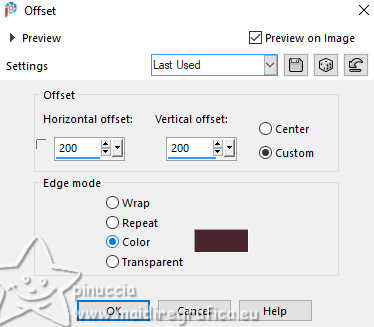 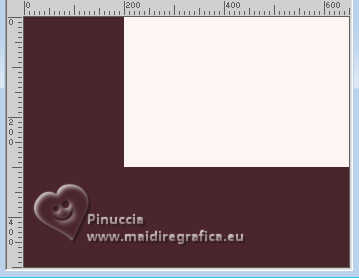
4. Effects>Image Effects>Seamless Tiling.

Effects>Edge Effects>Enhance More.
5. Layers>Duplicate.
Image>Mirror>Mirror horizontal (Image>Mirror)
Image>Mirror>Mirror horizontal (Image>Flip)
Change the Blend Mode of this layer to Soft Light and reduce the opacity to 50%.
Layers>Merge>Merge Down.
6. Selections>Load/Save Selection>Load Selection from Disk.
Look for and load the selection vivian-1-cre@nnie.

Selections>Promote Selection to layer.
Selections>Select None.
7. Effects>Plugins>AFS [Import] - sqborder2, default settings.
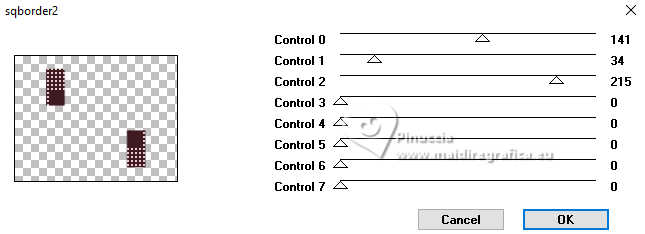
8. Layers>Duplicate.
Image>Mirror>Mirror horizontal (Image>Mirror)
Layers>Merge>Merge Down.
9. Effects>3D Effects>Drop Shadow, color black.

10. Selections>Select All.
Image>Add borders, symmetric not checked, background color.
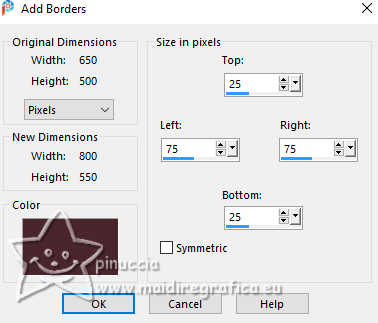
11. Effects>Image Effects>Seamless Tiling, same settings.
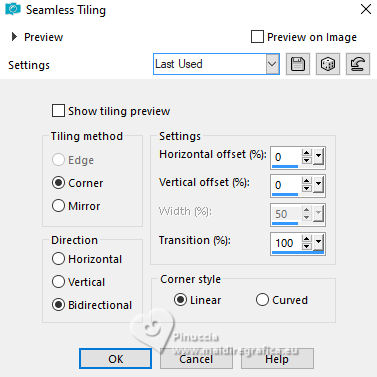
12. Effects>3D Effects>Drop Shadow, same settings.
Selections>Select None.
13. Effects>Plugins>Simple - Top Left Mirror.

14. Effects>Plugins>Simple - Pizza Slice Mirror.
Edit>Repeat Pizza Slice mirror.
This effect works without window: result
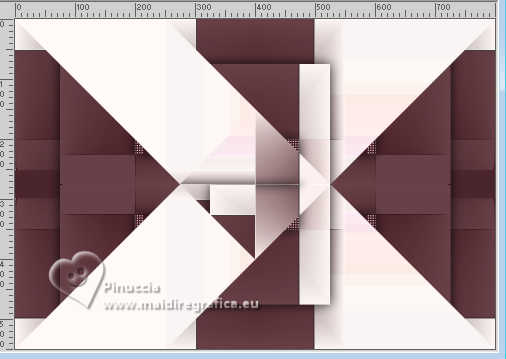
15. Layers>Duplicate.
Image>Mirror>Mirror horizontal (Image>Mirror)
Change the Blend Mode of this layer to Dissolve and reduce the opacity to 50%.
Effects>Edge Effects>Enhance More.
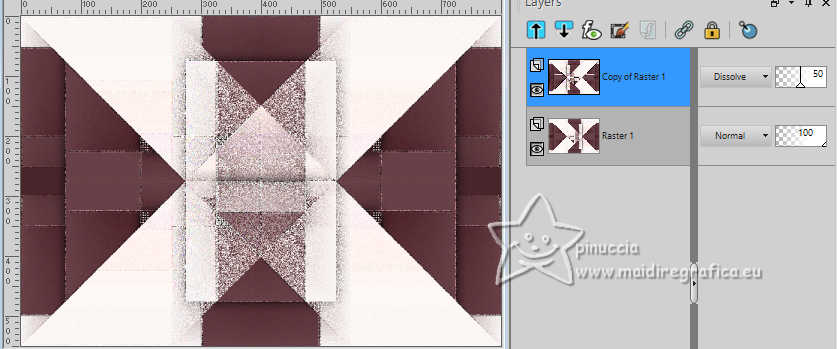
16. Selections>Select All.
Image>Add borders, symmetric not checked, foreground color.
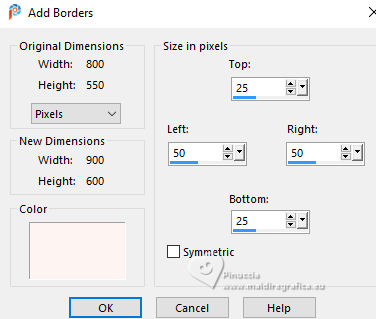
17. Selections>Invert.
Effects>Plugins>Simple - Diamonds.
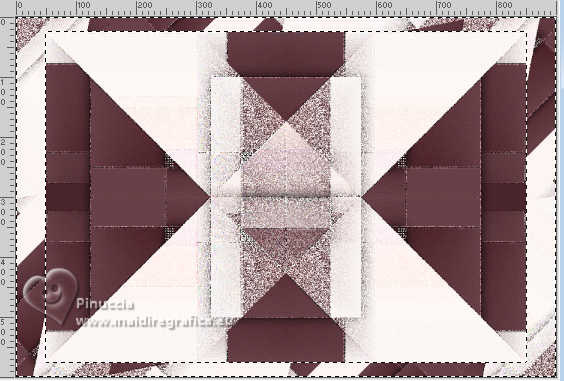
18. Adjust>Blur>Gaussian Blur - radius 20.

19. Adjust>Add/Remove Noise>Add Noise.
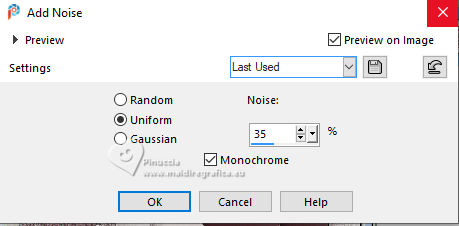
Adjust>Sharpness>Sharpen.
20. Selections>Invert.
Effects>3D Effects>Drop Shadow, same settings.
Selections>Select None.
21. Layers>Duplicate.
Effects>Plugins>Toadies - What are you, default settings.
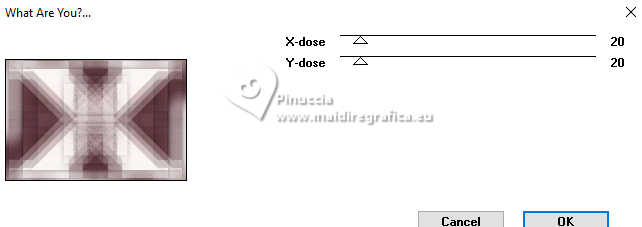
22. Effects>Plugins>Simple - Left Right Wrap.
Reduce the opacity of this layer to 50%.
Layers>Merge>Merge Down.
23. Effects>Plugins>Simple - Half Wrap
Result:
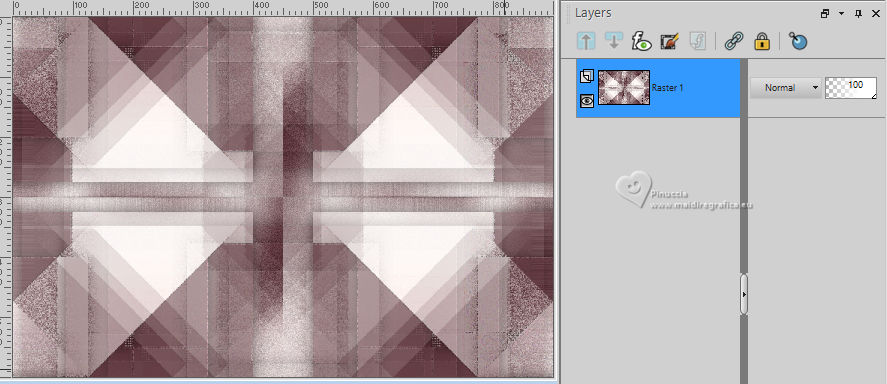
24. Selection Tool 
(no matter the type of selection, because with the custom selection your always get a rectangle)
clic on the Custom Selection 
and set the following settings.
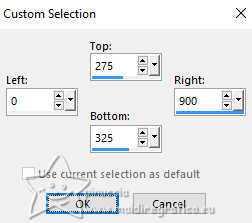
Selections>Promote Selection to layer.
Selections>Select None.
25. Effects>Plugins>Toadies - What are you, same settings.
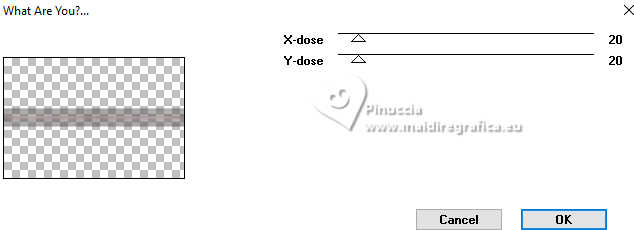
Effects>Edge Effects>Enhance More.
26. Effects>Distortion Effects>Wave.
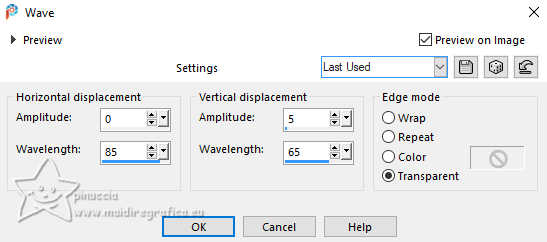
27. Objects>Align>Top.

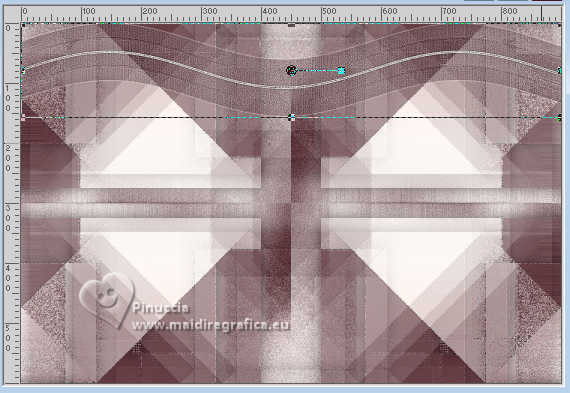
Layers>Duplicate.
Image>Mirror>Mirror horizontal (Image>Flip).
Layers>Merge>Merge Down.
28. Effects>Geometric Effects>Circle.

29. Image>Free Rotate - 90 degrees to right.

30. Effects>Plugins>Simple - Left Right Wrap

31. Effects>3D Effects>Drop Shadow, same settings.

32. Change the Blend Mode of this layer to Burn.
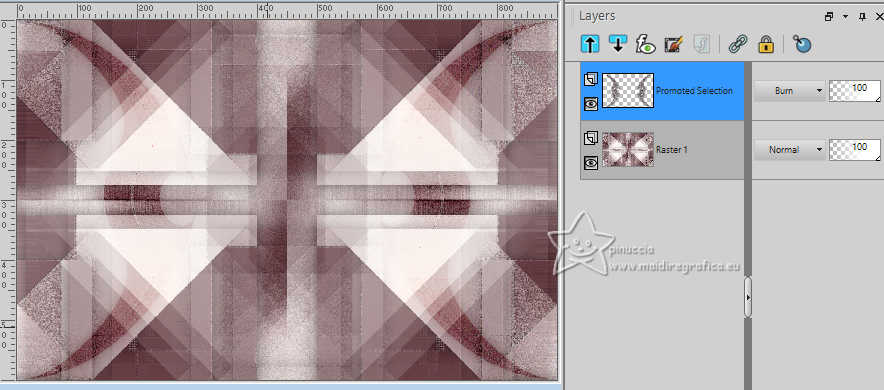
Effects>3D Effects>Drop Shadow, same settings.
33. Activate your bottom layer.
Effects>Plugins>Toadies - What are you, same settings.
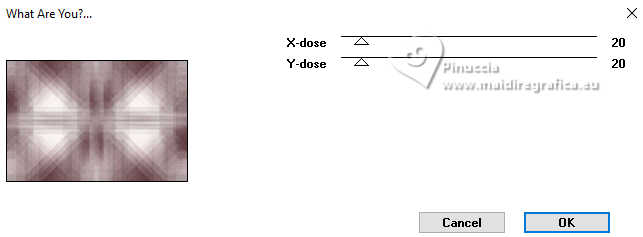
34. Layers>Duplicate.
Effects>Geometric Effects>Perspective vertical.
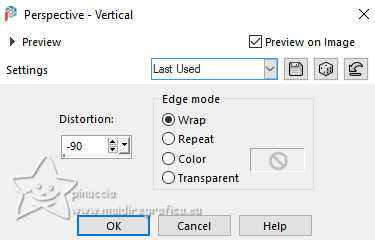
35. K key to activate your Pick Tool 
and set Position X: 0,00 and Position Y: 525,00.
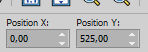
36. Change the Blend Mode of this layer to Overlay.
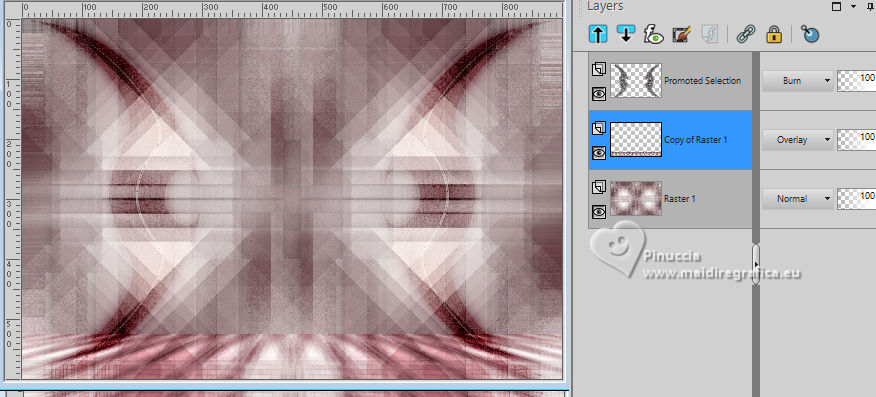
Effects>3D Effects>Drop Shadow, same settings.
37. Layers>New Raster Layer.
Custom Selection 
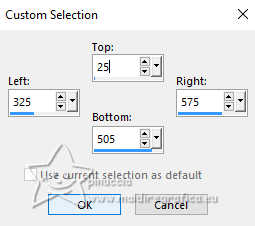
38. Selections>Modify>Inside/Outside Feather.
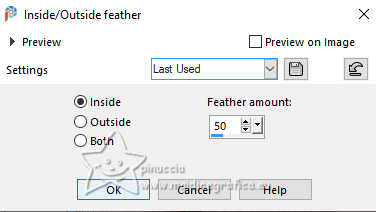
39. Flood Fill  the selection with your foreground color. the selection with your foreground color.

Effects>Edge Effects>Enhance More.
40. Selections>Modify>Contract - 50 pixels.
Effects>Texture Effects>Blinds, background color.
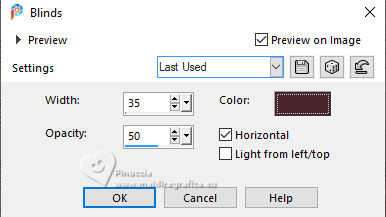
Selections>Select None.
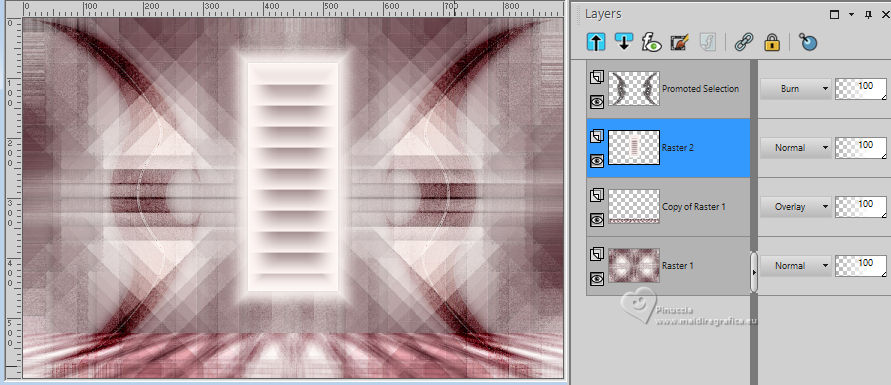
41. Layers>New Raster Layer.
Flood Fill  the layer with your foreground color. the layer with your foreground color.
42. Layers>New Mask layer>From image
Open the menu under the source window and you'll see all the files open.
Select the mask NarahsMasks_1448
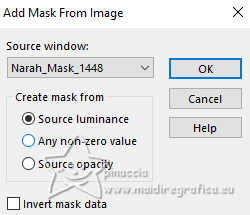
Layers>Merge>Merge Group.
Effects>Edge Effects>Enhance More.
Change the Blend Mode of this layer to Screen.
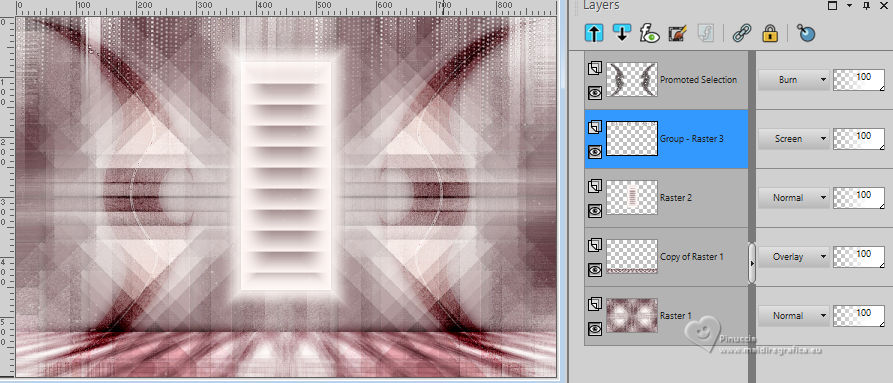
43. Open the tube Rita love 0,85 
Erase the watermark and go to Edit>Copy.
Go back to your work and go to Edit>Paste as new layer.
Image>Resize, to 65%, resize all layers not checked.
Layers>Arrange>Bring to Top.
44. Set Position X: 13,00 and Position Y: 1,00.
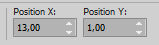
45. Effects>3D Effects>Drop Shadow, same settings.

46. Open the tube acbdesigns133 
Erase the watermark and go to Edit>Copy.
Go back to your work and go to Edit>Paste as new layer.
Image>Resize, to 80%, resize all layers not checked.
Image>Mirror>Mirror horizontal (Image>Mirror).
47. K key to activate your Pick Tool 
seet Position X: 530,00 and Position Y: 342,00.
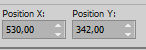
Effects>3D Effects>Drop Shadow, same settings.
48. Open the tube tekst-vivian 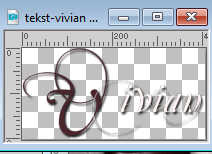
Edit>Copy.
Go back to your work and go to Edit>Paste as new layer.
Set Position X: 332,00 and Position Y: 162,00.
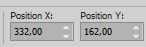
M key to deselect the Tool.
49. Sign your work on a new layer.
50. Image>Add borders, 2 pixels, symmetric, background color.
Image>Add borders, 25 pixels, symmetric, foreground color.
51. Effects>Plugins>AAA Frames - Foto Frame.
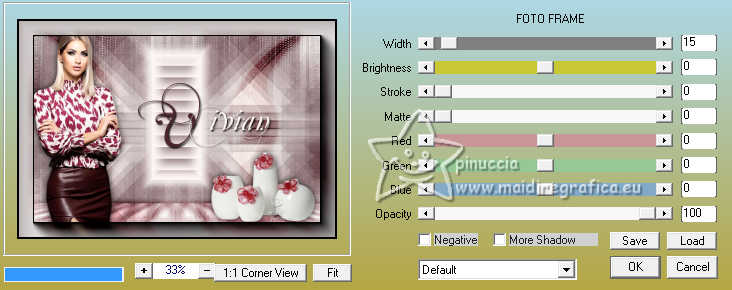
52. Image>Resize, 800 pixels width, resize all layers checked.
Save as jpg.
For the tubes of these versions thanks
Luz Cristina and NaiseM.

Mentali and NaiseM.


If you have problems or doubts, or you find a not worked link, or only for tell me that you enjoyed this tutorial, write to me.
23 February 2024

|

