ULLA


Thanks Annie for your invitation to translate

Clic and move the brush to follow the tutorial.

To print


|
This tutorial was translated with PSPX9 and PSP2020, but it can also be made using other versions of PSP.
Since version PSP X4, Image>Mirror was replaced with Image>Flip Horizontal,
and Image>Flip with Image>Flip Vertical, there are some variables.
In versions X5 and X6, the functions have been improved by making available the Objects menu.
In the latest version X7 command Image>Mirror and Image>Flip returned, but with new differences.
See my schedule here
 italian translation here italian translation here
 french translation here french translation here
 your versions here your versions here
Necessary

Thanks for the tube and the mask Nadège and Narah.
(The links of the tubemakers here).

consult, if necessary, my filter section here
Filters Unlimited 2.0 here
Toadies - Weaver here
Filters Toadies can be used alone or imported into Filters Unlimited.
(How do, you see here)
If a plugin supplied appears with this icon  it must necessarily be imported into Unlimited it must necessarily be imported into Unlimited

You can change Blend Modes according to your colors.

Open the mask in PSP and minimize it with the rest of the material.
1. Open a new transparent image 650 x 500 pixels.
2. Set your foreground color to the light color #d1c37b
and your background color to the dark color #324a62.
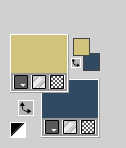
Flood Fill  the transparent image with your foreground color. the transparent image with your foreground color.
3. Effects>Image Effects>Offset, background color.
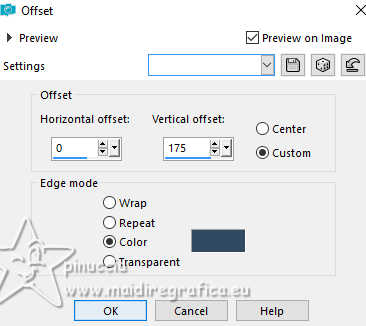 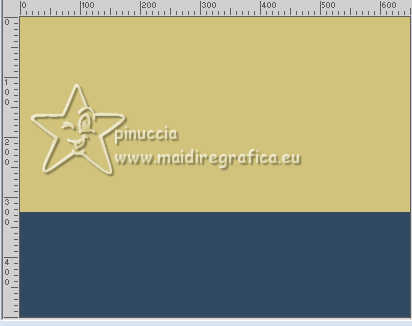
4. Effects>Plugins>Toadies - Weaver.
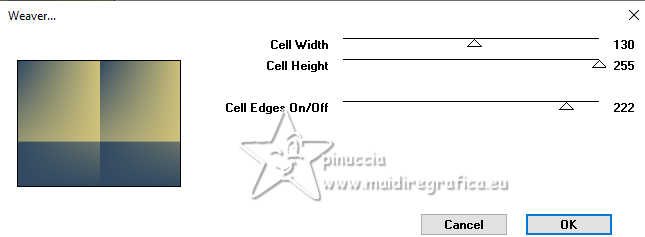
Effects>Edge Effects>Enhance More.
5. Layers>Duplicate.
Image>Mirror>Mirror horizontal (Image>Mirror)
Image>Mirror>Mirror vertical (Image>Flip)
Change the Blend Mode of this layer to Overlay and reduce the opacity to 50%.
Layers>Merge>Merge Down.

6. Effects>Image Effects>Seamless Tiling.
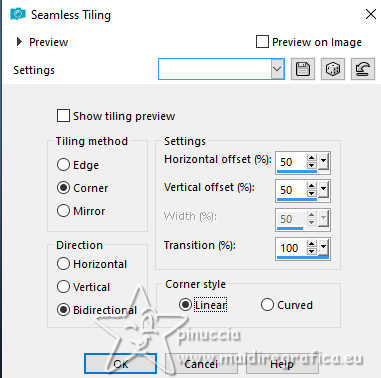
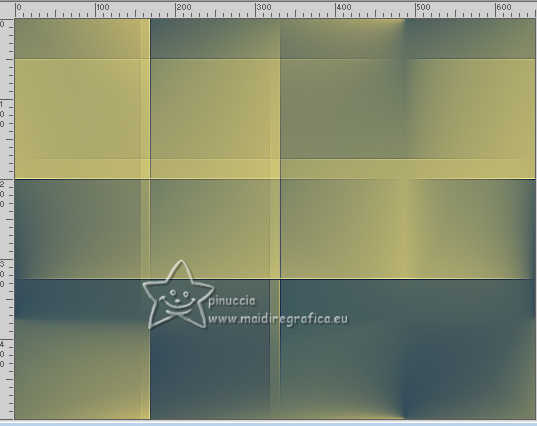
7. Selection Tool 
(no matter the type of selection, because with the custom selection your always get a rectangle)
clic on the Custom Selection 
and set the following settings.
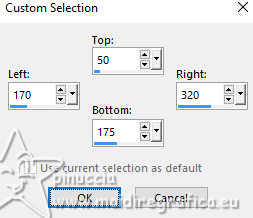
8. Effects>Texture Effects>Blinds, background color.
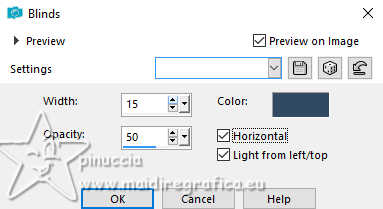
9. Effects>3D Effects>Drop shadow, color black.
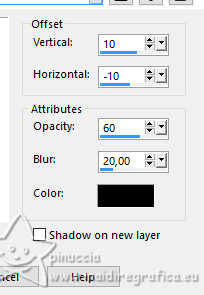
10. Selections>Promote Selection to Layer.
Selections>Select None.
11. Image>Mirror>Mirror horizontal (Image>Mirror)
Image>Mirror>Mirror vertical (Image>Flip).
12. Effects>3D Effects>Drop shadow, same settings.
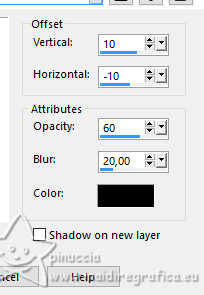
13. Layers>Duplicate.
Effects>Plugins>Toadies - Weaver, same settings.
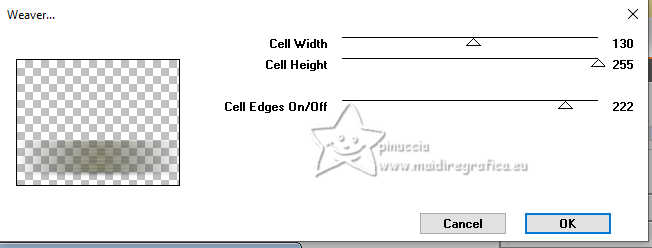
Effects>Edge Effects>Enhance More.
14. Objects>Align>Center in Canvas.
15. Change the Blend Mode of this layer to Overlay.
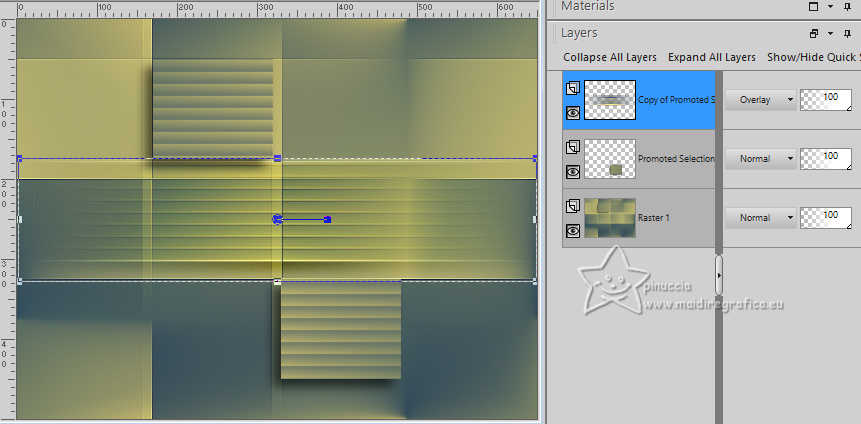
16. Selections>Select All.
Image>Add borders, symmetric not checked, background color.
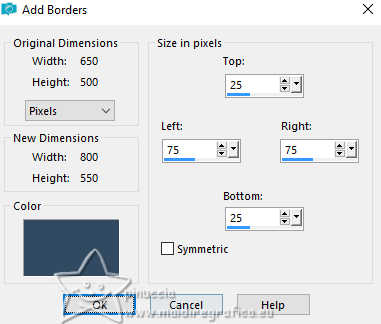
17. Effects>Image Effects>Seamless Tiling, same settings.
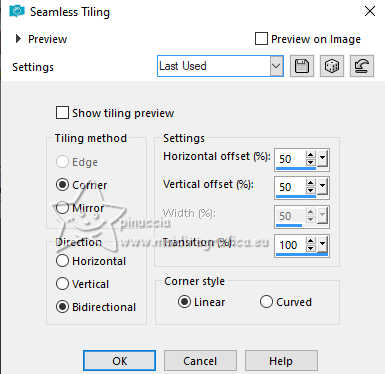
18. Effects>3D Effects>Drop shadow, same settings.
Selections>Select None.
19. Effects>Image Effects>Seamless Tiling, default settings.

20. Set your foreground color with a different color: #f1802c.
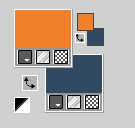
21. Layers>New Raster Layer.
Flood Fill  the layer with your new foreground color. the layer with your new foreground color.
22. Layers>New Mask layer>From image
Open the menu under the source window and you'll see all the files open.
Select the mask NarahsMasks_1788
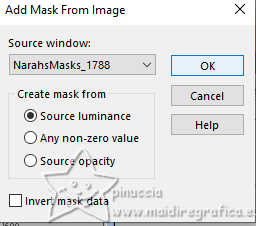
Layers>Merge>Merge Group.
Effects>3D Effects>Drop shadow, same settings.
23. Selections>Select All.
Image>Add borders, symmetric not checked, foreground color.
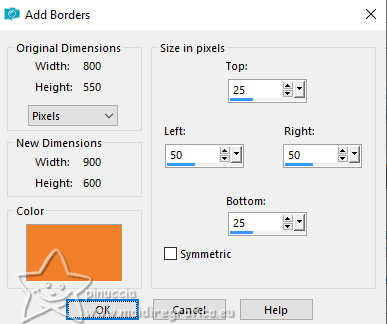
24. Selections>Invert.
Effects>Texture Effects>Blinds, same settings.
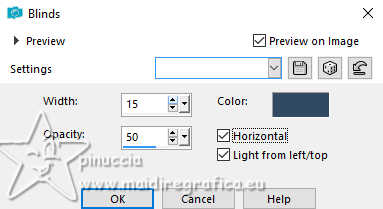
Selections>Select None.
25. Effects>Image Effects>Seamless Tiling, same settings.

26. Layers>New Raster Layer.
Flood Fill  the layer with your background color. the layer with your background color.
27. Layers>New Mask layer>From image
Open the menu under the source window
and select again the mask NarahsMasks_1788
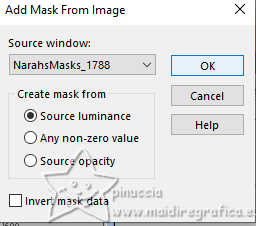
Layers>Merge>Merge Group
Change the Blend Mode of this layer to Overlay.
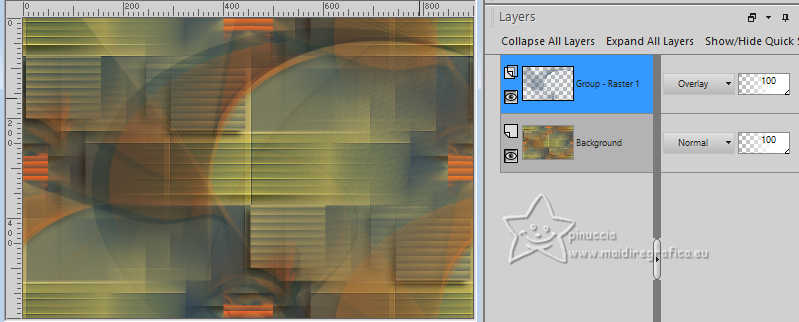
28. Selections>Select All.
Image>Add borders, same settings.
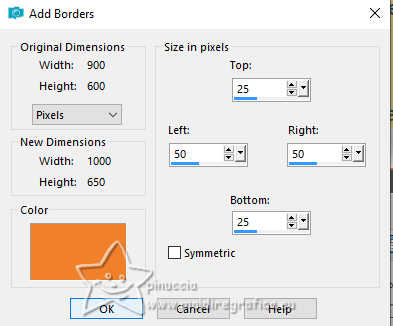
29. Effects>Image Effects>Seamless Tiling, same settings.

30. Selections>Invert.
Adjust>Blur>Gaussian Blur - radius 30.

31. Selections>Invert.
Effects>3D Effects>Drop shadow, color black.

Selections>Promote Selection to Layer.
Selections>Select None.
32. Effects>Image Effects>Seamless Tiling, same settings.

33. Change the Blend Mode of this layer to Hard Light and reduce the opacity to 50%.
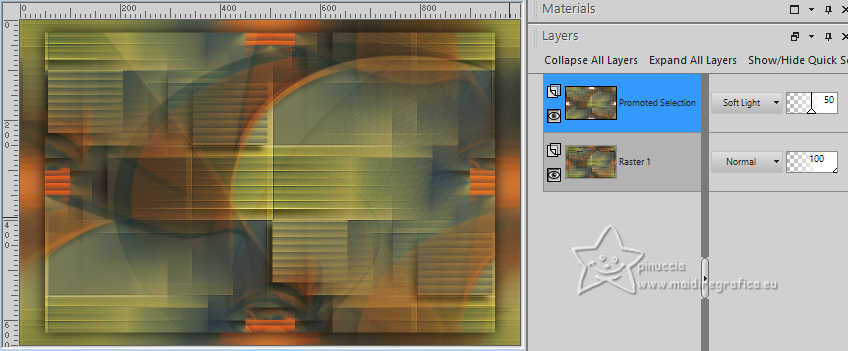
34. Activate the layer below.
Custom Selection 
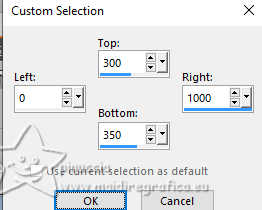
Selections>Promote Selection to Layer.
Layers>Arrange>Bring to Top.
Selections>Select None.
35. Objects>Align>Bottom.
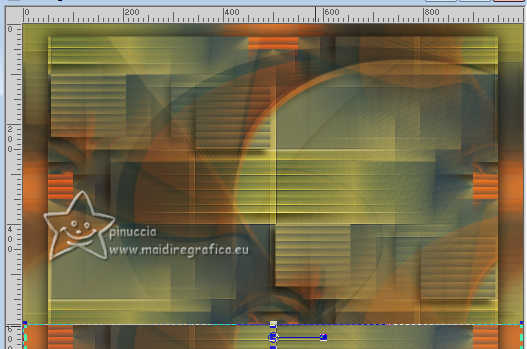
36. Effects>Geometric Effects>Perspective vertical.
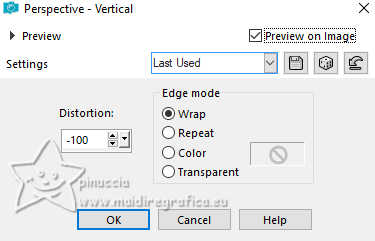
Effects>Edge Effects>Enhance.
37. Effects>3D Effects>Drop shadow, same settings.

38. Open the tube element-ulla 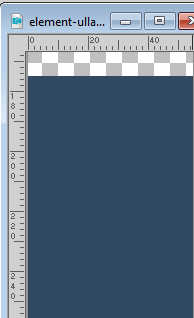
Edit>Copy.
Go back to your work and go to Edit>Paste as new layer.
39. K key to activate your Pick Tool 
and set Position X: 33,00 et Position Y: 10,00.
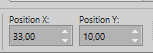
40. Image>Rotate Right.
41. Effects>Distortion Effects>Wind - from right, strength 100
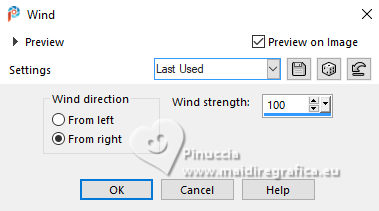
Edit>Repeat Wind.
Effects>Edge Effects>Enhance More.
42. Image>Rotate Left.
Layers>Arrange>Move Down.
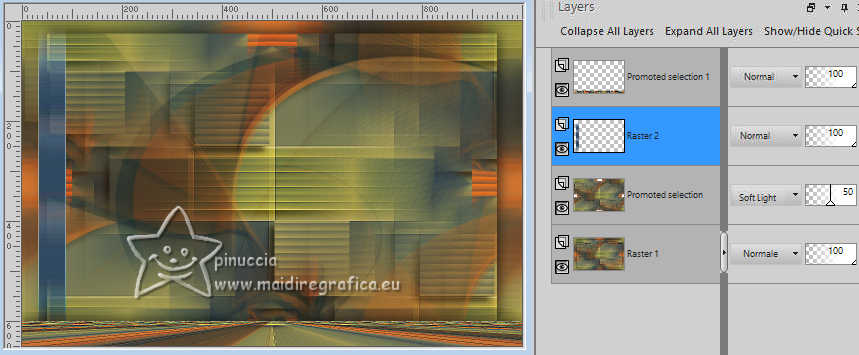
43. Layers>Duplicate.
Image>Mirror>Mirror horizontal (Image>Mirror).
Layers>Merge>Merge Down.
Effects>3D Effects>Drop shadow, same settings.
44. Open the tube achtergrond 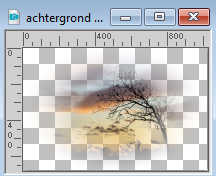
Edit>Copy.
Go back to your work and go to Edit>Paste as new layer.
Reduce the opacity of this layer to 50%.
45. Activate your top layer.
Open the tube 2023-150-Nadege 
Erase the watermark and go to Edit>Copy.
Go back to your work and go to Edit>Paste as new layer.
Image>Mirror>Mirror horizontal (Image>Mirror).
Image>Resize, to 80%, resize all layers not checked.
46 Set Position X: 662,00 and Position Y: 46,00.
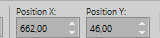
47. Layers>Duplicate.
Adjust>Blur>Gaussian Blur, same settings.
Layers>Arrange>Move Down.
Change the Blend Mode of this layer to Multiply.
48. Open the tube tekst-ulla 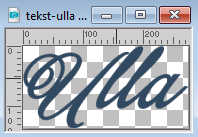
Edit>Copy.
Go back to your work and go to Edit>Paste as new layer.
Set Position X: 134,00 and Position Y: 443,00.

49. Effects>3D Effects>Drop shadow, color black.
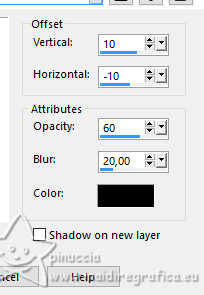
50. Open the tube bird 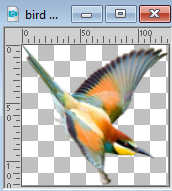
Edit>Copy.
Go back to your work and go to Edit>Paste as new layer.
Set Position X: 138,00 and Position Y: 58,00.
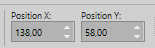
Effects>3D Effects>Drop shadow, same settings.
M key to deselect the tool.
51. Sign your work on a new layer.
Image>Add borders, 1 pixel, symmetric, background color.
Image>Resize, 800 pixels width, resize all layers checked.
Save as jpg.
For the tubes of this version thanks Adrienne and Mentali


If you have problems or doubts, or you find a not worked link, or only for tell me that you enjoyed this tutorial, write to me.
17 February 2024

|
