TOTTY

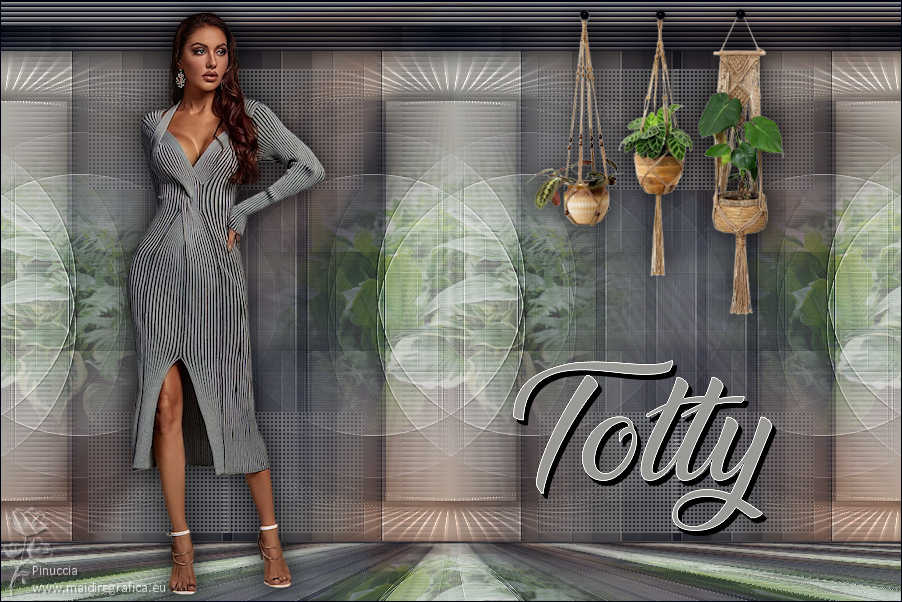
Thanks Annie for your invitation to translate

Clic and move the brush to follow the tutorial.

To print


|
This tutorial was translated with PSPX7 and PSPX2, but it can also be made using other versions of PSP.
Since version PSP X4, Image>Mirror was replaced with Image>Flip Horizontal,
and Image>Flip with Image>Flip Vertical, there are some variables.
In versions X5 and X6, the functions have been improved by making available the Objects menu.
In the latest version X7 command Image>Mirror and Image>Flip returned, but with new differences.
See my schedule here
 italian translation here italian translation here
 french translation here french translation here
 your versions here your versions here
Necessary

Thanks for the tube Nena Silva.
(The links of the tubemakers here).

consult, if necessary, my filter section here
Filters Unlimited 2.0 here
Toadies - What are you here
Simple - Left Right Wrap (bonus) here
Mura's Meister - Perspective Tiling here
Filters Toadies and Simple can be used alone or imported into Filters Unlimited.
(How do, you see here)
If a plugin supplied appears with this icon  it must necessarily be imported into Unlimited it must necessarily be imported into Unlimited

You can change Blend Modes according to your colors.

Copy the selection in the Selections Folder.
1. Open a new transparent image 650 x 500 pixels.
2. Set your foreground color to the light color #9a9996
and your background color to the dark color #000312.
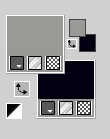
Flood Fill  the transparent image with your foreground color. the transparent image with your foreground color.
3. Effects>Image Effects>Offset, background color.
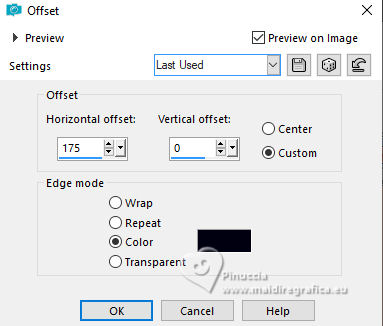 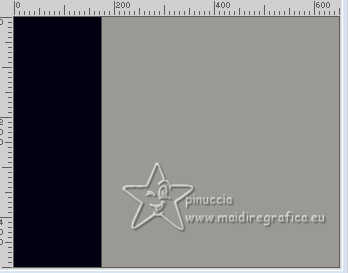
4. Effects>Plugins>Toadies - What are you.
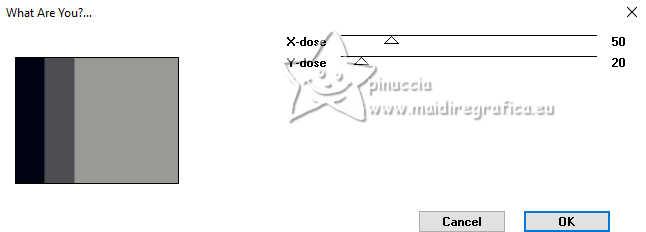
5. Layers>Duplicate.
Image>Mirror>Mirror horizontal (Image>Mirror)
Change the Blend Mode of this layer to Overlay.
Layers>Merge>Merge Down.
Effects>Edge Effects>Enhance More.

6. Layers>Duplicate.
Image>Resize, to 80%, resize all layers not checked.
Image>Mirror>Mirror horizontal (Image>Mirror)
7. Effects>3D Effects>Drop Shadow, color black.
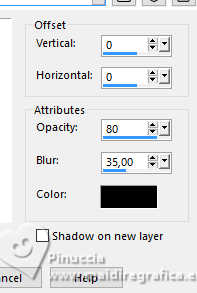
8. Layers>Duplicate.
Effects>Plugins>Simple - Left Right Wrap
this effect works without window: result

9. Layers>Merge>Merge visible.
10. Effects>Image Effects>Seamless Tiling.

11. Selections>Select All.
Image>Add borders, symmetric not checked, background color.
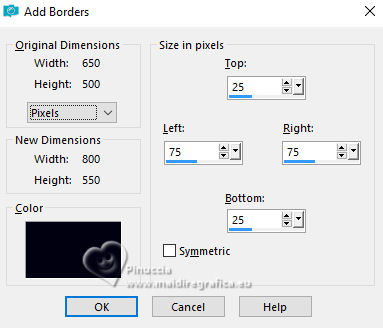
12. Effects>Image Effects>Seamless Tiling, same settings.
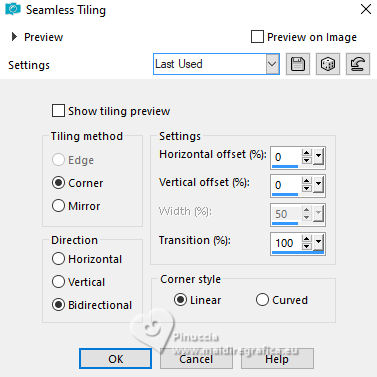

13. Selections>Invert.
Adjust>Blur>Gaussian Blur - radius 20

14. Effects>Texture Effects>Blinds, background color.
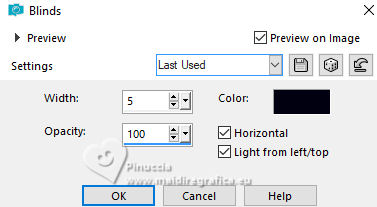
15. Effects>3D Effects>Drop Shadow, same settings.
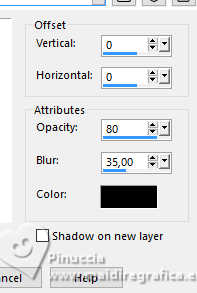
Selections>Select None.
16. Effects>Image Effects>Seamless Tiling, horizontal checked

17. Selections>Load/Save Selection>Load Selection from Disk.
Look for and load the selection totty-1-cre@nnie.
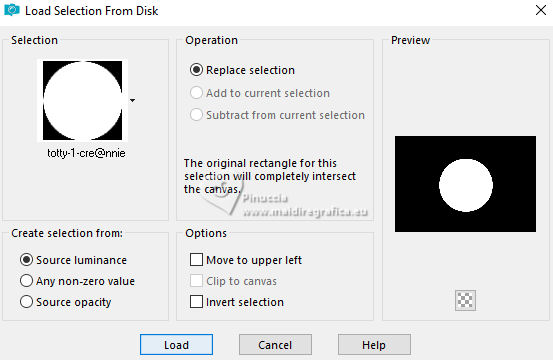
Selections>Promote Selection to layer.
Selections>Select None.
18. Effects>Plugins>Toadies - What are you, same settings.
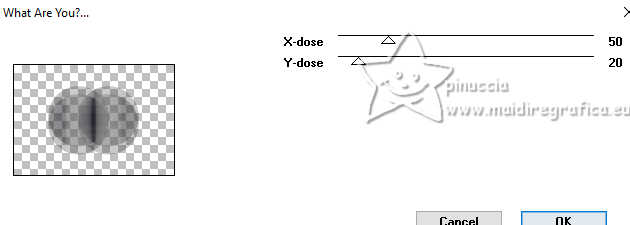
Effects>Edge Effects>Enhance More.
19. Effects>Image Effects>Seamless Tiling, same settings.

20. Change the Blend Mode of this layer to Screen.
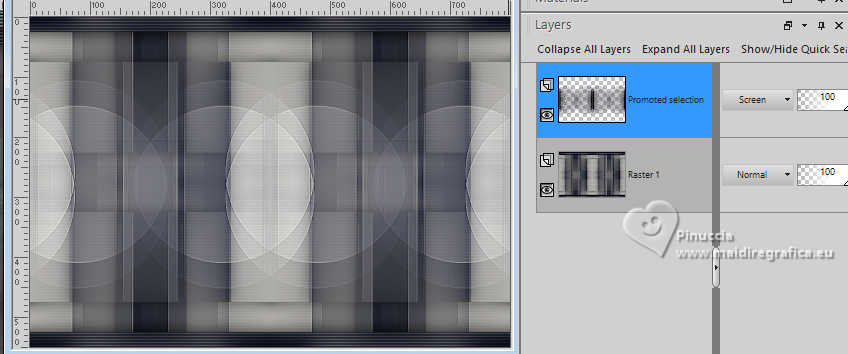
21. Selections>Select All.
Image>Add borders, symmetric not checked, foreground color.
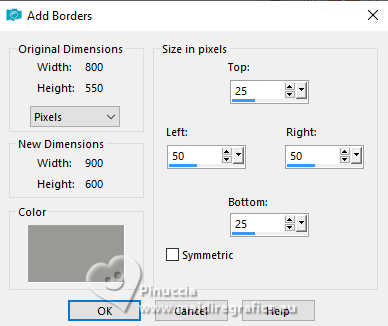
22. Selections>Invert.
Effects>Texture Effects>Blinds, same settings.
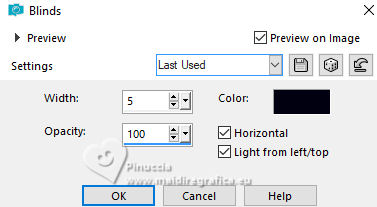
23. Effects>3D Effects>Drop Shadow, same settings.
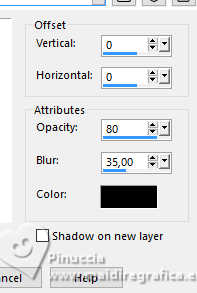
Selections>Select None.
24. Effects>Image Effects>Seamless Tiling, same settings.


25. Layers>New Raster Layer.
Selections>Select All.
26. Open the tube ns-woman3053 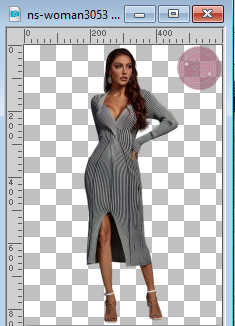
Erase the watermark
(be careful, the watermark is very close to the edge,
you could leave some residue and this would give a different result;
possibly instead of deleting the watermark, select the tube)
Edit>Copy and minimize the tube.
Go back to your work and go to Edit>Paste into Selection.
Selections>Select None.
27. Effects>Image Effects>Seamless Tiling, same settings.
Image>Mirror>Mirror vertical (Image>Flip).
28. Adjust>Blur>Radial Blur.
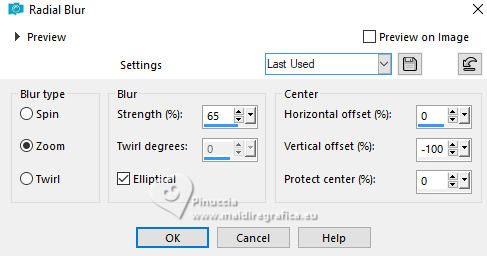
29. Change the Blend Mode of this layer to Overlay and reduce the opacity to 70%.
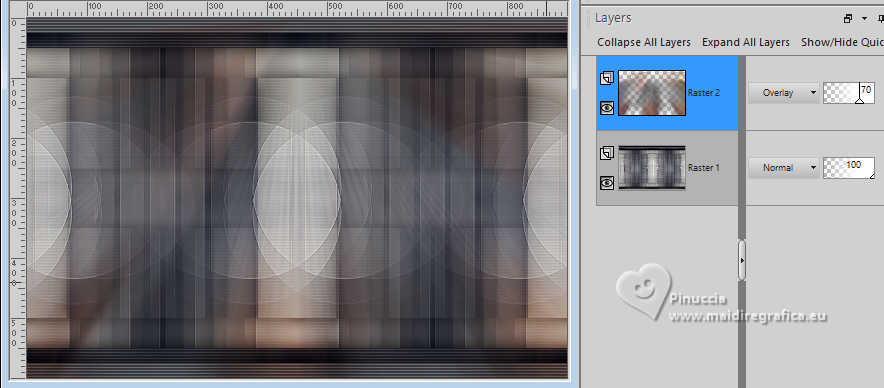
30. Open the tube plants 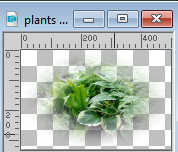
Edit>Copy.
Go back to your work and go to Edit>Paste as new layer.
31. Change the Blend Mode of this layer to Overlay and reduce the opacity to 50%.
32. Effects>Image Effects>Seamless Tiling, same settings.
You should have this
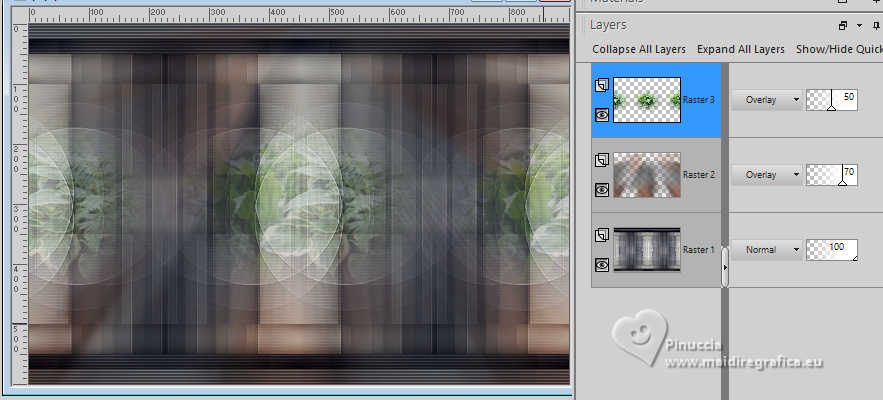
33. Layers>Merge>Merge visible.
34. Layers>New Raster Layer.
Selection Tool 
(no matter the type of selection, because with the custom selection your always get a rectangle)
clic on the Custom Selection 
and set the following settings.
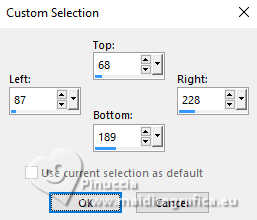
Flood Fill  the selection with your foreground color. the selection with your foreground color.
Selections>Select None.
35. Effects>Image Effects>Seamless Tiling, same settings.

36. Effects>Texture Effects>Weave.
weave color: foreground color
gap color: background color
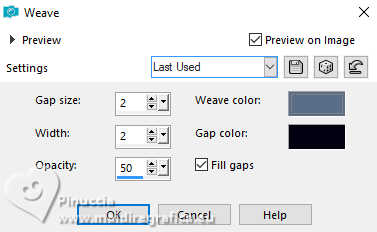
37. Layers>Duplicate.
Image>Mirror>Mirror horizontal (Image>Mirror).
Image>Mirror>Mirror vertical (Image>Flip)
Layers>Merge>Merge Down.
38. Layers>Duplicate.
Adjust>Blur>Gaussian Blur, same settings.

39. Effects>Geometric Effects>Perspective Vertical.
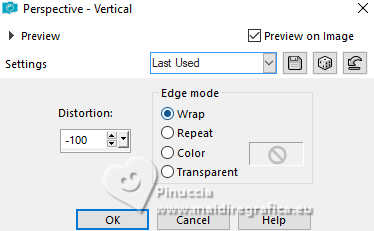
40. Objects>Align>Bottom.

Effects>Edge Effects>Enhance More.
41. Layers>Duplicate.
Image>Mirror>Mirror vertical (Image>Flip).
Layers>Merge>Merge Down.
42. Effects>Geometric Effects>Circle.

43. Change the Blend Mode of this layer to Dodge.
Effects>Image Effects>Seamless Tiling, same settings.
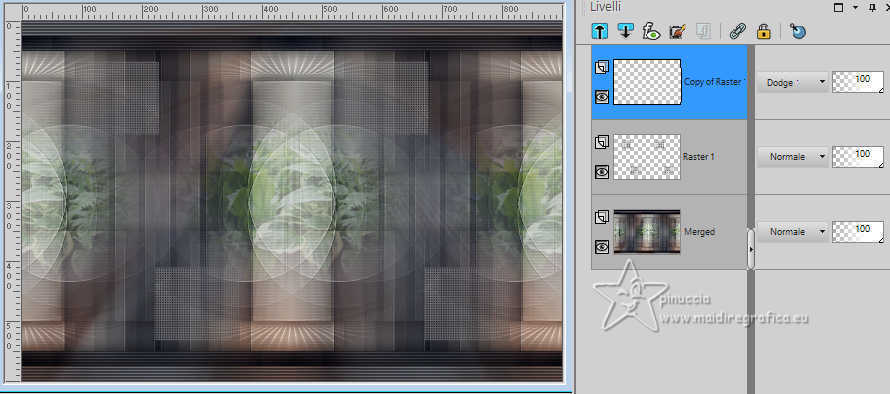
44. Activate the layer below, raster 1.
Layers>Duplicate.
Image>Mirror>Mirror horizontal (Image>Mirror).
45. Activate your bottom layer.
Layers>Duplicate.
46. Effects>Plugins>Mura's Meister - Perspective Tiling.
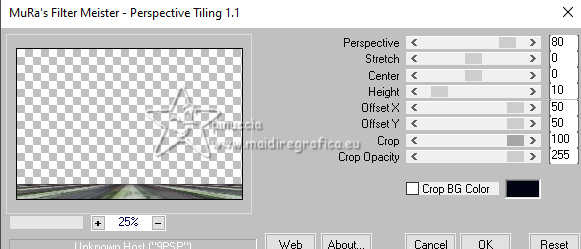
if you have problem with the filter,
copy/paste as new layer the image punt84 
Objects>Align>Bottom
or Pick Tool 
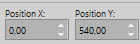

47. Activate again the tube ns-woman3053 and go to Edit>Copy.
Go back to your work and go to Edit>Paste as new layer.
Image>Resize, to 70%, resize all layers not checked.
Layers>Arrange>Bring to Top.
48. K key to activate your Pick Tool 
and set Position X: 125,00 and Position Y. 10,00.
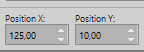
49. Effects>3D Effects>Drop Shadow, same settings.
50. Open the tube hangers 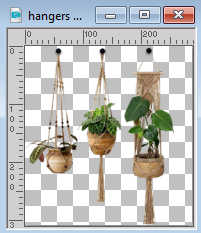
Edit>Copy.
Go back to your work and go to Edit>Paste as new layer.
Set Position X: 526,00 and Position Y: 5,00.
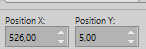
Effects>3D Effects>Drop Shadow, same settings.
51. Open the tube tekst-totty 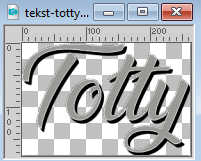
Edit>Copy.
Go back to your work and go to Edit>Paste as new layer.
Set Position X: 512,00 and Position Y: 359,00.
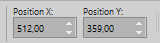
M key to deselect the Tool.
52. Sign your work on a new layer.
Image>Add borders, 1 pixel, symmetric, background color.
Image>Resize, 800 pixels width, resize all layers checked.
Save as jpg.
For the tubes of these versions thanks
Beatriz

Mentali and NaiseM


If you have problems or doubts, or you find a not worked link, or only for tell me that you enjoyed this tutorial, write to me.
11 February 2024

|

