SUMMER 2024


Thanks Annie for your invitation to translate

Clic and move the brush to follow the tutorial.

To print


|
This tutorial was translated with PSPX9 and PSP2020, but it can also be made using other versions of PSP.
Since version PSP X4, Image>Mirror was replaced with Image>Flip Horizontal,
and Image>Flip with Image>Flip Vertical, there are some variables.
In versions X5 and X6, the functions have been improved by making available the Objects menu.
In the latest version X7 command Image>Mirror and Image>Flip returned, but with new differences.
See my schedule here
 italian translation here italian translation here
 french translation here french translation here
 your versions here your versions here
Necessary

For the tube thanks Kamil.
(The links of the tubemakers here).

consult, if necessary, my filter section here
Filters Unlimited 2.0 here
Toadies - Weaver, What are you here
Filters Toadies can be used alone or imported into Filters Unlimited.
(How do, you see here)
If a plugin supplied appears with this icon  it must necessarily be imported into Unlimited it must necessarily be imported into Unlimited

You can change Blend Modes according to your colors.

1. Open a new transparent image 650 x 500 pixels.
2. Set your foreground color to the light color #edc66e
and your background color to the dark color #293838.
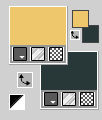
Flood Fill  the transparent image with your foreground color. the transparent image with your foreground color.
3. Selections>Select All.
Open the tube KamilTube-857 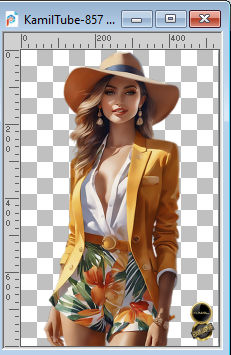
Erase the watermark and go to Edit>Copy.
Minimize the tube.
Go back to your work and go to Edit>Paste into Selection.
Selections>Select None.
4. Effects>Image Effects>Seamless Tiling, default settings.

5. Adjust>Blur>Radial Blur.
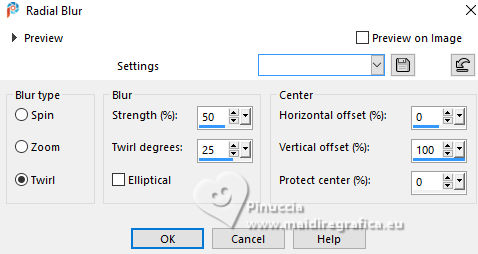
6. Effetti>Plugins>Toadies - Weaver.
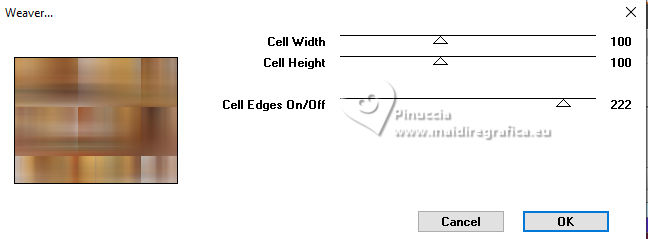
Effects>Edge Effects>Enhance More.
7. Layers>Duplicate.
Image>Mirror>Mirror Horizontal (Image>Mirror).
Image>Mirror>Mirror Vertical (Image>Flip).
8. Change the Blend Mode of this layer to Soft Light and reduce the opacity to 50%.
Layers>Merge>Merge Down.
9. Selection Tool 
(no matter the type of selection, because with the custom selection your always get a rectangle)
clic on the Custom Selection 
and set the following settings.
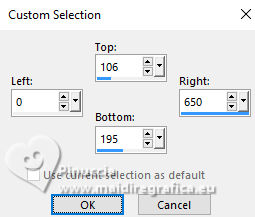
Selections>Promote Selection to Layer.
10. Effects>3D Effects>Drop Shadow, color black.

Selections>Select None.
11. Effects>Geometric Effects>Skew.
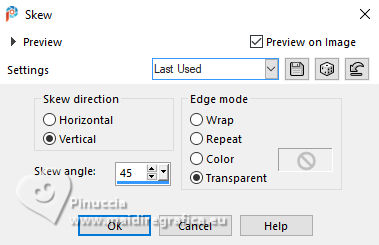
12. Effects>Image Effects>Seamless Tiling, same settings.

13. Layers>Duplicate.
Image>Mirror>Mirror Horizontal (Image>Mirror).
Layers>Merge>Merge Down.
14. Layers>Duplicate.
Image>Mirror>Mirror Vertical (Image>Flip).
Layers>Merge>Merge Down.
Effects>Edge Effects>Enhance.
Reduce the opacity of this layer to 50%.
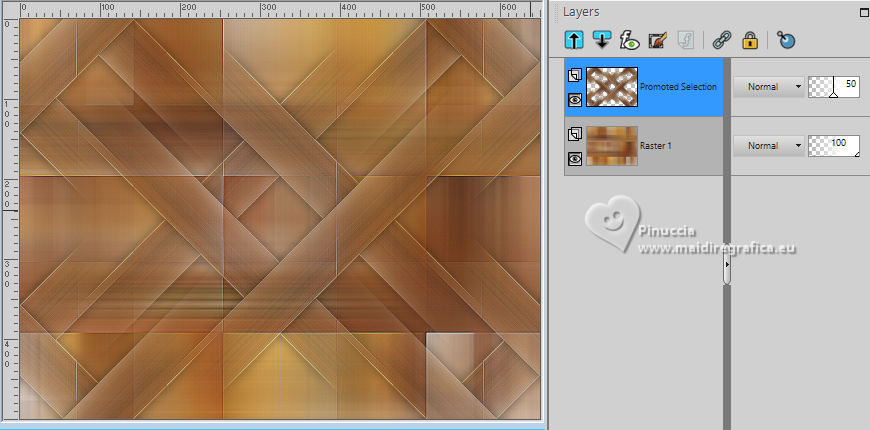
15. Selections>Select All.
Image>Add borders, symmetric not checked, background color.
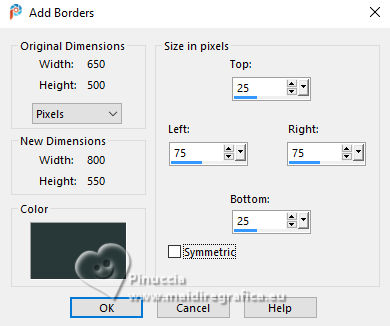
16. Effects>Image Effects>Seamless Tiling, same settings.

17. Selections>Invert.
Adjust>Blur>Gaussian Blur - radius 20.

18. Effects>Texture Effects>Blinds - background color.
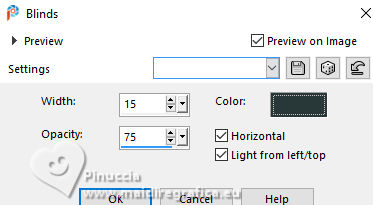
19. Selections>Invert.
Effects>3D Effects>Drop Shadow, same settings.
Selections>Select None.
20. Effects>Image Effects>Seamless Tiling.
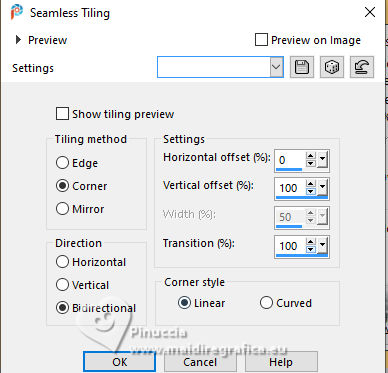
21. Image>Add borders, symmetric not checked, foreground color.
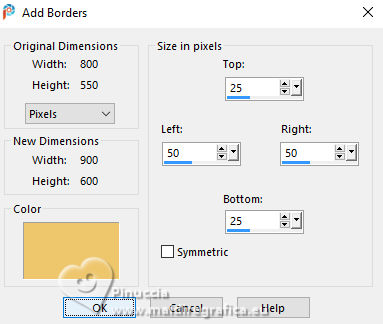
22. Selections>Invert.
Adjust>Add/Remove Noise>Add Noise.
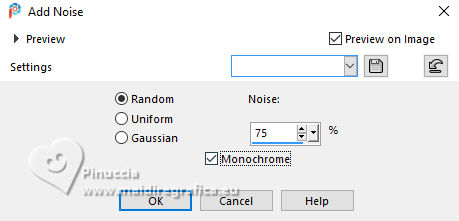
23. Effects>3D Effects>Drop Shadow, same settings.
Selections>Select None.
24. Effects>Image Effects>Seamless Tiling, same settings.
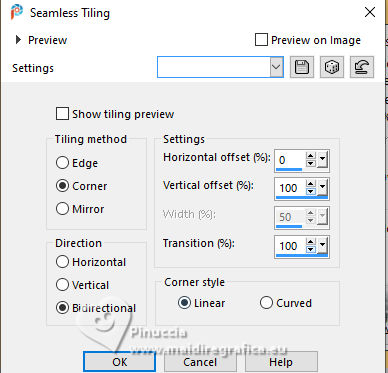
You should have this:
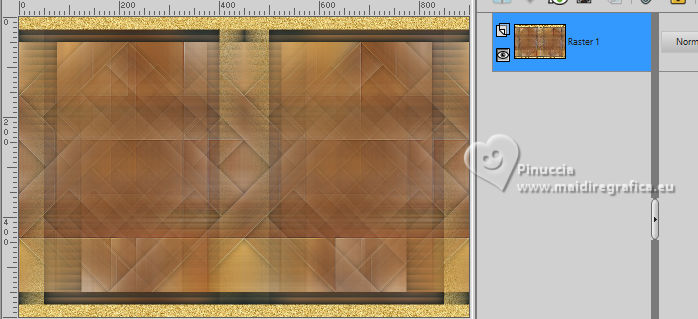
25. Custom Selection 
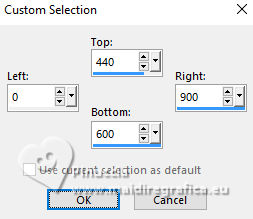
Selections>Promote Selection to Layer.
26. Effects>Plugins>Toadies - What are you.
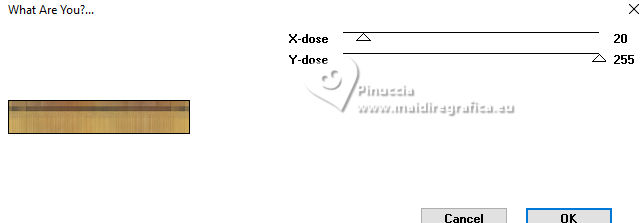
27. Adjust>Blur>Gaussian Blur, same settings.

28. Adjust>Add/Remove Noise>Add Noise.
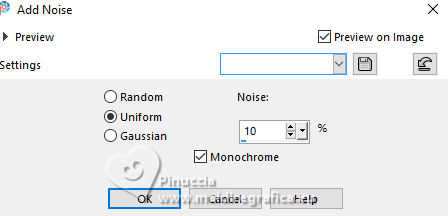
29. Selections>Modify>Expand - 25 pixels.
Adjust>Blur>Blur More.
Selections>Select None.
30. Effects>3D Effects>Drop Shadow, same settings.
31. Open the tube deco-summer-2024 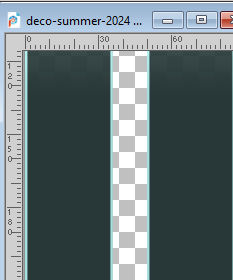
Edit>Copy.
Go back to your work and go to Edit>Paste as new layer.
32. K key to activate your Pick Tool 
set Position X: 45,00 and Position Y: 0,00.
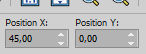
33. Layers>Duplicate.
Effects>Distortion Effects>Wave.
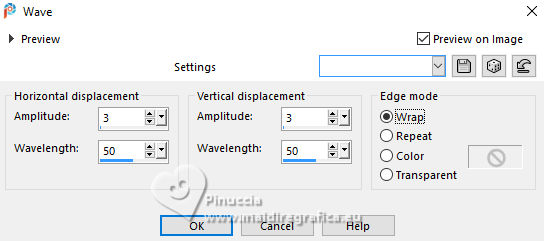
Image>Mirror>Mirror Horizontal.
34. Open the tube beach 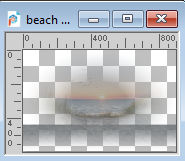
Edit>Copy.
Go back to your work and go to Edit>Paste as new layer.
Change the Blend Mode of this layer to Overlay.
35. Open the tube strandstoel-removebg 
Edit>Copy.
Go back to your work and go to Edit>Paste as new layer.
Image>Resize, to 75%, resize all layers not checked.
36. Pick Tool 
Position X: 449,00 and Position Y: 352,00.
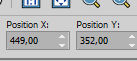
37. Effects>3D Effects>Drop Shadow, same settings.
38. Open the tube beach-removebg 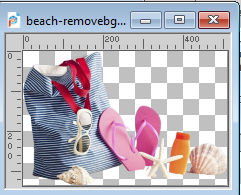
Edit>Copy.
Go back to your work and go to Edit>Paste as new layer.
Image>Resize, to 50%, resize all layers not checked.
Image>Mirror>Mirror horizontal.
39. Position X: 608,00 and Position Y: 417,00.
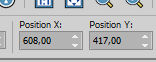
Effects>3D Effects>Drop Shadow, same settings.
40. Open tekst-summer-2024 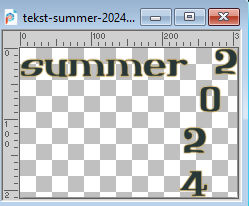
Edit>Copy.
Go back to your work and go to Edit>Paste as new layer.
41. Set Position X: 545,00 and Position Y: 65,00.
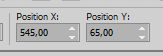
Effects>Edge Effects>Enhance.
Effects>3D Effects>Drop Shadow, same settings.
42. Image>Add borders, 2 pixels, symmetric, background color.
43. Selections>Select All.
Image>Add borders, symmetric not checked, foreground color.
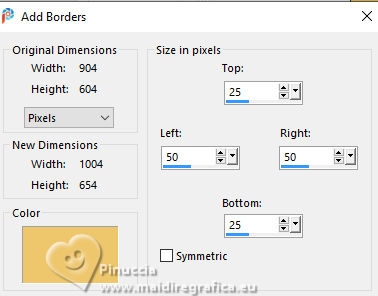
44. Effects>Image Effects>Seamless Tiling, default settings.

45. Selections>Invert.
Adjust>Blur>Gaussian Blur, same settings.

46. Adjust>Add/Remove Noise>Add Noise, same settings.
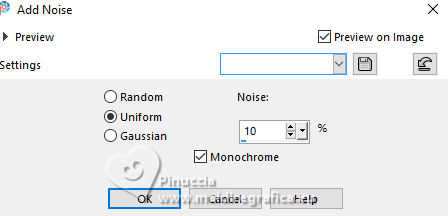
47. Selections>Invert.
Effects>3D Effects>Drop Shadow, same settings.
Selections>Select None.
48. Activate again the tube KamilTube-857 and go to Edit>Copy.
Go back to your work and go to Edit>Paste as new layer.
Image>Resize, to 80%, resize all layers not checked.
49. K key to activate your Pick Tool 
Set Position X: 102,00 and Position Y: 17,00.
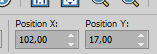
M key to deselect the Tool.
50. Layers>Duplicate.
Adjust>Blur>Gaussian Blur, same settings.
Change the Blend Mode of this layer to Multiply.
Layers>Arrange>Move Down.
51. Sign your work on a new layer.
52. Image>Add borders, 1 pixel, symmetric, background color.
53. Image>Resize, 800 pixels width, resize all layers checked.
Save as jpg.
For the tubes of these versions thanks
Maryse and Krys

Krys


If you have problems or doubts, or you find a not worked link, or only for tell me that you enjoyed this tutorial, write to me.
7 June 2024

|

