ROSITA


Thanks Annie for your invitation to translate

Clic and move the brush to follow the tutorial.

To print


|
This tutorial was translated with PSPX9 and PSP2020, but it can also be made using other versions of PSP.
Since version PSP X4, Image>Mirror was replaced with Image>Flip Horizontal,
and Image>Flip with Image>Flip Vertical, there are some variables.
In versions X5 and X6, the functions have been improved by making available the Objects menu.
In the latest version X7 command Image>Mirror and Image>Flip returned, but with new differences.
See my schedule here
 italian translation here italian translation here
 french translation here french translation here
 your versions here your versions here
Necessary

For the tube and the mask thanks Kamalini and Narah.
(The links of the tubemakers here).


Copy the Selections in the Selections Folder.
Open the mask in PSP and minimize it with the rest of the material.
1. Open a new transparent image 650 x 500 pixels.
2. Set your foreground color to the light color #9ebca9
and your background color to the dark color #453f3f.
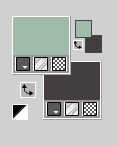
Flood Fill  the transparent image with your foreground color. the transparent image with your foreground color.
3. Selection>Select All.
Open the tube Kamalini-1049 
Edit>Copy.
Minimize the tube.
Go back to your work and go to Edit>Paste into Selection.
Selection>Select None.
4. Effects>Image Effects>Seamless Tiling, default settings.

5. Adjust>Blur>Gaussian Blur - radius 40.

6. Effects>Reflection Effects>Feedback.
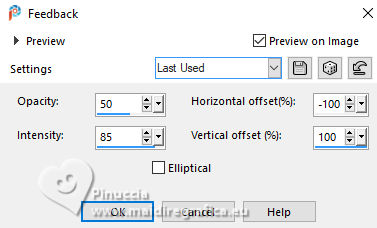
Effects>Edge Effects>Enhance More.
7. Layers>Duplicate.
Image>Mirror>Mirror Horizontal.
Image>Mirror>Mirror Vertical (Immagine>Capovolgi).
8. Change the Blend Mode of this layer to Soft Light and reduce the opacity to 50%.
Layers>Merge>Merge Down.
9. Effects>Image Effects>Seamless Tiling, same settings.

10. Layers>Duplicate.
Effects>Geometric Effects>Skew.
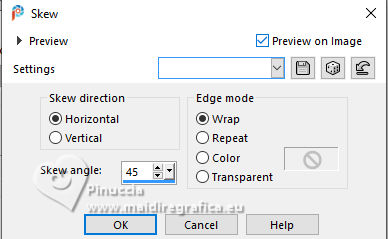
Edit>Repeat Skew.
11. Change the Blend Mode of this layer to Dissolve and reduce the opacity to 50%.
Layers>Merge>Merge Down.
12. Selection>Load/Save Selection>Load Selection from Disk.
Look for and load the selection rosita-1-cre@nnie.
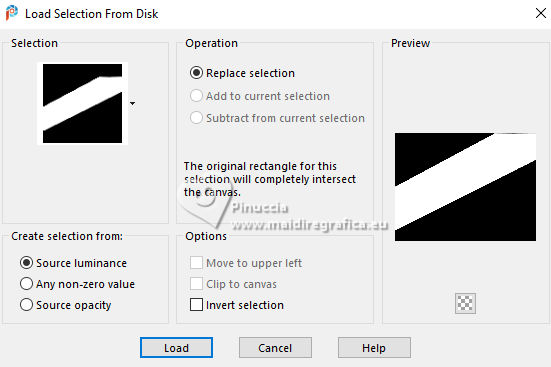
13. Effects>3D Effects>Drop Shadow, color black.

14. Layers>New Raster Layer.
Flood Fill  the selection with your foreground color. the selection with your foreground color.
15. Selection>Modify>Contract - 5 pixels.
Press CANC on the keyboard 
Selections>Select None.
Layers>Merge>Merge Down.
16. Effects>Image Effects>Seamless Tiling, same settings.

17. Selections>Select All.
Image>Add borders, symmetric not checked, background color.
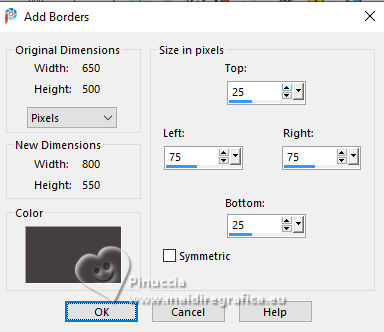
18. Selections>Invert.
Adjust>Add/Remove Noise>Add Noise.
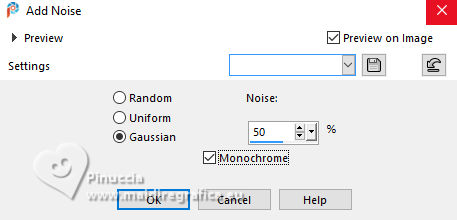
19. Selections>Invert.
Effects>3D Effects>Drop Shadow, same settings.
Selections>Select None.
20. Effects>Image Effects>Seamless Tiling.
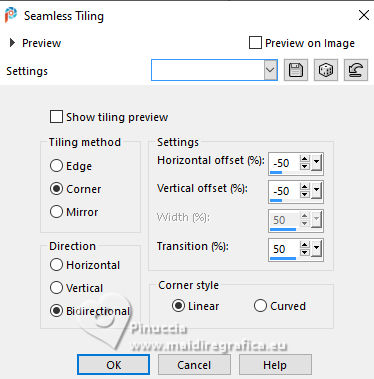
21. Layers>Duplicate.
Image>Mirror>Mirror Horizontal.
Image>Mirror>Mirror Vertical (Image>Flip).
22. Change the Blend Mode of this layer to Darken and reduce the opacity to 50%.
23. Selections>Select All.
Image>Add borders, symmetric not checked, foreground color.

24. Selections>Invert.
Adjust>Add/Remove Noise>Add Noise, same settings.
25. Effects>Distortion Effects>Wind - from left, strength 100.
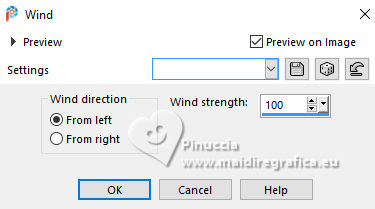
Effects>Edge Effects>Enhance.
26. Selections>Invert.
Effects>3D Effects>Drop Shadow, same settings.
Selections>Select None.
27. Effects>Image Effects>Seamless Tiling, same settings, but Horizontal checked.
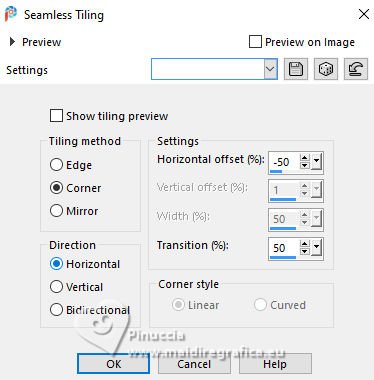
You should have this
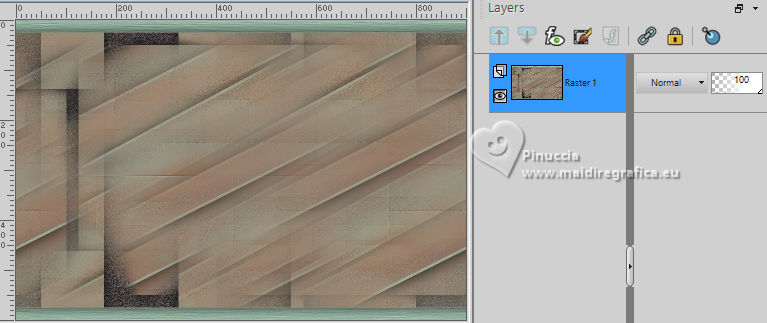
28. Selection Tool 
(no matter the type of selection, because with the custom selection your always get a rectangle)
clic on the Custom Selection 
and set the following settings.
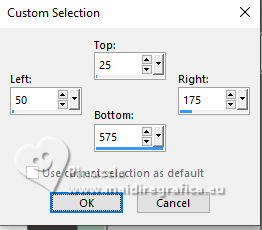
29. Effects>Edge Effects>Enhance More.
Effects>3D Effects>Drop Shadow, same settings.
30. Selections>Promote Selection to Layer.
Selections>Select None.
31. Image>Mirror>Mirror Horizontal.
Effects>3D Effects>Drop Shadow, same settings.
Layers>Merge>Merge Down.
32. Effects>Reflection Effects>Rotating Mirror, default settings.

33. Effects>Image Effects>Seamless Tiling, same settings, but Bidirectional checked.
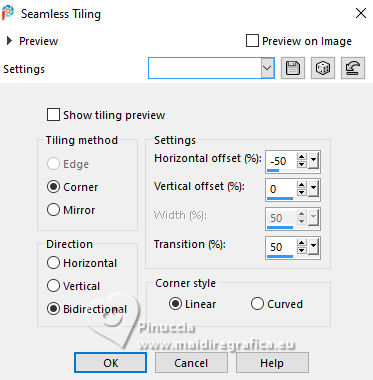
34. Layers>New Raster Layer.
Flood Fill  the layer with your background color. the layer with your background color.
35. Layers>New Mask Layers>From image
Open the menu under the source window and you'll see all the files open.
Select the mask Narah_Mask_1358
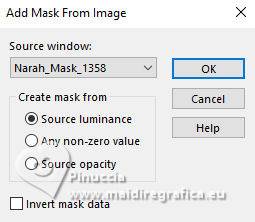
Layers>Merge>Merge Group.
36. Effects>Edge Effects>Enhance.
Effects>Edge Effects>Enhance More.
37. Custom Selection 
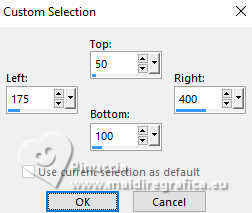
38. Layers>New Raster Layer.
Flood Fill  the selection with your foreground color. the selection with your foreground color.
39. Adjust>Add/Remove Noise>Add Noise, same settings.
Selections>Select None.
40. Effects>Distortion Effects>Wind, same settings.
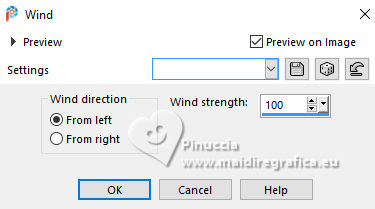
Effects>Edge Effects>Enhance.
41. Layers>Duplicate.
Image>Mirror>Mirror Vertical (Image>Flip).
42. Open tekst-rosita 
Edit>Copy.
Go back to your work and go to Edit>Paste as new layer.
43. K key to activate your Pick Tool 
Position X: 190,00 - Position Y: 506,00.
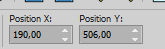
44. Open the tube bg 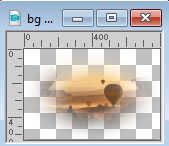
Edit>Copy.
Go back to your work and go to Edit>Paste as new layer.
45. Change the Blend Mode of this layer to Overlay,
and reduce the opacity to 65%.
46. Activate again the tube Kamalini-1049 and go to Edit>Copy.
Go back to your work and go to Edit>Paste as new layer.
Image>Resize, to 115%, resize all layers not checked.
Position X: 614,00 - Position Y: 30,00.
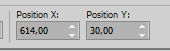
47. Effects>3D Effects>Drop Shadow, same settings.

48. Layers>New Raster Layer.
Selections>Load/Save Selection>Load Selection from Disk.
Look for and load the selection rosita-2-cre@nnie.
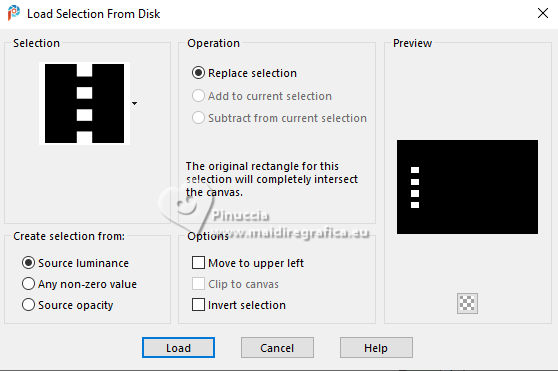
Flood Fill  the selection with your foreground color. the selection with your foreground color.
49. Adjust>Add/Remove Noise>Add Noise, same settings.
Selections>Select None.
50. Effects>Distortion Effects>Wind, same settings.
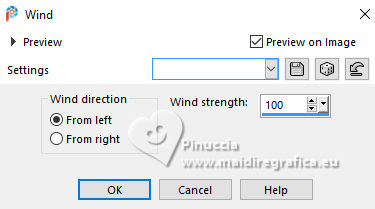
Effects>Edge Effects>Enhance More.
51. Image>Add borders, 2 pixels, symmetric, background color.
Image>Add borders, 4 pixels, symmetric, foreground color.
52. Sign your work on a new layer.
53. Image>Add borders, 1 pixel, symmetric, background color.
54. Image>Resize, 800 pixels width, resize all layers checked.
Save as jpg.
For the tubes of these versions thanks
Luz Cristina and Mentali
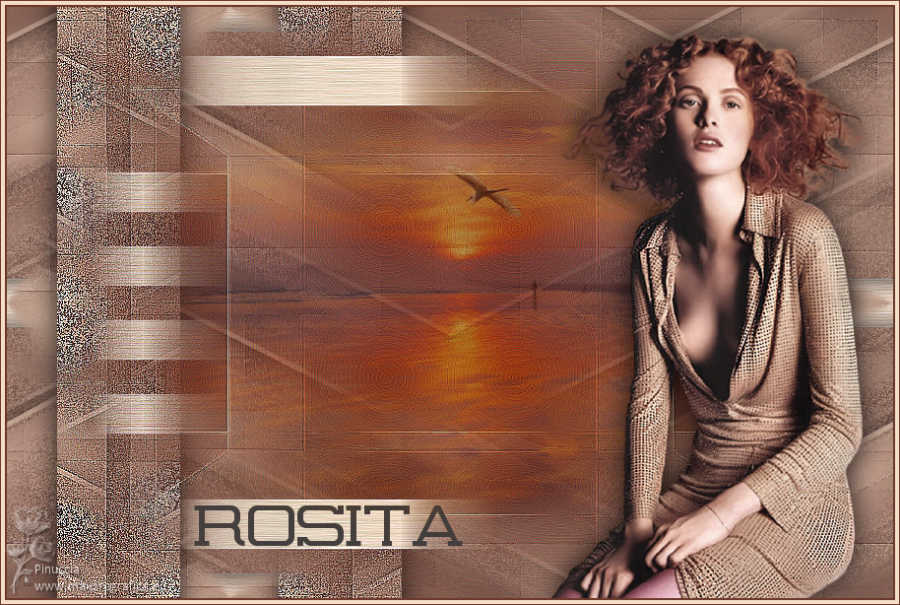
Wieske and Yvonne


If you have problems or doubts, or you find a not worked link, or only for tell me that you enjoyed this tutorial, write to me.
13 September 2024

|
