OCTOPUS


Thanks Annie for your invitation to translate

Clic and move the brush to follow the tutorial.

To print


|
This tutorial was translated with PSPX9 and PSP2020, but it can also be made using other versions of PSP.
Since version PSP X4, Image>Mirror was replaced with Image>Flip Horizontal,
and Image>Flip with Image>Flip Vertical, there are some variables.
In versions X5 and X6, the functions have been improved by making available the Objects menu.
In the latest version X7 command Image>Mirror and Image>Flip returned, but with new differences.
See my schedule here
 italian translation here italian translation here
 french translation here french translation here
 your versions here your versions here
Necessary

For the tubes and the masks thanks Emma and Narah.
(The links of the tubemakers here).

consult, if necessary, my filter section here
Filters Unlimited 2.0 here
AFS IMPORT - sqborder2 here
Mura's Seamless - Shift here
Alien Skin Eye Candy 5 Impact - Glass, Perspective Shadow here
Mura's Meister - Perspective Tiling here
Filters AFS IMPORT and Mura's Seamless can be used alone or imported into Filters Unlimited.
(How do, you see here)
If a plugin supplied appears with this icon  it must necessarily be imported into Unlimited it must necessarily be imported into Unlimited

You can change Blend Modes according to your colors.
Copy the presets  in the folders of the plugin Alien Skin Eye Candy 5 Impact>Settings>Shadow/Glass. in the folders of the plugin Alien Skin Eye Candy 5 Impact>Settings>Shadow/Glass.
One or two clic on the file (it depends by your settings), automatically the preset will be copied in the right folder.
why one or two clic see here

Open the mask in PSP and minimize it with the rest of the material.
1. Open a new transparent image 650 x 500 pixels.
2. Set your foreground color to the light color #b8f0a5
and your background color to the dark color #2e6e8a.
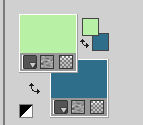
Flood Fill  the transparent image with your foreground color. the transparent image with your foreground color.
4. Layers>New Raster Layer.
Selections>Select All.
5. Open the tube octopus-emma 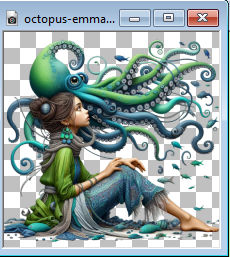
Edit>Copy.
Go back to your work and go to Edit>Paste into Selection.
Selections>Select None.
6. Effects>Image Effects>Seamless Tiling, default settings.

7. Adjust>Blur>Radial Blur.
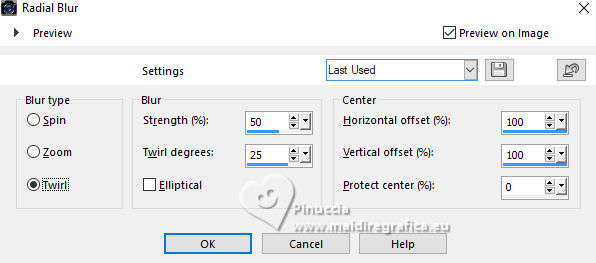
8. Effects>Distortion Effects>Wave
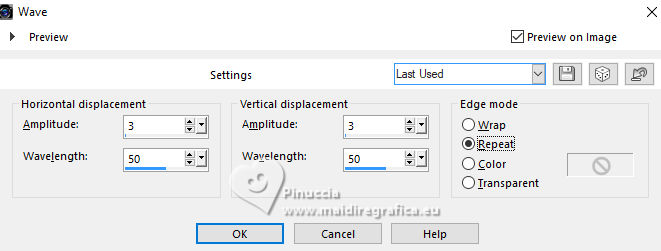
Reduce the opacity of this layer to 50%.
9. Layers>Duplicate.
Image>Mirror>Mirror Horizontal (Image>Mirror).
Image>Mirror>Mirror Vertical (Image>Flip).
Change the Blend Mode of this layer to Overlay.
10. Selections>Select All.
Image>Add borders, symmetric not checked, background color.
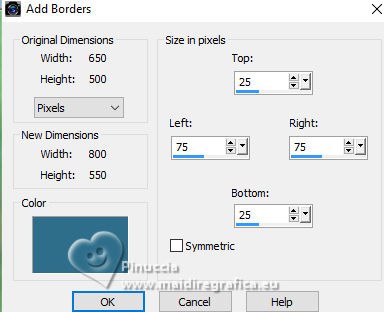
11. Effects>Image Effects>Seamless Tiling, same settings.

11. Effects>3D Effects>Drop Shadow, color black.
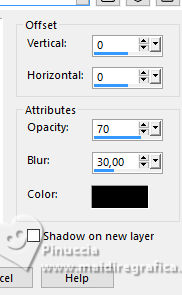
Selections>Select None.
12. Effects>Image Effects>Seamless Tiling.
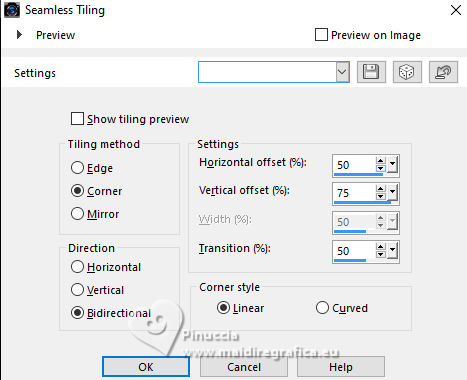
Effects>Edge Effects>Enhance More.
13. Layers>Duplicate.
Image>Mirror>Mirror Horizontal (Image>Mirror).
Reduce the opacity of this layer to 50%.
Layers>Merge>Merge Down.
14. Layers>Duplicate.
Effects>Plugins>Mura's Seamless - Shift.
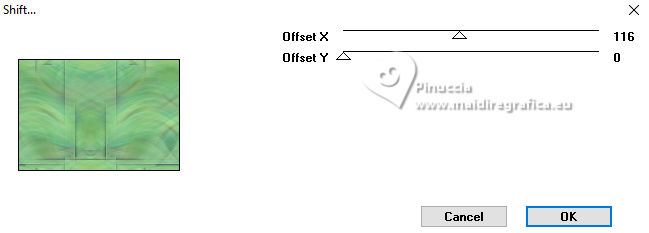
15. Change the Blend Mode of this layer to Soft Light.
16. Selections>Select All.
Image>Add borders, symmetric not checked, foreground color.
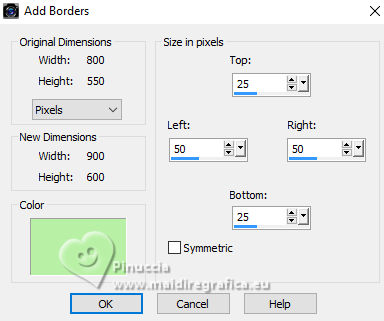
17. Effects>Image Effects>Seamless Tiling, same settings.
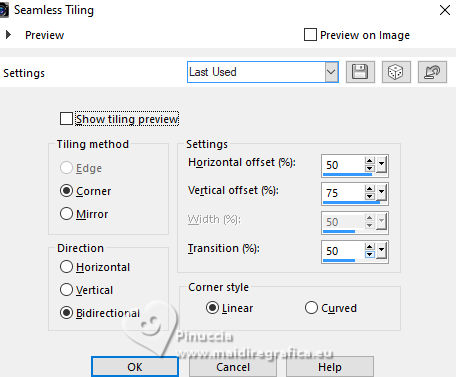
18. Effects>3D Effects>Drop Shadow, same settings.
19. Selections>Select None.
Effects>Image Effects>Seamless Tiling, same settings, but Horizontal checked.
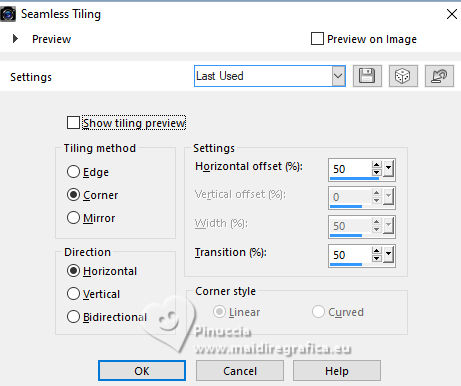
20. Layers>New Raster Layer.
Selection Tool 
(no matter the type of selection, because with the custom selection your always get a rectangle)
clic on the Custom Selection 
and set the following settings.
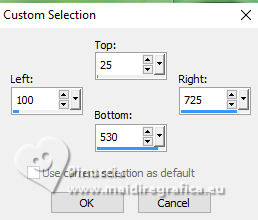
21. Open the image bg-emma 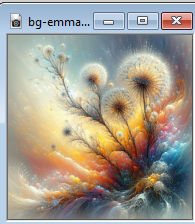
Edit>Copy.
Go back to your work and go to Edit>Paste into Selection.
Selections>Select None.
Change the Blend Mode of this layer to Soft Light.
22. Effects>3D Effects>Drop Shadow, same settings.
23. Selections>Select All.
Image>Add borders, same settings.
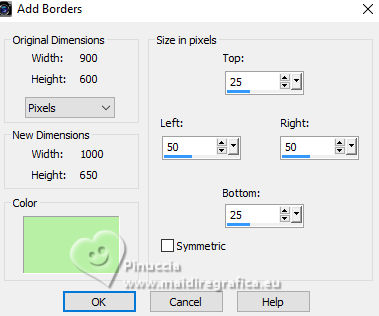
24. Effects>Image Effects>Seamless Tiling, same settings.
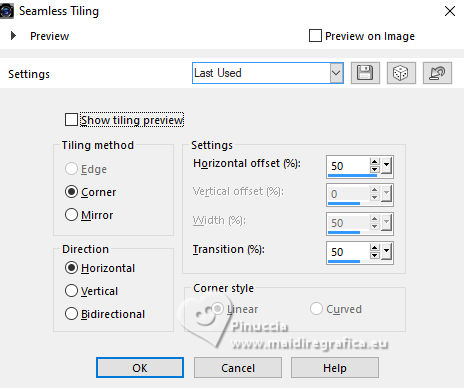
25. Selections>Invert.
Adjust>Blur>Radial Blur, same settings.
26. Adjust>Add/Remove Noise>Add Noise.
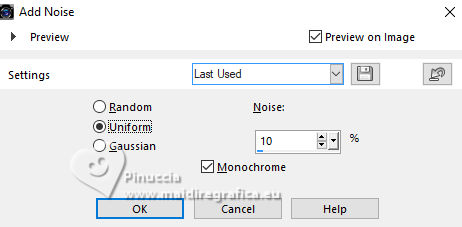
27. Selections>Invert.
Effects>3D Effects>Drop Shadow, same settings.
Selections>Select None.
28. Effects>Image Effects>Seamless Tiling, same settings.
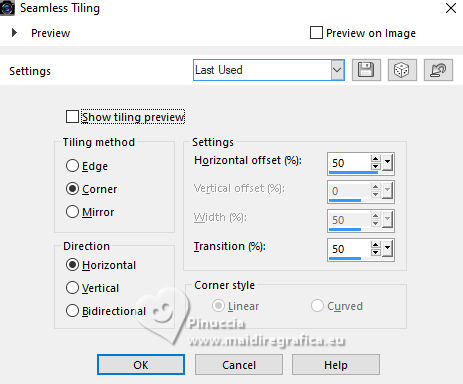
You should have this
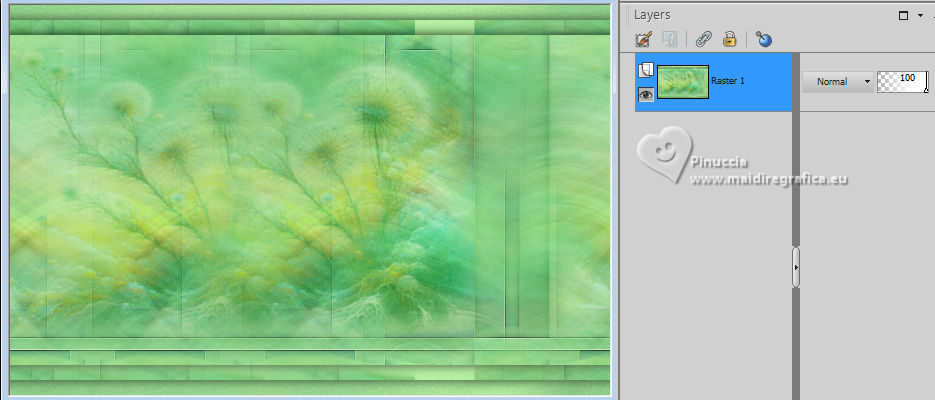
29. Layers>New Raster Layer.
Flood Fill  the layer with your background color. the layer with your background color.
30. Layers>New Mask Layers>From image
Open the menu under the source window and you'll see all the files open.
Select the mask Narah_Mask_0958
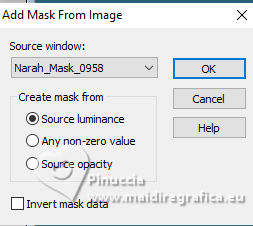
Layers>Merge>Merge Group.
31. Layers>Duplicate.
Change the Blend Mode of this layer to Multiply and reduce the opacity to 50%.
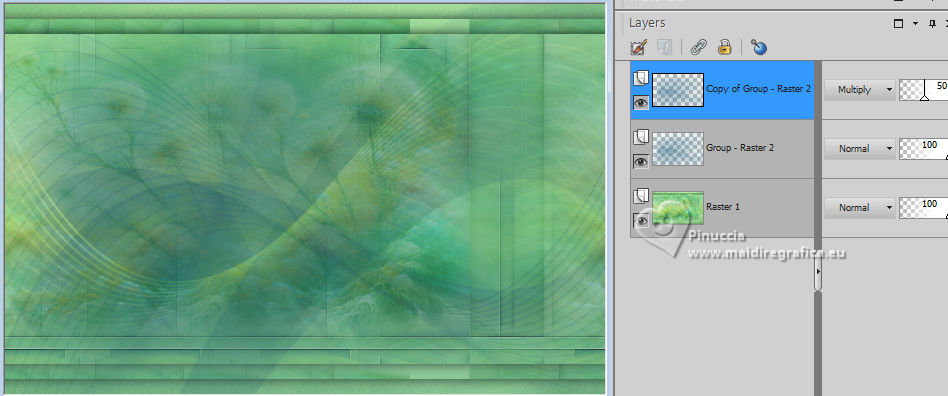
32. Layers>Merge>Merge Down.
33. Activate your Selection Tool 

Then randomly create some rectangles
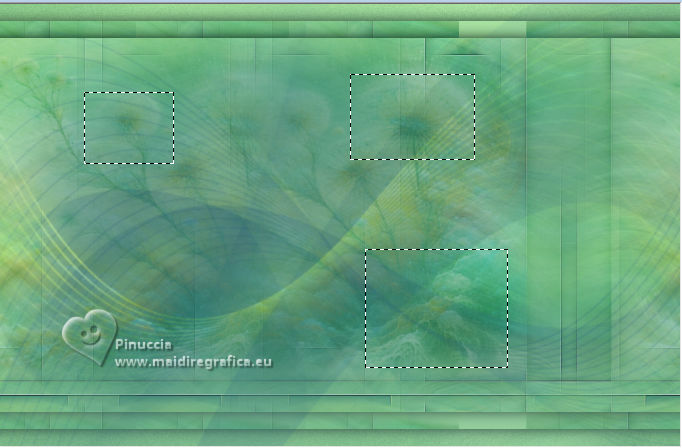
Press CANC on the keyboard 
34. Layers>New Raster Layer.
Effects>Plugins>Alien Skin Eye Candy 5 Impact - Glass.
select the preset octopus-cre@nnie
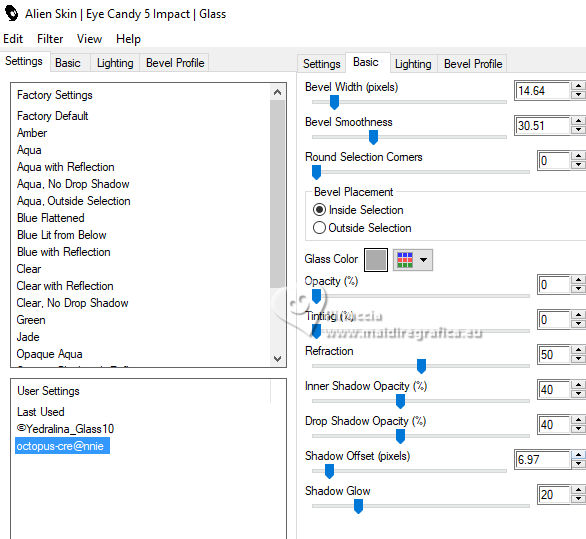
35. Activate your bottom layer.
Effects>Edge Effects>Enhance.
Selections>Select None.
36. Layers>Duplicate.
Effects>Plugins>Mura's Meister - Perspective Tiling.
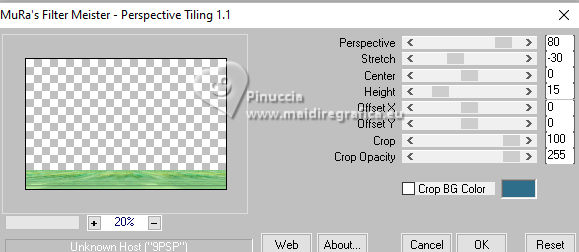
(if you have problems with the filter, you find the effects in the material punt 70

Copy/Paste as new layer
and Objects>Align>Bottom).
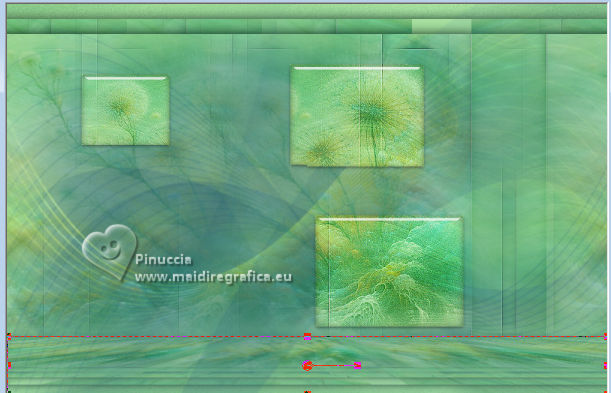
37. Effects>3D Effects>Drop Shadow, same settings.
Layer>Arrange>Move up.
38. Activate your bottom layer.
Custom Selection 
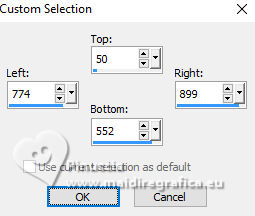
Selections>Promote Selection to Layer.
Layers>Arrange>Bring to Top.
39. Effects>Plugins>AFS IMPORT - sqborder2
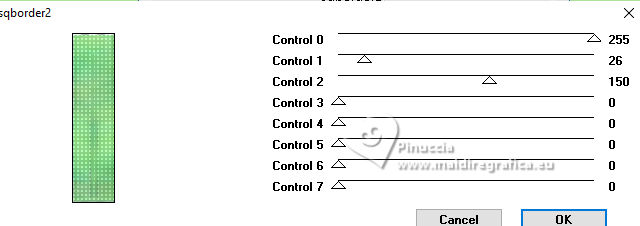
Selections>Select None.
40. Effects>Image Effects>Offset.
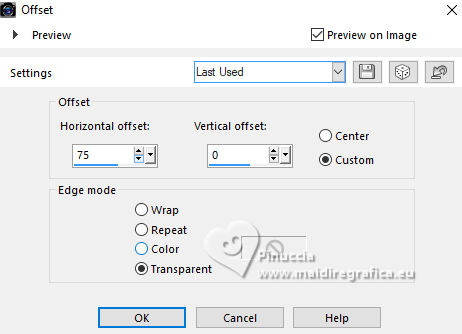
41. Effects>Plugins>Alien Skin Eye Candy 5 Impact - Perspective Shadow.
select the preset octopus-cre@nnie-ps
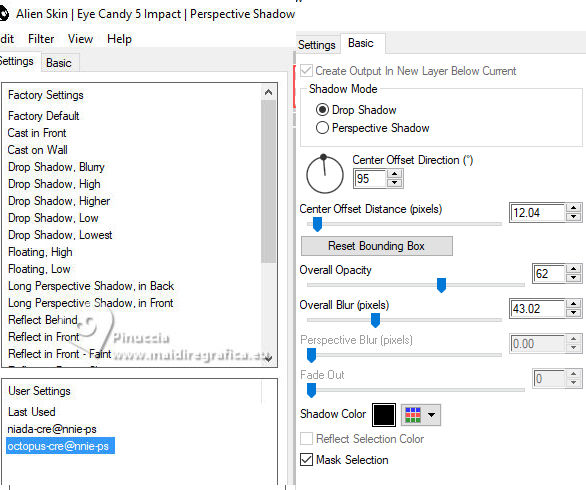
42. Open the tube deco-emma 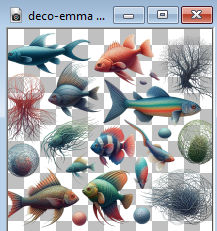
With your Freehand Selection Tool 
choose and select a fish.
Edit>Copy.
Go back to your work and go to Edit>Paste as new layer.
Image>Resize, to 80%, resize all layers not checked.
43. K key to activate your Pick Tool 
Position X: 720,00 - Position Y: 42,00.
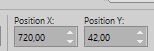
44. Layers>Arrange>Move Down.
Effects>3D Effects>Drop Shadow, same settings.
45. Activate again the tube octopus-emma e vai a Edit>Copy.
Go back to your work and go to Edit>Paste as new layer.
46. Position X: 139,00 - Position Y: 143,00.
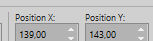
47. Effects>Plugins>Alien Skin Eye Candy 5 Impact - Perspective Shadow, same settings.
48. Open the tube tekst-octopus 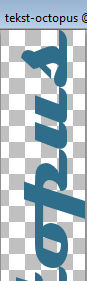
Edit>Copy.
Go back to your work and go to Edit>Paste as new layer.
Layers>Arrange>Move up.
49. Position X: 859,00 - Position Y: 90,00.
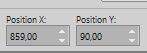
M key to deselect the Tool.
50. Effects>Plugins>Alien Skin Eye Candy 5 Impact - Perspective Shadow.
Seleziona il preset Drop Shadow, Low
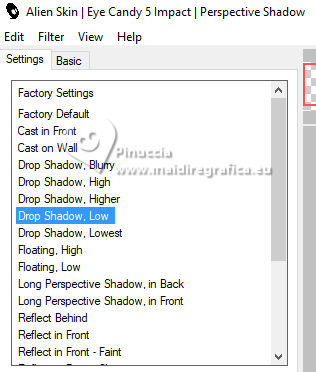
51. Selections>Select All.
Image>Add borders, same settings, but background color.
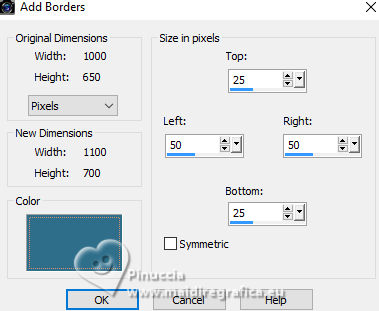
Effects>3D Effects>Drop Shadow, same settings.
52. Selections>Modify>Select Selection Borders.
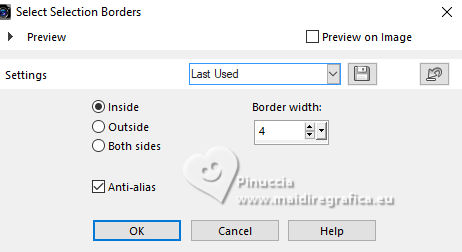
Flood Fill  the selection with your foreground color. the selection with your foreground color.
Selections>Select None.
53. Sign your work on a new layer.
Image>Add borders, 1 pixel, symmetric, background color.
54. Image>Resize, 800 pixels width, resize all layers checked.
Save as jpg.
For the tubes of this version thanks Adrienne and AigenCaz


If you have problems or doubts, or you find a not worked link, or only for tell me that you enjoyed this tutorial, write to me.
27 July 2024

|

