KEVIN


Thanks Annie for your invitation to translate

Clic and move the brush to follow the tutorial.

To print


|
This tutorial was translated with PSPX9 and PSP2020, but it can also be made using other versions of PSP.
Since version PSP X4, Image>Mirror was replaced with Image>Flip Horizontal,
and Image>Flip with Image>Flip Vertical, there are some variables.
In versions X5 and X6, the functions have been improved by making available the Objects menu.
In the latest version X7 command Image>Mirror and Image>Flip returned, but with new differences.
See my schedule here
 italian translation here italian translation here
 french translation here french translation here
 your versions here your versions here
Necessary

For the tube and the mask thanks Franie Margot and Narah.
(The links of the tubemakers here).

consult, if necessary, my filter section here
No Filter

You can change Blend Modes according to your colors.

Copy the selections in the Selections Folder.
Open the mask in PSP and minimize it with the rest of the material.
1. Open a new transparent image 650 x 500 pixels.
2. Set your foreground color to the light color #e0ebff
and your background color to the dark color #3b4c6a.
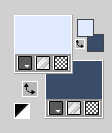
Flood Fill  the transparent image with your foreground color. the transparent image with your foreground color.
3. Effects>Image Effects>Offset, background color.
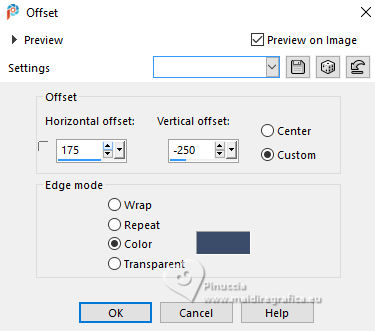
4. Effects>Image Effects>Seamless Tiling.

5. Layers>Duplicate.
Effects>Geometric Effects>Skew.
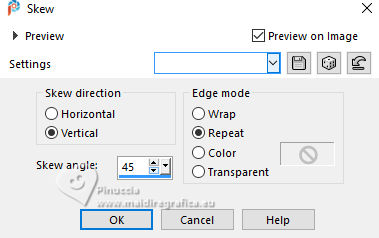
6. Reduce the opacity of this layer to 50%.
Layers>Merge>Merge Down.
Effects>Edge Effects>Enhance More.
7. Layers>Duplicate.
Image>Mirror>Mirror Horizontal (Image>Mirror).
8. Reduce the opacity of this layer to 50%.
Layers>Merge>Merge Down.
9. Effects>Image Effects>Seamless Tiling, same settings, same settings.

10. Selections>Load/Save Selection>Load Selection from Disk.
Look for and load the selection kevin-1-cre@nnie
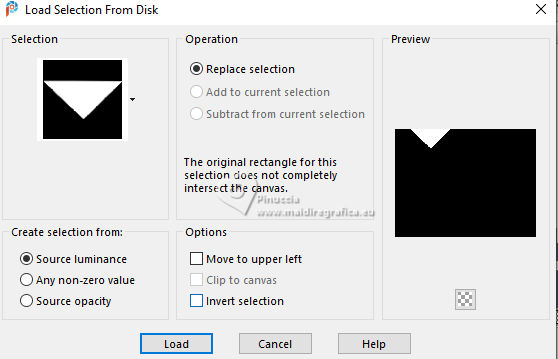
Selections>Promote Selection to Layer.
11. Effects>Texture Effects>Weave.
Weave color: foreground color
Gap color: background color
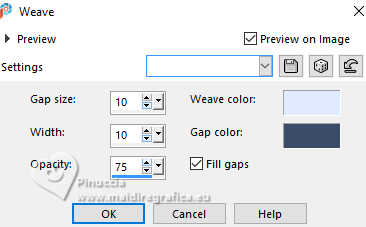
12. Effects>3D Effects>Drop Shadow, color black.

Selections>Select None.
13. Layers>Duplicate.
Image>Mirror>Mirror Horizontal (Image>Mirror).
Image>Mirror>Mirror Vertical (Image>Flip).
14. Activate your bottom layer.
Selections>Load/Save Selection>Load Selection from Disk.
Look for and load the selection kevin-2-cre@nnie
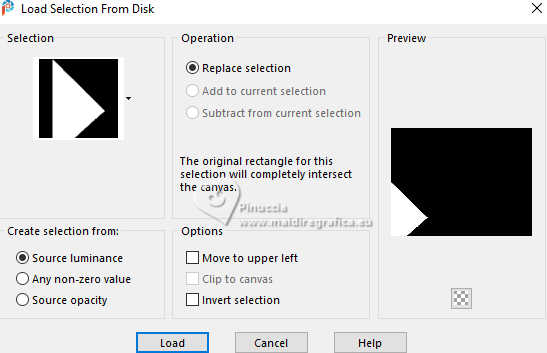
Selections>Promote Selection to Layer.
15. Effects>Texture Effects>Weave, same settings.
Selections>Select None.
16. Effects>Distortion Effects>Wind - from left, strength 100.
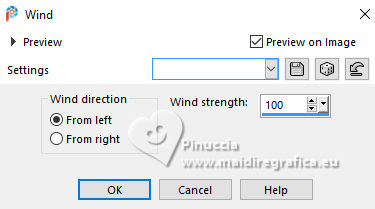
17. Effects>3D Effects>Drop Shadow, same settings.

18. Layers>Duplicate.
Image>Mirror>Mirror Horizontal (Image>Mirror).
Image>Mirror>Mirror Vertical (Image>Flip).
19. Selections>Select All.
Image>Add Borders, symmetric not checked, background color.
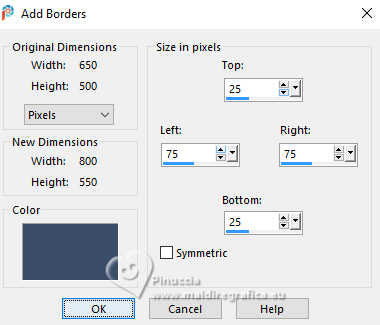
20. Effects>Image Effects>Seamless Tiling, Bilateral checked.

21. Effects>3D Effects>Drop Shadow, same settings.
Selections>Select None.
22. Effects>Image Effects>Seamless Tiling.
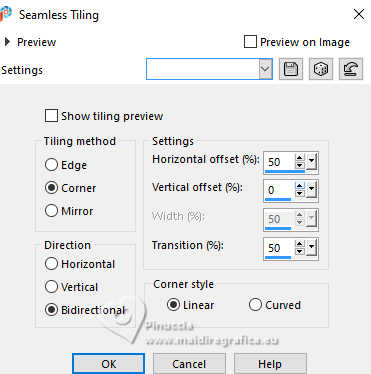
23. Selections>Select All.
Image>Add Borders, symmetric not checked, foreground color.
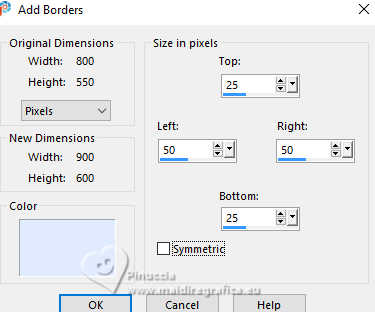
24. Selections>Invert.
Effects>Texture Effects>Weave, same settings.
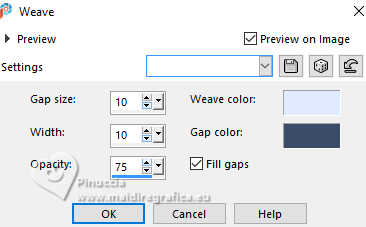
25. Effects>Distortion Effects>Wind, same settings.
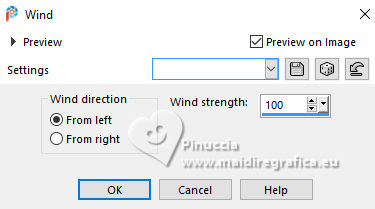
26. Effects>3D Effects>Drop Shadow, same settings.
Selections>Select None.
27. Effects>Image Effects>Seamless Tiling, same settings.
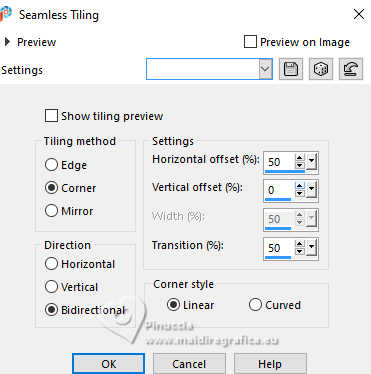
28. Selection Tool 
(no matter the type of selection, because with the custom selection your always get a rectangle)
clic on the Custom Selection 
and set the following settings.
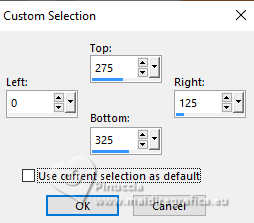
29. Effects>3D Effects>Inner Bevel.
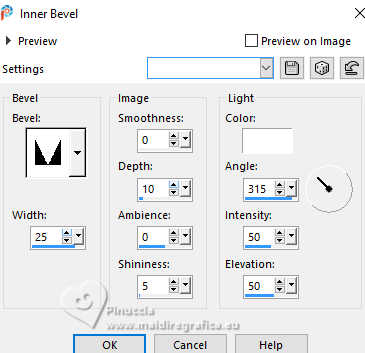
30. Effects>3D Effects>Drop Shadow, same settings.
Selections>Promote Selection to Layer.
Selections>Select None.
31. Effects>Image Effects>Seamless Tiling.
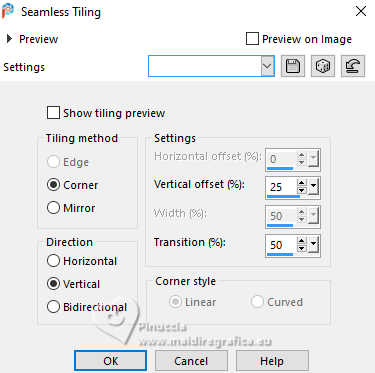
32. Effects>Image Effects>Offset.
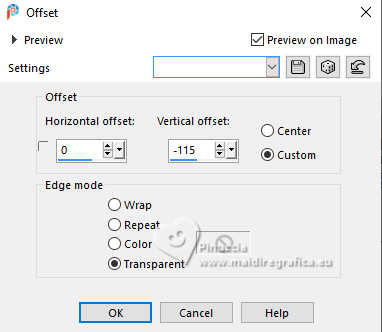
33. Effects>3D Effects>Drop Shadow, same settings.
You should have this
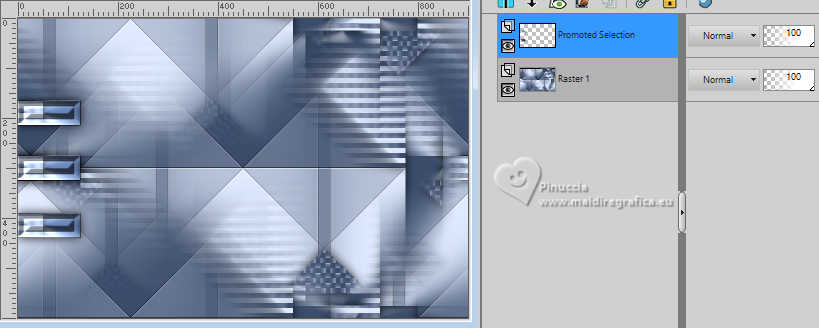
34. Set your foreground color to a different color: #e0ac94.
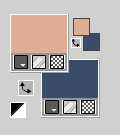
35. Layers>New Raster Layer.
Flood Fill  the layer with your foreground color. the layer with your foreground color.
36. Layers>New Mask layer>From image
Open the menu under the source window and you'll see all the files open.
Select the mask Narah_mask_0179.
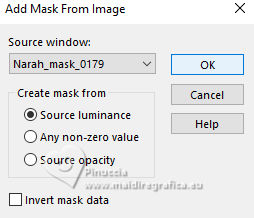
Image>Mirror>Mirror Horizontal (Image>Mirror).
Image>Mirror>Mirror Vertical (Image>Flip).
Layers>Merge>Merge Group.
37. Effects>Edge Effects>Enhance More.
Change the Blend Mode of this layer to Overlay.
38. Layers>Duplicate.
Effects>Geometric Effects>Skew, same settings.
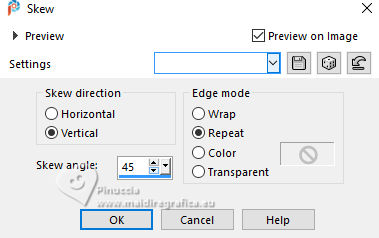
39. Effects>Distortion Effects>Wave.
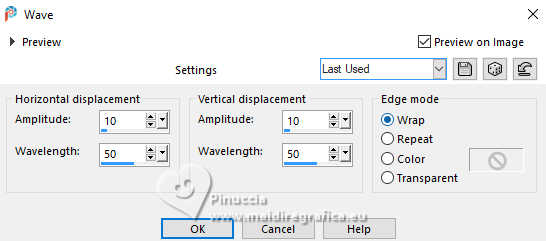
40. Layers>Merge>Merge visible.
41. Effects>Image Effects>Offset.
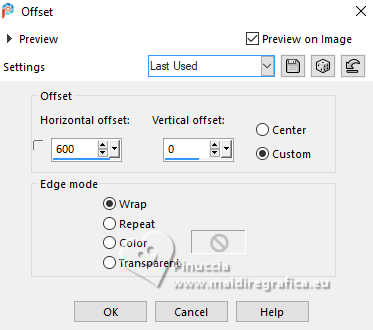
42. Selections>Load/Save Selection>Load Selection from Disk.
Look for and load the selection kevin-3-cre@nnie
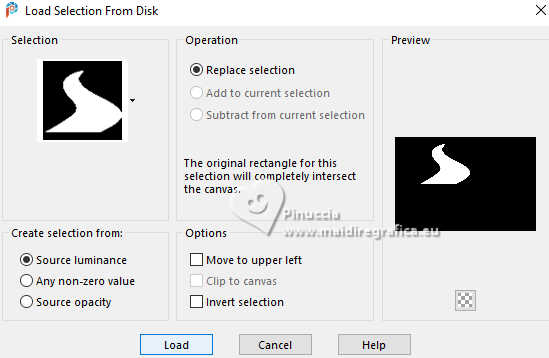
Selections>Promote Selection to Layer.
Effects>Edge Effects>Enhance More.
43. Layers>New Raster Layer.
Flood Fill  the selection with your foreground color. the selection with your foreground color.
44. Selections>Modify>Contract - 3 pixels.
Press CANC on the keyboard 
Layers>Merge>Merge Down.
Selections>Select None.
45. Effects>3D Effects>Drop Shadow, same settings.

46. Layers>Duplicate.
Image>Mirror>Mirror Vertical (Image>Flip).
Reduce the opacity of this layer to 50%.
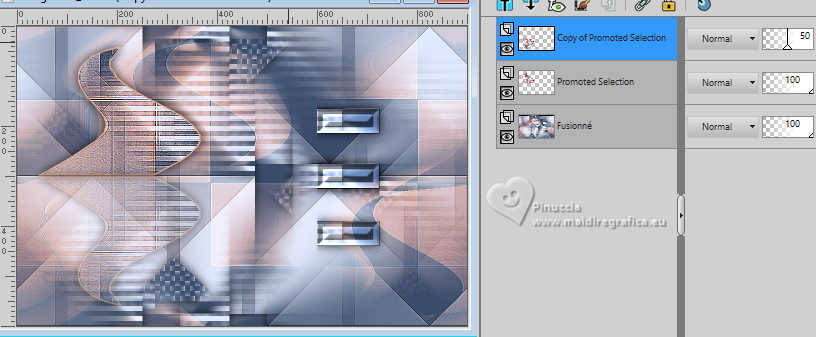
47. Image>Add borders, 25 pixels, symmetric, background color.
48. Layers>Duplicate.
Image>Resize, to 90%, resize all layers not checked.
Effects>3D Effects>Drop Shadow, same settings.
49. Activate your bottom layer.
Adjust>Blur>Gaussian Blur - radius 40.

50. Effects>Texture Effects>Weave.
Weave color: #e0ebff
Fill gaps not checked
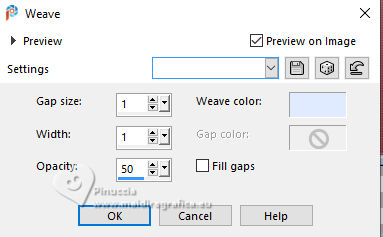
51. Activate your top layer.
Open the tube man-435-franiemargot 
Erase the watermark and go to Edit>Copy.
Go back to your work and go to Edit>Paste as new layer.
Image>Resize, to 85%, resize all layers not checked.
52. K key to activate your Pick Tool 
Position X: 338,00 - Position Y: 13,00.
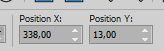
53. Effects>3D Effects>Drop Shadow, same settings.

54. Open the tube tekst-kevin 
Edit>Copy.
Go back to your work and go to Edit>Paste as new layer.
Position X: 97,00 - Position Y: 110,00.
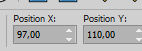
55. Effects>3D Effects>Drop Shadow, color #e0ebff.
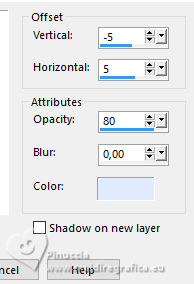
56. Effects>3D Effects>Drop Shadow, color black.

57. Sign your work on a new layer.
58. Image>Add borders, 1 pixel, symmetric, background color.
59. Image>Resize, 800 pixels width, resize all layers checked.
60. Save as jpg.
For the tube of these versions thanks
Luz Cristina

Maryse


If you have problems or doubts, or you find a not worked link, or only for tell me that you enjoyed this tutorial, write to me.
27 June 2024

|
