JACKIE


Thanks Annie for your invitation to translate

Clic and move the brush to follow the tutorial.

To print


|
This tutorial was translated with PSPX9 and PSP2020, but it can also be made using other versions of PSP.
Since version PSP X4, Image>Mirror was replaced with Image>Flip Horizontal,
and Image>Flip with Image>Flip Vertical, there are some variables.
In versions X5 and X6, the functions have been improved by making available the Objects menu.
In the latest version X7 command Image>Mirror and Image>Flip returned, but with new differences.
See my schedule here
 italian translation here italian translation here
 french translation here french translation here
 your versions here your versions here
Necessary

For the tube and the mask thanks Beatriz and Narah.
(The links of the tubemakers here).

consult, if necessary, my filter section here
Filters Unlimited 2.0 here
Graphics Plus - Quick Tile I, Cross Shadow, Button Beveler II here
Filters Graphics Plus can be used alone or imported into Filters Unlimited.
(How do, you see here)
If a plugin supplied appears with this icon  it must necessarily be imported into Unlimited it must necessarily be imported into Unlimited

You can change Blend Modes according to your colors.

Open the mask in PSP and minimize it with the rest of the material.
1. Open a new transparent image 650 x 500 pixels.
2. Set your foreground color to the light color #f4cfbf
and your background color to the dark color #501a10.
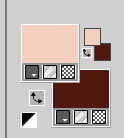
Flood Fill  the transparent image with your foreground color. the transparent image with your foreground color.
3. Selections>Select All.
Open the tube 4044-woman-LB TUBES 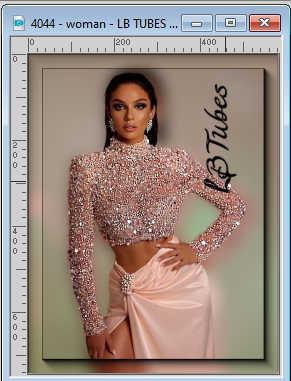
Edit>Copy.
Minimize the tube.
Go back to your work and go to Edit>Paste into Selection.
Selections>Select None.
4. Effects>Image Effects>Seamless Tiling, default settings.

5. Adjust>Blur>Gaussian Blur - radius 50.

6. Layers>New Raster Layer.
Selections>Select All.
Selections>Modify>Contract - 50 pixels.
Flood Fill  the selection with your background color. the selection with your background color.
7. Selections>Modify>Contract - 50 pixels.
Press CANC on the keyboard 
Selections>Modify>Contract - 50 pixels.
Flood Fill  the selection with your background color. the selection with your background color.
8. Selections>Modify>Contract - 50 pixels.
Press CANC on the keyboard.
Selections>Select None.
9. Effects>Image Effects>Seamless Tiling, Horizontal checked.

10. Layers>Merge>Merge Down.
Effects>Edge Effects>Enhance More.
11. Selections>Select All.
Image>Add borders, symmetric not checked, background color.
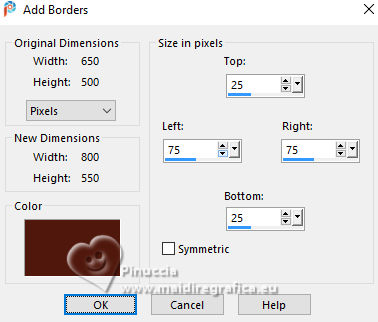
12. Selections>Invert.
Effetti>Plugins>Graphics Plus - Quick Tile I, default settings.
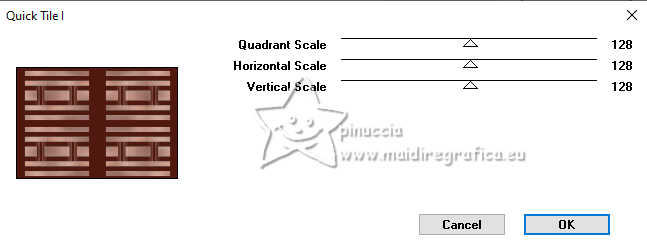
13. Effects>Distortion Effects>Wind - from right, strength 100.
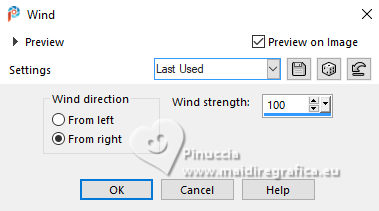
Repeat Effects>Distortion Effects>Wind - from left, strength 100.
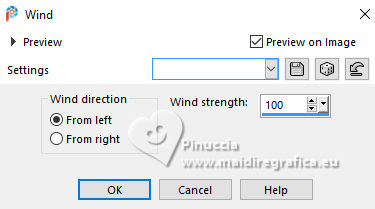
Effects>Edge Effects>Enhance.
Selections>Select None.
14. Effects>Image Effects>Seamless Tiling, same settings.

15. Selection Tool 
(no matter the type of selection, because with the custom selection your always get a rectangle)
clic on the Custom Selection 
and set the following settings.
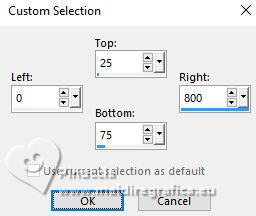
16. Effects>Texture Effects>Weave
weave color: foreground color
gap color: background color
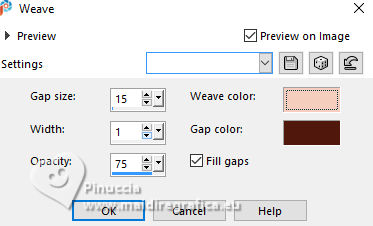
17. Selections>Promote Selection to Layer.
Selections>Select None.
Image>Mirror>Mirror Vertical (Image>Flip).
18. Selections>Select All.
Image>Add borders, symmetric not checked, foreground color.

19. Selections>Invert.
Effects>Plugins>Graphics Plus - Quick Tile I, same settings.
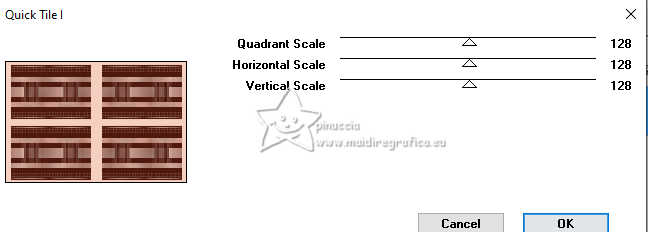
20. Effects>Distortion Effects>Wind, same settings.
Repeat Effects>Distortion Effects>Wind, from right.
Selections>Select None.
21. Effects>Image Effects>Seamless Tiling.
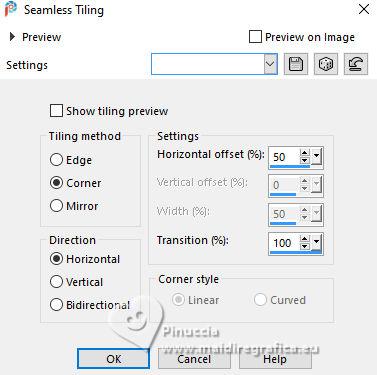
22. Custom Selection 
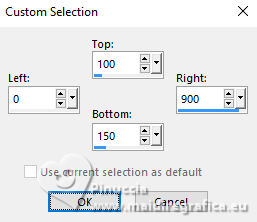
23. Effects>Plugins>Graphics Plus - Cross Shadow.
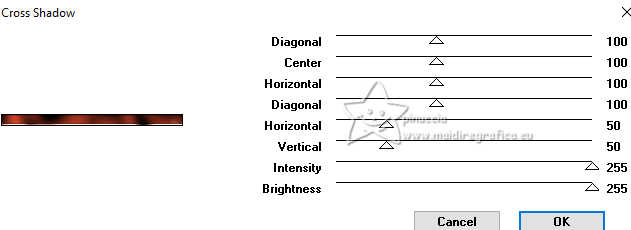
24. Effects>3D Effects>Drop Shadow, color black.

25. Selections>Edit selection and the selected zone will become red.
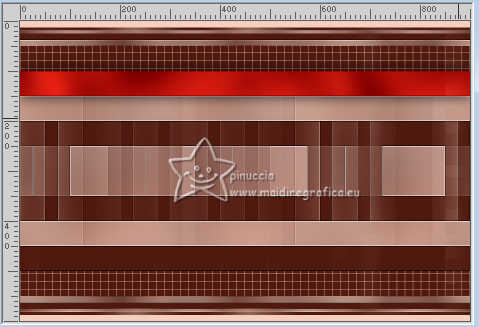
Image>Mirror>Mirror vertical (Image>Flip).
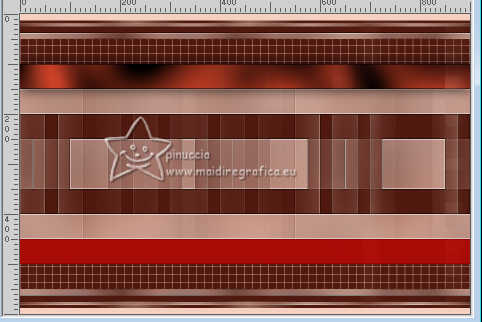
Selections>Edit selection.
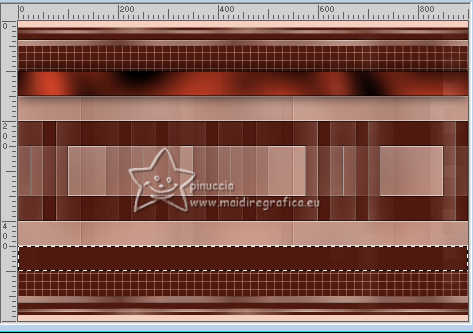
26. Adjust>Add/Remove Noise>Add Noise.
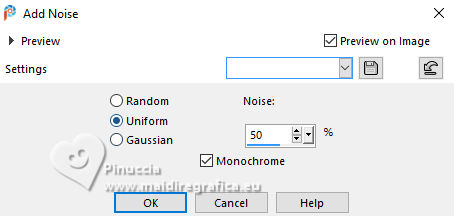
Effects>Edge Effects>Enhance.
Effects>3D Effects>Drop Shadow, same settings.
Selections>Select None.
You should have this
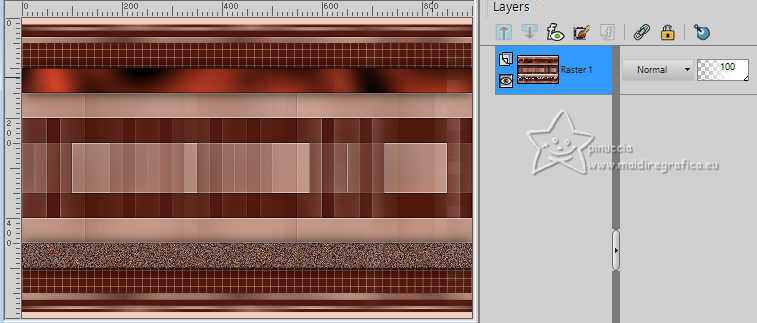
27. Layers>New Raster Layer.
Flood Fill  the layer with your foreground color. the layer with your foreground color.
Layers>New Mask layer>From image
Open the menu under the source window and you'll see all the files open.
Select the mask NarahsMask_1824
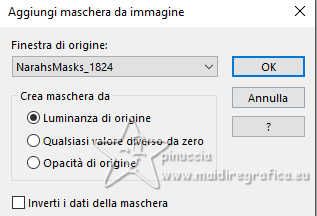
Layers>Merge>Merge Group.
Change the Blend Mode of this layer to Soft Light.
Effects>3D Effects>Drop Shadow, same settings.
28. Activate your Magic Wand Tool 

Click in the center of the mask to select it.
Reduce the opacity of your Flood Fill Tool to 50%.
Flood Fill  the selection with your background color. the selection with your background color.
Don't forget to set again the opacity of you Fooll Fill Tool to 100.
29. Adjust>Add/Remove Noise>Add Noise, same settings.
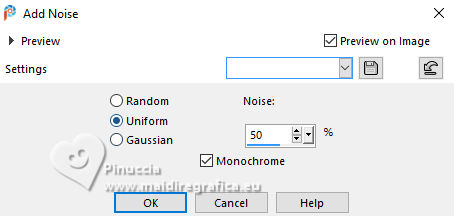
30. Effects>Distortion Effects>Wind, same settings.
31. Effects>Edge Effects>Enhance More.
32. Effects>3D Effects>Drop Shadow, same settings.
Selections>Select None.
33. Open the tube tekst-jackie-1 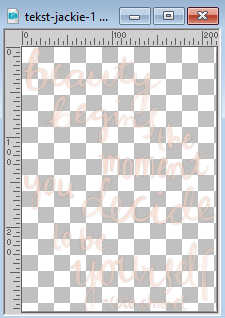
Edit>Copy.
Go back to your work and go to Edit>Paste as new layer.
34. K key to activate your Pick Tool 
Position X: 342,00 - Position Y: 101,00.
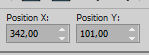
35. Effects>3D Effects>Drop Shadow, color black.
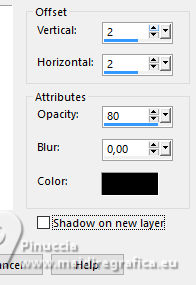
36. Effects>Edge Effects>Enhance More.
37. Layers>Merge>Merge visible.
38. Effects>Plugins>Graphics Plus - Button Beveler II.
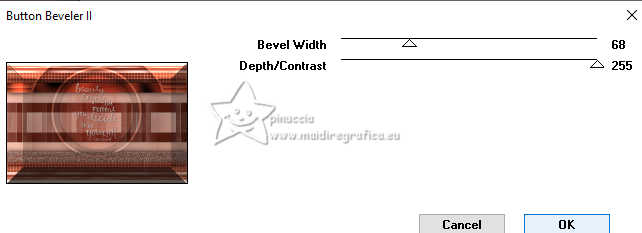
39. Selections>Select All.
Image>Add borders, same settings.
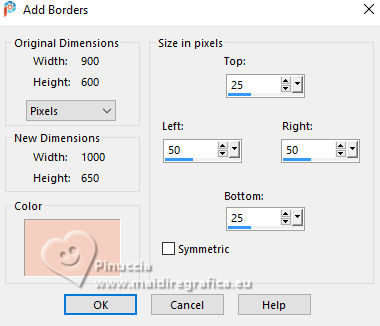
40. Selections>Invert.
Effects>Texture Effects>Weave, same settings.
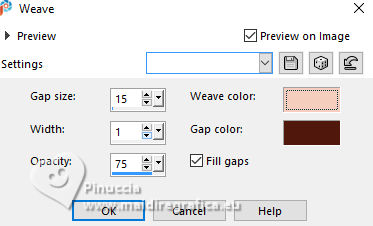
41. Effects>Distortion Effects>Wind, same settings.
Repeat Effects>Distortion Effects>Wind, from left.
42. Selections>Invert.
Effects>3D Effects>Drop Shadow, color black.

Selections>Select None.
43. Activate again the tube 4044-woman-LB TUBES
Edit>Copy.
Go back to your work and go to Edit>Paste as new layer.
Image>Resize, to 95%, resize all layers not checked.
44. K key to activate your Pick Tool 
Position X: 4,00 - Position Y: 12,00.
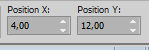
45. Effects>3D Effects>Drop Shadow, same settings.

46. Layers>Duplicate.
Adjust>Blur>Gaussian Blur - radius 50.

47. Change the Blend Mode of this layer to Dodge.
Image>Mirror>Mirror Horizontal (Image>Mirror).
48. Open the tube tekst-jackie-2 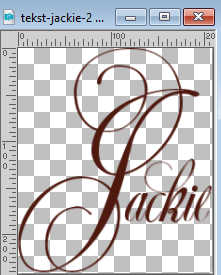
Edit>Copy.
Go back to your work and go to Edit>Paste as new layer.
Position X: 700,00 - Position Y: 232,00.
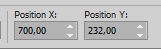
M key to deselect the Tool.
49. Effects>3D Effects>Drop Shadow, foreground color.
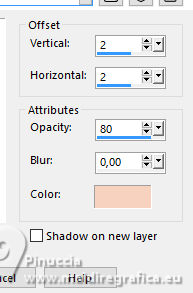
50. Effects>3D Effects>Drop Shadow, color black.

51. Sign your work on a new layer.
Image>Add borders, 1 pixel, symmetric, background color.
52. Image>Resize, 800 pixels width, resize all layers checked.
Save as jpg.
For the tube of this version thanks Luz Cristina


If you have problems or doubts, or you find a not worked link, or only for tell me that you enjoyed this tutorial, write to me.
22 June 2024

|

