IRMA


Thanks Annie for your invitation to translate

Clic and move the brush to follow the tutorial.

To print


|
This tutorial was translated with PSPX9 and PSP2020, but it can also be made using other versions of PSP.
Since version PSP X4, Image>Mirror was replaced with Image>Flip Horizontal,
and Image>Flip with Image>Flip Vertical, there are some variables.
In versions X5 and X6, the functions have been improved by making available the Objects menu.
In the latest version X7 command Image>Mirror and Image>Flip returned, but with new differences.
See my schedule here
 italian translation here italian translation here
 french translation here french translation here
 your versions here your versions here
Necessary

For the tube and the masks thanks Nena Silva and Narah.
(The links of the tubemakers here).

consult, if necessary, my filter section here
Filters Unlimited 2.0 here
&<BKG Kaleidoscope> - xTile Maker 1.0 (to import in Unlimited) here
AFS IMPORT - sqborder2 here
Toadies - Ommadawn here
Simple - Half Wrap here
Alien Skin Eye Candy 5 Impact - Perspective Shadow here
Filters Toadies, AFS IMPORT and Simple can be used alone or imported into Filters Unlimited.
(How do, you see here)
If a plugin supplied appears with this icon  it must necessarily be imported into Unlimited it must necessarily be imported into Unlimited

You can change Blend Modes according to your colors.

Copy the selection in the Selections Folder.
Open the masks in PSP and minimize them with the rest of the material.
1. Open a new transparent image 650 x 500 pixels.
2. Set your foreground color to the light color #82a7d3
and your background color to the dark color #071b50.
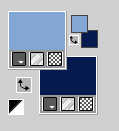
Flood Fill  the transparent image with your foreground color. the transparent image with your foreground color.
3. Effects>Image Effects>Offset - background color.
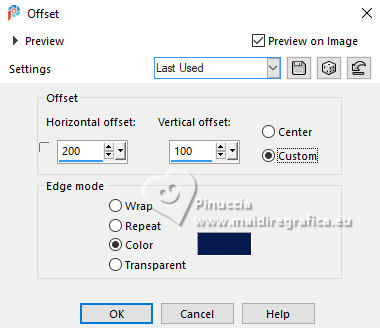
4. Effects>Image Effects>Seamless Tiling.
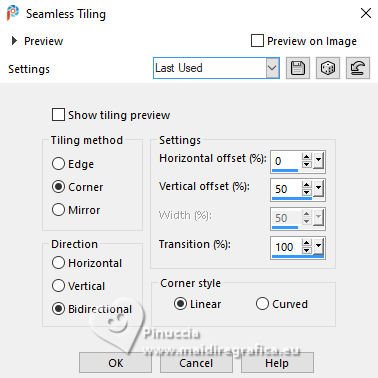
5. Effects>Edge Effects>Enhance More.
6. Layers>Duplicate.
Image>Miroir>Miroir Vertical (Image>Flip).
Reduce the opacity of this layer to 50%.
Layers>Merge>Merge Down.
7. Selection Tool 
(no matter the type of selection, because with the custom selection your always get a rectangle)
clic on the Custom Selection 
and set the following settings.
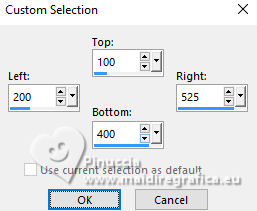
Selections>Promote Selection to Layer.
8. Effects>Image Effects>Blinds - background color.
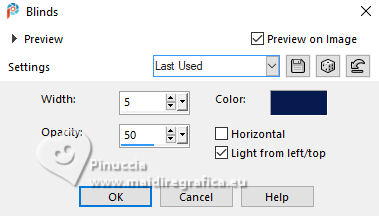
Selections>Select None.
9. Effects>3D Effects>Drop Shadow, color black.

10. Effects>Geometric Effects>Skew.
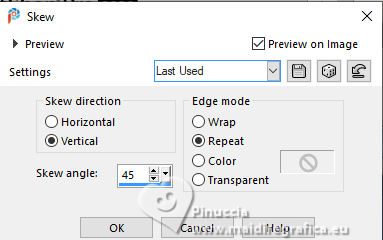
11. Effects>Image Effects>Seamless Tiling, same settings.
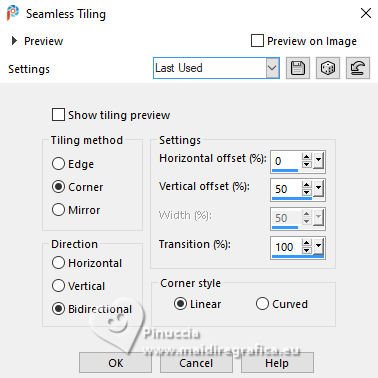
12. Image>Miroir>Miroir Horizontal.
13. Effects>3D Effects>Drop Shadow, same settings.
14. Selections>Select All.
Image>Add borders, symmetric not checked, background color.
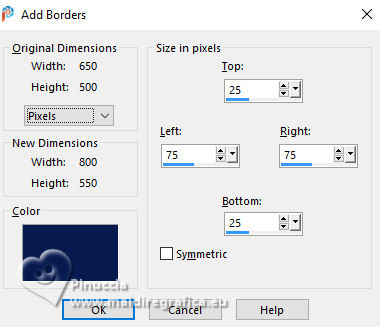
15. Effects>Image Effects>Seamless Tiling, same settings.
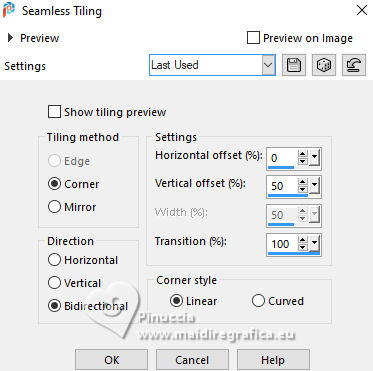
16. Selections>Invert.
Adjust>Blur>Gaussian Blur - radius 20.

17. Effects>Plugins>Filters Unlimited 2.0 - [AFS IMPORT] - sqborder2
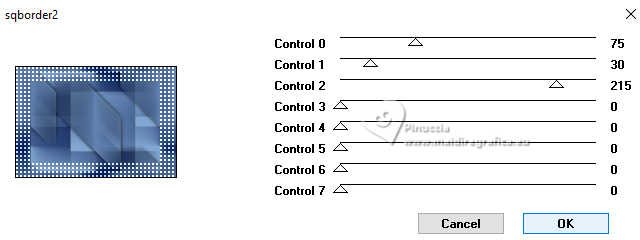
18. Effects>3D Effects>Drop Shadow, same settings.
Selections>Select None.
19. Effects>Image Effects>Seamless Tiling, same settings.
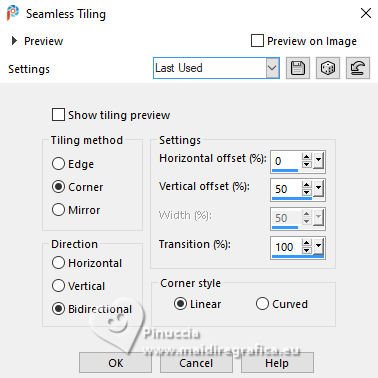
20. Layers>Duplicate.
Image>Miroir>Miroir Horizontal.
Reduce the opacity of this layer to 50%.
Layers>Merge>Merge Down.
Effects>Edge Effects>Enhance.
21. Selections>Select All.
Image>Add borders, symmetric not checked, foreground color.
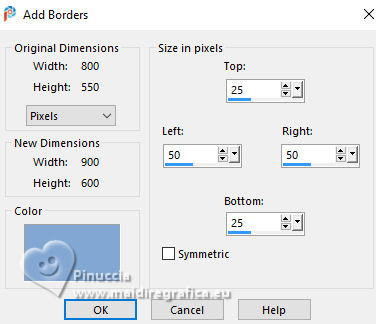
22. Selection>Invert.
Effects>Plugins>Filters Unlimited 2.0 - [AFS IMPORT] - sqborder2, same settings.
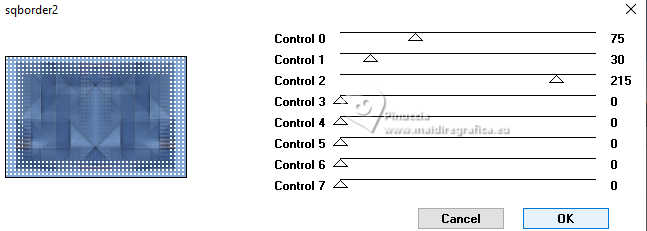
23. Selections>Invert.
Effects>3D Effects>Drop Shadow, same settings.
Selections>Select None.
24. Effects>Plugins>Filters Unlimited 2.0 - &<Bkg Kaleidoscope - xTile maker 1.0.
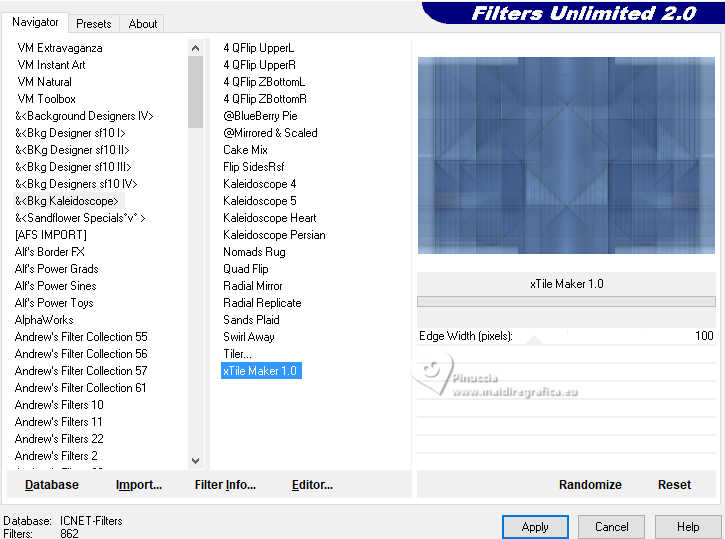
25. Selections>Load/Save Selection>Load Selection from disk.
Look for and load the selection irma-1-cre@nnie
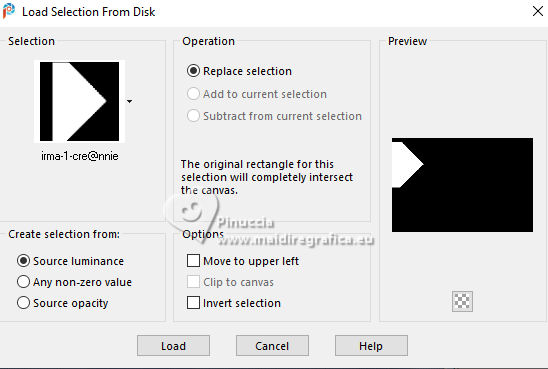
Selections>Promote Selection to Layer.
Selections>Select None.
26. Effects>Plugins>Filters Unlimited 2.0 - Toadies - Ommadawn.
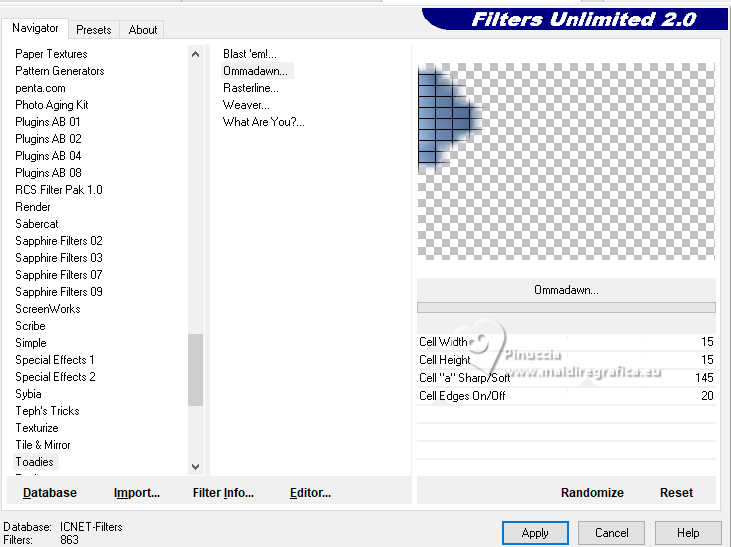
Attention, I used the filter alone
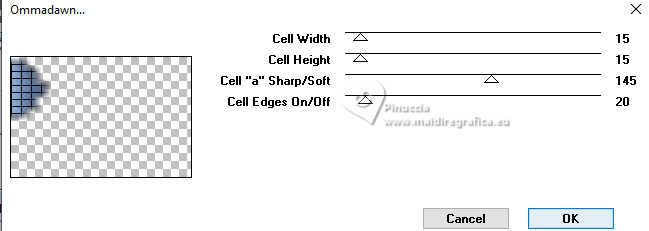
because - when I run the tutorial again - Unlimited doesn't remember the settings.
If you want to follow my example, before applying the filter, set the background color to white.
If you don't do this (see point 29), you won't have the white shadow
Effects>Edge Effects>Enhance.
27. K key to activate your Pick Tool 
set Position X: 522,00 and keep Position Y: 1,00.
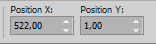
M key to deselect the Tool.
28. Layers>Duplicate.
Image>Miroir>Miroir Horizontal.
Layers>Merge>Merge Down.
29. Layers>Duplicate.
Effects>Plugins>Simple - Half Wrap.
You should have this:
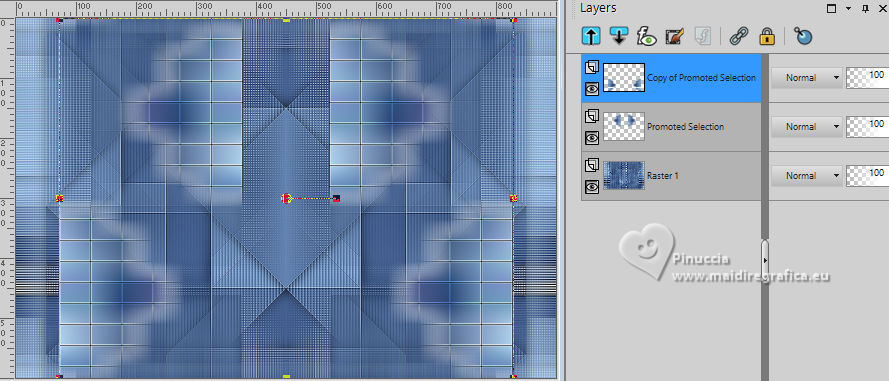
this the result if you don't set your background color to white before applying the filter Ommadawn alone
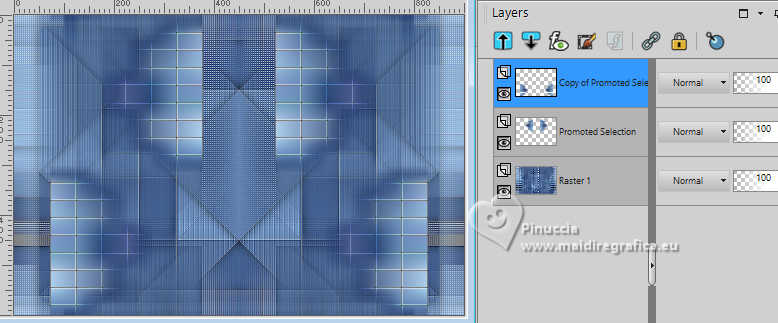
And this the result if you are using the version 2.3 of Unlimited
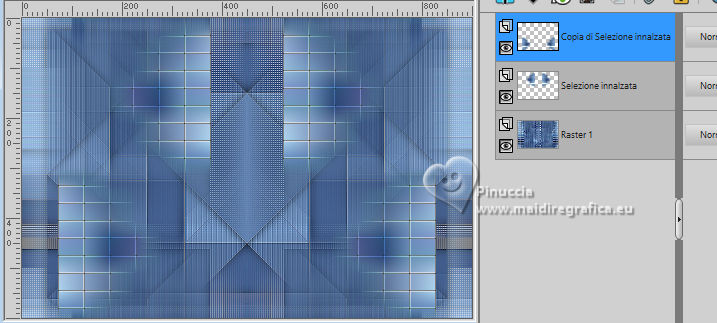
30. Layers>Merge>Merge visible.
Effects>Image Effects>Offset.
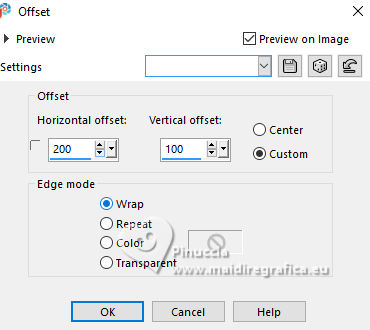
31. Set your foreground color with a different color: #5c8356.
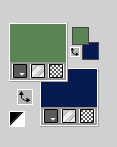
32. Layers>New Raster Layer.
Flood Fill  the layer with the new foreground color. the layer with the new foreground color.
33. Layers>New Mask layer>From image
Open the menu under the source window and you'll see all the files open.
Select the mask Narah_mask_0878
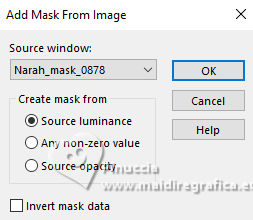
Layers>Merge>Merge Group.
34. Effects>3D Effects>Drop Shadow, same settings.
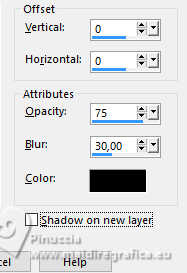
35. Change the Blend Mode of this layer to Hard Light.
36. Layers>Duplicate.
Image>Miroir>Miroir Horizontal.
Image>Miroir>Miroir Vertical (Image>Flip).
37. Open the tube deco-irma-1 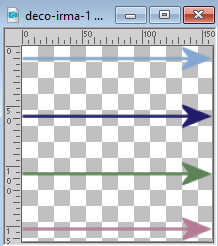
Edit>Copy.
Go back to your work and go to Edit>Paste as new layer.
38. K key to activate your Pick Tool 
and set Position X: 0,00 and Position Y: 23,00.
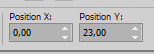
39. Effects>Plugins>Alien Skin Eye Candy 5 Impact - Perspective Shadow.
Select the preset Drop Shadow, Low and ok.

Effects>Edge Effects>Enhance.
40. Open the tube deco-irma-2 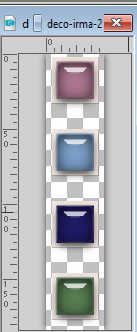
Edit>Copy.
Go back to your work and go to Edit>Paste as new layer.
41. Pick Tool 
Set Position X: 175,00 and Position Y: 16,00.
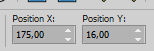
42. Effects>Plugins>Alien Skin Eye Candy 5 Impact - Perspective Shadow, same settings.

43. Selezione>Seleziona tutto.
Image>Add borders, same settings.
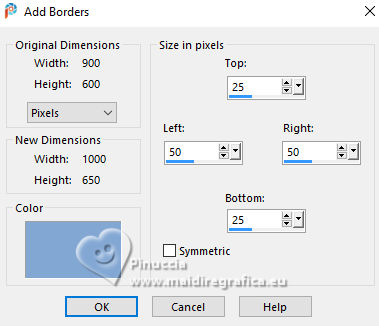
44. Effects>Image Effects>Seamless Tiling, same settings.
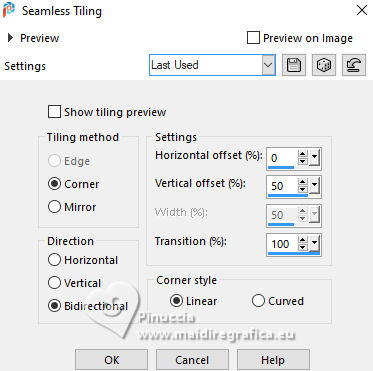
45. Selection>Invert.
Adjust>Blur>Gaussian Blur, same settings.

46. Selections>Invert.
Effects>3D Effects>Drop Shadow, same settings.
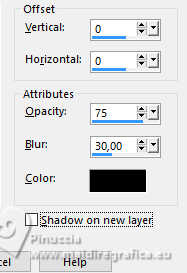
47. Selections>Modify>Select Selection Borders.
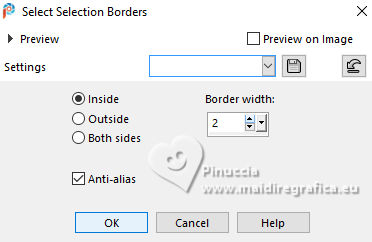
Flood Fill  the selection with your foreground color. the selection with your foreground color.
Selections>Select None.
48. Set your foreground color with another different color: #b47c97.
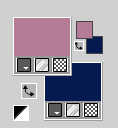
Layers>New Raster Layer.
Flood Fill  the layer with your new foreground color. the layer with your new foreground color.
49. Layers>New Mask layer>From image
Open the menu under the source window
and select the mask Narahsmask_1825
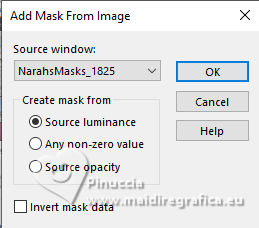
Layers>Merge>Merge Group.
50. Adjust>Sharpness>Sharpen More.
Reduce the opacity of this layer to 70%.
51. Open the tube tekst-irma 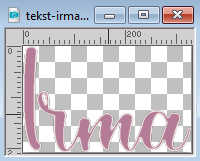
Edit>Copy.
Go back to your work and go to Edit>Paste as new layer.
52. Pick Tool 
Set Position X: 98,00 and Position Y: 406,00.
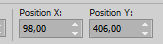
53. Effects>3D Effects>Drop Shadow, same settings.
54. Open the tube #375-Tube Femme ALISA-louisepausepsp2023
Edit>Copy.
Go back to your work and go to Edit>Paste as new layer.
Image>Resize, to 70%, resize all layers not checked.
55. Set Position X: 545,00 and Position Y: 26,00.
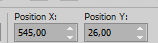
M key to deselect the Tool.
56. Effects>3D Effects>Drop Shadow, same settings.
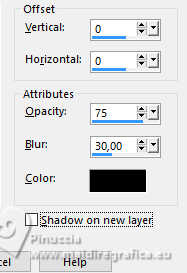
57. Sign your work on a new layer.
58. Image>Add borders, 1 pixel, symmetric, background color.
59. Image>Resize, 800 pixels width, resize all layers checked.
60. Save as jpg.
For the tubes of these version thanks
Luz Cristina

Violine


If you have problems or doubts, or you find a not worked link, or only for tell me that you enjoyed this tutorial, write to me.
16 June 2024

|
