HARRIET


Thanks Annie for your invitation to translate

Clic and move the brush to follow the tutorial.

To print


|
This tutorial was translated with PSPX9 and PSP2020, but it can also be made using other versions of PSP.
Since version PSP X4, Image>Mirror was replaced with Image>Flip Horizontal,
and Image>Flip with Image>Flip Vertical, there are some variables.
In versions X5 and X6, the functions have been improved by making available the Objects menu.
In the latest version X7 command Image>Mirror and Image>Flip returned, but with new differences.
See my schedule here
 italian translation here italian translation here
 french translation here french translation here
 your versions here your versions here
Necessary

For the tube and the masks thanks Nena Silva and Narah.
(The links of the tubemakers here).

consult, if necessary, my filter section here
Filters Unlimited 2.0 here
Toadies - What are you here
L&K's - L&K's Adonis here
Alien Skin Eye Candy 5 Impact - Perspective Shadow here
Filters Toadies can be used alone or imported into Filters Unlimited.
(How do, you see here)
If a plugin supplied appears with this icon  it must necessarily be imported into Unlimited it must necessarily be imported into Unlimited

You can change Blend Modes according to your colors.

Open the masks in PSP and minimize them with the rest of the material.
1. Open a new transparent image 650 x 500 pixels.
2. Set your foreground color to the light color #f0ce92
and your background color to the dark color #54240e.
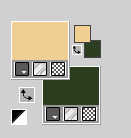
Flood Fill  the transparent image with your foreground color. the transparent image with your foreground color.
3. Selections>Select All.
Open the tube ns-woman3148 
Edit>Copy.
Minimize the tube.
Go back to your work and go to Edit>Paste into Selection.
Selections>Select None.
4. Effects>Image Effects>Seamless Tiling, default settings.

5. Adjust>Blur>Radial Blur.
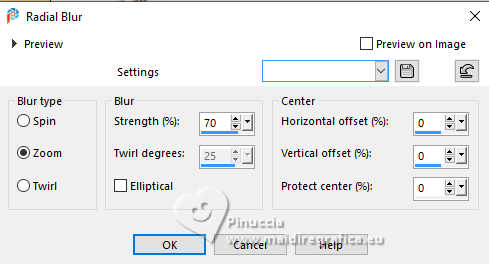
6. Selection Tool 
(no matter the type of selection, because with the custom selection your always get a rectangle)
clic on the Custom Selection 
and set the following settings.
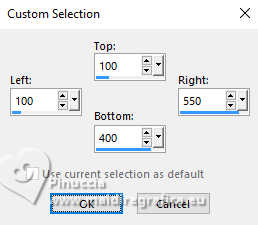
Selections>Promote Selection to Layer.
7. Effects>3D Effects>Drop Shadow, color black.

8. Selections>Select None.
Layers>Merge>Merge Down.
9. Effects>Plugins>Toadies - What are you.
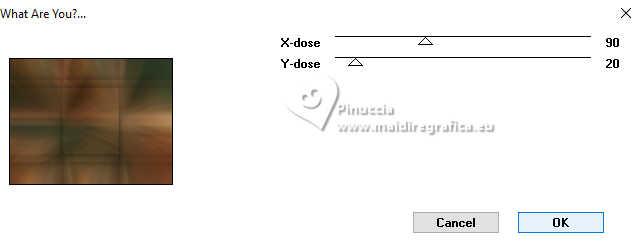
Effects>Edge Effects>Enhance More.
10. Custom Selection 
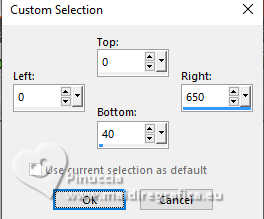
Selections>Promote Selection to Layer.
11. Effects>Texture Effects>Blinds - foreground color.
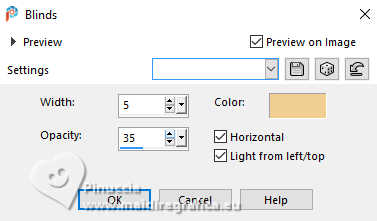
Selections>Select None.
12. Effects>Geometric Effects>Skew.
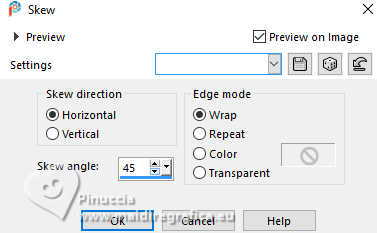
13. Layers>Duplicate.
Image>Mirror>Mirror vertical (Image>Flip).
Layers>Merge>Merge Down.
14. Effects>3D Effects>Drop Shadow, same settings.

15. Effects>Image Effects>Seamless Tiling, same settings.

Effects>Edge Effects>Enhance.
16. Selections>Select All.
Image>Add borders, symmetric not checked, background color.
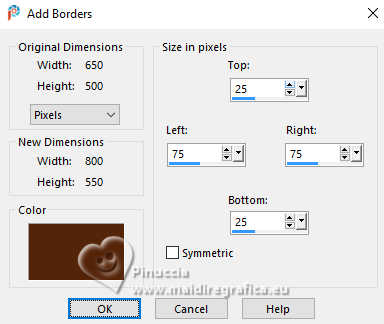
17. Effects>Image Effects>Seamless Tiling, same settings.

18. Effects>3D Effects>Drop Shadow, same settings.
Selections>Select None.
19. Effects>Image Effects>Seamless Tiling, horizontal checked.

20. Selections>Select All.
Image>Add borders, symmetric not checked, foreground color.
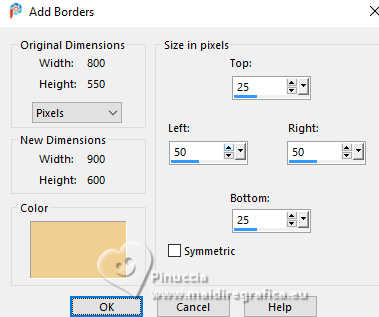
21. Selections>Invert.
Effects>Plugins>Toadies - What are you, same settings.
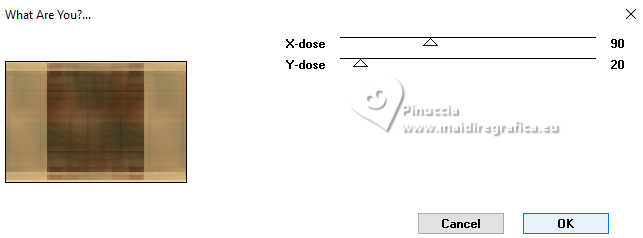
22. Effects>Edge Effects>Enhance More.
Effects>3D Effects>Drop Shadow, same settings.
Selections>Select None.
23. Effects>Image Effects>Seamless Tiling, same settings.

24. Effects>Distortion Effects>Wave
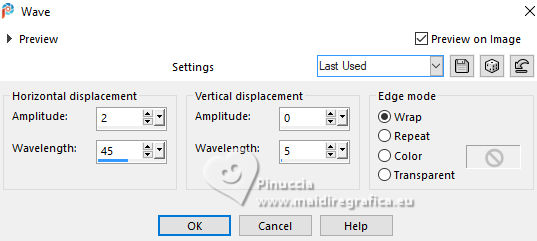
25. Layers>Duplicate.
Image>Mirror>Mirror horizontal (Image>Mirror).
26. Change the Blend Mode of this layer to Dissolve and reduce the opacity to 50%.
Layers>Merge>Merge Down.
27. Layers>New Raster Layer.
Flood Fill  the layer with your foreground color. the layer with your foreground color.
28. Layers>New Mask layer>From image
Open the menu under the source window and you'll see all the files open.
Select the mask Narah_Mask_Abstract63.
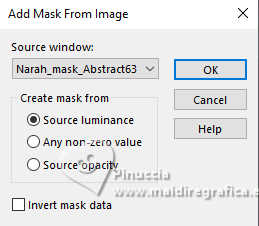
Layers>Merge>Merge Group.
29. Change the Blend Mode of this layer to Dodge and reduce the opacity to 40%.
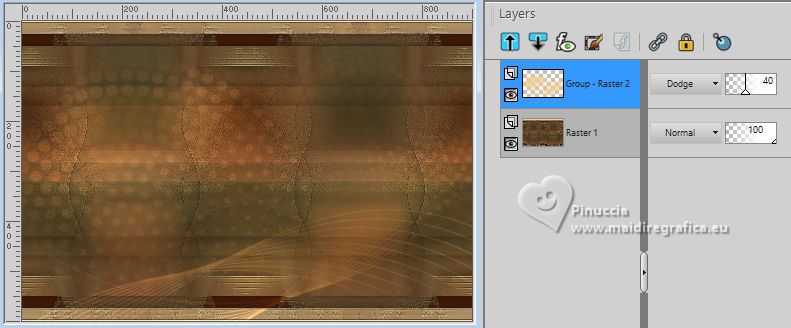
30. Open the tube deco-harriet-1 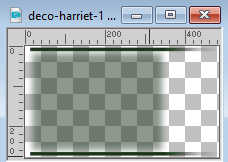
Edit>Copy.
Go back to your work and go to Edit>Paste as new layer.
31. K key to activate your Pick Tool 
set Position X: 13,00 and Position Y: 161,00.
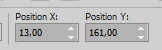
32. Open the tube deco-harriet-2 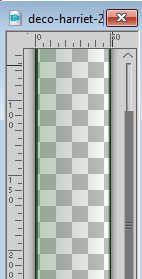
Edit>Copy.
Go back to your work and go to Edit>Paste as new layer.
33. Set Position X: 647,00 and Position Y: 0,00.
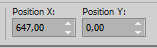
Effects>Edge Effects>Enhance More.
34. Layers>Duplicate.
Effects>Plugins>Toadies - What are you, default settings.
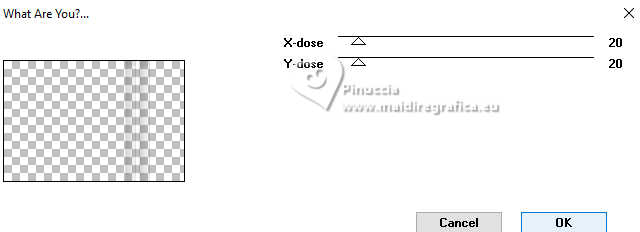
Effects>Edge Effects>Enhance.
35. Activate your bottom layer.
Effects>Plugins>L&K's - L&K's Adonis.
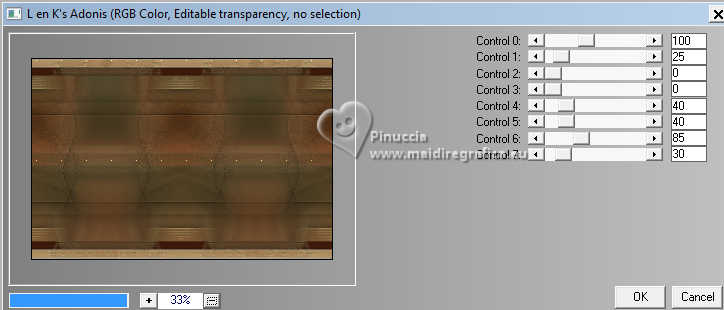
36. Layers>New Raster Layer.
Flood Fill  the layer with your foreground color. the layer with your foreground color.
37. Layers>New Mask layer>From image
Open the menu under the source window
and select the mask Narah_Mask_Abstract150.
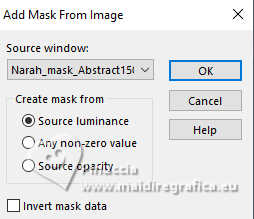
Layers>Merge>Merge Group.
38. Reduce the opacity of this layer to 70%.
Image>Mirror>Mirror vertical (Image>Flip).
39. Open the tube wa 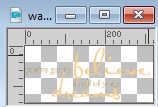
Edit>Copy.
Go back to your work and go to Edit>Paste as new layer.
40. K key to activate your Pick Tool 
and set Position X: 5,00 and Position Y: 233,00.
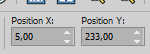
41. Effects>Plugins>Alien Skin Eye Candy 5 Impact - Perspective Shadow
Select the preset Drop shadow low and ok.

42. Layers>Arrange>Bring to Top.
43. Image>Add borders, 2 pixels symmetric, background color.
Image>Add borders, 2 pixels symmetric, foreground color.
Image>Add borders, 2 pixels symmetric, background color.
Image>Add borders, 25 pixels symmetric, foreground color.
Image>Add borders, 2 pixels symmetric, background color.
Image>Add borders, 2 pixels symmetric, foreground color.
Image>Add borders, 2 pixels symmetric, background color.
Image>Add borders, 25 pixels symmetric, foreground color.
44. Open the tube deco-harriet-3 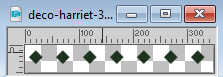
Edit>Copy.
Go back to your work and go to Edit>Paste as new layer.
45. Set Position X: 56,00 and Position Y: 16,00
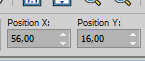
Effects>Edge Effects>Enhance More.
46. Effects>Plugins>Alien Skin Eye Candy 5 Impact - Perspective Shadow, same settings.
47. Layers>Duplicate.
Image>Mirror>Mirror vertical (Image>Flip).
48. Open the tube text-harriet 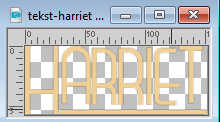
Edit>Copy.
Go back to your work and go to Edit>Paste as new layer.
49. Set Position X: 803,00 and Position Y: 173,00
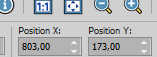
50. Effects>Plugins>Alien Skin Eye Candy 5 Impact - Perspective Shadow, same settings.
51. Activate again the tube ns-woman3148 and go to Edit>Copy.
Go back to your work and go to Edit>Paste as new layer.
Image>Resize, to 80%, resize all layers not checked.
52. Set Position X: 436,00 and Position Y: 48,00.
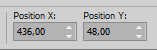
M key to deselect the Tool.
53. Layers>Duplicate.
Adjust>Blur>Gaussian Blur - radius 40.

Change the Blend Mode of this layer to Multiply.
Layers>Arrange>Move Down.
54. Sign your work on a new layer.
55. Image>Add borders, 1 pixel, symmetric, background color.
56. Image>Resize, 800 pixels width, resize all layers checked.
Save as jpg.
For the tubes of these version thanks
Luz Cristina

Virginia


If you have problems or doubts, or you find a not worked link, or only for tell me that you enjoyed this tutorial, write to me.
1 June 2024

|
