ELYSE


Thanks Annie for your invitation to translate

Clic and move the brush to follow the tutorial.

To print


|
This tutorial was translated with PSPX9 and PSP2020, but it can also be made using other versions of PSP.
Since version PSP X4, Image>Mirror was replaced with Image>Flip Horizontal,
and Image>Flip with Image>Flip Vertical, there are some variables.
In versions X5 and X6, the functions have been improved by making available the Objects menu.
In the latest version X7 command Image>Mirror and Image>Flip returned, but with new differences.
See my schedule here
 italian translation here italian translation here
 french translation here french translation here
 your versions here your versions here
Necessary

For the tubes and the mask thanks Syl and Narah.
(The links of the tubemakers here).

consult, if necessary, my filter section here
Filters Unlimited 2.0 here
Toadies - What are you here
Filters Toadies can be used alone or imported into Filters Unlimited.
(How do, you see here)
If a plugin supplied appears with this icon  it must necessarily be imported into Unlimited it must necessarily be imported into Unlimited

You can change Blend Modes according to your colors.

Copy the Selections in the Selections Folder.
Open the mask in PSP and minimize it with the rest of the material.
1. Open a new transparent image 650 x 500 pixels.
2. Set your foreground color to the light color #d48919
and your background color to the dark color #037486.
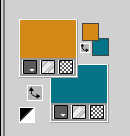
Flood Fill  the transparent image with your foreground color. the transparent image with your foreground color.
3. Selections>Select All.
Open the tube SvB(852) 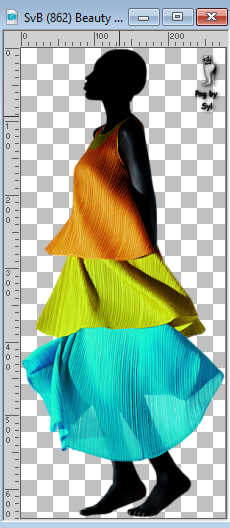
Erase the watermark and go to Edit>Copy.
Minimize the tube.
Go back to your work and go to Edit>Paste into Selection.
Selections>Select None.
4. Effects>Image Effects>Seamless Tiling, default settings.

5. Adjust>Blur>Radial Blur.
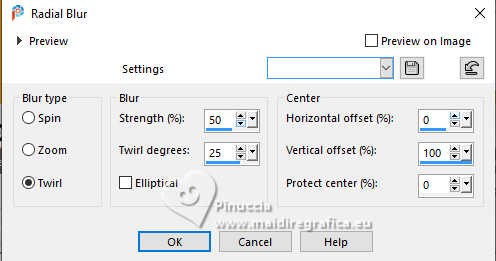
6. Layers>Duplicate.
Effects>Artistic Effects>Halftone.
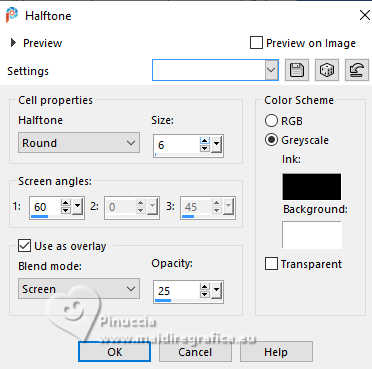
7. Reduce the opacity of this layer to 50%.
Layers>Merge>Merge Down .
8. Effects>Image Effects>Seamless Tiling, same settings.

9. Layers>Duplicate.
Image>Resize, to 80%, resize all layers not checked.
10. Image>Mirror>Mirror vertical (Image>Flip).
Effects>Edge Effects>Enhance.
11. Effects>3D Effects>Drop shadow, color black.

12. Selections>Select All.
Image>Add borders, symmetric not checked, background color.
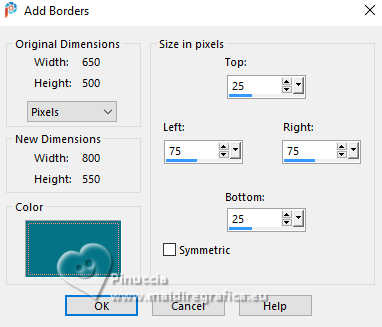
13. Selections>Invert.
Effects>Plugins>Toadies - What are you.
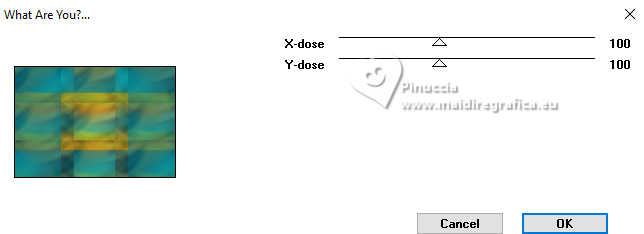
Effects>Edge Effects>Enhance More.
14. Selections>Invert.
Effects>3D Effects>Drop shadow, same settings.
Selections>Select None.
15. Layers>Duplicate.
Effects>Distortion Effects>Polar Coordinates.

16. Image>Mirror>Mirror vertical (Image>Flip).
Reduce the opacity of this layer to 65%.
17. Selections>Select All.
Image>Add borders, symmetric not checked, foreground color.
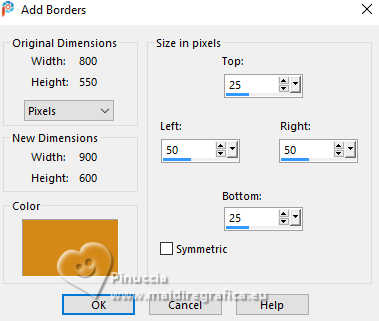
18. Effects>Image Effects>Seamless Tiling, same settings.

19. Selections>Invert.
Adjust>Blur>Gaussian Blur - radius 20.

20. Effects>3D Effects>Drop shadow, same settings.
Selections>Select None.
21. Effects>Image Effects>Seamless Tiling, horizontal checked.

22. Selection Tool 
(no matter the type of selection, because with the custom selection your always get a rectangle)
clic on the Custom Selection 
and set the following settings.
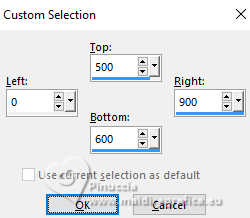
23. Effects>Distortion Effects>Polar Coordinates.
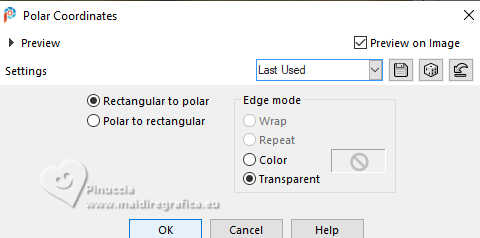
24. Effects>Edge Effects>Enhance.
Effects>3D Effects>Drop shadow, same settings.
25. Custom Selection 
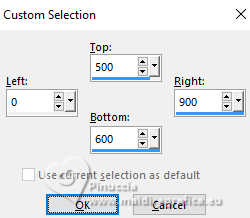
Selections>Promote Selection to layer.
26. Effects>3D Effects>Drop shadow, same settings.
Selections>Select None.
27. Layers>Duplicate.
Image>Mirror>Mirror horizontal (Image>Miroir).
Layers>Merge>Merge Down .
28. Open the tube deco-elyse-1 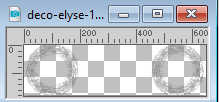
Edit>Copy.
Go back to your work and go to Edit>Paste as new layer.
29. K key to activate your Pick Tool 
keep Position X: 125,00 and set Position Y: 171,00.
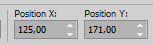
30. Effects>3D Effects>Drop shadow, same settings.

31. Change the Blend Mode of this layer to Overlay.
You should have this:
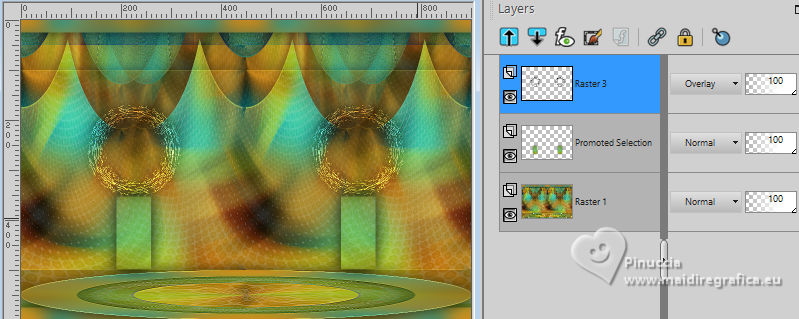
32. Layers>New Raster Layer.
Flood Fill  with your foreground color. with your foreground color.
33. Layers>New Mask layer>From image
Open the menu under the source window and you'll see all the files open.
Select the mask NarahsMasks_1685
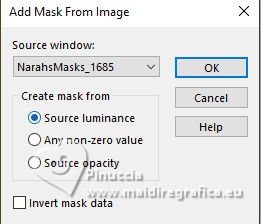
Layers>Merge>Merge Group.
34. Image>Mirror>Mirror vertical (Image>Flip).
Effects>Edge Effects>Enhance More.
Change the Blend Mode of this layer to Dodge.
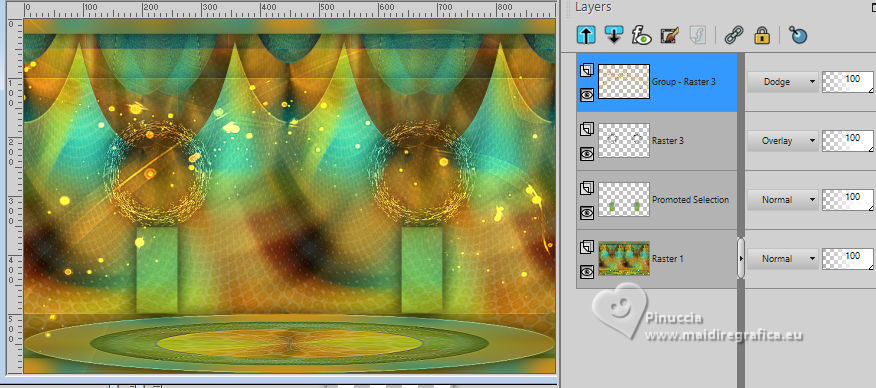
35. Open the tube SvB Bank 5 
Erase the watermark and go to Edit>Copy.
Go back to your work and go to Edit>Paste as new layer.
Image>Resize, to 80%, resize all layers not checked.
36. K key to activate your Pick Tool 
set Position X: 241,00 and Position Y: 232,00.

Effects>3D Effects>Drop shadow, same settings.
37. Activate your bottom layer.
Custom Selection 
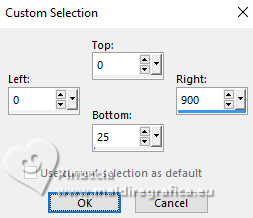
Selections>Promote Selection to layer.
Selections>Select None.
38. Image>Rotate Left.
Effects>Distortion Effects>Wind - from left, strength 100.
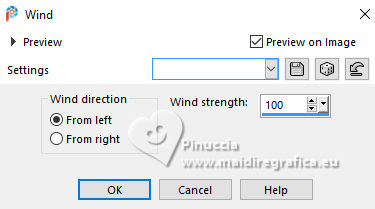
Image>Rotate Right.
39. Effects>Edge Effects>Enhance.
Effects>Edge Effects>Enhance More.
40. Layers>Merge>Merge visible.
41. Layers>Duplicate.
Image>Resize, to 70%, resize all layers not checked.
42. Activate your Selection Tool  and click on Layer Opaque. and click on Layer Opaque.
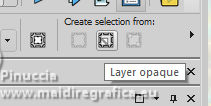

43. Selections>Modify>Select Selection Borders.
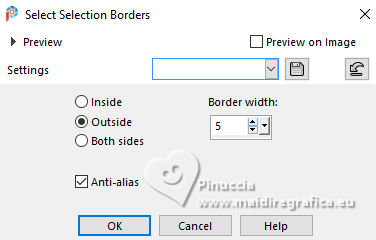
Flood Fill  the selection with your background color. the selection with your background color.
Selections>Select None.
44. Effects>3D Effects>Drop shadow, same settings.

45. Activate your bottom layer.
Custom Selection 
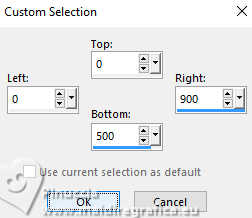
46. Effects>Texture Effects>Blinds - background color.
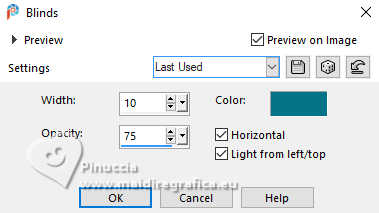
Selections>Select None.
47. Open the tube deco-elyse-2 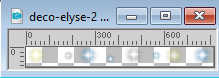
Edit>Copy.
Go back to your work and go to Edit>Paste as new layer.
48. Set Position X: 43,00 and Position Y: 0,00.
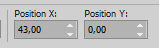
49. Activate again the tube SvB (862) and go to Edit>Copy.
Go back to your work and go to Edit>Paste as new layer.
Image>Resize, to 90%, resize all layers not checked.
50. K key to activate your Pick Tool 
and set Position X: 635,00 and Position Y: 22,00.
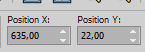
51. Effects>3D Effects>Drop shadow, same settings.
Layers>Arrange>Bring to Top.
52. Open the tube tekst-elyse 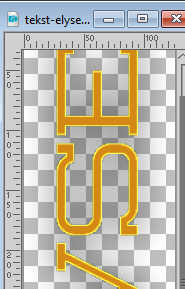
Edit>Copy.
Go back to your work and go to Edit>Paste as new layer.
Set Position X: 0,00 and Position Y: 63,00.
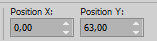
M key to deselect the Tool.
53. Selections>Select All.
Image>Add borders, same settings.
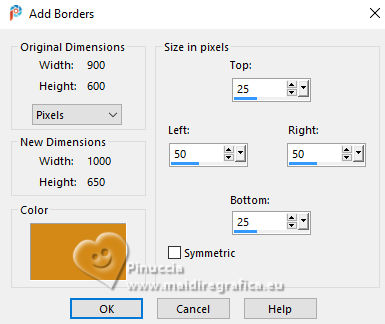
55. Effects>3D Effects>Drop shadow, same settings.
Selections>Select None.
56. Sign your work on a new layer.
57. Image>Add borders, 1 pixel, symmetric, background color.
58. Image>Resize, 800 pixels width, resize all layers checked.
Save as jpg.
For the tubes of this version thanks Kamil and Adrienne


If you have problems or doubts, or you find a not worked link, or only for tell me that you enjoyed this tutorial, write to me.
11 May 2024

|

