DAPHNE


Thanks Annie for your invitation to translate

Clic and move the brush to follow the tutorial.

To print


|
This tutorial was translated with PSPX9 and PSP2020, but it can also be made using other versions of PSP.
Since version PSP X4, Image>Mirror was replaced with Image>Flip Horizontal,
and Image>Flip with Image>Flip Vertical, there are some variables.
In versions X5 and X6, the functions have been improved by making available the Objects menu.
In the latest version X7 command Image>Mirror and Image>Flip returned, but with new differences.
See my schedule here
 italian translation here italian translation here
 french translation here french translation here
 your versions here your versions here
Necessary

Thanks for the tube Renée and for the masks Narah
(The links of the tubemakers here).

consult, if necessary, my filter section here
Filters Unlimited 2.0 here
[AFS IMPORT] - sqborder2 here
Simple - Diamonds here
Toadies - What are you here
Filters Toadies, AFS IMPORT and Simple can be used alone or imported into Filters Unlimited.
(How do, you see here)
If a plugin supplied appears with this icon  it must necessarily be imported into Unlimited it must necessarily be imported into Unlimited

You can change Blend Modes according to your colors.

Copy the Selections in the Selections Folder.
Open the masks in PSP and minimize them with the rest of the material.
1. Open a new transparent image 650 x 500 pixels.
2. Set your foreground color to the light color #c8e1e5
and your background color to the dark color #034f89.
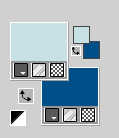
3. Flood Fill  the transparent image with your foreground color. the transparent image with your foreground color.
4. Selections>Select All.
Open the tube Renee-TUBES-Avril-2024-4 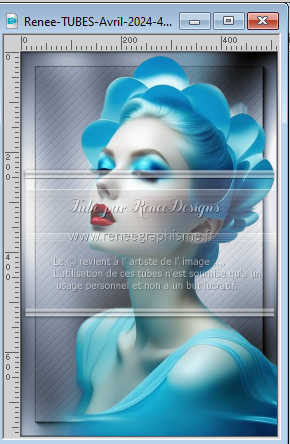
Edit>Copy.
Minimize the tube.
Go back to your work and go to Edit>Paste into Selection.
Selections>Select None.
5. Effects>Image Effects>Seamless Tiling, default settings.

6. Adjust>Blur>Gaussian Blur - radius 40.

7. Effects>Image Effects>Offset.
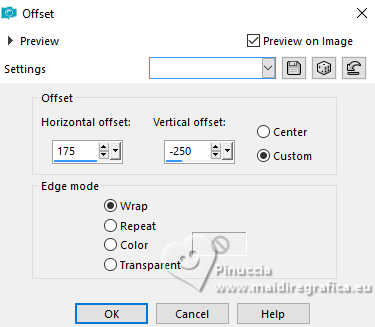
Effects>Edge Effects>Enhance More.
8. Layers>Duplicate.
Effects>Geometric Effects>Skew.
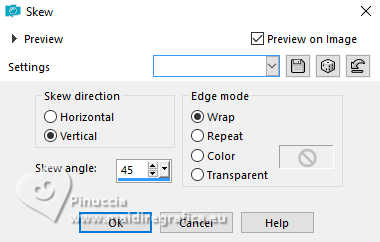
9. Change the Blend Mode of this layer to Overlay.
Layers>Merge>Merge Down.
10. Layers>Duplicate.
Image>Mirror>Mirror horizontal.
11. Reduce the opacity of this layer to 50%.
Layers>Merge>Merge Down.
12. Effects>Image Effects>Seamless Tiling, Horizontal checked.

13. Selection>Load/Save Selection>Load Selection from Disk.
Look for and load the selection daphne-1-cre@nnie
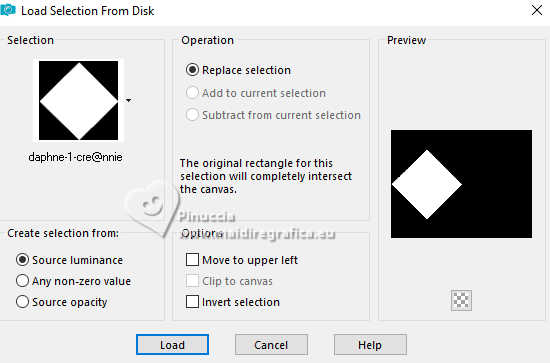
Selections>Promote Selection to Layer.
14. Effects>3D Effects>Drop shadow, color black.
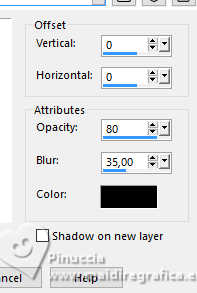
Selections>Select None.
15. Layers>Duplicate.
Image>Mirror>Mirror horizontal (Image>Mirror )
Image>Mirror>Mirror Vertical (Image>Flip).
16. Activate your bottom layer.
Effects>Texture Effects>Blinds - background color.
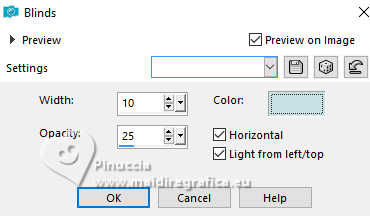
17. Selections>Select All.
Image>Add Borders, symmetric not checked, background color.
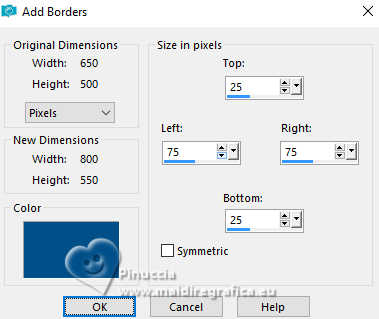
18. Selections>Invert.
Effects>Plugins>Simple - Diamonds
This Effect works without window; result:

19. Adjust>Blur>Gaussian Blur, same settings.

20. Effects>Texture Effects>Blinds - same settings.
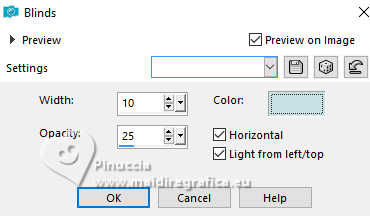
21. Selections>Invert.
Effects>3D Effects>Drop shadow, same settings.
Selections>Select None.
22. Effects>Image Effects>Seamless Tiling, same settings.

23. Selections>Select All.
Image>Add Borders, symmetric not checked, foreground color.
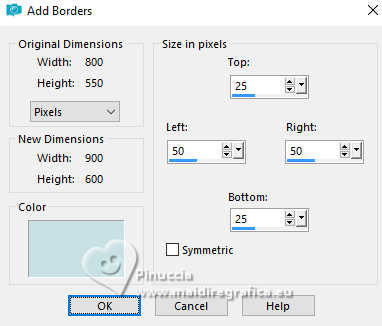
24. Selections>Invert.
Effetti>Plugins>[AFS IMPORT] - sqborder 2.
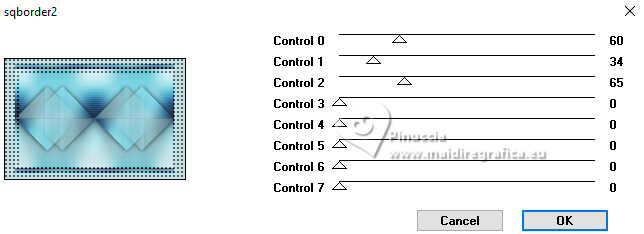
25. Effects>Distortion Effects>Wind - from right, strength 100
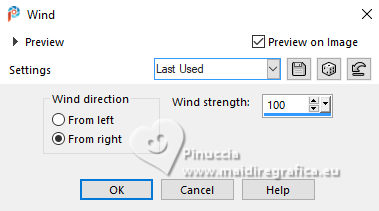
Selections>Select None.
26. Effects>Image Effects>Seamless Tiling.
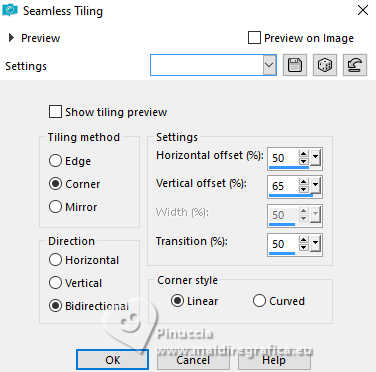
27. Layers>Duplicate.
Image>Mirror>Mirror horizontal (Image>Mirror )
Image>Mirror>Mirror Vertical (Image>Flip).
28. Reduce the opacity of this layer to 50%.
Layers>Merge>Merge Down.
29. Layers>New Raster Layer.
Flood Fill  the layer with your foreground color. the layer with your foreground color.
30. Layers>New Mask layer>From image
Open the menu under the source window and you'll see all the files open.
Select the mask NarahsMasks_1813
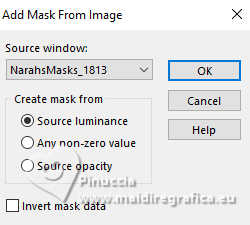
Layers>Merge>Merge Group.
31. Effects>Edge Effects>Enhance More.
You should have this
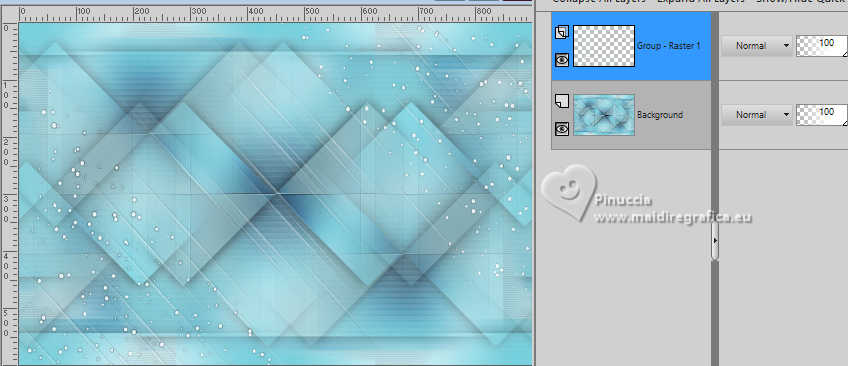
32. Activate your bottom layer.
Selection>Load/Save Selection>Load Selection from Disk.
Look for and load the selection daphne-2-cre@nnie
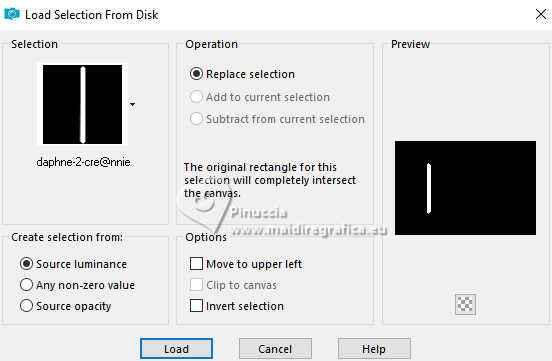
Selections>Promote Selection to Layer.
Selections>Select None.
33. Change the Blend Mode of this layer to Overlay.
34. Effects>3D Effects>Drop shadow, same settings.
35. Layers>Arrange>Bring to Top.
36. Layers>Duplicate.
Image>Mirror>Mirror horizontal (Image>Mirror ).
Layers>Merge>Merge Down.
37. Layers>Duplicate.
Effects>Plugins>Toadies - What are you.
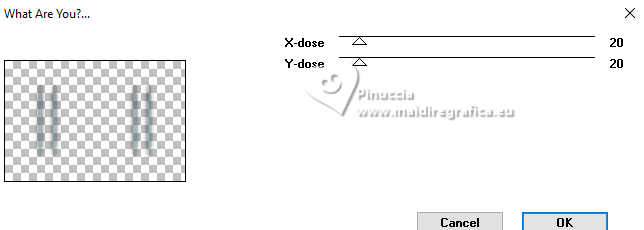
Effects>Edge Effects>Enhance More.
38. Layers>Merge>Merge visible.
39. Layers>Duplicate.
Effects>Reflection Effects>Rotating Mirror.
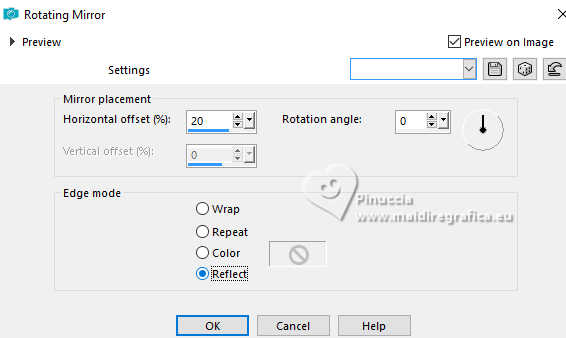
40. Change the Blend Mode of this layer to Overlay.
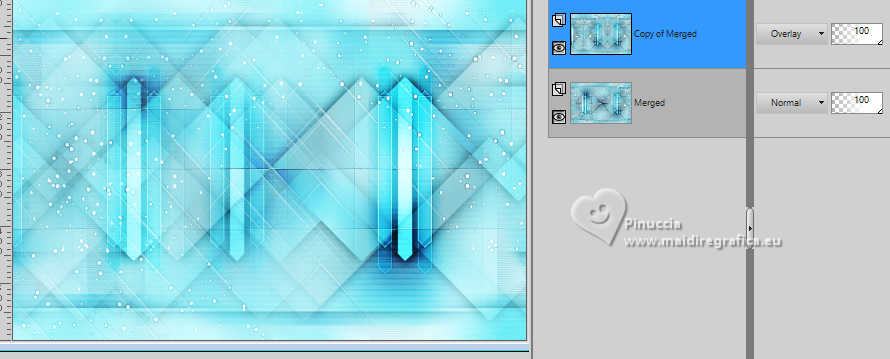
41. Set your foreground color with a different color: #910915.
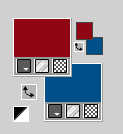
Layers>New Raster Layer.
Flood Fill  the layer with your foreground color. the layer with your foreground color.
42. Layers>New Mask layer>From image
Open the menu under the source window
and select the mask Narah_Mask_0850
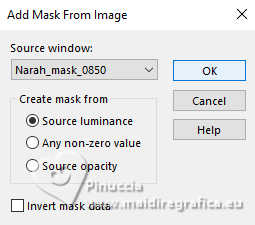
Layers>Merge>Merge Group.
43. Change the Blend Mode of this layer to Hard Light.
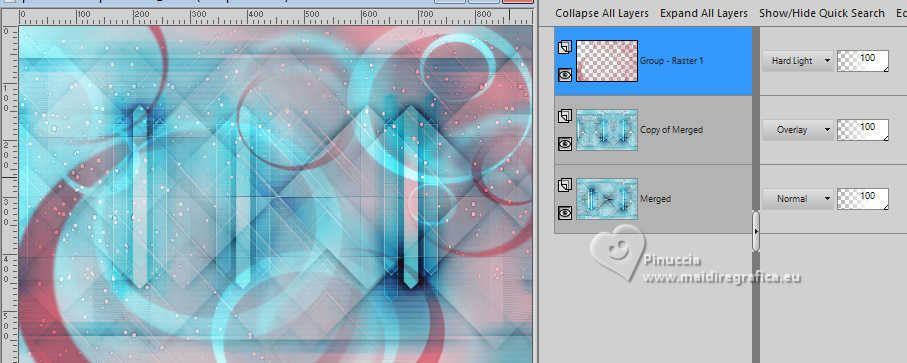
44. Selections>Select All.
Image>Add Borders, symmetric not checked, foreground color.
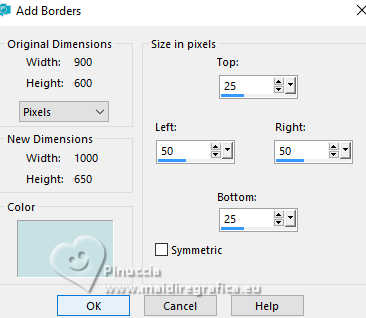
45. Effects>Image Effects>Seamless Tiling, same settings.
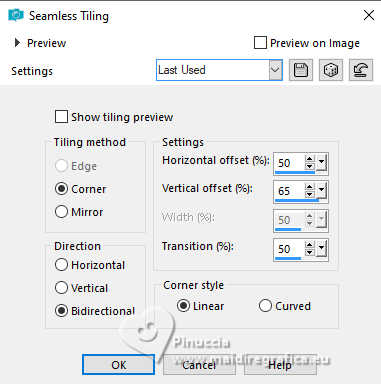
46. Selections>Invert.
Effetti>Plugins>[AFS IMPORT] - sqborder 2, same settings.
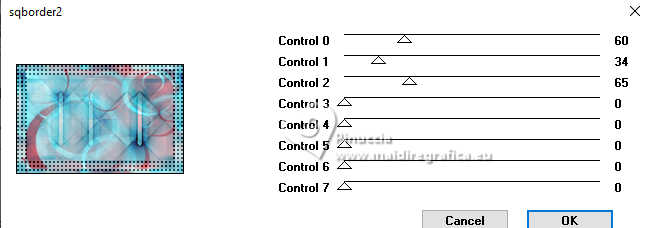
47. Selections>Invert.
Effects>3D Effects>Drop shadow, same settings.
Selections>Select None.
48. Activate again the tube (but it should be always in memory) Renee-Tubes-Avril-2024-44
Edit>Copy.
Go back to your work and go to Edit>Paste as new Layer.
Image>Resize, to 85%, resize all layers not checked.
Image>Mirror>Mirror horizontal.
49. K key to activate your Pick Tool 
Set Position X: 0,00 and Position Y: -2,00.
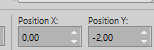
50. Effects>3D Effects>Drop shadow, same settings.
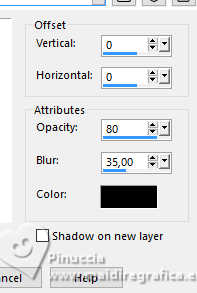
51. Open the tube tekst-daphne 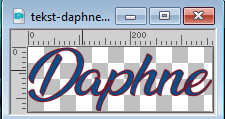
Edit>Copy.
Go back to your work and go to Edit>Paste as new Layer.
52. Set Position X: 570,00 and Position Y: 469,00.
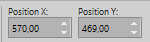
M key to deselect the Tool.
53. Effects>3D Effects>Drop shadow, color black.
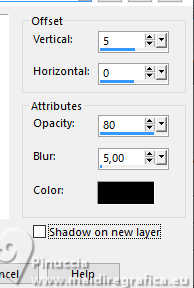
54. Sign your work on a new layer.
55. Image>Add borders, 1 pixel, symmetric, background color.
56. Image>Resize, 800 pixels width, resize all layers checked.
Save as jpg.
For the tubes of these versions thanks
Luz Cristina

Criss


If you have problems or doubts, or you find a not worked link, or only for tell me that you enjoyed this tutorial, write to me.
3 May 2024

|

