CARLY


Thanks Annie for your invitation to translate

Clic and move the brush to follow the tutorial.

To print


|
This tutorial was translated with PSPX9 and PSP2020, but it can also be made using other versions of PSP.
Since version PSP X4, Image>Mirror was replaced with Image>Flip Horizontal,
and Image>Flip with Image>Flip Vertical, there are some variables.
In versions X5 and X6, the functions have been improved by making available the Objects menu.
In the latest version X7 command Image>Mirror and Image>Flip returned, but with new differences.
See my schedule here
 italian translation here italian translation here
 french translation here french translation here
 your versions here your versions here
Necessary

Thanks for the tubes Kamil.
(The links of the tubemakers here).

consult, if necessary, my filter section here
Filters Unlimited 2.0 here
&<Bkg Kaleidoscope> - Nomads Rug (to import in Unlimited) here
Simple - Pizza Slice Mirror here
Simple - Left Right Wrap (Bonus) here
Toadies - What are you here
Filters Toadies and Simple can be used alone or imported into Filters Unlimited.
(How do, you see here)
If a plugin supplied appears with this icon  it must necessarily be imported into Unlimited it must necessarily be imported into Unlimited

You can change Blend Modes according to your colors.

Copy the Selections in the Selections Folder.
Open the mask in PSP and minimize it with the rest of the material.
1. Open a new transparent image 650 x 500 pixels.
2. Set your foreground color to the light color #d9e4cc
and your background color to the dark color #325328.
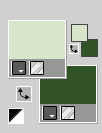
3. Flood Fill  the transparent image with your foreground color. the transparent image with your foreground color.
4. Selections>Select All.
Open the tube KamilTube-1925 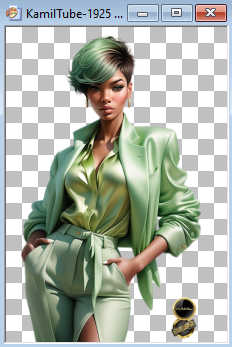
Erase the watermark and go to Edit>Copy.
Minimize the tube.
Go back to your work and go to Edit>Paste into Selection.
Selections>Select None.
5. Effects>Image Effects>Seamless Tiling, default settings.

6. Adjust>Blur>Radial Blur.
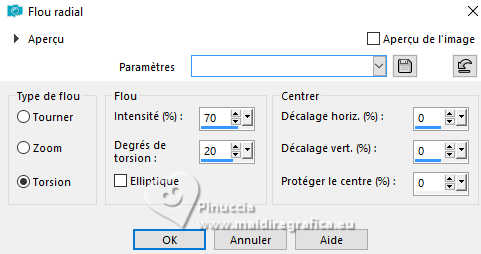
7. Effects>Art Media Effects>Brush Strokes - background color.
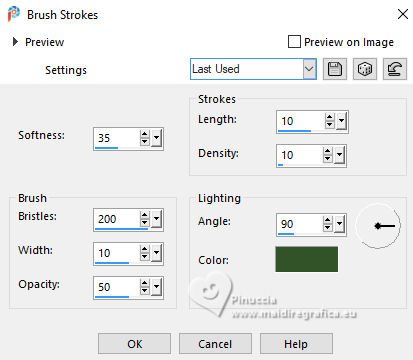
8. Effects>Image Effects>Seamless Tiling, same settings.

9. Layers>Duplicate.
Image>Resize, to 75%, resize all layers not checked.
10. Image>Miroir>Miroir vertical (Image>Flip).
Effects>Edge Effects>Enhance.
11. Effects>3D Effects>Drop Shadow, color black.
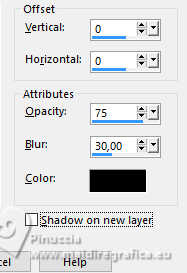
12. Effects>Geometric Effects>Skew.
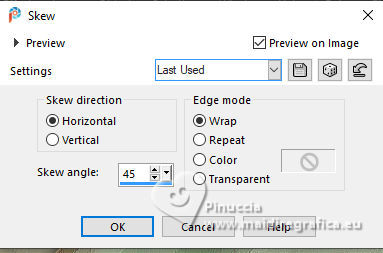
13. Layers>Duplicate.
Image>Miroir>Miroir horizontal (Image>Mirror).
Change the Blend Mode of this layer to Hard Light and reduce the opacity to 50%.
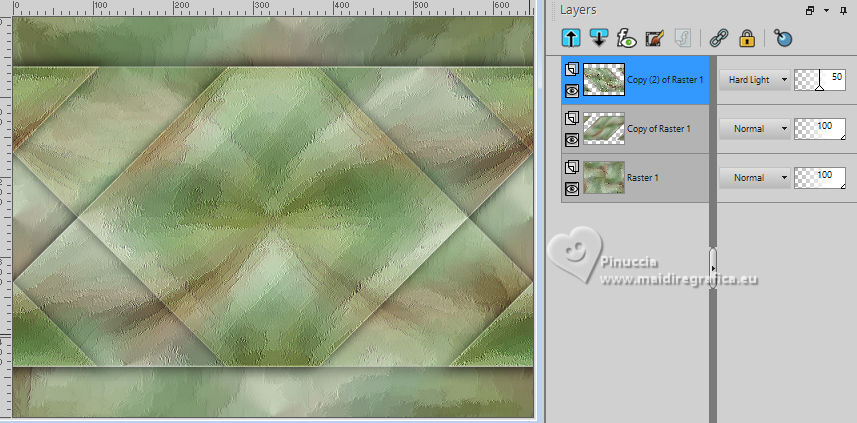
14. Layers>Merge>Merge visible.
15. Effects>Image Effects>Seamless Tiling, default settings.

16. Selections>Select All.
Image>Add borders, symmetric not checked, background color.
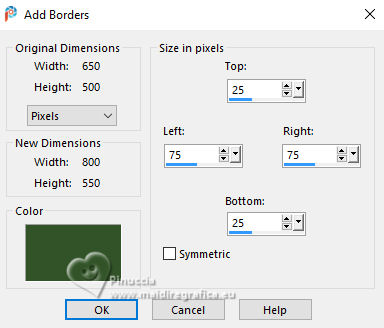
17. Effects>Image Effects>Seamless Tiling, same settings.

18. Selections>Invert.
Effects>Art Media Effects>Brush Strokes - same settings.
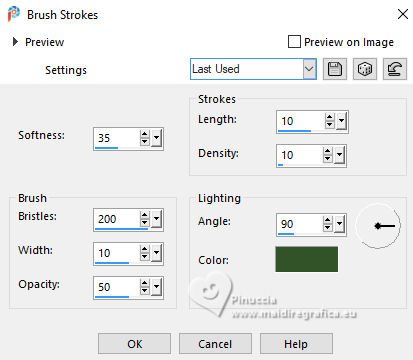
19. Effects>3D Effects>Drop Shadow, same settings.
Selections>Select None.
20. Effects>Image Effects>Offset.
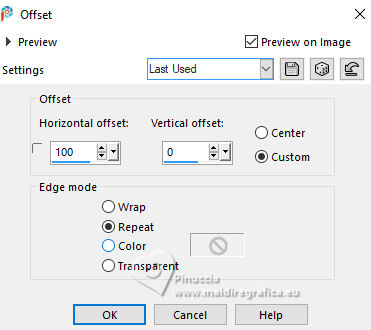
21. Layers>Duplicate.
Image>Mirror>Mirror horizontal.
Change the Blend Mode of this layer to Dissolve and reduce the opacity to 50%.
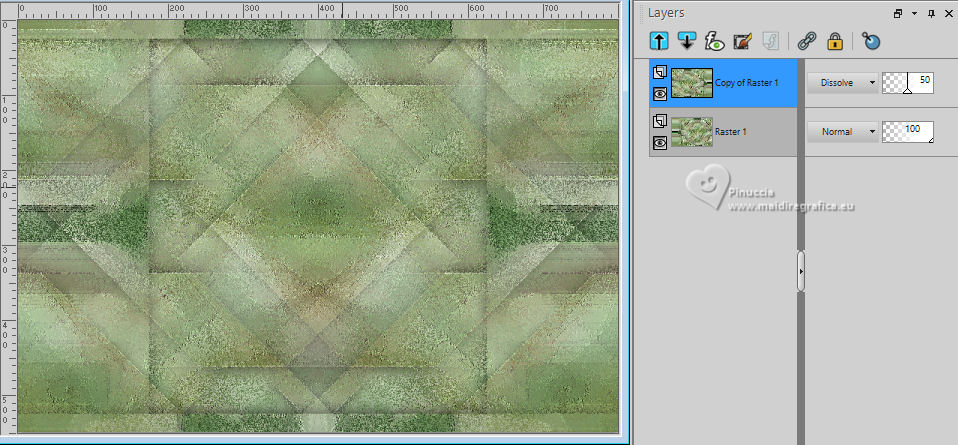
22. Selections>Select All.
Image>Add borders, symmetric not checked, foreground color.
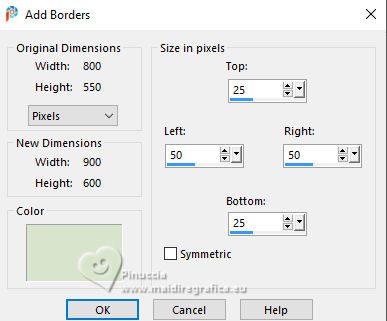
23. Selections>Invert.
Adjust>Add/Remove Noise>Add Noise.
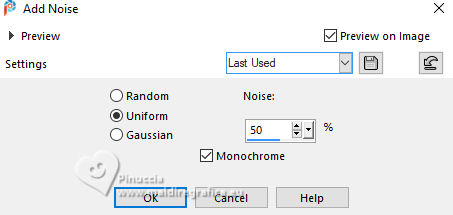
24. Selections>Invert.
Effects>3D Effects>Drop Shadow, same settings.
Selections>Select None.
25. Layers>Duplicate.
Effects>Plugins>Filters Unlimited 2.0 - &<Bkg Kaleidoscope - Nomads Rug, default settings
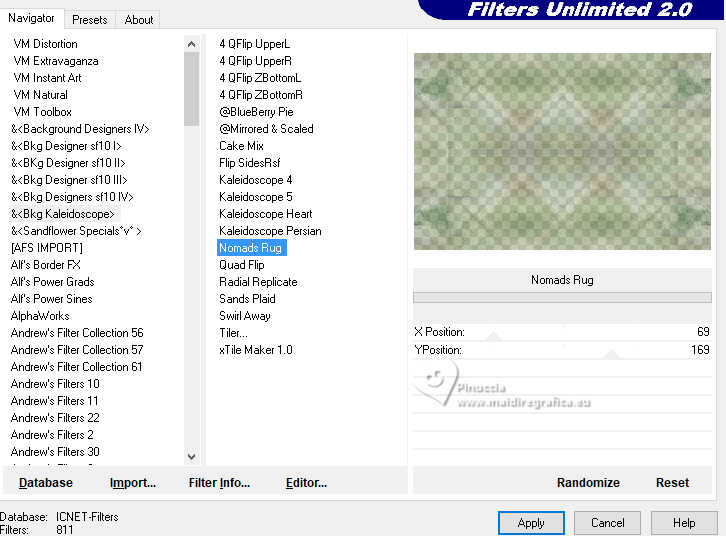
26. Layers>Merge>Merge Down.
27. Effects>Plugins>Simple - Pizza Slice Mirror.
This effect works without window; result:

28. Selections>Load/Save Selection>Load selection from Disk.
Look for and load the selection carly-1-cre@nnie
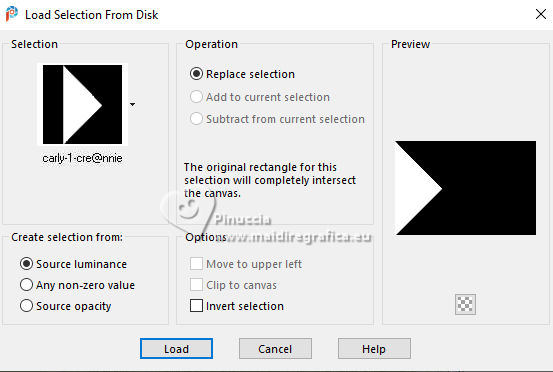
Selections>Promote Selection to Layer.
29. Effects>3D Effects>Drop Shadow, same settings.
Selections>Select None.
30. Effects>Reflection Effects>Rotating Mirror.
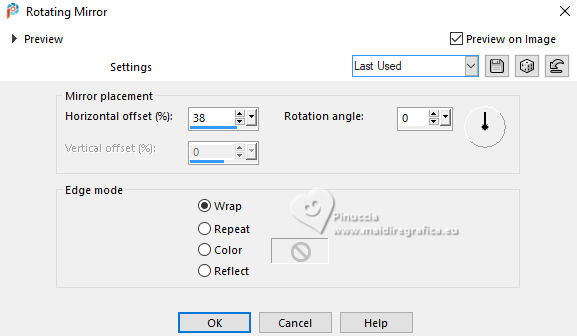
31. Effects>Plugins>Toadies - What are you, default settings
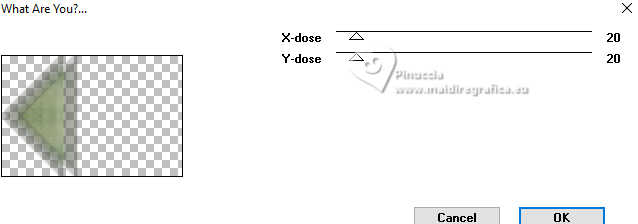
Effects>Edge Effects>Enhance.
32. Layers>Duplicate.
Image>Miroir>Miroir horizontal (Image>Mirror).
Layers>Merge>Merge Down.
33. Layers>Duplicate.
Effects>Plugins>Simple - Left Right Wrap.
34. Reduce the opacity of this layer to 50%.
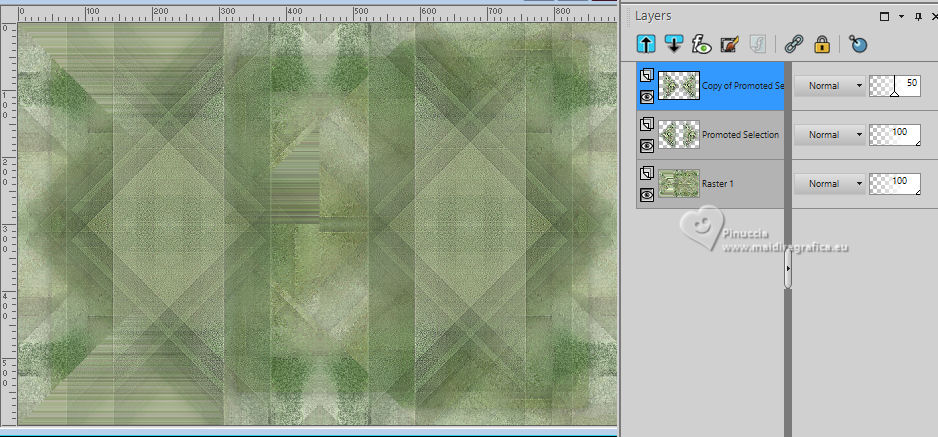
35. Layers>Merge>Merge visible.
36. Open the image glitters 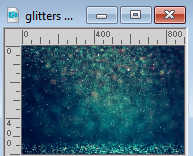
Edit>Copy.
Go back to your work and go to Edit>Paste as new layer.
Change the Blend Mode of this layer to Soft Light and reduce the opacity to 70%.
37. Open the tube deco-carly-1 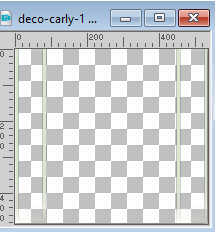
Edit>Copy.
Go back to your work and go to Edit>Paste as new layer.
38. K key to activate your Pick Tool 
keep Position X: 182,00 and set Position Y: 0,00.
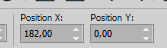
39. Activate your bottom layer.
Selections>Load/Save Selection>Load selection from Disk.
Look for and load the selection carly-2-cre@nnie
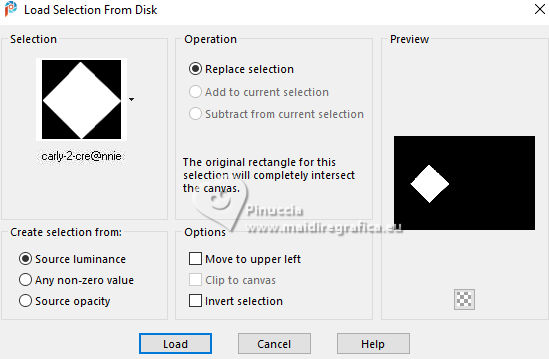
Selections>Promote Selection to Layer.
40. Layers>New Raster Layer.
Open the tube KamilTubes-515 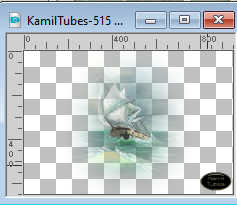
Erase the watermark and go to Edit>Copy.
Go back to your work and go to Edit>Paste into Selection.
Adjust>Sharpness>Sharpen More.
Layers>Merge>Merge Down.
41. Selections>Modify>Select Selection Borders.
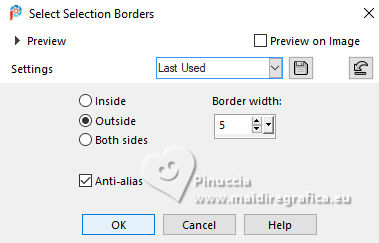
42. Flood Fill  the selection with your foreground color. the selection with your foreground color.
Selections>Select None.
43. Pick Tool 
keep Position X: 96,00 and set Position Y: 0,00.
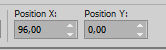
44. Effects>3D Effects>Drop Shadow, same settings.
Layers>Arrange>Bring to Top.
45. Activate your bottom layer.
Selection Tool 
(no matter the type of selection, because with the custom selection your always get a rectangle)
clic on the Custom Selection 
and set the following settings.
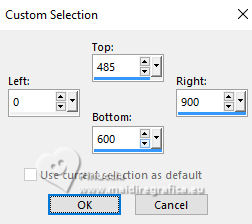
46. Effects>Distortion Effects>Pixelate.
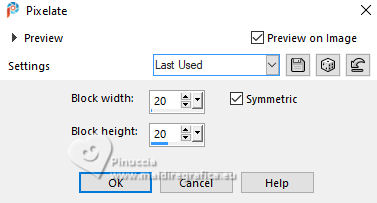
Selections>Promote Selection to Layer.
47. Layers>New Mask layer>From image
Open the menu under the source window and you'll see all the files open.
Select the mask cre@nnie-54.
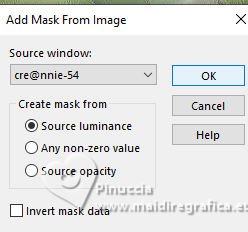
Layers>Merge>Merge Group.
don't worry if you feel like you can't see anything; you'll see later
Selections>Select None.
48. Effects>3D Effects>Drop Shadow, same settings.
Effects>Edge Effects>Enhance.
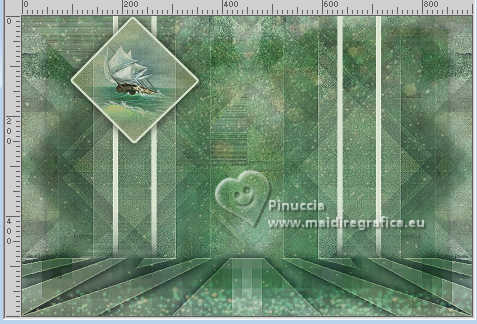
49. Activate again the tube KamilTube-1925 and go to Edit>Copy.
Go back to your work and go to Edit>Paste as new layer.
Image>Resize, to 80%, resize all layers not checked.
Layers>Arrange>Bring to Top.
50. K key to activate your Pick Tool 
keep Position X: 278,00 and set Position Y: 16,00.
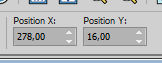
51. Effects>3D Effects>Drop Shadow, same settings.
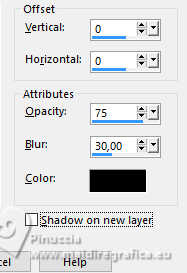
52. Open the tube deco-carly-2 
Edit>Copy.
Go back to your work and go to Edit>Paste as new layer.
Set Position X: 623,00 and Position Y: 7,00.
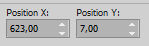
Effects>3D Effects>Drop Shadow, same settings.
53. Open the tube tekst-carly 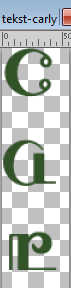
Edit>Copy.
Go back to your work and go to Edit>Paste as new layer.
Set Position X: 653,00 and Position Y: 35,00.
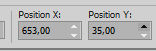
M key to deselect the Tool.
54. Effects>3D Effects>Drop Shadow, color black.
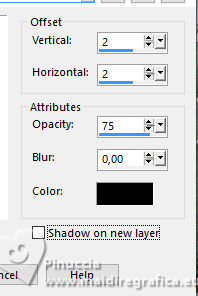
55. Image>Add borders, 1 pixel, symmetric, background color.
56. Sign your work on a new layer.
57. Image>Add borders, 25 pixels, symmetric, foreground color.
Image>Add borders, 1 pixel, symmetric, background color.
58. Image>Resize, 800 pixels width, resize all layers checked.
Save as jpg.
For the tubes of these versions thanks
Luz Cristina and Mentali

Tatty's Tingies and Lady Valella


If you have problems or doubts, or you find a not worked link, or only for tell me that you enjoyed this tutorial, write to me.
26 April 2024

|
