DAME JAJA


Thanks Colybrix for your invitation to translate

Clic and move the brush to follow the tutorial.

To print


|
This tutorial was translated with PSPX and PSPX3, but it can also be made using other versions of PSP.
Since version PSP X4, Image>Mirror was replaced with Image>Flip Horizontal,
and Image>Flip with Image>Flip Vertical, there are some variables.
In versions X5 and X6, the functions have been improved by making available the Objects menu.
In the latest version X7 command Image>Mirror and Image>Flip returned, but with new differences.
See my schedule here
 italian translation here italian translation here
 your versions here your versions here
Necessary

For the masks thanks Narah.
The rest of the material is by Colybrix.
(The links of the tubemakers here).

You can change Blend Modes according to your colors.

Open the masks in PSP and minimize them with the rest of the material.
Set your foreground color to #e76e60,
and your background color to #fbcec4.
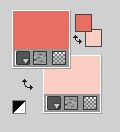
1. Open Alpha Dame Jaja.
Window>Duplicate or, on the keyboard, shift+D to make a copy.

Close the original.
The copy, that will be the basis of your work, is not empty,
but contains the selections saved to alpha channel.
Flood Fill  the transparent image with your foreground color. the transparent image with your foreground color.
Layers>New Raster Layer.
Selections>Select All.
Open the flowers misted fleur55-coly 
Erase the watermark and go to Edit>Copy.
Minimize the tube.
Go back to your work and go to Edit>Paste into Selection.
Selections>Select None.
2. Effects>Image Effects>Seamless Tiling - side by side.

Adjust>Blur>Gaussian Blur - radius 30.

Adjust>Blur>Radial Blur.
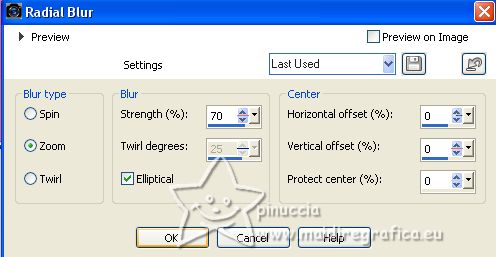
Effects>Edge Effects>Enhance.
Edit>Repeat Enhance Edges.
Layers>Merge>Merge Down.
3. Layers>Duplicate.
Effects>Distortion Effects>Pixelate.
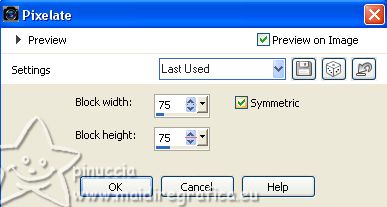
Effects>Edge Effects>Enhance.
Edit>Repeat Enhance Edges.
Change the Blend Mode of this layer to Soft Light.
4. Layers>New Raster Layer.
Flood Fill  the layer with your background color. the layer with your background color.
Layers>New Mask layer>From image
Open the menu under the source window and you'll see all the files open.
Select the mask Narah_1788

Effects>Edge Effects>Enhance.
Layers>Merge>Merge Group.
Change the Blend Mode of this layer to Overlay.
5. Layers>Duplicate.
Image>Mirror.
6. Layers>New Raster Layer.
Set your foreground color to white.
Flood Fill  the layer with color white. the layer with color white.
Layers>New Mask layer>From image
Open the menu under the source window
and select the mask Narah 1790
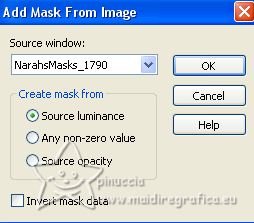
Effects>Edge Effects>Enhance.
Layers>Merge>Merge Group.
7. Effects>3D Effects>Drop shadow, color black.
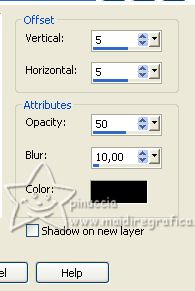
8. Edit>Paste as new layer (the tube fleur55-coly is still in memory).
Image>Resize, to 75%, resize all layers not checked.
Reduce the opacity of this layer to 70% (or adapt to your tube).
9. Layers>Duplicate.
Image>Mirror.
Move  this tube to the right. this tube to the right.
K key to activate your Pick Tool 
and set Position X: 463,00 and Position Y: 82,00.
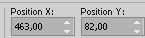
Layers>Merge>Merge Down.
10. Selections>Load/Save Selection>Load Selection from Alpha Channel.
The selection #1 is immediately available. You just have to click Load.
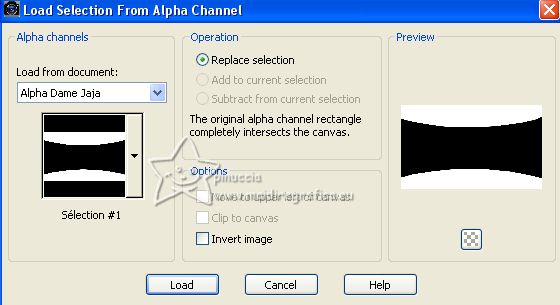
Press CANC on the keyboard 
Selections>Select None.
Layers>Arrange>Move Down.
11. Close the layer of the flowers, Raster 2.
Edit>Copy Special>Copy Merged.
Edit>Paste as new image, and minimize this image: you'll use it for the borders.
12. Go back to your work.
Re-open the layer Raster 2,
and activate your top layer.
Layers>New Raster Layer.
Selections>Load/Save Selection>Load Selection from Alpha Channel.
Open the selections menu and load the selection Sélection 2
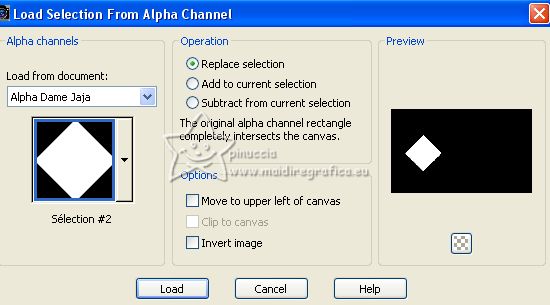
Edit>Paste into Selection (the minimized image is still in memory).

13. Effects>3D Effects>Inner Bevel.
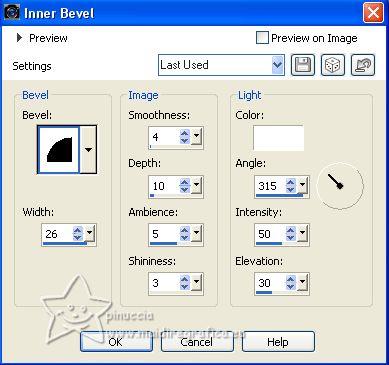
Adjust>Sharpness>Sharpen.
Selections>Select None.
14. Image>Resize, to 50%, resize all layers not checked.
K key to activate your Pick Tool 
and set Position X: 380,00 and Position Y: 10,00.
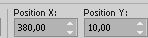
Layers>Duplicate.
Image>Resize, to 75%, resize all layers not checked.
Set Position X: 288,00 and Position Y: 26,00.
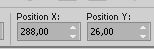
Layers>Duplicate.
Image>Resize, to 75%, resize all layers not checked.
Set Position x: 222,00 and Position Y: 37,00.
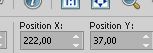
Layers>Merge>Merge Down.
15. Layers>Duplicate.
Image>Mirror.
Layers>Merge>Merge Down- 2 times.
Effects>3D Effects>Drop Shadow, same settings.
16. Open the woman's misted femme874-coly 
Erase the watermark and go to Modifica>Copia.
Go back to your work and go to Edit>Paste as new layer.
Image>Resize, to 75%, resize all layers not checked.
Move  the tube to the left side. the tube to the left side.
(for my tube: Position X: -37,00 and Position Y: -40,00.
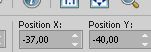
In this tube there is not Drop shadow,
if you use another tube, Drop Shadow at your choice.
17. Layers>Duplicate.
Adjust>Blur>Radial blur.
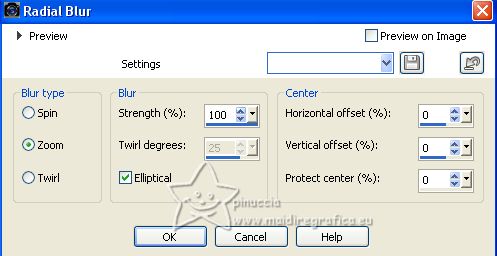
Image>Mirror.
Change the Blend Mode of this layer to Overlay.
18. Activate your Text Tool  , font Police Admiration Pains , font Police Admiration Pains
Write Dame Jaja with your light color; my settings

(or use the white text and colorize it, or use the title  ) )
19. Effects>Texture Effects>Weave.
Weave color: foreground color.
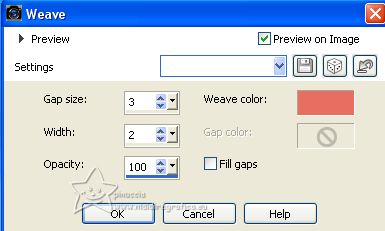
Effects>3D Effects>Drop shadow, foreground color.
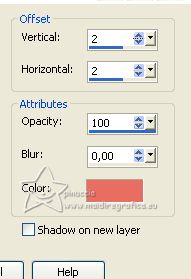
Optional: Adjust>Brightness and Contraste>Brightness and Contraste.
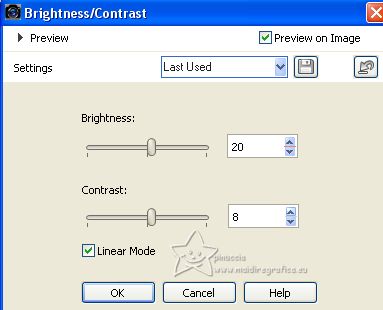
Move  the text down. the text down.
Effects>3D Effects>Drop Shadow, color black.
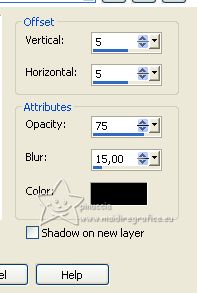
20. For the border set again your foreground color to #e76e60.
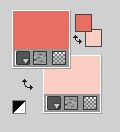
Activate the image minimized at step 11.
Edit>Copy.
21. Go back to your work.
Image>Add borders, 1 pixel, symmetric, foreground color.
Image>Add borders, 2 pixels, symmetric, background color.
Selections>Select All.
Image>Add borders, 15 pixels, symmetric, color white.
Effects>3D Effects>Drop Shadow, color black.

Selections>Select None.
21. Image>Add borders, 1 pixel, symmetric, foreground color.
Selections>Select All.
Image>Add borders, 25 pixels, symmetric, whatever color.
Selections>Invert.
Edit>Paste into Selection.
22. Selections>Invert.
Effects>3D Effects>Drop Shadow, color black.

Selections>Select All.
Selections>Modify>Contract 10 pixels.
Selections>Invert.
Adjust>Blur>Gaussian blur - radius 5.
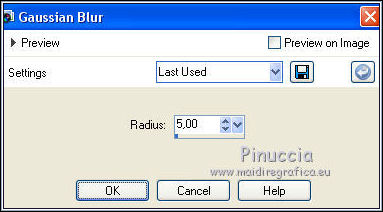
Selections>Invert.
Effects>3D Effects>Drop Shadow, color black.
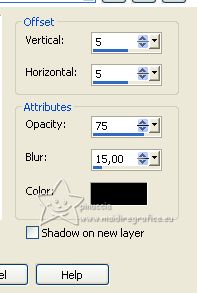
Selections>Select None.
23. Sign your work.
Image>Add borders, 1 pixel, symmetric, foreground color.
Image>Resize, 950 pixels width, resize all layers checked.
Save as jpg.
For the tubes of these versions thanks Graça Macêdo et Nikita


If you have problems or doubts, or you find a not worked link, or only for tell me that you enjoyed this tutorial, write to me.
7 July 2023

|
