CHANTAL


Thanks Colybrix for your invitation to translate

Clic and move the brush to follow the tutorial.

To print


|
This tutorial was translated with PSP09, but it can also be made using other versions of PSP.
Since version PSP X4, Image>Mirror was replaced with Image>Flip Horizontal,
and Image>Flip with Image>Flip Vertical, there are some variables.
In versions X5 and X6, the functions have been improved by making available the Objects menu.
In the latest version X7 command Image>Mirror and Image>Flip returned, but with new differences.
See my schedule here
 italian translation here italian translation here
 your versions here your versions here

Necessary

(The links of the tubemakers here).
consult, if necessary, my filter section here
Filters Unlimited 2.0 here
Graphics Plus - Cross Shadow here
Filters Grapphics Plus can be used alone or imported into Filters Unlimited.
(How do, you see here)
If a plugin supplied appears with this icon  it must necessarily be imported into Unlimited it must necessarily be imported into Unlimited

You can change Blend Modes according to your colors.

Open the masks in PSP and minimize them with the rest of the material.
Set your foreground color to #522224,
and your background color to #b76e65.
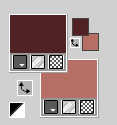
1. Open Alpha Chantal
Window>Duplicate or, on the keyboard, shift+D to make a copy.

Close the original.
The copy, that will be the basis of your work, is not empty,
but contains the selections saved to alpha channel.
Selections>Load/Save Selection>Load Selection from Alpha Channel.
The selection Sélection #1 is immediately available. You just have to click Load.
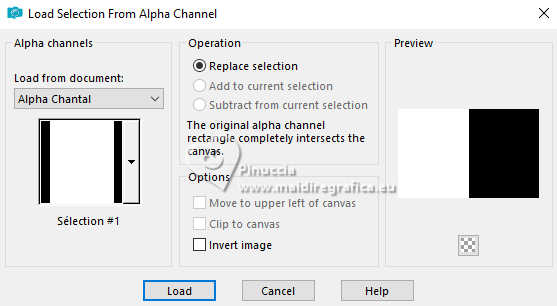
Flood Fill  the selection with your dark color. the selection with your dark color.
2. Effects>Texture Effects>Blinds - light color.
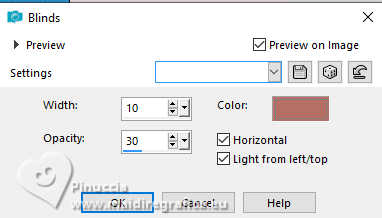
3. Selections>Invert.
Flood Fill  with your light color. with your light color.
Effects>Texture Effects>Weave - weave color: dark color.
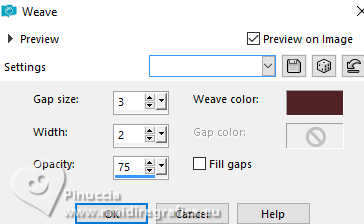
Selections>Select None.
4. Effects>Plugins>Graphics Plus - Cross Shadow
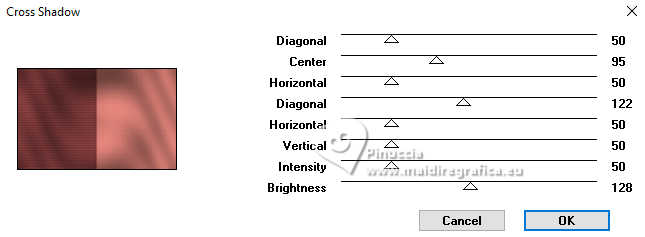
Edit>Copy.
Edit>Paste as new image, and minimize this image as a precaution.
5. Adjust>Brightness and Contrast>Brightness and Contrast
before select Linear Mode, and after place the settings.
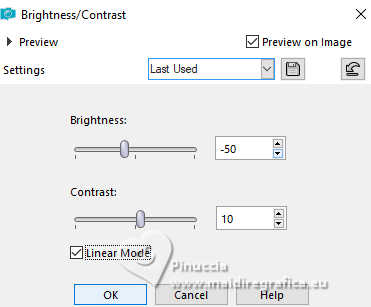
6. Layers>Duplicate.
Image>Mirror>Mirror horizontal (Image>Mirror).
Selections>Select All.
7. Selections>Modify>Contract - 7 pixels.
Press CANC on the keyboard 
Selections>Select None.
8. Layers>New Raster Layer.
Selections>Load/Save Selection>Load Selection from Alpha Channel.
Open the selections menu and load the selection Sélection #2
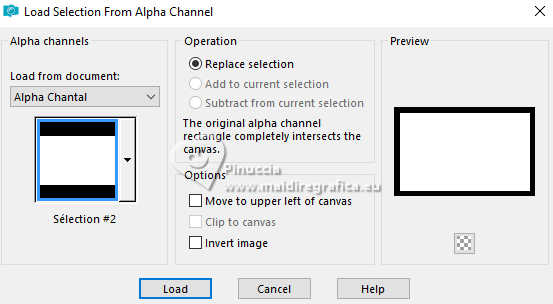
Edit>Paste into Selection (the background image in memory).
9. Image>Mirror>Mirror horizontal (Image>Mirror).
Selections>Select None.
Effects>3D Effects>Drop Shadow, color black.
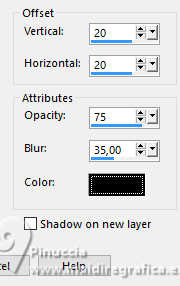
10. Layers>New Raster Layer.
Selections>Load/Save Selection>Load Selection from Alpha Channel.
Open the selections menu and load the selection Sélection #3
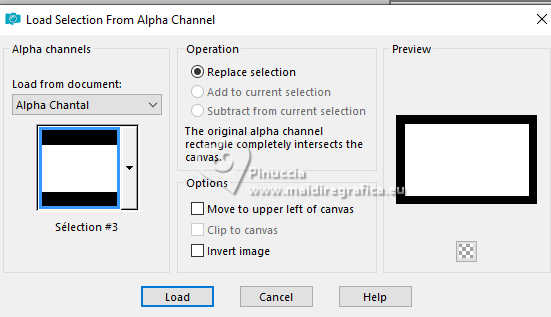
Edit>Paste into Selection (the background image in memory).
Selections>Select None.
11. Adjust>Brightness and Contrast>Brightness and Contrast, same settings.
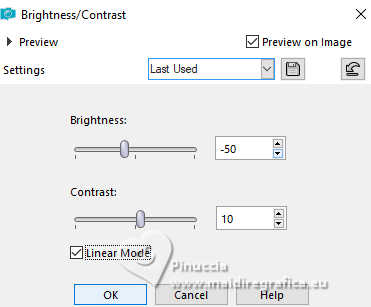
12. Layers>Duplicate.
Image>Mirror>Mirror horizontal (Image>Mirror).
Selections>Load/Save Selection>Load Selection from Alpha Channel.
Open the selections menu and load again the selection Sélection #3
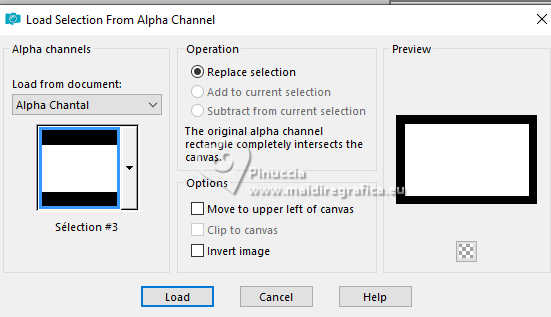
13. Selections>Modify>Contract - 7 pixels.
Press CANC on the keyboard 
Selections>Select None.
Layers>Merge>Merge Down.
Effects>3D Effects>Drop Shadow, same settings.
We have this
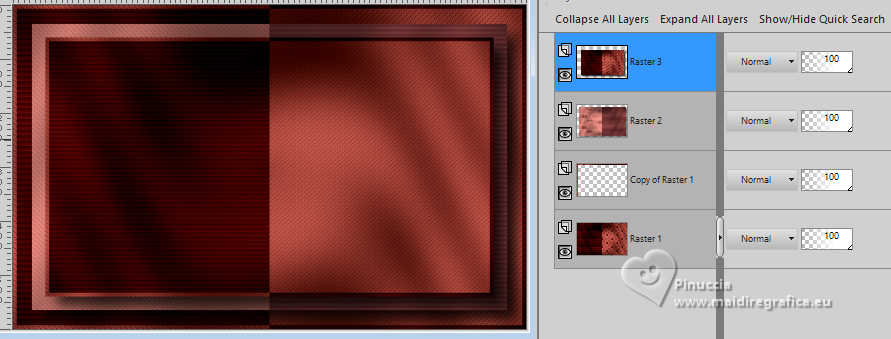
14. Open the misted mist paysage Coly 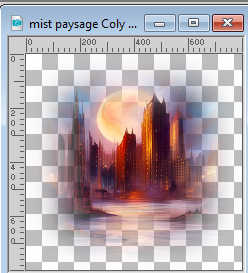
Edit>Copy.
Go back to your work and go to Edit>Paste as new layer.
For the supplied tube: Image>Resize, to 75%, resize all layers not checked.
Move  the tube to the right, into the light half of the layer below. the tube to the right, into the light half of the layer below.
15. Selections>Load/Save Selection>Load Selection from Alpha Channel.
Open the selections menu and load again the selection Sélection #4
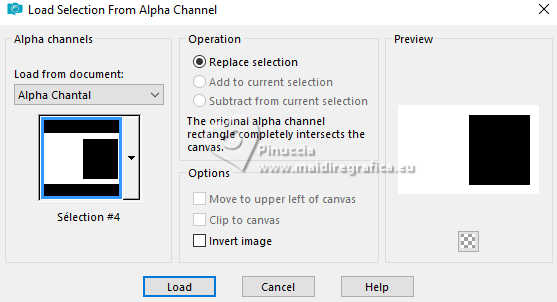
Press CANC on the keyboard.
Selections>Select None.
16. Set your foreground color to white.
Layers>New Raster Layer.
Flood Fill  the layer with color white. the layer with color white.
Layers>New Mask layer>From image
Open the menu under the source window and you'll see all the files open.
Select the mask NarahsMasks_1819
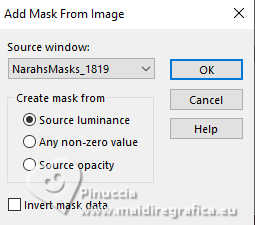
Effects>Edge Effects>Enhance.
Layers>Merge>Merge Group.
Effects>3D Effects>Drop Shadow, color black.
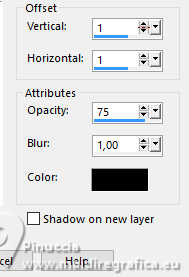
Change the Blend Mode of this layer to Overlay.
17. Layers>New Raster Layer.
Flood Fill  the layer with color white. the layer with color white.
Layers>New Mask layer>From image
Open the menu under the source window
and select the mask NarahsMasks_1811

Effects>Edge Effects>Enhance.
Layers>Merge>Merge Group.
Change the Blend Mode of this layer to Luminance (legacy).
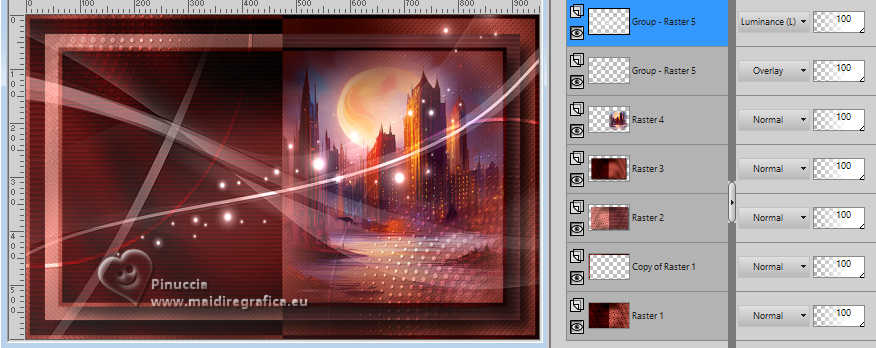
18. Activate the misted layer.
Layers>Arrange>Move up (between the two masks).
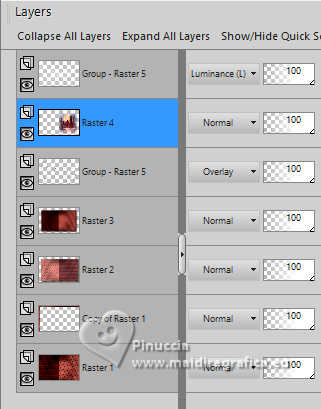
19. Activate your top layer.
Open the woman's tube femme925-coly 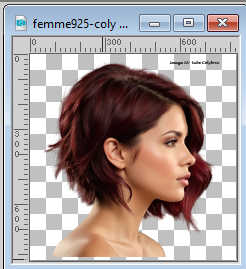
Erase the watermark and go to Edit>Copy.
Go back to your work and go to Edit>Paste as new layer.
For the supplied tube: Image>Resize, to 75%, resize all layers not checked.
Effects>3D Effects>Drop Shadow, color black, or at your choice.
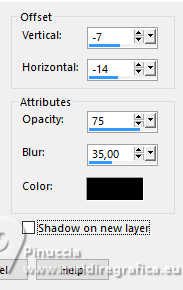
20. Activate the layer Copy of Raster 1.
Layers>Arrange>Bring to Top.
Effects>3D Effects>Inner Bevel.
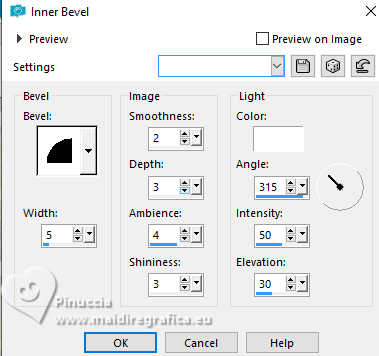
21. Sign your work.
Layers>Merge>Merge All and save as jpg.
For the tubes of this version thanks Adrienne


If you have problems or doubts, or you find a not worked link, or only for tell me that you enjoyed this tutorial, write to me.
6 April 2024

|
