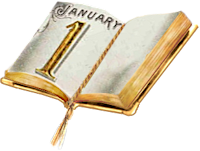|
HAPPY 2025  

This tutorial was written and translated with Psp2022, but it can also be made using other versions of PSP.
 consult, if necessary, my filter section here Filters Unlimited 2.0 here Scribe - 4Way Mirror here Mehdi - Sorting Tiles here Alien Skin Eye Candy 5 Impact - Glass here Mura's Meister - Perspective Tiling here Filters Scribe can be used alone or imported into Filters Unlimited. (How do, you see here) If a plugin supplied appears with this icon  You can change Blend Modes according to your colors. Copy the preset One or two clic on the file (it depends by your settings), automatically the preset will be copied in the right folder. why one or two clic see here  Open the mask in Psp and minimize it with the rest of the material. 1. Choose 2 colors to work. Set your foreground color to #0a486d and your background color to #ffffff.  2. Open a new transparent image 900 x 550 pixels. Flood Fill  the transparent image with your foreground color. the transparent image with your foreground color.Selections>Select All. Open the tube Happy2025_Misted_ByCBen1  Erase the watermark and go to Edit>Copy. Go back to your work and go to Edit>Paste into Selection. Selections>Select None. 3. Effects>Image Effects>Seamless Tiling, default settings.  Adjust>Blur>Radial Blur  Effects>Edge Effects>Enhance More. 4. Effects>Plugins>Filters Unlimited 2.0 - Scribe - 4way mirror.  5. Layers>Duplicate. Adjust>Add/Remove Noise>Add Noise.  Layers>Properties>General>Blend Mode: Hard Light.  6. Layers>Merge>Merge Down. Effects>Plugins>Mehdi>Sorting Tiles  7. Selections>Load/Save Selection>Load Selection From Disk Look for and load the selection Happy2025_CBen   8. Edit>Copy. Layers>New Raster Layer. Edit>Paste Into Selection. 9. Selections>Modify>Contract - 55 pixels. Selections>Promote Selection to layer. Adjust>Blur>Gaussian Blur - radius 25.  Adjust>Add/Remove Noise>Add Noise.  Adjust>Sharpness>Sharpen. 10. Activate again the tube Happy2025_Misted_ByCBen1 and go to Edit>Copy. Go back to your work and go to Edit>Paste as new layer. ***In my second version I did: Layers>New Raster Layer. Edit>Paste Into Seletion. If you use this option, go to the step 11 Image>Resize, to 69%, resize all layers not checked. Place  correctly the tube in the selection correctly the tube in the selection Selections>Invert. Press CANC on the keyboard  Again Selections>Invert. 11. Adjust>Sharpness>Sharpen More. Effects>Plugins>Alien Skin Eye Candy 5 Impact - Glass. Select the preset Happy 2025  Selections>Select None. 13. Activate the layer Raster 2. Effects>Texture Effects>Blinds  14. Activate again your top layer Raster 3. Layers>Merge>Merge Down - 2 times. Pick Tool  Position X: -3,00 - Position Y: 4,00.  15. Layers>New Raster Layer. Selections>Load/Save Selection>Load Selection From Disk Look for and load the selection Happy2025_CBen2  Reduce the opacity of your Flood Fill Tool to 40%. Flood Fill  the selection with the color white #ffffff. the selection with the color white #ffffff. Set again the opacity of your Flood Fill Tool to 100. Selections>Select None. Pick Tool  Position X: 19,00 - Position Y: 1,00.  16. Activate the layer Raster 2. Layers>New Raster Layer. Flood Fill  the layer with your background color #ffffff. the layer with your background color #ffffff.Layers>New Mask layer>From image Open the menu under the source window and you'll see all the files open. Select the mask Narah_Mask_1356.  Layers>Merge>Merge Group. Image>Mirror>Mirror horizontal. Layers>Properties>General>Blend mode: Luminance (L) - Opacity 50%. Effects>Edge Effects>Enhance.  17. Activate the layer Raster 3. Layers> New Raster Layer. Selections>Load/Save Selection>Load Selection From Disk Look for and load the selection Happy2025_CBen3  Flood Fill  the selection with your background color #ffffff. the selection with your background color #ffffff. 18. Selections>Select None. Effects>3D Effects>Drop Shadow, color black #000000.  Pick Tool  Position X: 21,00 - Position Y: 122,00.  19. Activate the layer Raster 1. Layers>Duplicate. Layers>Arrange> Bring to Top. 20. Effects>Plugin>Mura's Meister - Perspective Tiling  Activate your Magic Wand Tool  , tolerance 0 and feather 30 , tolerance 0 and feather 30click in the transparent part to select it.  Press 10 times CANC on the keyboard  Selections>Select None. Effects>Reflection Effects>Rotating Mirror.  21. Activate the layer Raster 1. Effects>Texture Effects>Blinds  22. Open the tube Decor01_Happy2025_byCBen  Edit>Copy. Go back to your work and go to Edit>Paste as New Layer. Effects>Edge Effects>Enhance. 23. Image>Add borders, 1 pixel, symmetric, background color #ffffff. Image>Add borders, 3 pixels, symmetric, goreground color #0a486d. Image>Add borders, 1 pixel, symmetric, background color #ffffff. 24. Edit>Copy. Selections>Select All. Image>Add Borders, 45 pixels, symmetric, whatever color. Selections>Invert. Edit>Paste Into Selection. Adjust>Blur>Gaussian Blur - radius 20.  Selections>Invert. Effects>3D Effects>Drop Shadow, color #000000.  25. Selections>Invert. Activate again the tube Decor01_Happy2025_byCBen and go to Edit>Copy. Go back to your work and go to Edit>Paste indo Selection. Effects>Edge Effects>Enhance. Edit>Repeat Enhance Edges. Selections>Select None. 26. Open your main tube Tube_Mulher_CBen25  Erase the watermark and go to Edit>Copy. Go back to your work and go to Edit>Paste as New Layer. Image>Resize, if necessary, for the supplied tube to 95%, resize all layers not checked. Move  the tube to the right side. the tube to the right side.Adjust>Sharpness>Sharpen More. Effects>3D Effects>Drop Shadow, color black #000000. 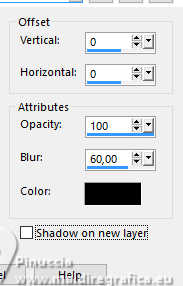 27. Image>Add borders, 1 pixel, symmetric, foreground color #0a486d. 28. Image>Resize, if you want. Sign your work and save as jpg. For the tubes of my versions thanks Blaque Heart Designz    Your versions. Thanks Your versions. Thanks  If you have problems or doubts, or you find a not worked link, or only for tell me that you enjoyed this tutorial, write to me. |