|
PARFUM FLEUR


Thanks SIM PSP Group for your invitation to translate your tutorials into english

This tutorial was written with PSPX9 and translated with PspX17, but it can also be made using other versions of PSP.
Since version PSP X4, Image>Mirror was replaced with Image>Flip Horizontal,
and Image>Flip with Image>Flip Vertical, there are some variables.
In versions X5 and X6, the functions have been improved by making available the Objects menu.
In the latest version X7 command Image>Mirror and Image>Flip returned, but with new differences.
See my schedule here
For this tutorial, you will need:

Thanks for the tubes PqnaAlice and Karin, for the mask Narah.
The rest of the material is by AnaMariaC
(The links of the tubemakers here).

consult, if necessary, my filter section here
Filters Unlimited 2.0 here
Mehdi - Sorting Tiles here
VM 1 - Web Weaver (to import in Unlimited) here
Transparency - Eliminate Black here
L&K's - L&K's Raisa here
L&K's - L&K's Mayra here
Toadies - Blast 'n Blur, Band Suppressing noise here
It&64;lian Editors Effect - Effetto Fantasma here
Carolaine and Sensibility - CS_Halloween 2 here
VM Stylize - Square Blur here
Filters Transparency, Toadies, It&#lian Editors and VM Stylize can be used alone or imported into Filters Unlimited.
(How do, you see here)
If a plugin supplied appears with this icon  it must necessarily be imported into Unlimited it must necessarily be imported into Unlimited

You can change Blend Modes according to your colors.
In the newest versions of PSP, you don't find the foreground/background gradient (Corel_06_029).
You can use the gradients of the older versions.
The Gradient of CorelX here

Copy the Selections in the Selections Folder.
Open the mask in PSP and minimize with the rest of the material.
1. Choose 2 colors from your material
Set your foreground color to #b19b02,
and your background color to #555301.
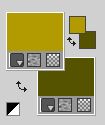
third color: #ffffff
2. Set your foreground color to a Foreground/Background Gradient, style Rectangular.
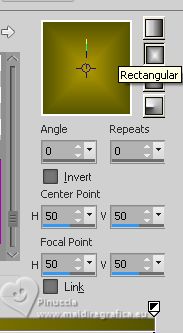
3. Open a new transparent image 900 x 500 pixels.
Flood Fill  the transparent image with your Gradient. the transparent image with your Gradient.
4. Effects>Plugins>Mehdi - Sorting Tiles.
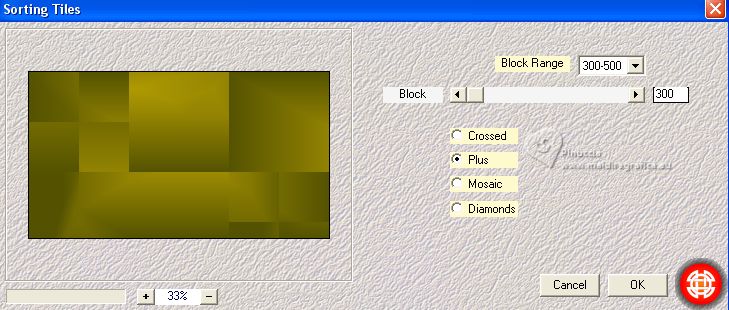
Effects>Edge Effects>Enhance.
Layers>Duplicate.
5. Effects>Plugins>Filters Unlimited 2.0 - VM1 - Web Weaver.
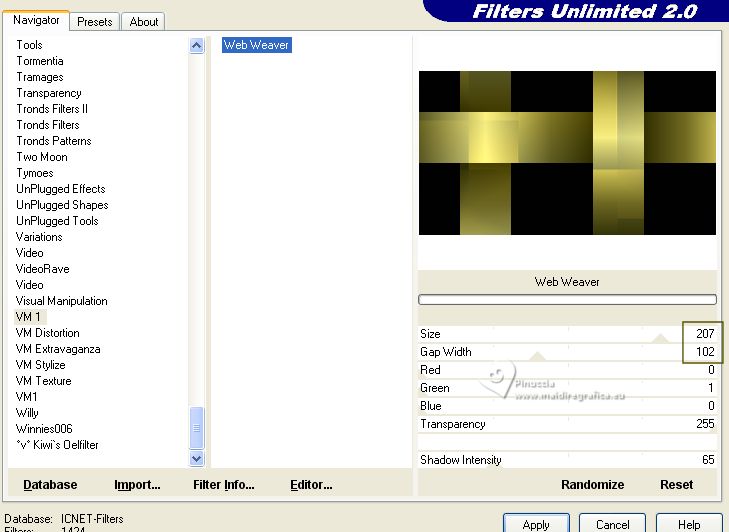
6. Effects>Plugins>Transparency - Eliminate Black.
In the new versions, this effect works without window;
if you import it in Unlimited, you'll have this
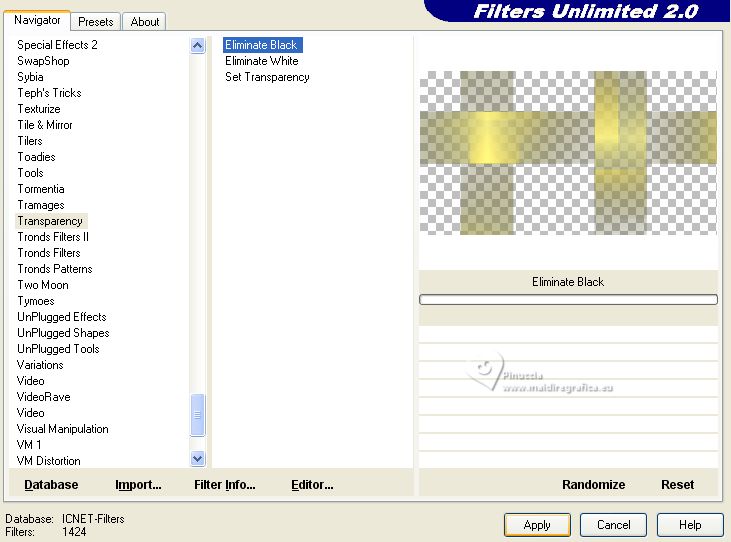
7. Effects>Plugins>L&K's - L&K's - Raisa.
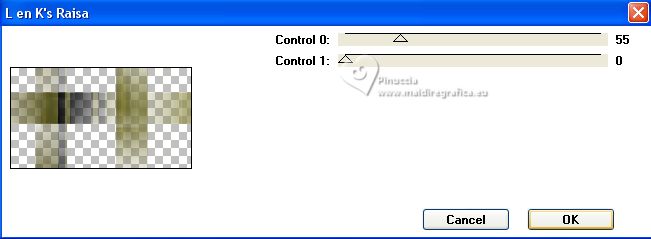
Repeat this Effect another time.
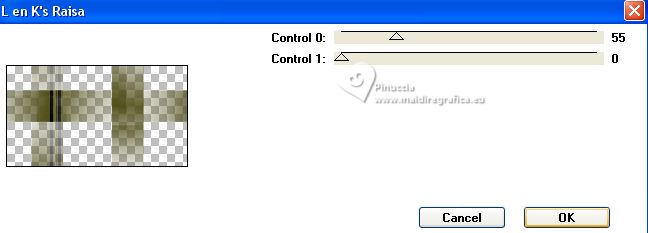
8. Effects>Plugins>Filters Unlimited 2.0 - Toadies - Band supressing noise.
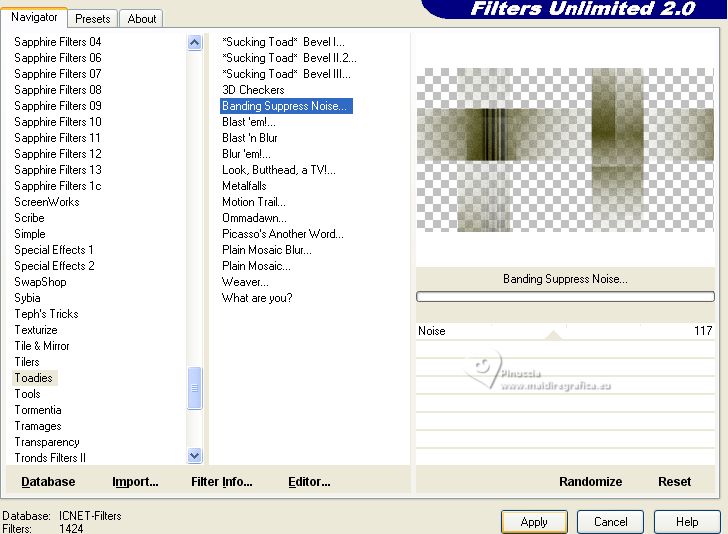
9. Effects>Plugins>It@lian Editors Effect - Effetto Fantasma.
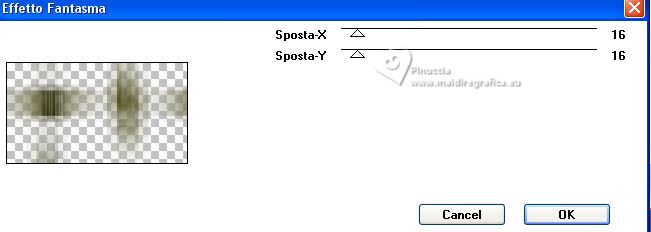
Repeat this Effect another time.

10. Layers>Merge>Merge Down.
Layers>New Raster Layer.
11. Selections>Load/Save Selection>Load Selection from Disk.
Look for and load the selection parfumfleur_1_AnaMariaC
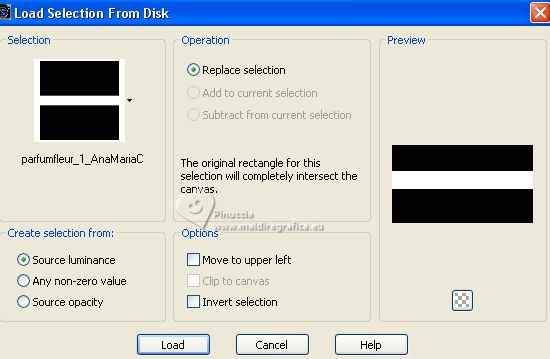
Reduce the opacity of your Flood fill Tool to 70%.
Flood Fill  the selection with your background color #555301. the selection with your background color #555301.
Set again the opacity of your Flood Fill Tool to 100.
12. Effects>Plugins>Carolaine and Sensibility - CS_Halloween2, default settings.
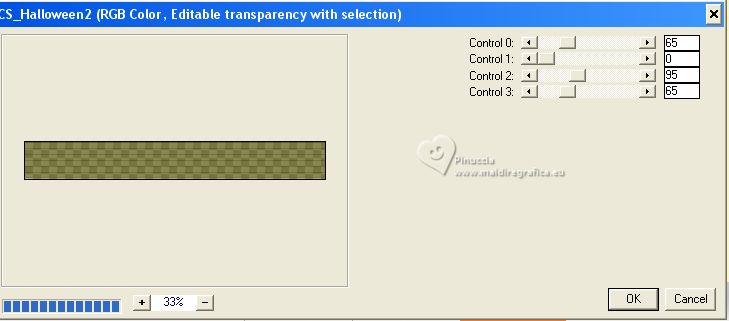
Selections>Select None.
13. Effects>Distortion Effects>Wind - from right, strength 30
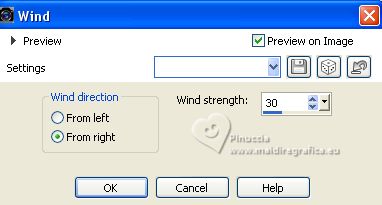
14. Effects>Distortion Effects>Wave.
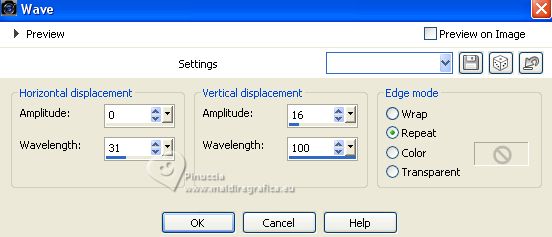
Effects>3D Effects>Drop Shadow, color #000000.
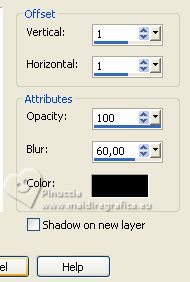
Change the Blend Mode of this layer to Overlay
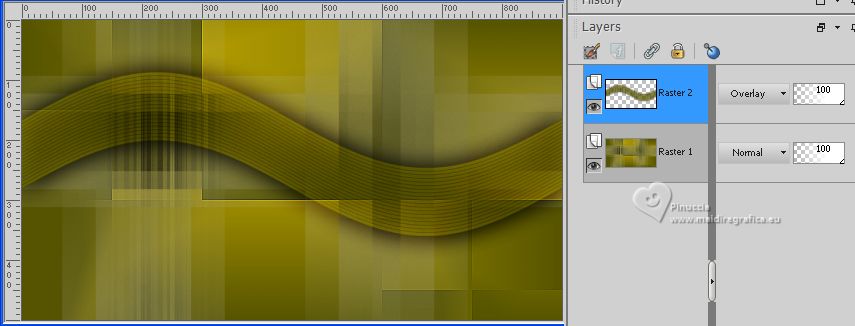
15. Layers>Merge>Merge Down.
Layers>New Raster Layer.
Flood fill  the layer with your background color #555301. the layer with your background color #555301.
16. Layers>New Mask layer>From image
Open the menu under the source window and you'll see all the files open.
Select the mask NarahsMasks_1540

Layers>Merge>Merge Group.
Effects>3D Effects>Drop Shadow, color #ffffff.
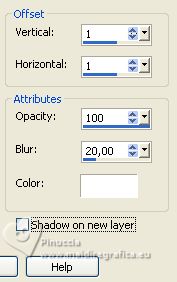
Change the Blend Mode of this layer to Hard Light.
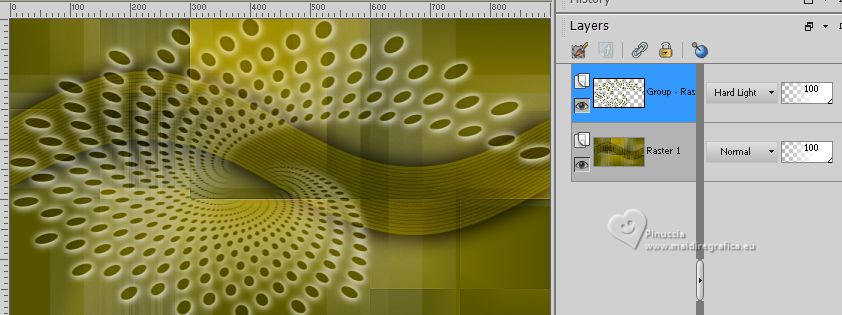
17. Effects>Plugins>Toadies - Blast ‘n Blur.
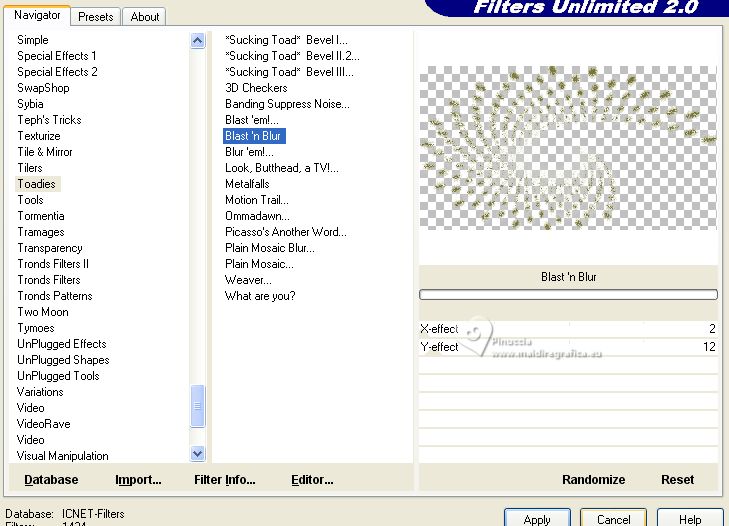
Adjust>Sharpness>Sharpen.
18. Layers>New Raster Layer.
Selections>Load/Save Selection>Load Selection from Disk.
Look for and load the selection parfumfleur_2_AnaMariaC
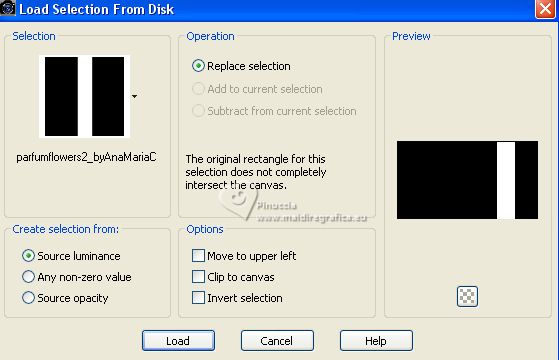
Set your foreground color to Color.
Flood Fill  the selection with your foreground color #ddd471. the selection with your foreground color #ddd471.
19. Effects>Plugins>L&K's - L&K's Mayra.

Selections>Select None.
Effects>3D Effects>Drop Shadow, color #000000.
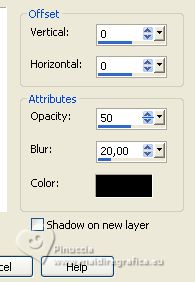
20. Effects>Plugins>Filters Unlimited 2.0 - VM Stylize - Square Blur, default settings.
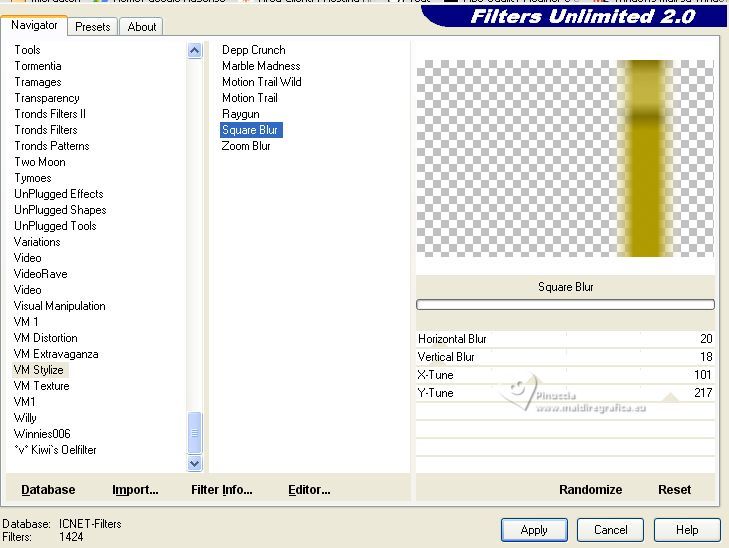
21. Effects>Plugins>L&K's - L&K's Mayra, same settings.
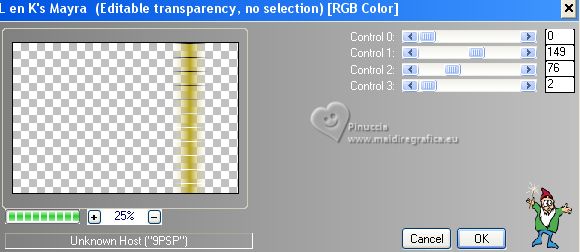
22. Activate the layer Group-Raster 2.
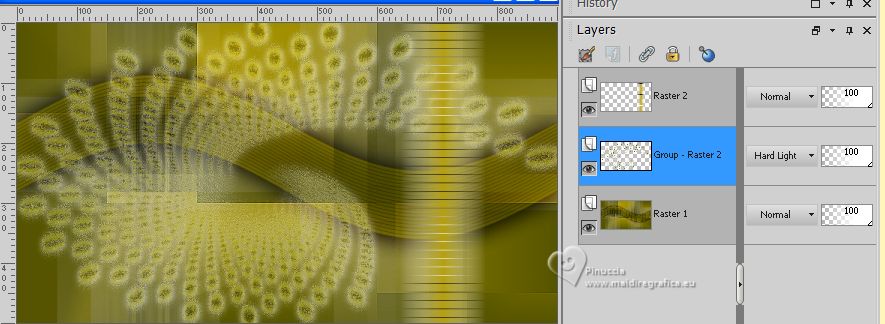
Layers>Arrange>Move Up.
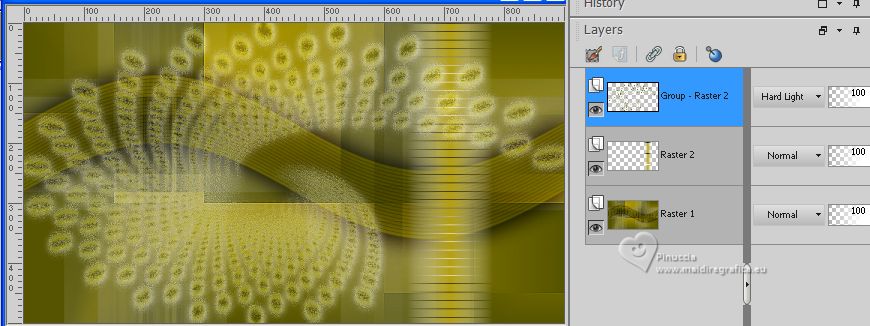
23. Open the flowers misted kw mist blomst 2 1 21 18 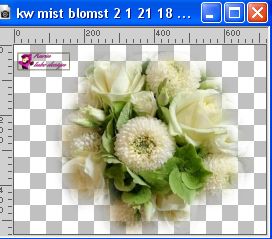
Erase the watermark and go to Edit>Copy.
Go back to your work and go to Edit>Paste as new layer.
Image>Resize, 65%, resize all layers not checked.
Adjust>Sharpness>Sharpen More.
Don't move the tube

24. Activate the bottom layer, Raster 1.
Edit>Copy Special>Copy Merged.
25. Image>Add borders, 1 pixel, symmetric, background color #555301.
Image>Add borders, 5 pixels, symmetric, color white #ffffff.
Image>Add borders, 1 pixel, symmetric, background color #555301.
Image>Add borders, 5 pixels, symmetric, color white #ffffff.
Image>Add borders, 1 pixel, symmetric, background color #555301.
26. Selections>Select All.
Image>Add borders, 25 pixels, symmetric, whatever color.
Selections>Invert.
27. Edit>Paste into Selection.
Adjust>Blur>Gaussian Blur - radius 20.

Selections>Select None.
28. Image>Add borders, 1 pixel, symmetric, background color #555301.
Image>Add borders, 5 pixels, symmetric, color white #ffffff.
Image>Add borders, 1 pixel, symmetric, background color #555301.
29. Selections>Select All.
Image>Add borders, 25 pixels, symmetric, color #ffffff.
Effects>3D Effects>Drop Shadow, background color #555301.
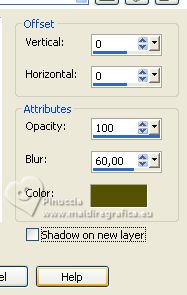
Selections>Select None.
30. Image>Add borders, 1 pixel, symmetric, background color #555301.
Image>Add borders, 5 pixels, symmetric, color white #ffffff.
Image>Add borders, 1 pixel, symmetric, background color #555301.
31. Open the woman's tube 749Mulhers byPqnaAlice 
Erase the watermark and go to Edit>Copy.
Go back to your work and go to Edit>Paste as new layer.
Image>Resize, 93% - or to your liking - resize all layers not checked.
Move  the tube to the left. the tube to the left.
Adjust>Sharpness>Sharpen.
Effects>3D Effects>Drop Shadow, color #000000, or to your liking.
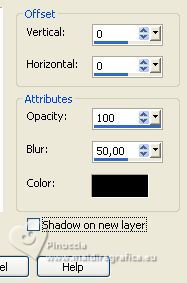
32. Open the wordart titulo_parfumFleur 
Edit>Copy.
Go back to your work and go to Edit>Paste as new layer.
Place  the text to your liking. the text to your liking.
Effects>3D Effects>Drop Shadow, at your choice.
33. Image>Add borders, 1 pixel, symmetric, background color #555301.
34. If your want, Image>Resize, resize all layers checked.
Sign your work and save as jpg.
For the tubes of this version thanks Luz Cristina and Jeanne



If you have problems or doubts, or you find a not worked link, or only for tell me that you enjoyed this tutorial, write to me.
27 August 2023

|


