|
C'EST LES VACANCES
 ENGLISH VERSION ENGLISH VERSION

Thanks Alyciane for your invitation to translate your tutorial.

This tutorial was created with PSP2019 and translated with PSPX3 but it can also be made using other versions of PSP.
Since version PSP X4, Image>Mirror was replaced with Image>Flip Horizontal,
and Image>Flip with Image>Flip Vertical, there are some variables.
In versions X5 and X6, the functions have been improved by making available the Objects menu.
In the latest version X7 command Image>Mirror and Image>Flip returned, but with new differences.
See my schedule here
Italian translation here
Tube of yours.
The rest of the material here
consult, if necessary, my filter section here
Filters Unlimited 2.0 here
Graphics Plus - Cross Shadow here
Mura's Meister - Cloud here
Alien Skin Xenofex 2 - Constellation here
Filters Graphics Plus can be used alone or imported into Filters Unlimited.
(How do, you see here)
If a plugin supplied appears with this icon  it must necessarily be imported into Unlimited it must necessarily be imported into Unlimited

Open the mask in PSP and minimize it with the rest of the material.
1. Open a new transparent image 900 x 600 pixels.
Set your foreground color to #7da9ed,
and your background color to #1b5ec7.
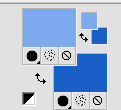
2. Effects>Plugins>Mura's Meister - Cloud
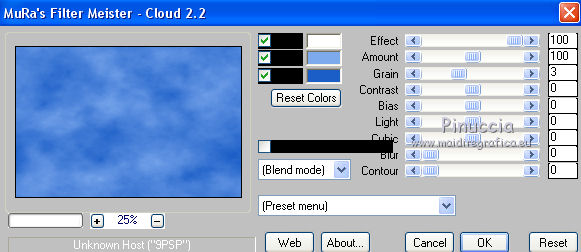
Remember that this filter works with the colors of your materials palette,
but keeps in memory the first settings from the opening of your PSP.
So if you have already used the filter, to make sure you have set the correct colors, press the Reset button.
The result is random and for this reason it will not be the same as mine.
If you want to change the appearance of the clouds, click on the preview window,
until you see what you prefer.
3. Effects>Image Effects>Seamless Tiling, Side by side

4. Open the tube paysage1 and go to Edit>Copy.
Go back to your work and go to Edit>Paste as new layer.
5. Open the tube sable and go to Edit>Copy.
Go back to your work and go to Edit>Paste as new layer.
Move  the tube down (see my example). the tube down (see my example).
Layers>Duplicate - 2 times and place  the sand at your choice (see my example). the sand at your choice (see my example).
6. Open the tube of the window and go to Edit>Copy.
Go back to your work and go to Edit>Paste as new layer.
Move  the tube to the left side, in the landscape. the tube to the left side, in the landscape.
7. Open the tube of the parrot and go to Edit>Copy.
Go back to your work and go to Edit>Paste as new layer.
Place  the tube on the branch of the window, the tube on the branch of the window,
in order to hide the pre-existing bird.

8. Open the tube of the second parrot and go to Edit>Copy.
Go back to your work and go to Edit>Paste as new layer.
Move  the tube on the window. the tube on the window.

9. Copy/Paste as new layer the supplied tubes,
and place  them at your choice, or see my example. them at your choice, or see my example.
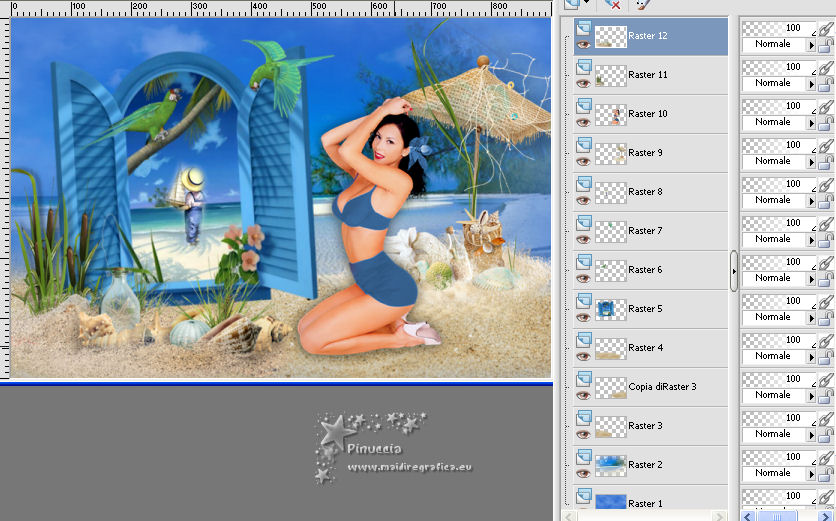
10. Layers>Merge>Merge visible.
11. Selections>Select all.
Image>Add borders, 2 pixels, symmetric, background color.
Effects>3D Effects>Drop Shadow, color black.
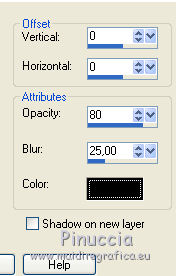
Selections>Select None.
12. Image>Add borders, 15 pixels, symmetric, foreground color.
Image>Add borders, 2 pixels, symmetric, background color.
Activate your Magic Wand Tool 
and click on the 15 pixels border to select it.
13. Effects>Plugins>Graphics Plus - Cross Shadow, default settings.

14. Effects>Texture Effects>Tiles
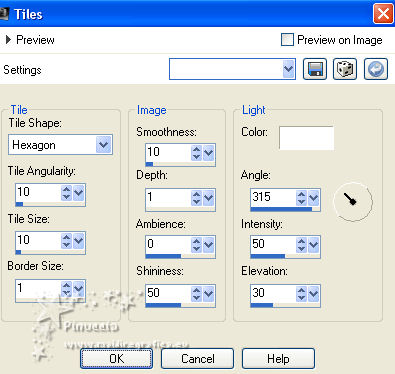
15. Set your foreground color to white.
Selections>Select All.
Selections>Modify>Contract - 19 pixels.
Layers>New Raster Layer.
Flood Fill  with color white. with color white.
16. Layers>New Mask layer>From image
Open the menu under the source window and you'll see all the files open.
Select the mask mask_alyciane.
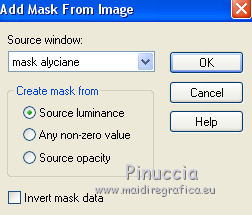
Layers>Merge>Merge Group.
Of necessary, at your choice, erase the parts of the mask on the tube.
Selections>Select None.
17. Sign your work on a new layer.
18. If you don't want to realize the animation,
Layers>Merge>Merge All and save as jpg.
19. For the animation, don't merge the layers and activate the mask layer.
Effects>Plugins>Alien Skin Xenofex 2 - Constellation
preset Glimmer, with these settings.
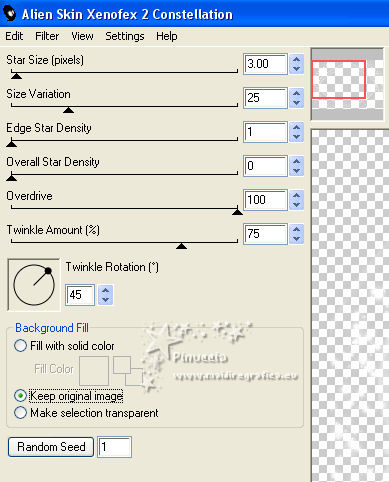
Édition>Copie Special>Copy Merged.
Open Animation Shop and go to Edit>Paste>Paste as new animation.
20. Go back to PSP.
Edit>Undo Constellation.
Repeat Effects>Plugins>Alien Skin Xenofex 2 - Constellation, click on Random Seed and ok.
Edit>Copy Special>Copy Merged.
Go back to Animation Shop and go to Edit>Paste>Paste after current frame.
21. Again in PSP.
Edit>Undo Constellation.
Edit>Copy Special>Copy Merged.
Go back to Animation Shop and go to Edit>Paste>Paste after current frame.
22. Check the result clickin on View Animation 
and save as gif.

Your versions. Thanks

Olimpia

If you have problems or doubts, or you find a not worked link, or only for tell me that you enjoyed this tutorial, write to me.
2 August 2019
|
 ENGLISH VERSION
ENGLISH VERSION