|
PÂQUES EN CAMPAGNE
 ENGLISH VERSION ENGLISH VERSION

Thanks Alyciane for your invitation to translate your tutorial.

This tutorial was created with PSP2019 and translated with PSPX3 but it can also be made using other versions of PSP.
Since version PSP X4, Image>Mirror was replaced with Image>Flip Horizontal,
and Image>Flip with Image>Flip Vertical, there are some variables.
In versions X5 and X6, the functions have been improved by making available the Objects menu.
In the latest version X7 command Image>Mirror and Image>Flip returned, but with new differences.
See my schedule here
Italian translation here
Material here
Thanks for the tube Cibi-Bijoux and for the mask Sharlimar
(The links of the tubemakers here).
Plugins
Filters Unlimited 2.0 - here
Graphics Plus - Cross Shadow here
Mehdi - Sorting Tiles here
Alien Skin Xenofex 2 - Constellation here
Filters Graphics Plus can be used alone or imported into Filters Unlimited.
(How do, you see here)
If a plugin supplied appears with this icon  it must necessarily be imported into Unlimited it must necessarily be imported into Unlimited
Animation Shop here

Open the mask in PSP and minimize it with the rest of the material.
1. Open a new transparent image 900 x 600 pixels.
Set your foreground color to #c2d2b8,
and your background color to #759444d.
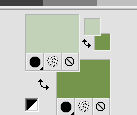
2. Selections>Select All.
Open the background image "fond" and go to Edit>Copy.
Go back to your work and go to Edit>Paste into Selection.
Selections>Select None.
3. Effects>Image Effects>Seamless Tiling, default settings.

4. Adjust>Blur>Gaussian Blur - radius 20.

5. Effects>Plugins>Mehdi - Sorting Tiles.

6. Adjust>Blur>Gaussian Blur - radius 20.

7. Effects>Texture Effects>Mosaic Antique.

Adjust>Sharpness>Sharpen More.
8. Layers>New Raster Layer.
Selections>Select All.
Flood Fill  with your background color. with your background color.
Selections>Modify>Contract - 15 pixels.
Flood Fill  with your foreground color. with your foreground color.
Selections>Modify>Contract - 2 pixels.
Flood Fill  with your background color. with your background color.
Selections>Modify>Contract - 10 pixels.
Flood Fill  with your foreground color. with your foreground color.
Selections>Modify>Contract - 2 pixels.
Press CANC on the keyboard 
Selections>Select None.
9. Activate your Magic Wand Tool 

and click on the 15 pixels border to select it.
10. Effects>Texture Effects>Mosaic Glass.

11. Effects>3D Effects>Buttonize - background color.
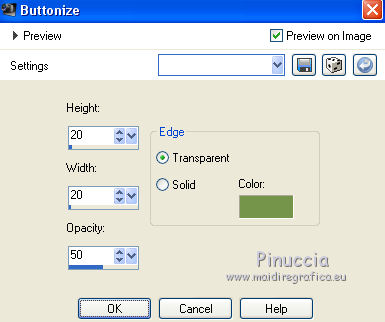
Edit>Repeat Buttonize.
Selections>Select None.
12. Selections>Select All.
Selections>Modify>Contract - 17 pixels.
Effects>Plugins>Graphics Plus - Cross Shadow, default settings.

Selections>Select None.
13. Layers>New Raster Layer.
Flood Fill  with your background color. with your background color.
Layers>New Mask layer>From image
Open the menu under the source window and you'll see all the files open.
Select the mask SharlimarMask107.

Layers>Merge>Merge Group.
Image>Resize, to 70%, resize all layers not checked.
Effects>3D Effects>Drop Shadow, dark color.

14. Activate your Magic Wand Tool 

and click in the mask to select it.

Selections>Modify>Expand - 2 pixels.
Effects>3D Effects>Cutout.

Keep selected and activate the layer below.
15. Layers>New Raster Layer.
Edit>Paste into Selection (your background image is still in memory).
Selections>Select None.
16. Open the tube déco and go to Edit>Copy.
Go back to your work and go to Edit>Paste as new layer.
Effects>3D Effects>Drop Shadow, same settings.

17. Activate the top layer.
Copy/Paste as new layer your accessories tubes,
and place  them at you choice, or see my example. them at you choice, or see my example.
18. Open the text and go to Edit>Copy.
Go back to your work and go to Edit>Paste as new layer.
Place  rightly the text. rightly the text.

19. Sign your work as new layer.
Layers>Merge>Merge All.
Save as jpg if you don't want to realize the animation.
20. If you want to realize the animation, don't merge the layers,
and activate the layer déco.
Effects>Plugins>Alien Skin Xenofex 2 - Constellation
Settings: Glimmer, with these settings.

21. Edit>Copy Special>Copy Merged.
Open Animation Shop and go to Edit>Paste>Paste as new image.
22. Go back to PSP.
Edit>Undo Constellation.
Repeat Effects>Plugins>Alien Skin Xenofex 2 - Constellation, click on Random Seed and ok.
Edit>Copy Special>Copy Merged.
Go back to Animation Shop and go to Edit>Paste>Paste after the current frame.
23. Again go back to PSP.
Edit>Undo Constellation.
Repeat Effects>Plugins>Alien Skin Xenofex 2 - Constellation, click on Random Seed and ok.
Edit>Copy Special>Copy Merged.
On Animation Shop: Edit>Paste>Paste after the current frame.
24. Check the result clicking on View animation 
and save as gif.
For this version I used tubes by Thafs and Valy


If you have problems or doubts, or you find a not worked link, or only for tell me that you enjoyed this tutorial, write to me.
25 April 2019
|
 ENGLISH VERSION
ENGLISH VERSION