|
J'AIME ME PARER DE FLEURS
 ENGLISH VERSION ENGLISH VERSION

Thanks Alyciane for your invitation to translate your tutorial.

This tutorial was created with PSP2019 and translated with PSPX3 but it can also be made using other versions of PSP.
Since version PSP X4, Image>Mirror was replaced with Image>Flip Horizontal,
and Image>Flip with Image>Flip Vertical, there are some variables.
In versions X5 and X6, the functions have been improved by making available the Objects menu.
In the latest version X7 command Image>Mirror and Image>Flip returned, but with new differences.
See my schedule here
Italian translation here
Material here
Plugins
Filters Unlimited 2.0 - here
Graphics Plus - Cross Shadow here
Alien Skin Eye Candy 5 Impact - Perspective Shadow here
Mehdi - Sorting Tiles, Melt here
Mehdi - Wavy Lab 1.1 here
Alien Skin Xenofex 2 - Constellation here
Filters Graphics Plus can be used alone or imported into Filters Unlimited.
(How do, you see here)
If a plugin supplied appears with this icon  it must necessarily be imported into Unlimited it must necessarily be imported into Unlimited
Animation Shop here

You can change Blend Modes according to your colors.
In the newest versions of PSP, you don't find the foreground/background gradient (Corel_06_029).
You can use the gradients of the older versions.
The Gradient of CorelX here
Copy the preset  in the folder of the plugins Alien Skin Eye Candy 5. in the folder of the plugins Alien Skin Eye Candy 5.
One or two clic on the file (it depends by your settings), automatically the preset will be copied in the right folder.
why one or two clic see here
1. Open a new transparent image 900 x 600 pixels.
2. Open the background image and go to Edit>Copy.
Go back to your work and go to Edit>Paste as new layer.
Move  the image to the right side. the image to the right side.
3. Layers>Duplicate.
Image>Miroir.
Layers>Merge>Merge Down.
4. Layers>Duplicate.
Image>Flip.
Change the Blend Mode of this layer to Luminance and reduce the opacity to 50%.
Layers>Merge>Merge Down.
5. If your background is too light: Adjust>Color>Fade Correction.
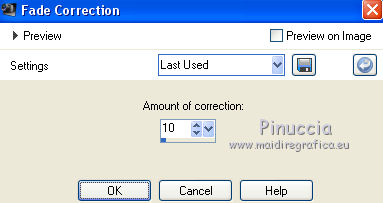
6. Open your landscape tube and go to Edit>Copy.
Go back to your work and go to Edit>Paste as new layer.
Place  rightly the tube. rightly the tube.
7. Open your woman tube and go to Edit>Copy.
Go back to your work and go to Edit>Paste as new layer.
Image>Resize, if necessary (for me 90%), resize all layers not checked.
Move  the tube to the left side. the tube to the left side.

8. Effects>Plugins>Alien Skin Eye Candy 5 Impact - Perspective Shadow.
select the preset fleurs and ok
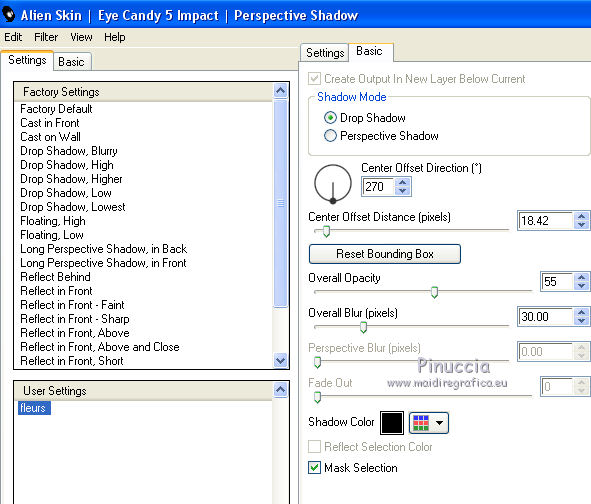
9. Open the bird tube and go to Edit>Copy.
Go back to your work and go to Edit>Paste as new layer.
Place  rightly the tube. rightly the tube.
Effects>Plugins>Alien Skin Eye Candy 5 Impact - Perspective Shadow, same settings.
10. Set your foreground color to #717096,
and your background color to #7fb7d7.
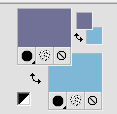
Set your foreground color to a Foreground/Background Gradient, style Linear.
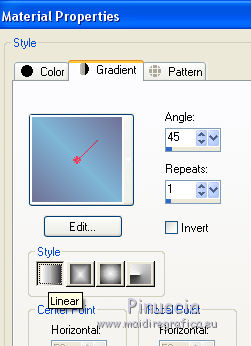
11. Image>Add borders, 2 pixels, symmetric, foreground color #717096.
Edit>Copy.
12. Image>Add borders, 20 pixels, symmetric, color white.
Select this border with your Magic Wand Tool 
Flood Fill  with your Gradient. with your Gradient.
13. Effects>Plugins>Graphics Plus - Cross Shadow, default settings.

Selections>Select None.
14. Image>Add borders, 2 pixels, symmetric, foreground color #717096.
Selections>Select All.
Image>Add borders, 40 pixels, symmetric, color white.
15. Effects>3D Effects>Drop Shadow, color black.
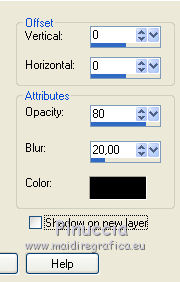
Selections>Invert.
Edit>Paste into Selection (your background is in memory).
16. Effects>Plugins>Mehdi - Wavy Lab 1.1.
This filters creates gradients with the colors of your Materials palette.
The first is your background color, the second is your foreground color.
Of the the last two colors created by the filtre, change the third color with #ffffff.
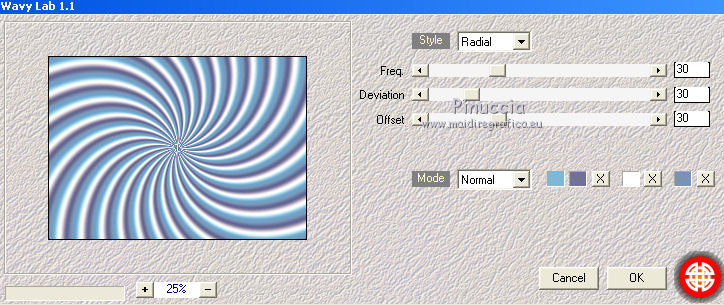
17. Effects>Plugins>Mehdi - Sorting Tiles.
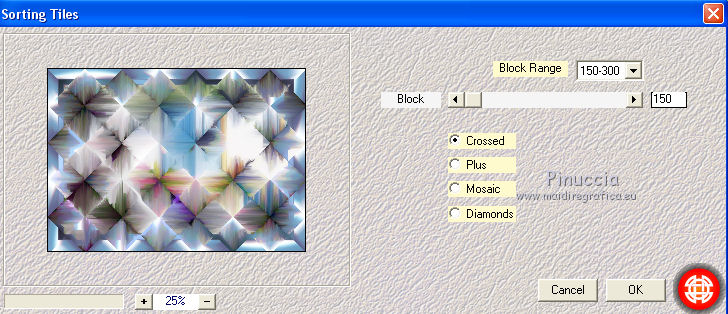
18. Effects>Plugins>Mehdi - Melt.
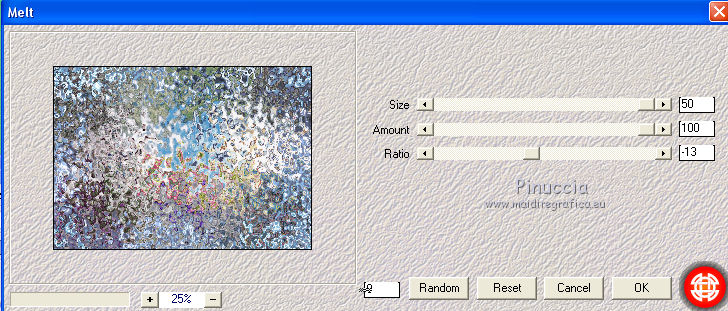
19. Effects>Plugins>Filters Unlimited 2.0 - Tile & Mirror - Mirrored & Scaled.
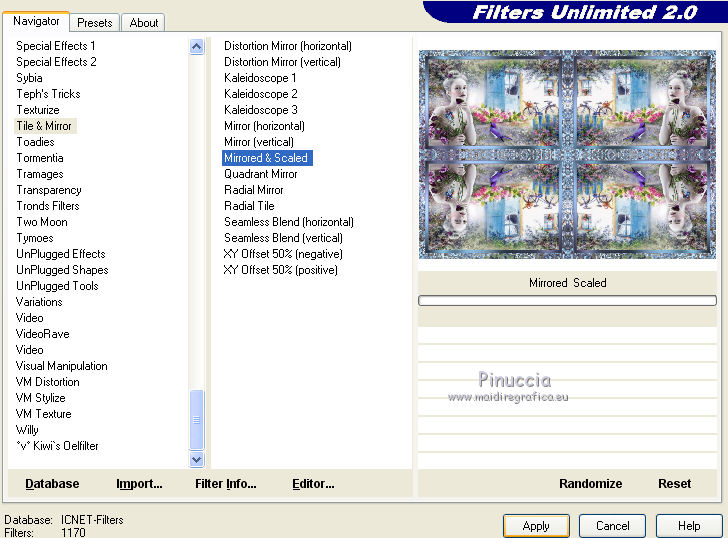
Selections>Select None.
20. Image>Add borders, 2 pixels, symmetric, foreground color #717096.
21. Sign your work.
22. Open the tube texte and go to Edit>Copy.
Go back to your work and go to Edit>Paste as new layer.
Move  the text up. the text up.
Activate your Erase Tool 
and erase the text over the tube.
23. Image>Resize, 900 pixels width, resize all layers checked.
24. If you don't want to do the animation:
Layers>Merge>Merge All and save as jpg.
25. If you want to realize the animation, don't merge the layers
and stay on the text layer.
Effects>Plugins>Alien Skin Xenofex 2 - Constellation
Settings: Glimmer and change Star Size with 3,00
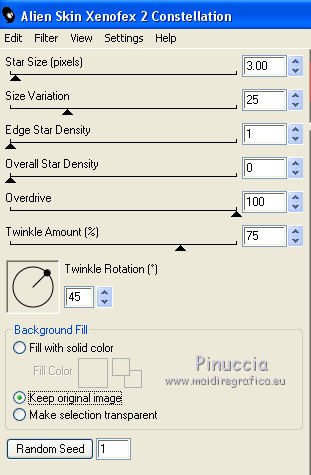
26. Edit>Copy Special>Copy Merged.
Open Animation Shop and go to Edit>Paste>Paste as new image.
27. Go back to PSP.
Edit>Undo Constellation.
Repeat Effects>Plugins>Alien Skin Xenofex 2 - Constellation, click on Random Seed and ok.
Edit>Copy Special>Copy Merged.
Go back to Animation Shop and go to Edit>Paste>Paste after the current frame.
28. Again go back to PSP.
Edit>Undo Constellation.
Repeat Effects>Plugins>Alien Skin Xenofex 2 - Constellation, click on Random Seed and ok.
Edit>Copy Special>Copy Merged.
On Animation Shop: Edit>Paste>Paste after the current frame.
29. Check the result clicking on View animation 
and save as gif.
The tubes of this version are by Krys


Your versions. Thanks

If you have problems or doubts, or you find a not worked link, or only for tell me that you enjoyed this tutorial, write to me.
12 April 2019
|
 ENGLISH VERSION
ENGLISH VERSION