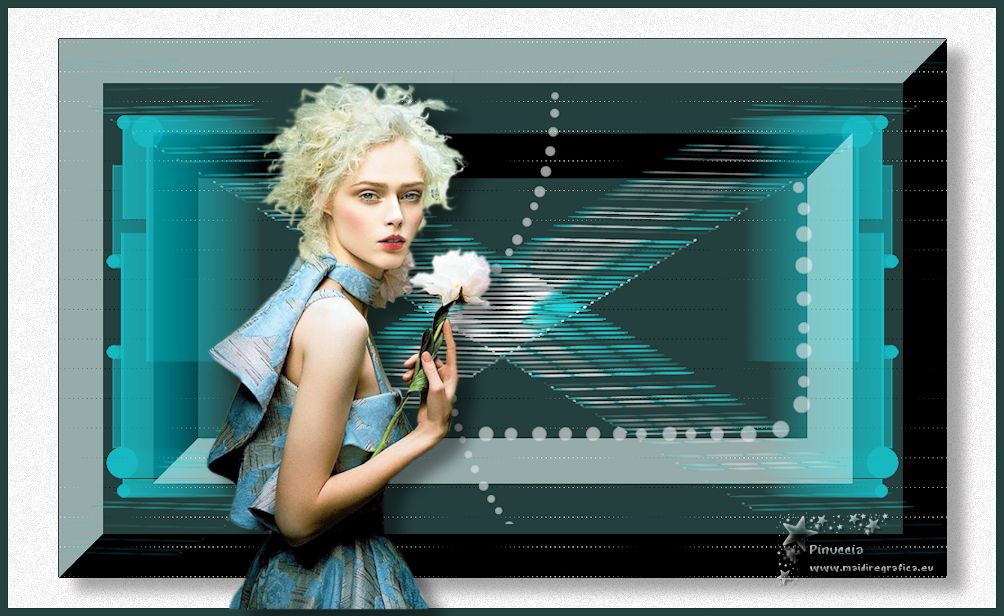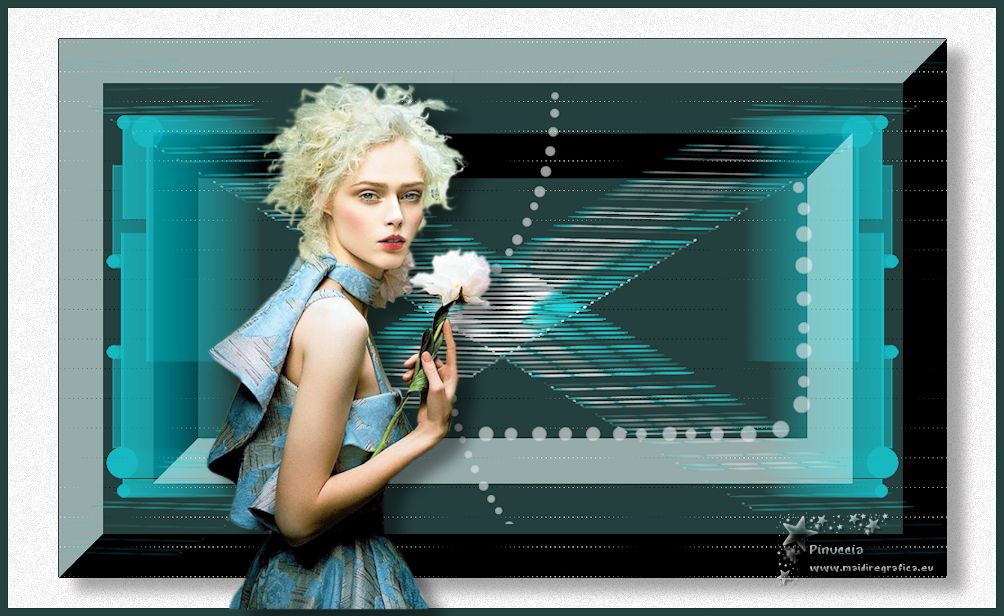|
YOUR SONG

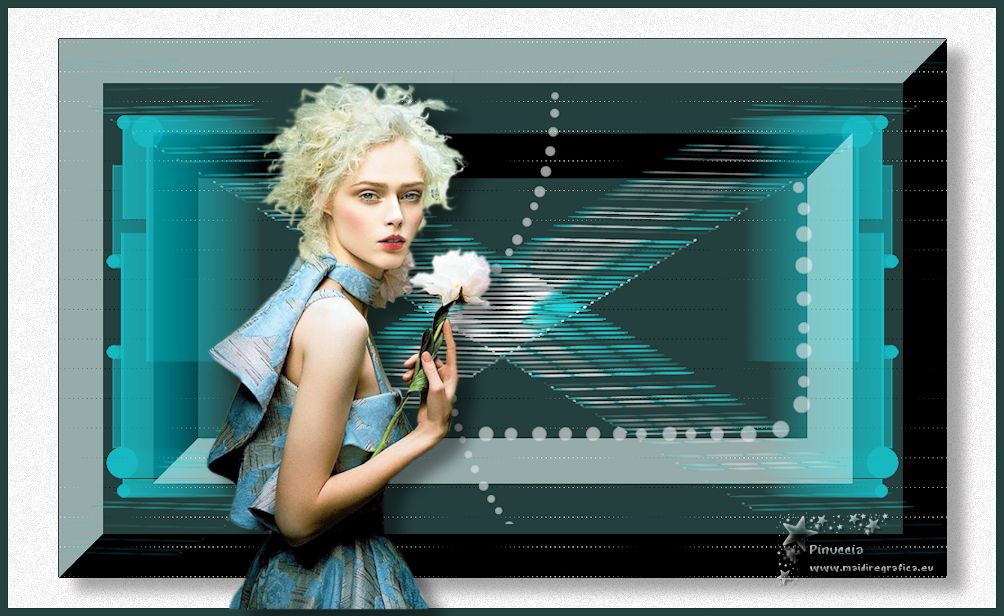
Thank you Aliciar for your invitation to translate your tutorials:

This tutorial was written with CorelX17 and translated with CorelX3, but it can also be made using other versions of PSP.
Since version PSP X4, Image>Mirror was replaced with Image>Flip Horizontal,
and Image>Flip with Image>Flip Vertical, there are some variables.
In versions X5 and X6, the functions have been improved by making available the Objects menu.
In the latest version X7 command Image>Mirror and Image>Flip returned, but with new differences.
See my schedule here
 French translation here French translation here
 Your versions here Your versions here
Material here
Thanks for the tube Odette
The rest of the material is by Aliciar.
(The links of the tubemakers here).
Plugins:
consult, if necessary, my filter section here
Eye Candy 3.1 - Motion Trail here
L&K's - L&K's Zitah here
Bordermania - Frame #2 here

You can change Blend Modes according to your colors.
Copy the Selections in the Selection Folder.
1. Open a new transparent image 988 x 600 pixels.
Set your foreground color to #162c2a
and your background color to #70c5ca.
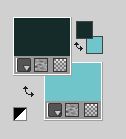
Flood Fill  the transparent image with your foreground color #162c2a. the transparent image with your foreground color #162c2a.
2. Effects>Plugins>Bordemania - Frame #2.
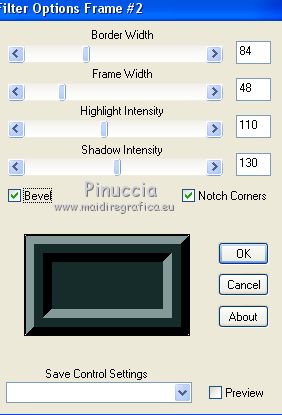
3. Effects>Plugins>L&K's - L&K's Zitah, default settings.
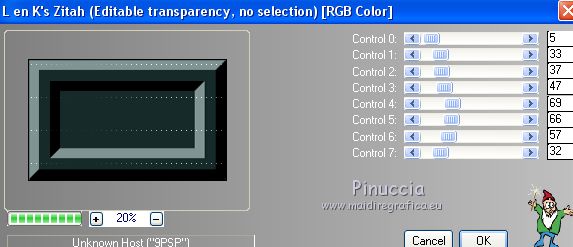
4. Layers>New Raster Layer.
Selections>Load/Save Selection>Load Selection from Disk.
Look for and load the selection sel_420aliciar .
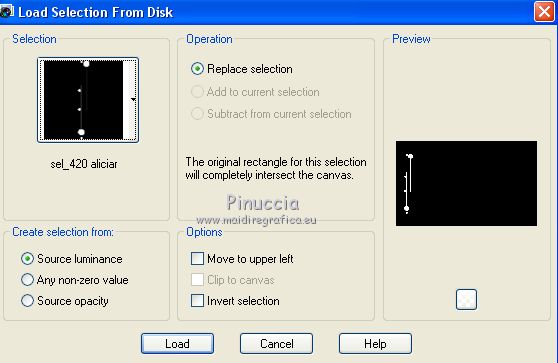
Flood Fill  the selection with your background color #70c5ca. the selection with your background color #70c5ca.
Selections>Select None.
5. Layers>Duplicate.
Image>Mirror.
6. Activate the layer below of the original, Raster 2.
Effects>Plugins>Eye Candy 3.1 - Motion Trail.
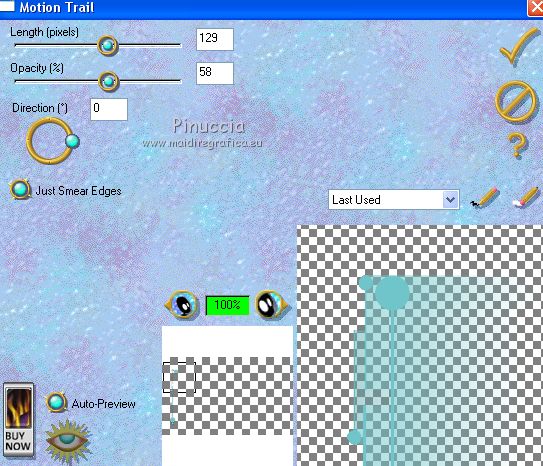
7. Activate the layer above Copy of Raster 2.
Repeat Effects>Plugins>Eye Candy 3.1. - Motion Trail, direction 180.
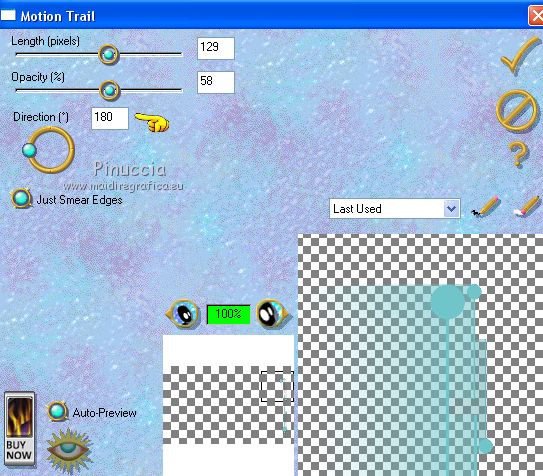
8. Layers>Merge>Merge Down.
Change the Blend Mode of this layer to Hard Light.
9. Open Deco_aliciar and go to Edit>Copy.
Go back to your work and go to Edit>Paste as new layer.
10. Set your foreground color to white #ffffff.
Layers>New Raster Layer (raster 4).
Selections>Load/Save Selection>Load Selection from Disk.
Look for and load the selection sel_421aliciar .
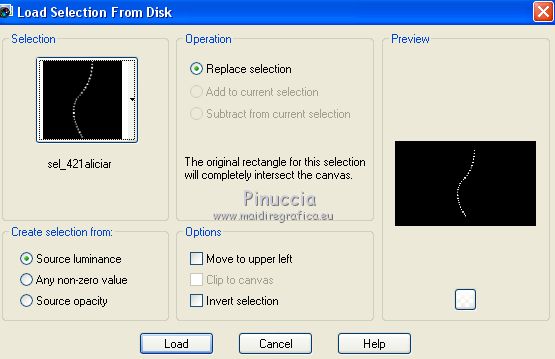
Flood Fill  the selection with color #ffffff. the selection with color #ffffff.
Selections>Select None.
Reduce the opacity of this layer to 50%.
11. Layers>New Raster Layer (Raster 5).
Selections>Load/Save Selection>Load Selection from Disk.
Look for and load the selection sel_422aliciar .
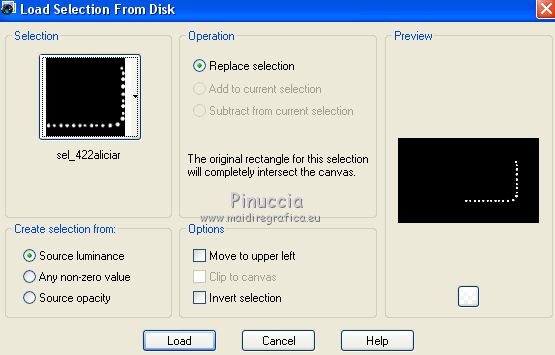
Flood Fill  the selection with color #ffffff. the selection with color #ffffff.
Selections>Select None.
Reduce the opacity of this layer to 50%.
12. Layers>Merge>Merge visible.
Image>Resize, 90%, resize all layers not checked.
13. Effects>3D Effects>Drop Shadow.
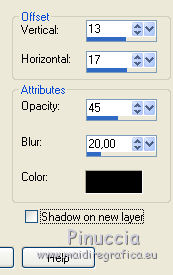
14. Layers>New Raster Layer.
Layers>Arrange>Send to Bottom.
Flood Fill  the layer with color #ffffff. the layer with color #ffffff.
15. Adjust>Add/Remove Noise>Add Noise.
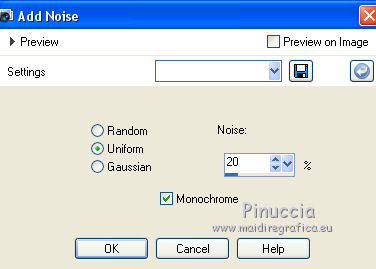
16. Image>Add borders, 8 pixels, symmetric, color #162c2a.
17. Adjust>One Step Photo Fix.
18. Open the tube by Odette, femme a la pivoine by Odette, erase the watermark and go to Edit>Copy.
Go back to your work and go to Edit>Paste as new layer.
Image>Resize, 1 time to 80% and 1 time to 90%, resize all layers not checked.
Move  down over the bord and a bit to the left. down over the bord and a bit to the left.
J joined a Drop Shadow.
19. Optional, add the author and translator watermarks.
Sign your work.
Layers>Merge>Merge All and save as jpg.
Version with tube by Suizabella


If you have problems or doubts, or you find a not worked link, or only for tell me that you enjoyed this tutorial, write to me.
7 August 2020
|