|
TOU ARE BEAUTIFUL


Thank you Aliciar for your invitation to translate your tutorials:

This tutorial was written and translated with CorelX7, but it can also be made using other versions of PSP.
Since version PSP X4, Image>Mirror was replaced with Image>Flip Horizontal,
and Image>Flip with Image>Flip Vertical, there are some variables.
In versions X5 and X6, the functions have been improved by making available the Objects menu.
In the latest version X7 command Image>Mirror and Image>Flip returned, but with new differences.
See my schedule here
 French translation here French translation here
 Your versions here Your versions here

Thanks for the tube Syl and for the mask Narah.
The rest of the material is by Aliciar.
(The links of the tubemakers here).
Plugins:
consult, if necessary, my filter section here
Filters Unlimited 2.0 here
Greg's Factory Output II - Pool Shadow here
Toadies - Sucking Toad Bevel I, Weaver here
Mura's Meister - Copies here
Filters Toadies and Greg's Factory Output can be used alone or imported into Filters Unlimited.
(How do, you see here)
If a plugin supplied appears with this icon  it must necessarily be imported into Unlimited it must necessarily be imported into Unlimited

You can change Blend Modes according to your colors.
In the newest versions of PSP, you don't find the foreground/background gradient (Corel_06_029).
You can use the gradients of the older versions.
The Gradient of CorelX here

Copy the selection in the Selections Folder.
Open the mask in PSP and minimize it with the rest of the material.
1. Open a new transparent image 950 x 650 pixels.
Set your foreground color to #66321c,
and your background color to #f3c05f.
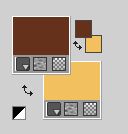
Flood Fill  the transparent image with your foreground color #66321c. the transparent image with your foreground color #66321c.
2. Set your foreground color to a Foreground/Background Gradient, style Linear.
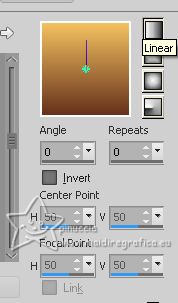
Layers>New Raster Layer.
Flood Fill  the transparent image with your Gradient. the transparent image with your Gradient.
3. Effects>Texture Effects>Weave
weave color: foreground color
gap color: background color.
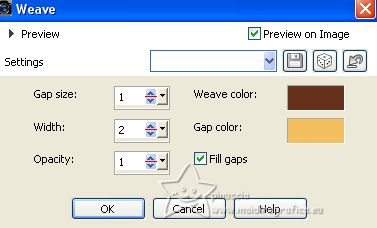
4. Change the Blend Mode of this layer to Hard Light.
5. Layers>New Raster Layer.
Selections>Load/Save Selection>Load Selection from Disk.
Look for and load the selection selection youarebeautiful_aliciar
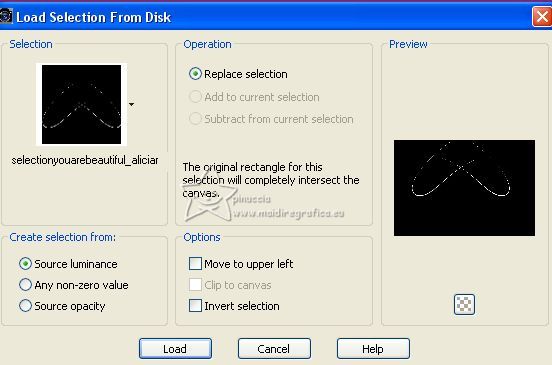
Flood Fill  the selection with your foreground color #66321c. the selection with your foreground color #66321c.
Selections>Select None.
6. Effects>Plugins>Mura's Meister - Copies.
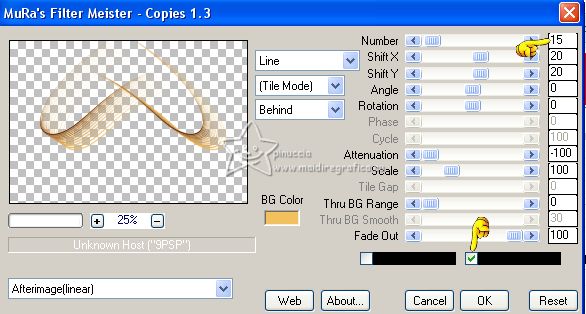
7. Layers>Duplicate.
Effects>3D Effects>Drop shadow, background color #f3c05f.
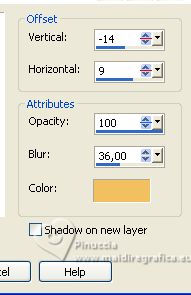
8. Layers>Merge>Merge Down.
Change the Blend Mode of this layer to Overlay.
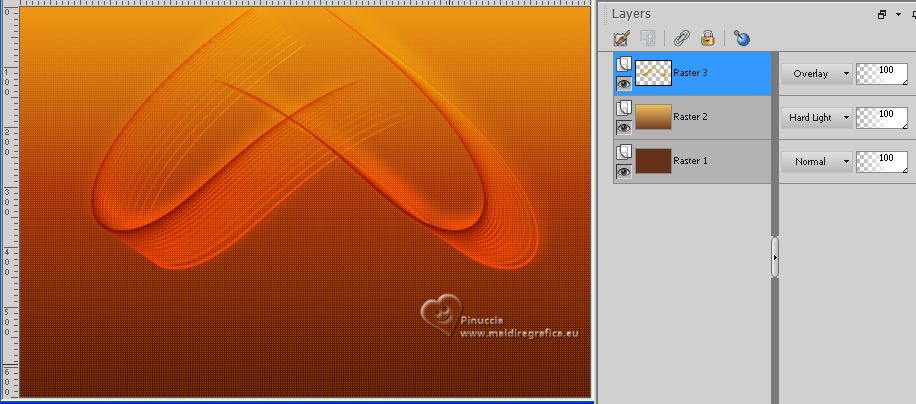
9. Layers>New Raster Layer (Raster 4).
Set your foreground color to white #ffffff.
Flood Fill  the layer with color #ffffff. the layer with color #ffffff.
Layers>New Mask layer>From image
Open the menu under the source window and you'll see all the files open.
Select the mask Narah_mask_0780.

Layers>Merge>Merge Group.
Change the Blend Mode of this layer to Overlay.
10. Activate the layer Raster 2.
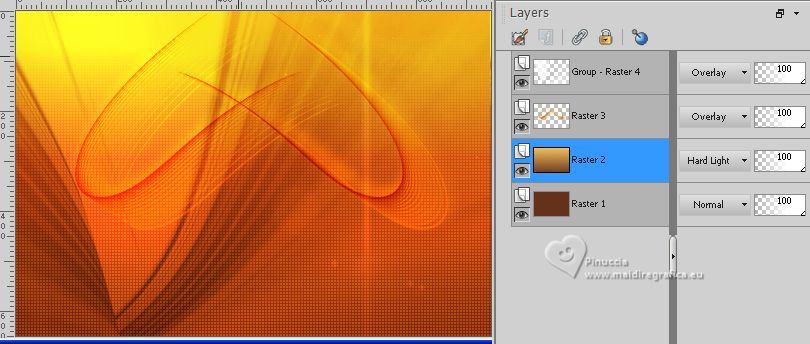
Open circulos_aliciar 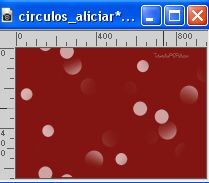
Edit>Copy.
Go back to your work and go to Edit>Paste as new layer.
Change the Blend Mode of this layer to Dodge and reduce the opacity to 40%.
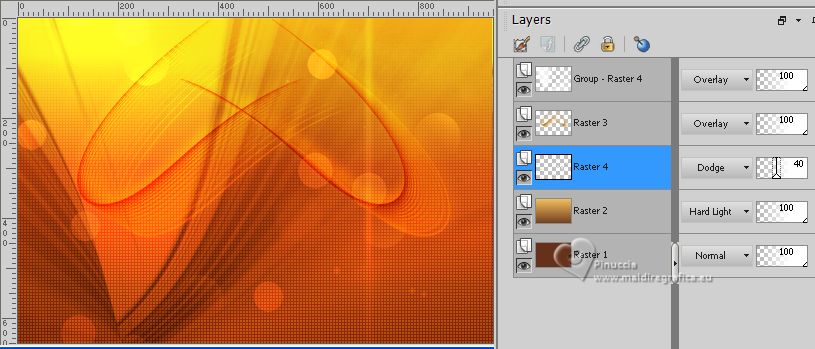
Layers>Merge>Merge visible.
11. Selections>Select All.
Selections>Modify>Contract - 50 pixels.
Selections>Invert.
Effects>Plugins>Filters Unlimited 2.0 - Toadies - Sucking Toad Bevel II, default settings.
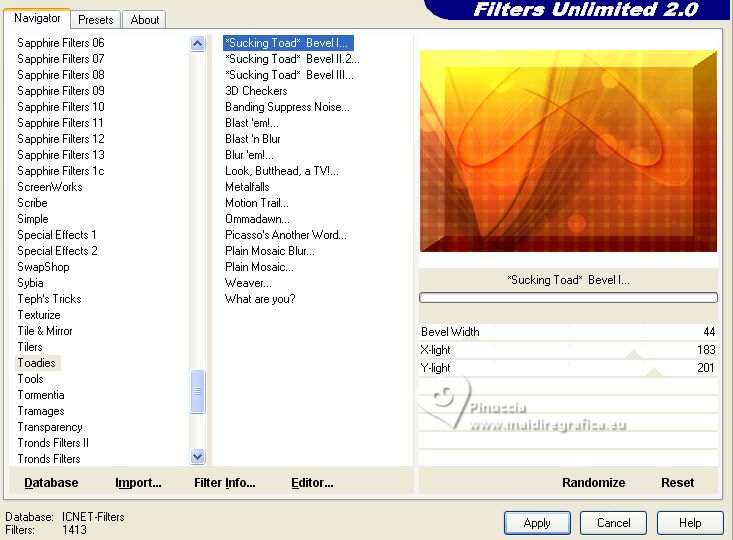
Effects>Plugins>Filters Unlimited 2.0 - Toadies - Weaver, default settings.
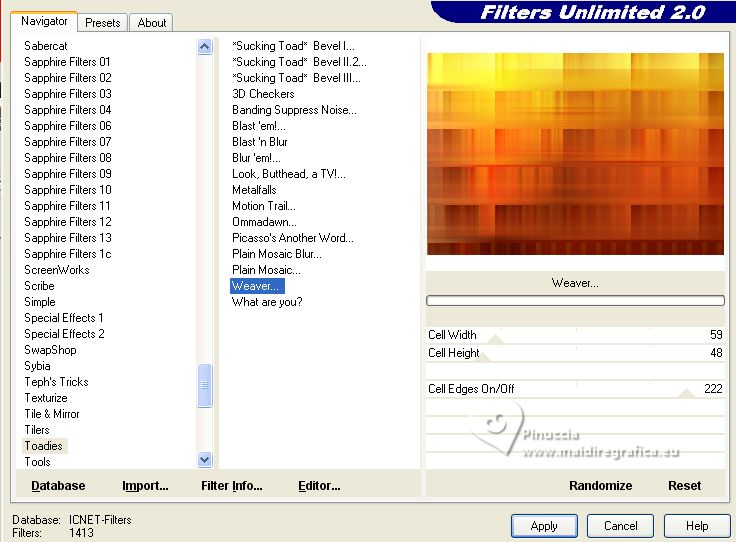
Effects>Plugins>Filters Unlimited 2.0 - Greg's Factory Output vol.II - Pool Shadow, default settings.
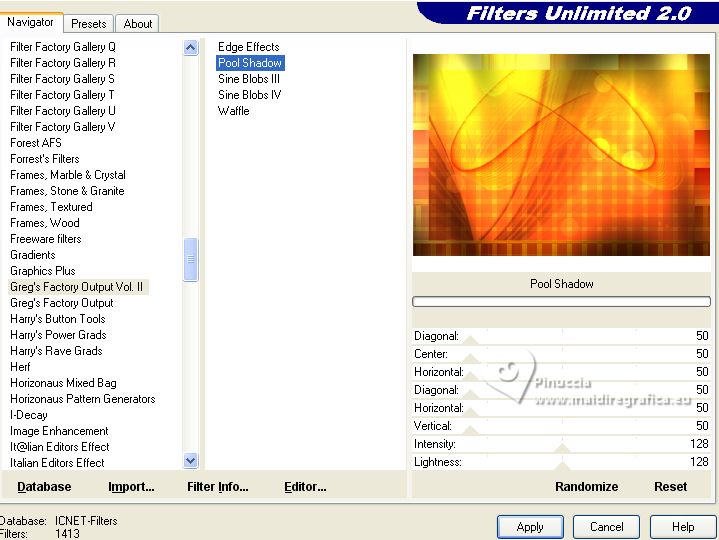
12. Selections>Invert.
Effects>3D Effects>Drop shadow, background color #f3c05f.
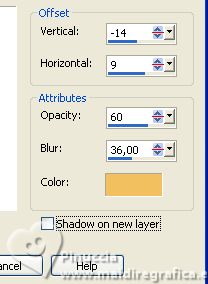
Repeat Drop Shadow, vertical 14/horizontal -9.
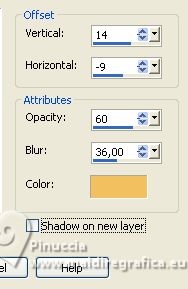
13. Selections>Modify>Contract - 6 pixels.
Selections>Modify>Select Selection Borders.
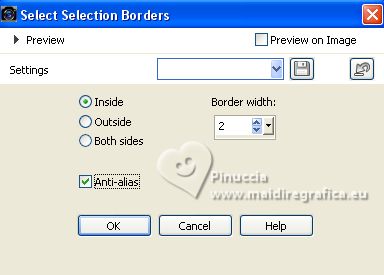
Flood Fill  with your background color #f3c05f. with your background color #f3c05f.
Selections>Select None.
Image>Add borders, 4 pixels, symmetric, background color #f3c05f.
14. Open the tube by Syl SvB(1135) Beauty 
Erase the watermark and go to Edit>Copy.
Go back to your work and go to Edit>Paste as new layer.
Place  the tube over the bottom border. the tube over the bottom border.
15. Adjust>One Step Photo Fix.
16. Sign your work on a new layer.
Add the autheur and the translator's watermark.
Layers>Merge>Merge All and save as jpg.
For the tube of this version thanks EMA


If you have problems or doubts, or you find a not worked link, or only for tell me that you enjoyed this tutorial, write to me.
4 July 2023

|





