|
YOU


Thank you Aliciar for your invitation to translate your tutorials:

This tutorial was written with PSP2019 and translated with PSPX9, PSP2019 and PSP2020, but it can also be made using other versions of PSP.
Since version PSP X4, Image>Mirror was replaced with Image>Flip Horizontal,
and Image>Flip with Image>Flip Vertical, there are some variables.
In versions X5 and X6, the functions have been improved by making available the Objects menu.
In the latest version X7 command Image>Mirror and Image>Flip returned, but with new differences.
See my schedule here
 French translation here French translation here
 Your versions here Your versions here

Thanks for the tube Alies and for the mask Narah.
(The links of the tubemakers here).
Plugins:
consult, if necessary, my filter section here
Filters Unlimited 2.0 here
Toadies - What are you here
AAA Frames - Foto Frame here
Filters Toadies can be used alone or imported into Filters Unlimited.
(How do, you see here)
If a plugin supplied appears with this icon  it must necessarily be imported into Unlimited it must necessarily be imported into Unlimited

You can change Blend Modes according to your colors.
In the newest versions of PSP, you don't find the foreground/background gradient (Corel_06_029).
You can use the gradients of the older versions.
The Gradient of CorelX here

Open the mask in PSP and minimize it with the rest of the material.
Set your foreground color to #b09647,
and your background color to #03256d.
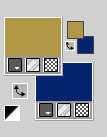
Set your foreground color to a Foreground/Background Gradient, style Radial.
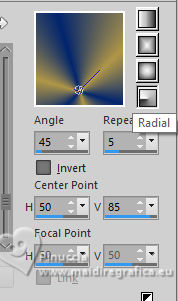
1. Open Alpha Channel You
Window>Duplicate or, on the keyboard, shift+D to make a copy.

Close the original.
The copy, that will be the basis of your work, is not empty,
but contains the selections saved to alpha channel.
Flood Fill  the transparent image with your Gradient. the transparent image with your Gradient.
2. Adjust>Blur>Gaussian Blur - radius 30.

3. Effects>Texture Effects>Weave
both colors: foreground color
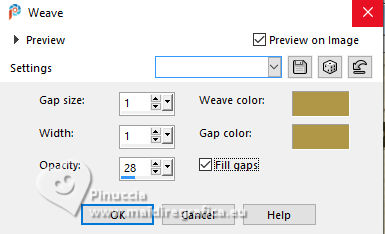
4. Change the settings of your Gradient, vertical to 20
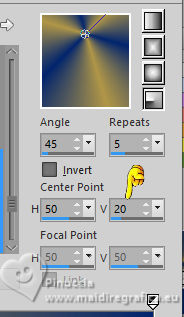
Layers>New Raster Layer - Raster 2.
Selections>Load/Save Selection>Load Selection from Alpha Channel.
The selection selection #1 is immediately available. You just have to click Load.
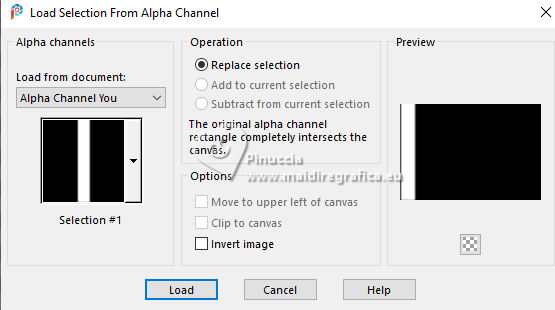
Flood Fill  the selection with your gradient the selection with your gradient
Selections>Select None.
5. Effects>3D Effects>Drop shadow, color #ffffff.
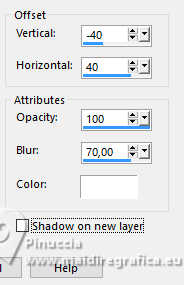
6. Effects>Plugins>Toadies - What are you, default settings.

Adjust>One Step Photo Fix (or change the Blend Mode to your liking).
7. Layers>New Raster Layer - Raster 3.
Selections>Load/Save Selection>Load Selection from Alpha Channel.
Open the selections menu and load the selection selection #2.
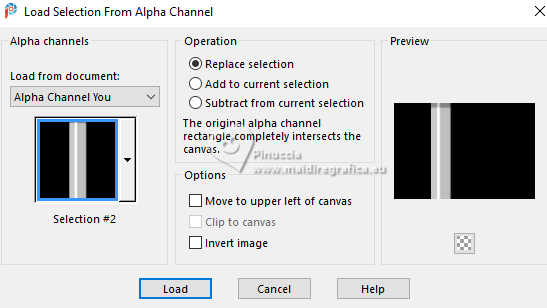
Flood Fill  the selection with your gradient the selection with your gradient
Selections>Select None.
8. Effects>Plugins>Toadies - What are you, default settings.
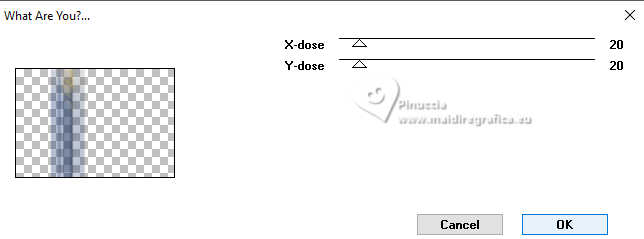
Adjust>One Step Photo Fix (or change the Blend Mode to your liking).
Effects>3D Effects>Drop shadow, color #ffffff.
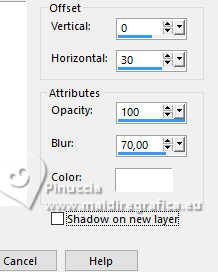
9. Layers>New Raster Layer - Raster 4.
Selections>Load/Save Selection>Load Selection from Alpha Channel.
Open the selections menu and load the selection selection #3.
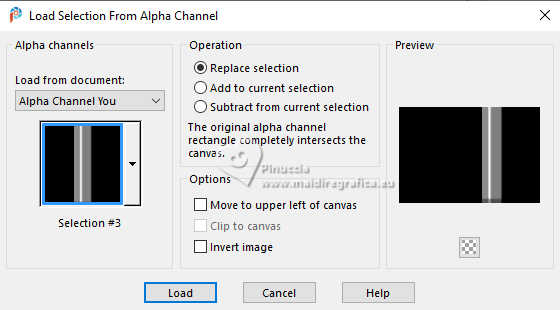
Flood Fill  the selection with your gradient the selection with your gradient
Image>Flip>Flip Vertical
Selections>Select None.
Effects>Plugins>Toadies - What are you, default settings.
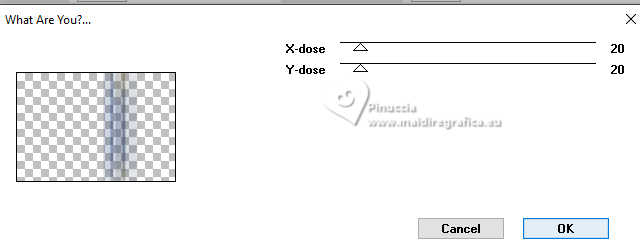
Adjust>One Step Photo Fix (or change the Blend Mode to your liking).
Effects>3D Effects>Drop shadow, color #ffffff.
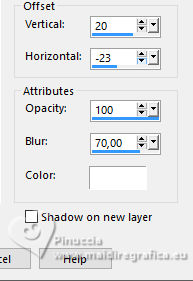
10. Layers>New Raster Layer - Raster 5.
Selections>Load/Save Selection>Load Selection from Alpha Channel.
Open the selections menu and load the selection selection #4.
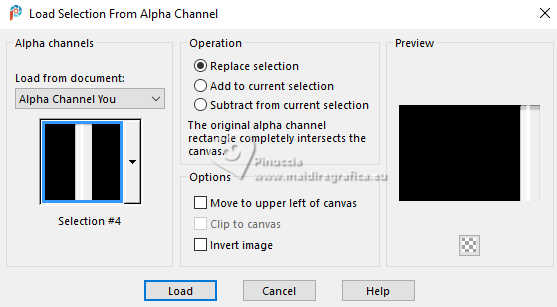
Flood Fill  the selection with your gradient the selection with your gradient
Selections>Select None.
Effects>Plugins>Toadies - What are you, default settings.
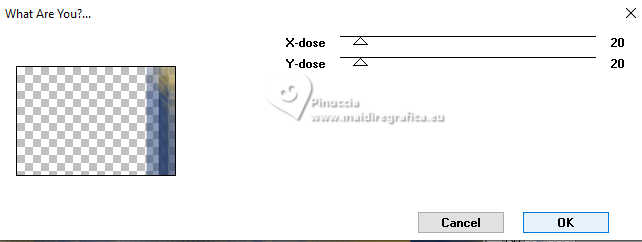
Adjust>One Step Photo Fix (or change the Blend Mode to your liking).
Effects>3D Effects>Drop shadow, color #ffffff.
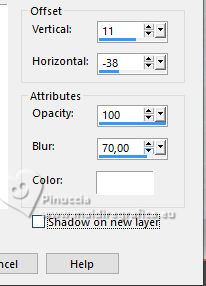
11. Layers>New Raster Layer - Raster 6.
Set your foreground color to #ffffff.
Flood Fill  the layer with color #ffffff. the layer with color #ffffff.
Layers>New Mask layer>From image
Open the menu under the source window and you'll see all the files open.
Select the mask Narah_mask_0712
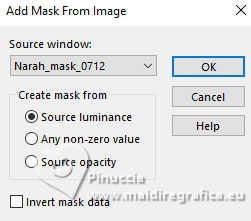
Layers>Merge>Merge Group, Group Raster 6.
Adjust>Sharpness>Sharpen More.
Change the Blend Mode of this layer to Screen.

12. Open Deco 1 You_aliciar 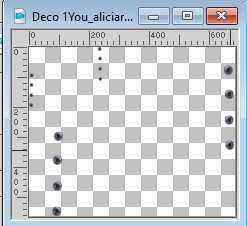
Edit>Copy.
Go back to your work and go to Edit>Paste as new layer, Raster 6.
K key to activate your Pick Tool 
and set Position X: 153,00 and Position Y: 31,00.

13. Open Deco 2 You_aliciar 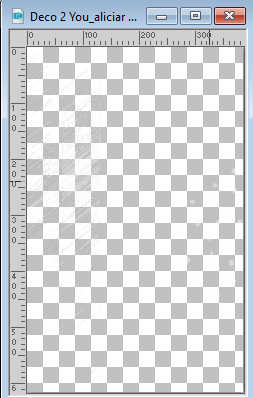
Edit>Copy.
Go back to your work and go to Edit>Paste as new layer, Raster 7.
Set Position X: 562,00 and Position Y: -4,00.
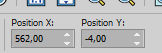
M key to deselect the Tool.

14. Layers>New Raster Layer - Raster 8.
Selections>Load/Save Selection>Load Selection from Alpha Channel.
Open the selections menu and load the selection selection #5.
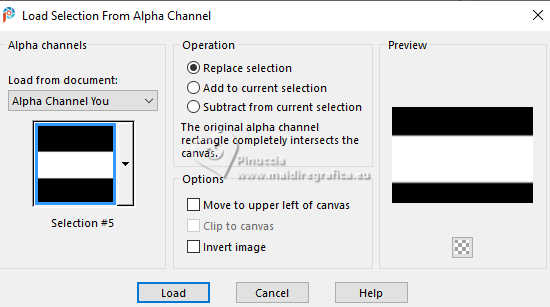
Selections>Modify>Select Selection Borders.
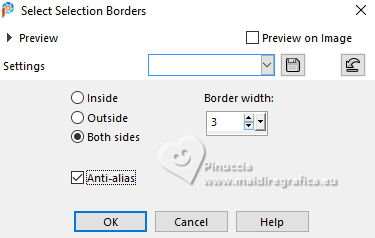
Flood Fill  the selection with color #ffffff (2 click). the selection with color #ffffff (2 click).
Selections>Select None.
15. Effects>Distortion Effects>Wave
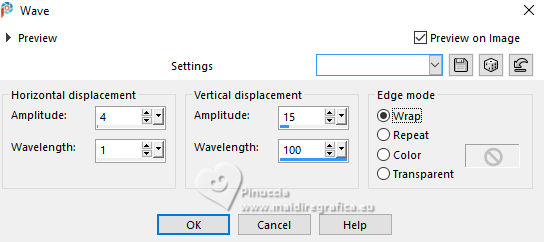
16. Layers>Merge>Merge All (Background).
Selections>Load/Save Selection>Load Selection from Alpha Channel.
Open the selections menu and load the selection selection #6.

17. Effects>Plugins>AAA Frames - Foto Frame.
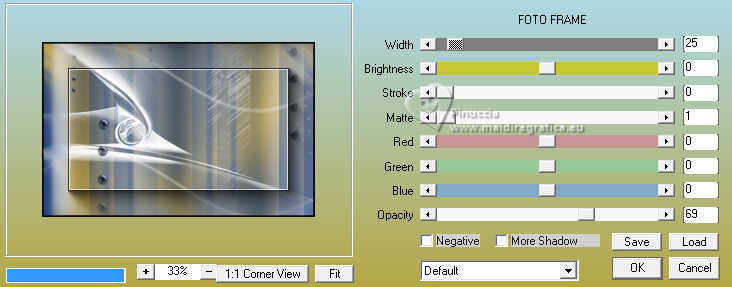
Selections>Select None.
18. Effects>3D Effects>Buttonize
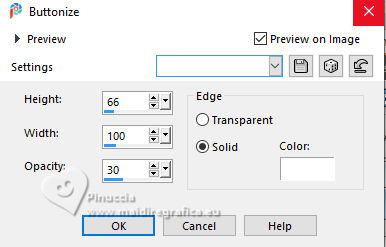
19. Adjust>One Step Photo Fix
20. Image>Add borders, 40 pixels, symmetric, color #ffffff.
21. Keep your foreground color to #ffffff.
Layers>New Art Media Layer
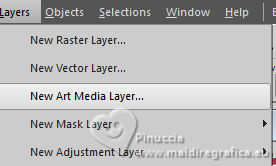
and in the window that opens select Canvas Texture,
open the textures menu and select the texture Grid

Activate your Oil Brush Tool and select Pastel
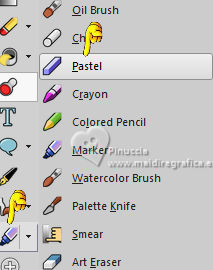
with these settings
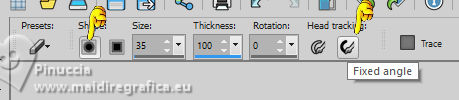
Apply the brush over the bord of your tag.

You should have about this
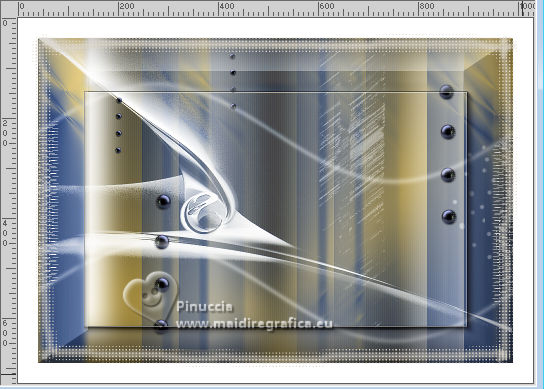
22. Image>Add borders, 10 pixels, symmetric, foreground color #03256d.
23. Open the tube Alies 1VR915-woman 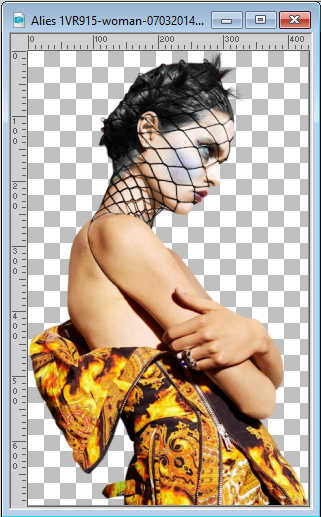
Edit>Copy.
Go back to your work and go to Edit>Paste as new layer.
Image>Mirror>Mirror Horizontal.
Move  the tube to the right side, on the bottom border. the tube to the right side, on the bottom border.
Effects>3D Effects>Drop Shadow, at your choice.
24. Open the texte Word Art You 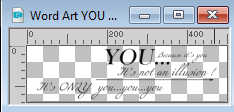
Edit>Copy.
Go back to your work and go to Edit>Paste as new layer.
Move  the text to your liking. the text to your liking.
25. Sign your work on a new layer.
Add the author and translator's watermarks.
Layers>Merge>Merge All.
Image>Resize, 1000 pixels width, resize all layers checked.
Save as jpg.
For the tubes of these versions thanks
Cat

Kamil


If you have problems or doubts, or you find a not worked link, or only for tell me that you enjoyed this tutorial, write to me.
1 April 2024

|


